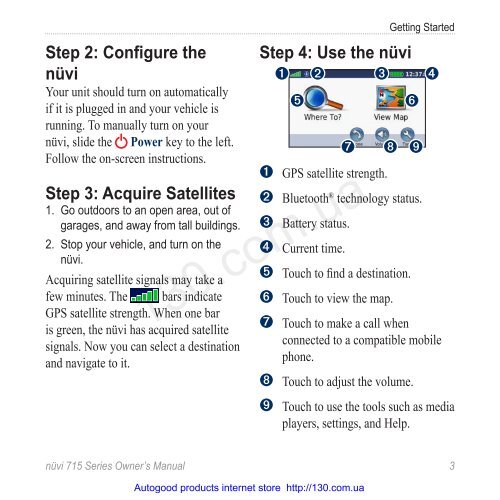GPS navigator Garmin Nuvi 715 (maps NavLux) with Bluetooth
GPS navigator Garmin Nuvi 715 (maps NavLux) with Bluetooth
GPS navigator Garmin Nuvi 715 (maps NavLux) with Bluetooth
Create successful ePaper yourself
Turn your PDF publications into a flip-book with our unique Google optimized e-Paper software.
Step 2: Configure the<br />
nüvi<br />
Your unit should turn on automatically<br />
if it is plugged in and your vehicle is<br />
running. To manually turn on your<br />
nüvi, slide the Power key to the left.<br />
Follow the on-screen instructions.<br />
Step 3: Acquire Satellites<br />
1. Go outdoors to an open area, out of<br />
garages, and away from tall buildings.<br />
2. Stop your vehicle, and turn on the<br />
nüvi.<br />
Acquiring satellite signals may take a<br />
few minutes. The bars indicate<br />
<strong>GPS</strong> satellite strength. When one bar<br />
is green, the nüvi has acquired satellite<br />
signals. Now you can select a destination<br />
and navigate to it.<br />
Getting Started<br />
Step 4: Use the nüvi<br />
➊ ➋ ➌ ➍<br />
nüvi <strong>715</strong> Series Owner’s Manual 3<br />
➎<br />
➐<br />
➑<br />
➏<br />
➒<br />
➊ <strong>GPS</strong> satellite strength.<br />
➋ <strong>Bluetooth</strong> ® technology status.<br />
➌ Battery status.<br />
➍ Current time.<br />
➎ Touch to find a destination.<br />
➏ Touch to view the map.<br />
130.com.ua<br />
➐ Touch to make a call when<br />
connected to a compatible mobile<br />
phone.<br />
➑ Touch to adjust the volume.<br />
➒ Touch to use the tools such as media<br />
players, settings, and Help.<br />
Autogood products internet store http://130.com.ua