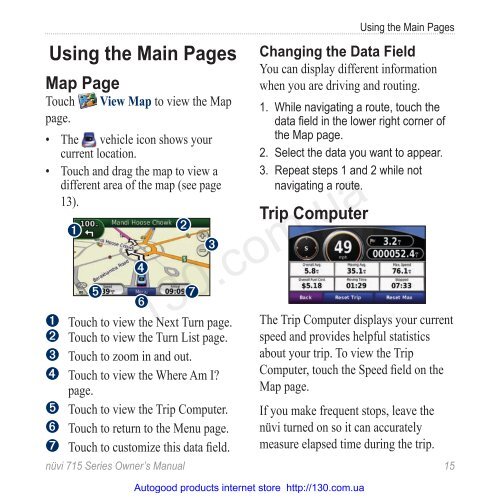GPS navigator Garmin Nuvi 715 (maps NavLux) with Bluetooth
GPS navigator Garmin Nuvi 715 (maps NavLux) with Bluetooth
GPS navigator Garmin Nuvi 715 (maps NavLux) with Bluetooth
Create successful ePaper yourself
Turn your PDF publications into a flip-book with our unique Google optimized e-Paper software.
Using the Main Pages<br />
Map Page<br />
Touch<br />
page.<br />
View Map to view the Map<br />
• The vehicle icon shows your<br />
•<br />
current location.<br />
Touch and drag the map to view a<br />
different area of the map (see page<br />
13 ).<br />
➊<br />
➎<br />
➍<br />
➏<br />
➋<br />
➐<br />
➌<br />
➊ Touch to view the Next Turn page.<br />
➋ Touch to view the Turn List page.<br />
➌ Touch to zoom in and out.<br />
➍ Touch to view the Where Am I?<br />
page.<br />
➎ Touch to view the Trip Computer.<br />
➏ Touch to return to the Menu page.<br />
➐ Touch to customize this data fi eld.<br />
Using the Main Pages<br />
Changing the Data Field<br />
You can display different information<br />
when you are driving and routing.<br />
1. While navigating a route, touch the<br />
data fi eld in the lower right corner of<br />
the Map page.<br />
2. Select the data you want to appear.<br />
3. Repeat steps 1 and 2 while not<br />
navigating a route.<br />
Trip Computer<br />
130.com.ua<br />
The Trip Computer displays your current<br />
speed and provides helpful statistics<br />
about your trip. To view the Trip<br />
Computer, touch the Speed fi eld on the<br />
Map page.<br />
If you make frequent stops, leave the<br />
nüvi turned on so it can accurately<br />
measure elapsed time during the trip.<br />
nüvi <strong>715</strong> Series Owner’s Manual 15<br />
Autogood products internet store http://130.com.ua