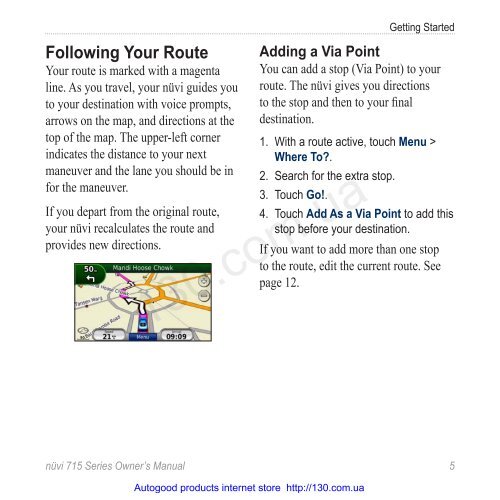GPS navigator Garmin Nuvi 715 (maps NavLux) with Bluetooth
GPS navigator Garmin Nuvi 715 (maps NavLux) with Bluetooth
GPS navigator Garmin Nuvi 715 (maps NavLux) with Bluetooth
Create successful ePaper yourself
Turn your PDF publications into a flip-book with our unique Google optimized e-Paper software.
Following Your Route<br />
Your route is marked <strong>with</strong> a magenta<br />
line. As you travel, your nüvi guides you<br />
to your destination <strong>with</strong> voice prompts,<br />
arrows on the map, and directions at the<br />
top of the map. The upper-left corner<br />
indicates the distance to your next<br />
maneuver and the lane you should be in<br />
for the maneuver.<br />
If you depart from the original route,<br />
your nüvi recalculates the route and<br />
provides new directions.<br />
Getting Started<br />
Adding a Via Point<br />
You can add a stop (Via Point) to your<br />
route. The nüvi gives you directions<br />
to the stop and then to your final<br />
destination.<br />
1. With a route active, touch Menu ><br />
Where To?.<br />
2. Search for the extra stop.<br />
3. Touch Go!.<br />
4. Touch Add As a Via Point to add this<br />
stop before your destination.<br />
If you want to add more than one stop<br />
to the route, edit the current route. See<br />
page 12.<br />
130.com.ua<br />
nüvi <strong>715</strong> Series Owner’s Manual 5<br />
Autogood products internet store http://130.com.ua