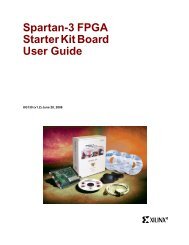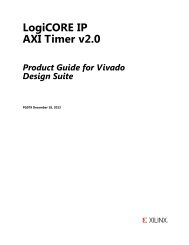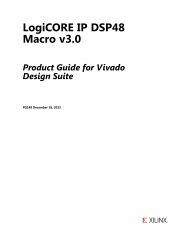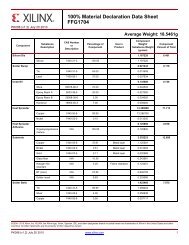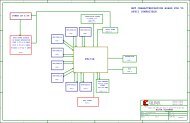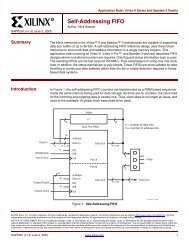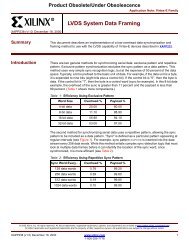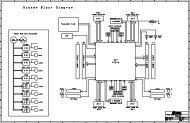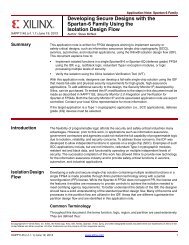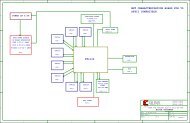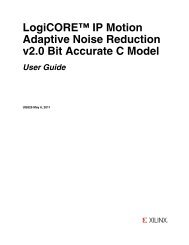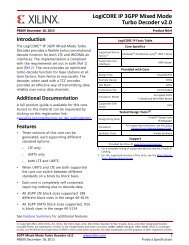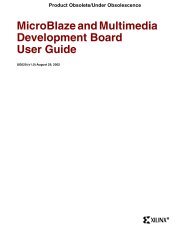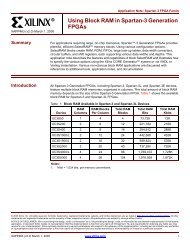Xilinx ISE Simulator (ISim) In-Depth Tutorial
Xilinx ISE Simulator (ISim) In-Depth Tutorial
Xilinx ISE Simulator (ISim) In-Depth Tutorial
You also want an ePaper? Increase the reach of your titles
YUMPU automatically turns print PDFs into web optimized ePapers that Google loves.
Chapter 4: Using the <strong>ISim</strong> Graphical User <strong>In</strong>terface<br />
Exploring the User <strong>In</strong>terface<br />
Main Toolbar<br />
X-Ref Target - Figure 4-2<br />
The toolbars available in the <strong>ISim</strong> main window consists of many functionally different<br />
toolbars. Each of these toolbars offers access to frequently used commands:<br />
File and Edit menu commands<br />
Window and View menu commands<br />
Simulation menu commands<br />
The main window toolbar icons are located near the top of the user interface.<br />
<strong>In</strong>stances and Processes Panel<br />
X-Ref Target - Figure 4-3<br />
Figure 4-2: Main Toolbar<br />
Figure 4-3: <strong>In</strong>stances and Processes Panel<br />
The <strong>In</strong>stances and Processes panel displays the block (instance and process) hierarchy<br />
associated with the wave configuration open in the Wave window. <strong>In</strong>stantiated and<br />
elaborated entities/modules are displayed in a tree structure, with entity components<br />
being ports, signals and other entities/modules.<br />
32 www.xilinx.com <strong>ISE</strong> <strong>ISim</strong> <strong>In</strong>-<strong>Depth</strong> <strong>Tutorial</strong><br />
UG682 (v 12.3) September 21, 2010