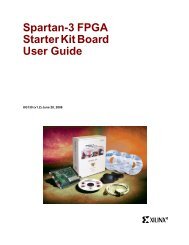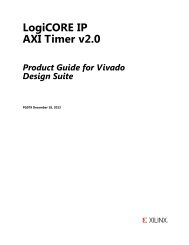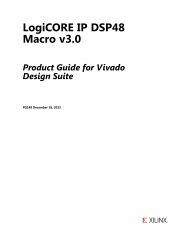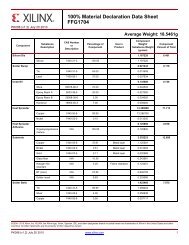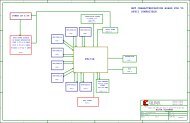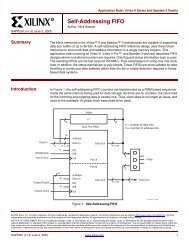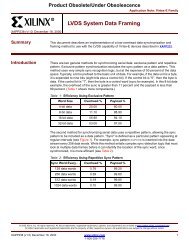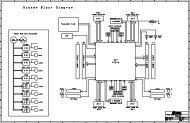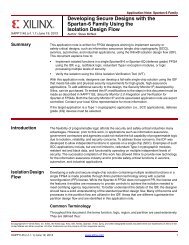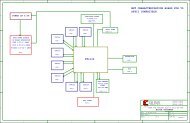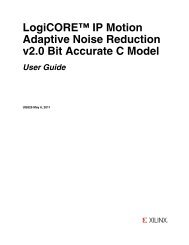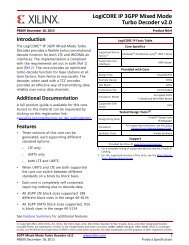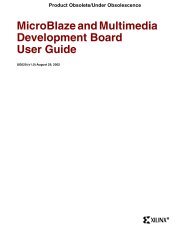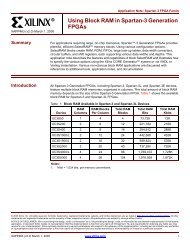Xilinx ISE Simulator (ISim) In-Depth Tutorial
Xilinx ISE Simulator (ISim) In-Depth Tutorial
Xilinx ISE Simulator (ISim) In-Depth Tutorial
Create successful ePaper yourself
Turn your PDF publications into a flip-book with our unique Google optimized e-Paper software.
Chapter 4: Using the <strong>ISim</strong> Graphical User <strong>In</strong>terface<br />
1. <strong>In</strong> the Console panel, identify the simulation times when each test has started. For<br />
example, Test 2 starts at about 3.46 microseconds (3,461,664 ps), as shown by this<br />
segment of the <strong>ISim</strong> Console:<br />
X-Ref Target - Figure 4-33<br />
2. From the <strong>ISim</strong> main menu, select Edit > Go To and enter 1150 ns in the Go To Time<br />
field to move the main (yellow) cursor to the first test bench test.<br />
X-Ref Target - Figure 4-34<br />
X-Ref Target - Figure 4-35<br />
Figure 4-33: Console Window<br />
Figure 4-34: Edit > Go To<br />
Figure 4-35: Go To Time<br />
3. <strong>In</strong> the Wave window, add a marker at this time. To add a marker, either:<br />
Click the Add Marker toolbar button .<br />
Select Edit > Markers > Add Marker.<br />
4. Repeat these steps for all four tests performed by the test bench. The Wave window<br />
should look similar to Figure 4-36.<br />
50 www.xilinx.com <strong>ISE</strong> <strong>ISim</strong> <strong>In</strong>-<strong>Depth</strong> <strong>Tutorial</strong><br />
UG682 (v 12.3) September 21, 2010