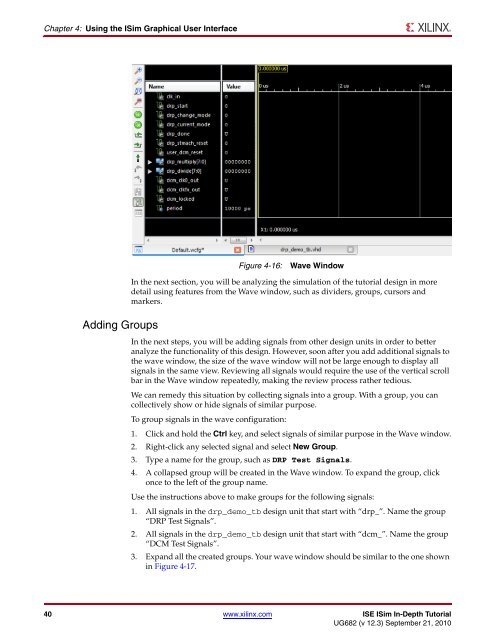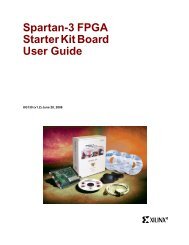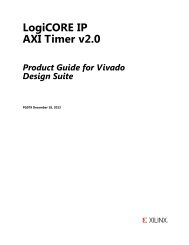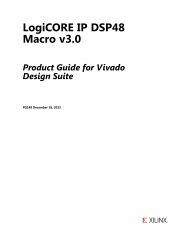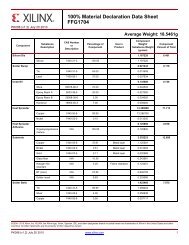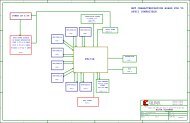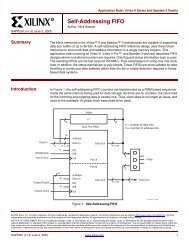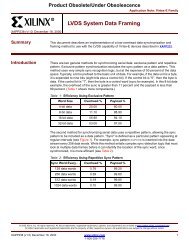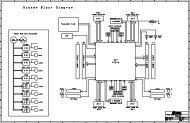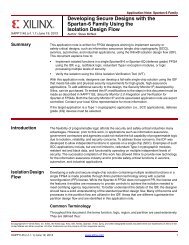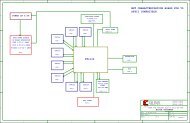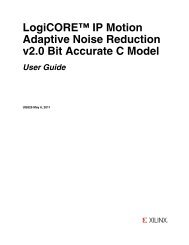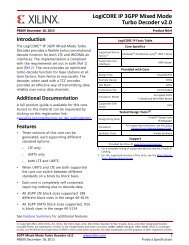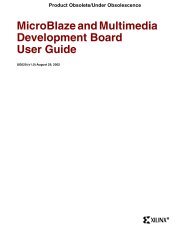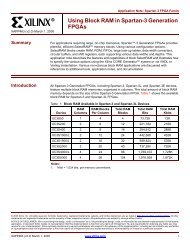Xilinx ISE Simulator (ISim) In-Depth Tutorial
Xilinx ISE Simulator (ISim) In-Depth Tutorial
Xilinx ISE Simulator (ISim) In-Depth Tutorial
Create successful ePaper yourself
Turn your PDF publications into a flip-book with our unique Google optimized e-Paper software.
Chapter 4: Using the <strong>ISim</strong> Graphical User <strong>In</strong>terface<br />
X-Ref Target - Figure 4-16<br />
Adding Groups<br />
Figure 4-16: Wave Window<br />
<strong>In</strong> the next section, you will be analyzing the simulation of the tutorial design in more<br />
detail using features from the Wave window, such as dividers, groups, cursors and<br />
markers.<br />
<strong>In</strong> the next steps, you will be adding signals from other design units in order to better<br />
analyze the functionality of this design. However, soon after you add additional signals to<br />
the wave window, the size of the wave window will not be large enough to display all<br />
signals in the same view. Reviewing all signals would require the use of the vertical scroll<br />
bar in the Wave window repeatedly, making the review process rather tedious.<br />
We can remedy this situation by collecting signals into a group. With a group, you can<br />
collectively show or hide signals of similar purpose.<br />
To group signals in the wave configuration:<br />
1. Click and hold the Ctrl key, and select signals of similar purpose in the Wave window.<br />
2. Right-click any selected signal and select New Group.<br />
3. Type a name for the group, such as DRP Test Signals.<br />
4. A collapsed group will be created in the Wave window. To expand the group, click<br />
once to the left of the group name.<br />
Use the instructions above to make groups for the following signals:<br />
1. All signals in the drp_demo_tb design unit that start with “drp_”. Name the group<br />
“DRP Test Signals”.<br />
2. All signals in the drp_demo_tb design unit that start with “dcm_”. Name the group<br />
“DCM Test Signals”.<br />
3. Expand all the created groups. Your wave window should be similar to the one shown<br />
in Figure 4-17.<br />
40 www.xilinx.com <strong>ISE</strong> <strong>ISim</strong> <strong>In</strong>-<strong>Depth</strong> <strong>Tutorial</strong><br />
UG682 (v 12.3) September 21, 2010