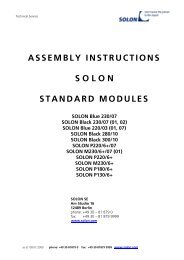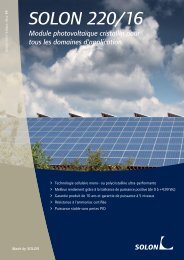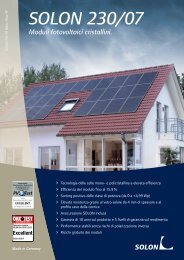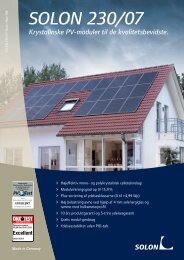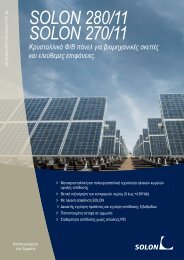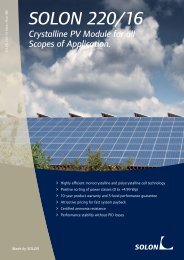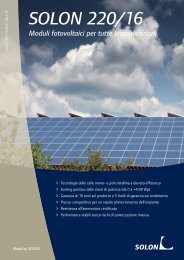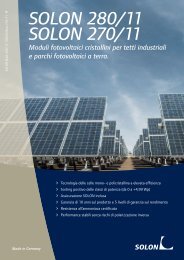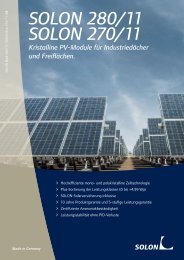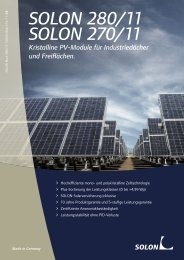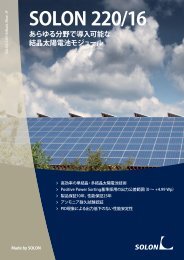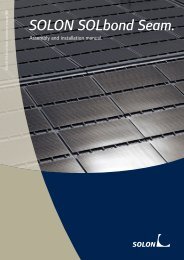SolarEdge Configuration Tool Software Guide - Solon
SolarEdge Configuration Tool Software Guide - Solon
SolarEdge Configuration Tool Software Guide - Solon
You also want an ePaper? Increase the reach of your titles
YUMPU automatically turns print PDFs into web optimized ePapers that Google loves.
10<br />
Introduction<br />
<strong>SolarEdge</strong> <strong>Configuration</strong> <strong>Tool</strong> <strong>Software</strong> <strong>Guide</strong><br />
Defining COM Port to Inverter<br />
The first time that you launch the <strong>Configuration</strong> <strong>Tool</strong>, the Connect to<br />
Device window opens.<br />
Figure 2: Selecting the COM Port<br />
In this window, you must specify the COM port through which the<br />
computer is to communicate with the Inverter. To do so, you must verify<br />
the RS-232 COM port on your computer. Instructions are provided in<br />
Appendix A, Verifying the RS-232 COM Port, on page 40.<br />
Selecting the Show on Startup checkbox causes subsequent launches of<br />
the <strong>Configuration</strong> <strong>Tool</strong> to view this window upon startup, without having to<br />
select the Connect button.<br />
Redefining the COM Port<br />
At any time, you can change the COM port through which the computer<br />
connects to the Inverter.<br />
► To redefine the COM port through which the<br />
computer connects:<br />
On the toolbar, select the Options button to redisplay the Connect<br />
to Device window (see Figure 2).