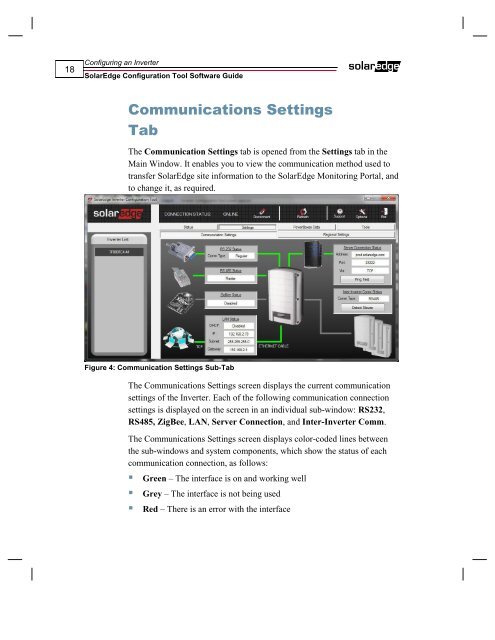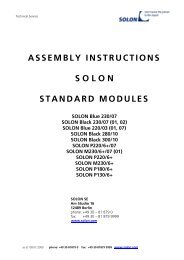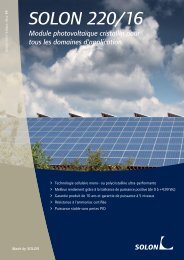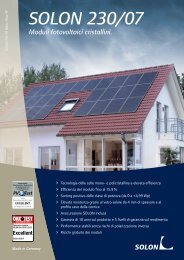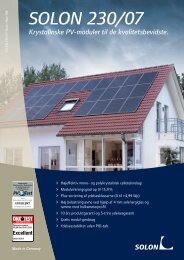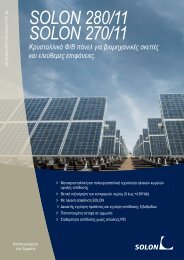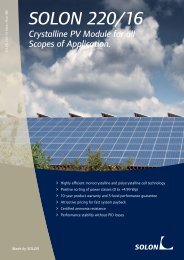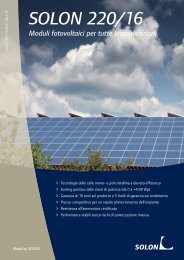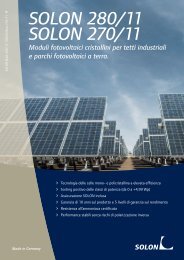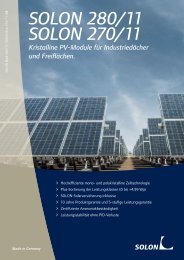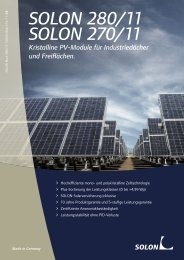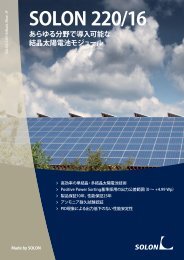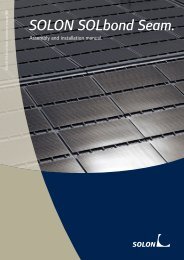SolarEdge Configuration Tool Software Guide - Solon
SolarEdge Configuration Tool Software Guide - Solon
SolarEdge Configuration Tool Software Guide - Solon
Create successful ePaper yourself
Turn your PDF publications into a flip-book with our unique Google optimized e-Paper software.
18<br />
Configuring an Inverter<br />
<strong>SolarEdge</strong> <strong>Configuration</strong> <strong>Tool</strong> <strong>Software</strong> <strong>Guide</strong><br />
Communications Settings<br />
Tab<br />
The Communication Settings tab is opened from the Settings tab in the<br />
Main Window. It enables you to view the communication method used to<br />
transfer <strong>SolarEdge</strong> site information to the <strong>SolarEdge</strong> Monitoring Portal, and<br />
to change it, as required.<br />
Figure 4: Communication Settings Sub-Tab<br />
The Communications Settings screen displays the current communication<br />
settings of the Inverter. Each of the following communication connection<br />
settings is displayed on the screen in an individual sub-window: RS232,<br />
RS485, ZigBee, LAN, Server Connection, and Inter-Inverter Comm.<br />
The Communications Settings screen displays color-coded lines between<br />
the sub-windows and system components, which show the status of each<br />
communication connection, as follows:<br />
Green – The interface is on and working well<br />
Grey – The interface is not being used<br />
Red – There is an error with the interface