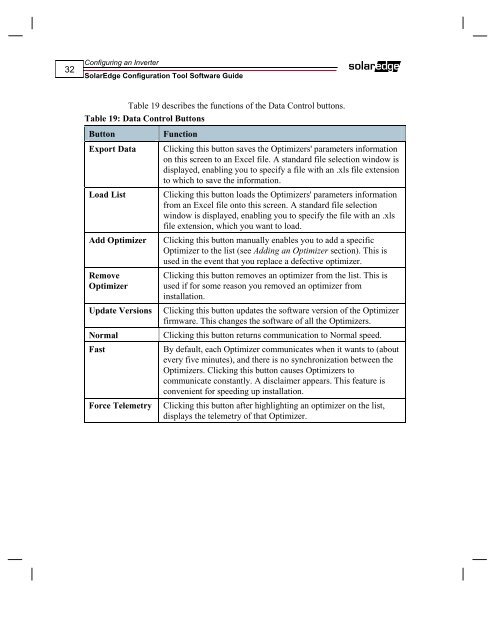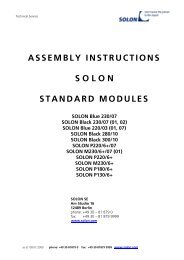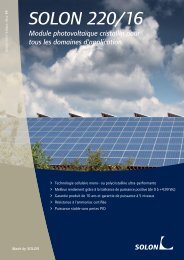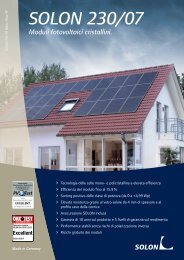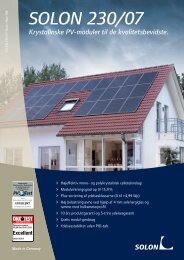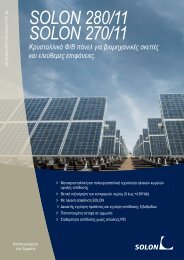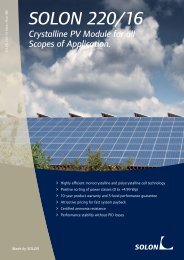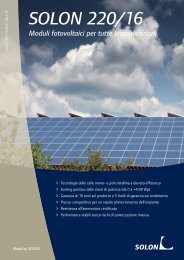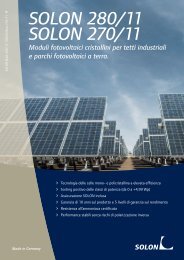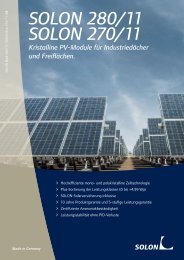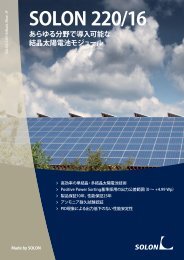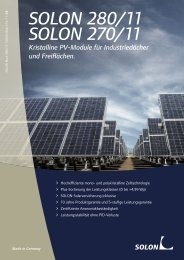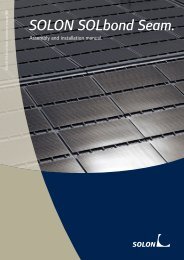SolarEdge Configuration Tool Software Guide - Solon
SolarEdge Configuration Tool Software Guide - Solon
SolarEdge Configuration Tool Software Guide - Solon
Create successful ePaper yourself
Turn your PDF publications into a flip-book with our unique Google optimized e-Paper software.
32<br />
Configuring an Inverter<br />
<strong>SolarEdge</strong> <strong>Configuration</strong> <strong>Tool</strong> <strong>Software</strong> <strong>Guide</strong><br />
Table 19 describes the functions of the Data Control buttons.<br />
Table 19: Data Control Buttons<br />
Button Function<br />
Export Data Clicking this button saves the Optimizers' parameters information<br />
on this screen to an Excel file. A standard file selection window is<br />
displayed, enabling you to specify a file with an .xls file extension<br />
to which to save the information.<br />
Load List Clicking this button loads the Optimizers' parameters information<br />
from an Excel file onto this screen. A standard file selection<br />
window is displayed, enabling you to specify the file with an .xls<br />
file extension, which you want to load.<br />
Add Optimizer Clicking this button manually enables you to add a specific<br />
Optimizer to the list (see Adding an Optimizer section). This is<br />
used in the event that you replace a defective optimizer.<br />
Remove<br />
Optimizer<br />
Clicking this button removes an optimizer from the list. This is<br />
used if for some reason you removed an optimizer from<br />
installation.<br />
Update Versions Clicking this button updates the software version of the Optimizer<br />
firmware. This changes the software of all the Optimizers.<br />
Normal Clicking this button returns communication to Normal speed.<br />
Fast By default, each Optimizer communicates when it wants to (about<br />
every five minutes), and there is no synchronization between the<br />
Optimizers. Clicking this button causes Optimizers to<br />
communicate constantly. A disclaimer appears. This feature is<br />
convenient for speeding up installation.<br />
Force Telemetry Clicking this button after highlighting an optimizer on the list,<br />
displays the telemetry of that Optimizer.