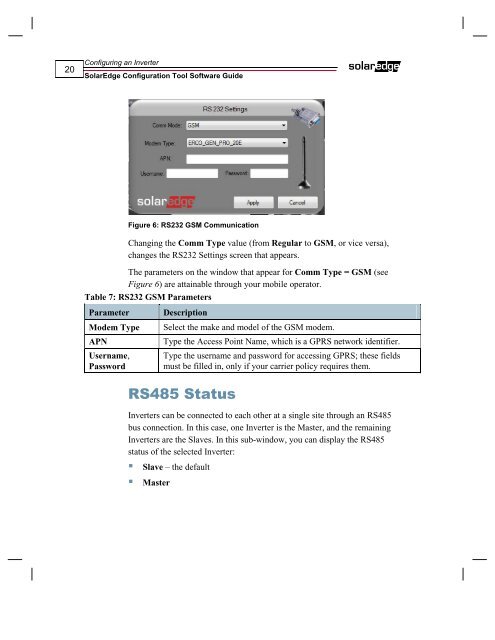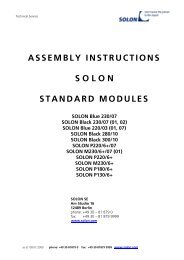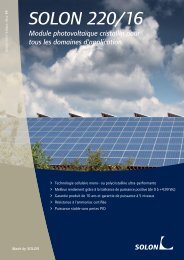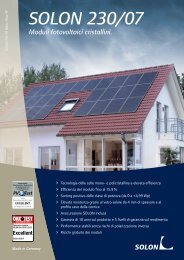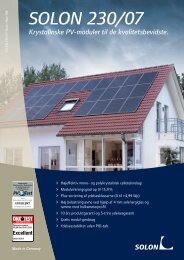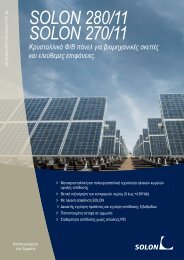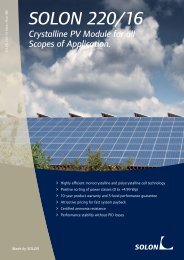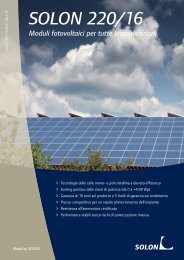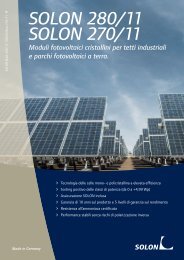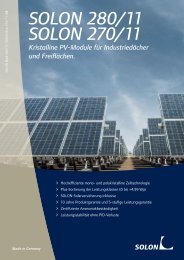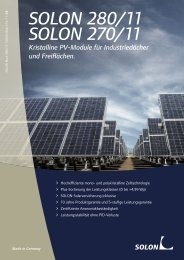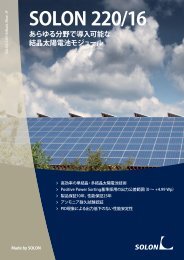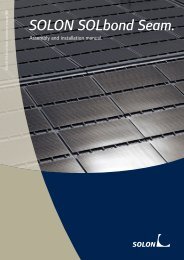SolarEdge Configuration Tool Software Guide - Solon
SolarEdge Configuration Tool Software Guide - Solon
SolarEdge Configuration Tool Software Guide - Solon
Create successful ePaper yourself
Turn your PDF publications into a flip-book with our unique Google optimized e-Paper software.
20<br />
Configuring an Inverter<br />
<strong>SolarEdge</strong> <strong>Configuration</strong> <strong>Tool</strong> <strong>Software</strong> <strong>Guide</strong><br />
Figure 6: RS232 GSM Communication<br />
Changing the Comm Type value (from Regular to GSM, or vice versa),<br />
changes the RS232 Settings screen that appears.<br />
The parameters on the window that appear for Comm Type = GSM (see<br />
Figure 6) are attainable through your mobile operator.<br />
Table 7: RS232 GSM Parameters<br />
Parameter Description<br />
Modem Type Select the make and model of the GSM modem.<br />
APN Type the Access Point Name, which is a GPRS network identifier.<br />
Username,<br />
Password<br />
Type the username and password for accessing GPRS; these fields<br />
must be filled in, only if your carrier policy requires them.<br />
RS485 Status<br />
Inverters can be connected to each other at a single site through an RS485<br />
bus connection. In this case, one Inverter is the Master, and the remaining<br />
Inverters are the Slaves. In this sub-window, you can display the RS485<br />
status of the selected Inverter:<br />
Slave – the default<br />
Master