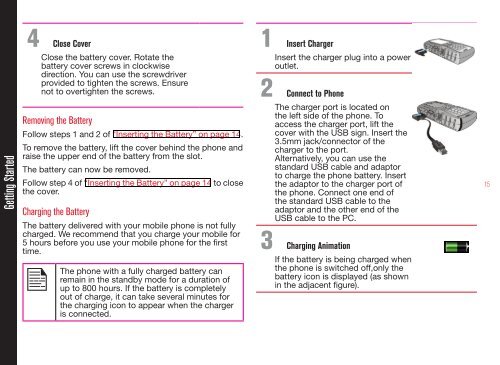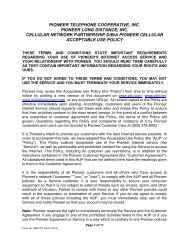SONIM XP3400 ARMOR English - Pioneer Cellular
SONIM XP3400 ARMOR English - Pioneer Cellular
SONIM XP3400 ARMOR English - Pioneer Cellular
Create successful ePaper yourself
Turn your PDF publications into a flip-book with our unique Google optimized e-Paper software.
Getting Started<br />
4 Close Cover<br />
Close the battery cover. Rotate the<br />
battery cover screws in clockwise<br />
direction. You can use the screwdriver<br />
provided to tighten the screws. Ensure<br />
not to overtighten the screws.<br />
Removing the Battery<br />
Follow steps 1 and 2 of “Inserting the Battery” on page 14.<br />
To remove the battery, lift the cover behind the phone and<br />
raise the upper end of the battery from the slot.<br />
The battery can now be removed.<br />
Follow step 4 of “Inserting the Battery” on page 14 to close<br />
the cover.<br />
Charging the Battery<br />
The battery delivered with your mobile phone is not fully<br />
charged. We recommend that you charge your mobile for<br />
5 hours before you use your mobile phone for the first<br />
time.<br />
The phone with a fully charged battery can<br />
remain in the standby mode for a duration of<br />
up to 800 hours. If the battery is completely<br />
out of charge, it can take several minutes for<br />
the charging icon to appear when the charger<br />
is connected.<br />
1 Insert Charger<br />
Insert the charger plug into a power<br />
outlet.<br />
2 Connect to Phone<br />
The charger port is located on<br />
the left side of the phone. To<br />
access the charger port, lift the<br />
cover with the USB sign. Insert the<br />
3.5mm jack/connector of the<br />
charger to the port.<br />
Alternatively, you can use the<br />
standard USB cable and adaptor<br />
to charge the phone battery. Insert<br />
the adaptor to the charger port of<br />
the phone. Connect one end of<br />
the standard USB cable to the<br />
adaptor and the other end of the<br />
USB cable to the PC.<br />
3 Charging Animation<br />
If the battery is being charged when<br />
the phone is switched off,only the<br />
battery icon is displayed (as shown<br />
in the adjacent figure).<br />
15