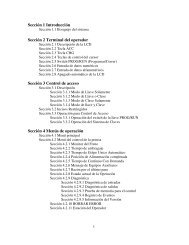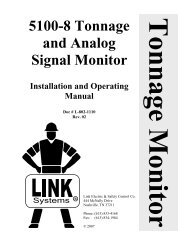OmniLink II Press Automation Control Automatic ... - LINK Systems
OmniLink II Press Automation Control Automatic ... - LINK Systems
OmniLink II Press Automation Control Automatic ... - LINK Systems
Create successful ePaper yourself
Turn your PDF publications into a flip-book with our unique Google optimized e-Paper software.
“CONFIGURE” Allows the individual options such as counterbalance, cushion, and<br />
slide adjust modules to be configured during initial installation of the<br />
system and will not be used for production operation setup. Note that<br />
this key is only available when the RUN/PROG keyed switch is in the<br />
PROG position.<br />
“JOG UP” <strong>Press</strong> this softkey to move the slide up. A momentary push will<br />
“pulse” the slide up once for fine control. If the key is held down for<br />
more than about ½ a second, the slide will move up continuously until<br />
the key is released.<br />
“JOG DOWN” <strong>Press</strong> this softkey to move the slide down. A momentary push will<br />
“pulse” the slide down once for fine control. If the key is held down<br />
for more than about ½ a second, the slide will move down<br />
continuously until the key is released.<br />
“AUTO ADJUST” <strong>Press</strong> this softkey to automatically move the slide to the setpoint. An<br />
auto adjust sequence always goes above the setpoint and then comes<br />
down to it for consistency. Note that when an auto adjust sequence is<br />
in progress, this key will change to CANCEL AUTO ADJUST. When<br />
pressed under this circumstance, it will cancel the auto adjust sequence<br />
and cause slide motion to stop.<br />
“RESET” Certain errors will cause the auto setup module to generate a top stop<br />
or cycle stop to the press. When this occurs, the RESET softkey will<br />
appear. Before the press can be started again, the fault must be<br />
corrected and this key must be pressed to clear the error condition.<br />
Note that this is a restricted operation and an access code may be<br />
required depending on system configuration as detailed in Section 2.<br />
Section 5.1 Slide Adjust Operation<br />
Each configured slide system has its own “box” on the screen (Figure 5.1 shows a setup with<br />
only one slide adjust system). The title of the box has the shut height system name and the<br />
mode the system is in (ON, OFF, or MANUAL). This box contains:<br />
Setpoint The desired position of the slide shut height adjustment. This number<br />
may be changed by manual operator entry when the operator has access<br />
via key or user code depending on the configuration of the system as<br />
detailed in Section 2. The setpoint will also be changed to the required<br />
slide setpoint for a previously stored job when that job setup is recalled<br />
from memory and the system is ON. The units for this setpoint can be in<br />
inches or millimeters depending on the configuration. See section 4.2.2<br />
for details.<br />
Actual Shutheight The actual position of the slide shut height adjustment as indicated by a<br />
October 16, 2008 Manual Version 1.1<br />
5-3