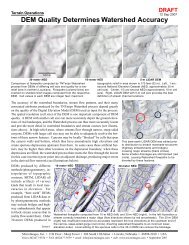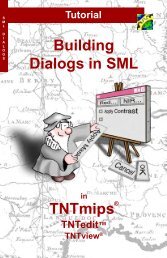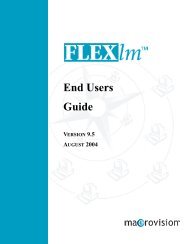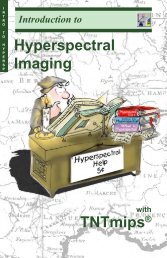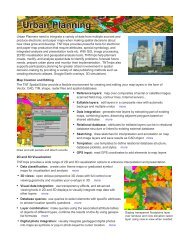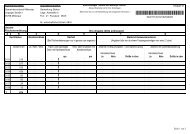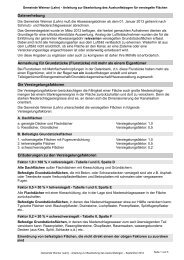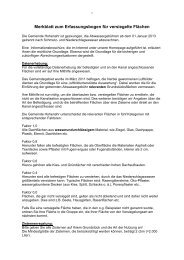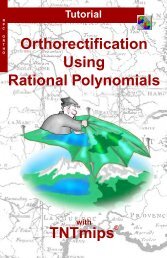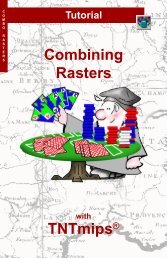Release Notes MicroImages, Inc. TNT-Products V. 6.8
Release Notes MicroImages, Inc. TNT-Products V. 6.8
Release Notes MicroImages, Inc. TNT-Products V. 6.8
You also want an ePaper? Increase the reach of your titles
YUMPU automatically turns print PDFs into web optimized ePapers that Google loves.
Sun Position and Shading.<br />
RELEASE OF RV<strong>6.8</strong> <strong>TNT</strong> PRODUCTS<br />
During the operation of your geosim you can choose the shading of the faces of solid<br />
shapes. This is controlled by setting the elevation and azimuth of the sun in the Options/Effects<br />
tabbed panel. Your extruded solid shapes will not cast shadows onto the<br />
surface. Thus, if<br />
your texture layer is an image with conspicuous shading effects and<br />
shadows, you may want to position the sun so the shading of your solid polygons (for<br />
example, buildings) matches the illumination direction in the texture layer. This is illustrated<br />
in the attached color plate entitled Extrude Polygons as Solid Shapes in<br />
<strong>TNT</strong>sim3D.<br />
To p and Side Styles.<br />
Just as in static 3D Views in <strong>TNT</strong>mips, styles can be defined separately for the polygon<br />
fill (top and bottom of the solid polygon) and for the extruded sides of the solid. The<br />
color styles used for the fill and extruded sides of the polygon are those established for<br />
polygons in the normal fashion in <strong>TNT</strong>mips. Unlike a 3D View, you cannot use bitmap<br />
pattern or hatch pattern fills. These fills do not scale up or down as you interactively<br />
move closer or farther from that solid in your geosim, so <strong>TNT</strong>sim3D does not render<br />
them. Although the same fill style is used for the top and bottom of your extruded polygons,<br />
their rendered colors will usually differ because of the illumination and shading effects<br />
in <strong>TNT</strong>sim3D.<br />
Multilayered<br />
Solids.<br />
The side styles for solid polygons can be set up in <strong>TNT</strong>mips to display a stack of differently-colored<br />
vertical segments with each segment having a different color. The attribute<br />
used to extrude the polygons must have multiple records defining the height or<br />
elevation of the top and bottom of the stack and of the boundaries between the segments.<br />
This is also illustrated in the attached color plate entitled Extrude Polygons as<br />
Solid Shapes in <strong>TNT</strong>sim3D. In this illustration the boundaries between rock units of dif-<br />
ferent ages are used to define the segment boundaries within each solid polygon.<br />
You could also extrude vertically stacked polygons to represent geochemical, soil, water<br />
pollution, or other multiple property assays taken at GPS points. The color of the sides<br />
of the slice could represent each individual constituent’s identity while virtual fields<br />
(computed fields) could be used to determine its assayed amount and, thus, its thickness<br />
in the stack. You can set up virtual fields to compute each layer’s beginning and<br />
ending position in the stack and reuse<br />
this approach each time you collect new samples.<br />
Vertical<br />
Exaggeration.<br />
When you choose to exaggerate the vertical relief of terrains during the operation of<br />
your geosim, the Options/Terrain tabbed panel also provides a toggle to let you exaggerate<br />
the vertical dimension of the solid polygons by the same amount. If your solid<br />
polygons represent buildings, you may want to exaggerate the terrain but not the building<br />
heights. On the other hand, if your solid polygons simply represent map areas with<br />
differing numeric attributes, you may wish to let their relative heights be exaggerated<br />
along with the terrain.<br />
MICROIMAGES MEMO 34<br />
5 MAY 2003