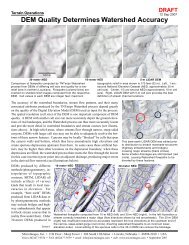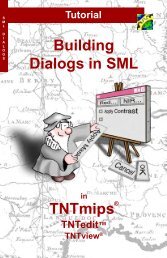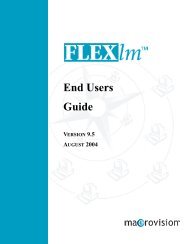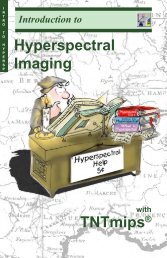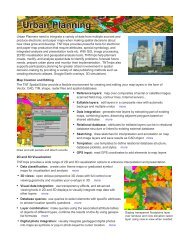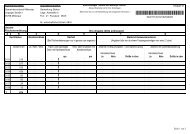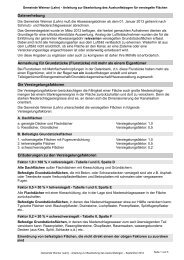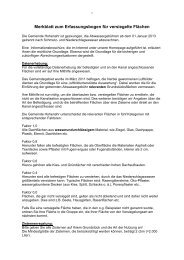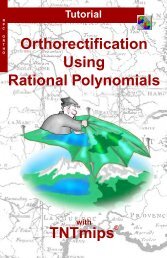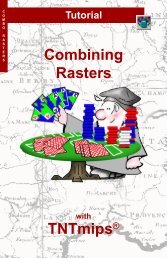Release Notes MicroImages, Inc. TNT-Products V. 6.8
Release Notes MicroImages, Inc. TNT-Products V. 6.8
Release Notes MicroImages, Inc. TNT-Products V. 6.8
Create successful ePaper yourself
Turn your PDF publications into a flip-book with our unique Google optimized e-Paper software.
New<br />
<strong>TNT</strong>mips Features<br />
RELEASE OF RV<strong>6.8</strong> <strong>TNT</strong> PRODUCTS<br />
Main or subsections preceded by the asterisk “*” symbol introduce<br />
significant new processes<br />
or features in existing processes released for the first time in <strong>TNT</strong>mips RV<strong>6.8</strong>.<br />
System Level Changes.<br />
Custom Color Palettes.<br />
You can now design, save, and reuse your own special color palettes of any number of<br />
custom colors to choose anywhere you can select a color<br />
palette, such as to style your<br />
vector elements, create a new raster, or even for your View window<br />
background color.<br />
Your color palette can be used anywhere in a <strong>TNT</strong> product<br />
that you need to select and<br />
assign a color from a palette. The attached color plate entitled<br />
Add Vector Color Pal-<br />
ettes via XML illustrates their use in the Style Editor. Color palettes can be selected<br />
from many different places in <strong>TNT</strong>mips and not all have been updated to allow selection<br />
of XML color palettes.<br />
Look for color selection windows that have a Palette tabbed<br />
panel or a Palette icon to find this new feature.<br />
Color elements for your custom palettes are specified in XML. This same color plate illustrates<br />
the form of the XML file that defines your color palette. All you need to create a<br />
special color palette is a text editor and the color values for each of your colors. Once<br />
you have created an XML color palette, you simply place it in the palettes subdirectory<br />
in the directory where your <strong>TNT</strong> product is installed. It will then automatically appear on<br />
the list in the Select Palette window presented wherever you can select a palette for<br />
use.<br />
Each palette you create can be given its own descriptive name and color array layout.<br />
Each color can be named and defined in more than one color system (for example,<br />
in<br />
RGB and CMYK). The components of the colors in a your palette can be defined in<br />
several different data ranges such as 8 bits each for RGB color, 16 bits each for RGB,<br />
hexadecimal for RGB, 8 bits each for CMYK, and so on.<br />
Sample<br />
Color Palettes.<br />
The following XML color palette files are copied into your palettes subdirectory when you<br />
install an RV<strong>6.8</strong> <strong>TNT</strong> product. You need to obtain PV<strong>6.8</strong> to have access to these pal-<br />
ettes. You can open any<br />
of these files in a text editor to inspect its simple XML setup.<br />
The <strong>MicroImages</strong> palette is used by default and provides the same colors as in previous<br />
versions of the <strong>TNT</strong> products.<br />
• <strong>MicroImages</strong> (Default)<br />
• USGS CMY<br />
• U.S. Geological Survey Color Chart<br />
• U.S. Bureau of Land Management (BLM)<br />
• Web (Named Colors)<br />
• Land Based Classification Standards (LBCS) Structure<br />
• Land Based Classification Standards (LBCS) Site<br />
• Land Based Classification Standards (LBCS) Ownership<br />
• Land Based Classification<br />
Standards (LBCS) Function<br />
• Land Based Classification Standards (LBCS) Activity<br />
• Canadian Land Inventory Map Series - Ungulates<br />
• Canadian Land Inventory Map Series - Recreation<br />
MICROIMAGES MEMO 48<br />
5 MAY 2003