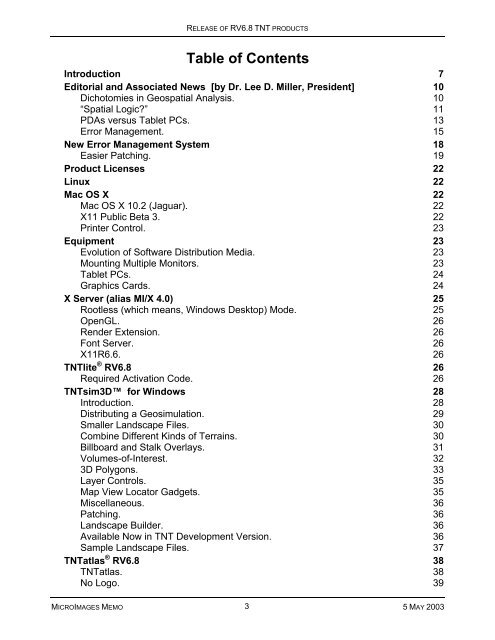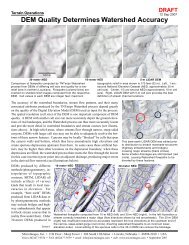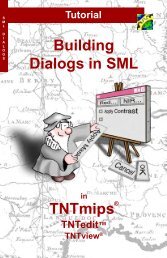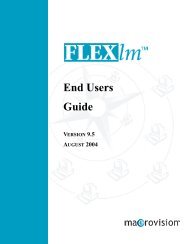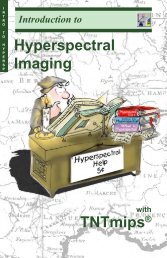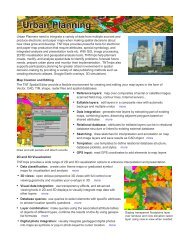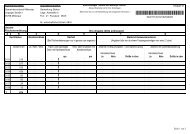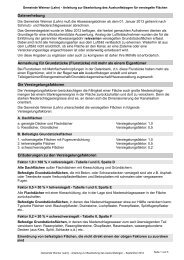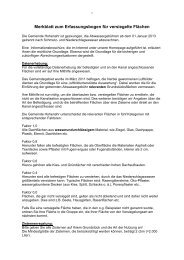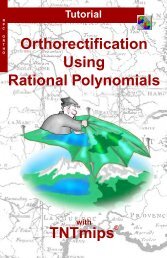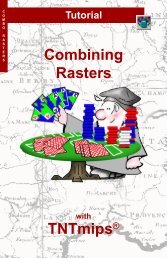Release Notes MicroImages, Inc. TNT-Products V. 6.8
Release Notes MicroImages, Inc. TNT-Products V. 6.8
Release Notes MicroImages, Inc. TNT-Products V. 6.8
Create successful ePaper yourself
Turn your PDF publications into a flip-book with our unique Google optimized e-Paper software.
RELEASE OF RV<strong>6.8</strong> <strong>TNT</strong> PRODUCTS<br />
Table of Contents<br />
Introduction 7<br />
Editorial and Associated News [by Dr. Lee D. Miller, President] 10<br />
Dichotomies in Geospatial Analysis. 10<br />
“Spatial Logic?” 11<br />
PDAs versus Tablet PCs. 13<br />
Error Management. 15<br />
New Error Management System 18<br />
Easier Patching. 19<br />
Product Licenses 22<br />
Linux 22<br />
Mac OS X 22<br />
Mac OS X 10.2 (Jaguar). 22<br />
X11 Public Beta 3. 22<br />
Printer Control. 23<br />
Equipment 23<br />
Evolution of Software Distribution Media. 23<br />
Mounting Multiple Monitors. 23<br />
Tablet PCs. 24<br />
Graphics Cards. 24<br />
X Server (alias MI/X 4.0) 25<br />
Rootless (which means, Windows Desktop) Mode. 25<br />
OpenGL. 26<br />
Render Extension. 26<br />
Font Server. 26<br />
X11R6.6. 26<br />
<strong>TNT</strong>lite ® RV<strong>6.8</strong> 26<br />
Required Activation Code. 26<br />
<strong>TNT</strong>sim3D for Windows 28<br />
Introduction. 28<br />
Distributing a Geosimulation. 29<br />
Smaller Landscape Files. 30<br />
Combine Different Kinds of Terrains. 30<br />
Billboard and Stalk Overlays. 31<br />
Volumes-of-Interest. 32<br />
3D Polygons. 33<br />
Layer Controls. 35<br />
Map View Locator Gadgets. 35<br />
Miscellaneous. 36<br />
Patching. 36<br />
Landscape Builder. 36<br />
Available Now in <strong>TNT</strong> Development Version. 36<br />
Sample Landscape Files. 37<br />
<strong>TNT</strong>atlas ® RV<strong>6.8</strong> 38<br />
<strong>TNT</strong>atlas. 38<br />
No Logo. 39<br />
MICROIMAGES MEMO 3<br />
5 MAY 2003
RELEASE OF RV<strong>6.8</strong> <strong>TNT</strong> PRODUCTS<br />
Miscellaneous. 39<br />
<strong>TNT</strong>server 3.0 40<br />
Using JP2 Compression. 40<br />
Serving JP2 Views. 40<br />
JPEG Versus JPEG2000 Views. 40<br />
<strong>TNT</strong>clients 41<br />
<strong>TNT</strong>view ® RV<strong>6.8</strong> 41<br />
New Feature Summary. 41<br />
Upgrading <strong>TNT</strong>view. 41<br />
Installed Sizes. 42<br />
<strong>TNT</strong>edit RV<strong>6.8</strong> 42<br />
Oracle Spatial Import and Export. 42<br />
Periodic Automatic Backups. 43<br />
Interoperation of Tools. 45<br />
Miscellaneous. 45<br />
Inherited New Features. 45<br />
Upgrading <strong>TNT</strong>edit. 46<br />
Installed Sizes. 46<br />
Tutorial and Reference Booklets 47<br />
New Booklets Available. 47<br />
Expanded Booklets. 47<br />
Translated Booklets. 47<br />
Tutorial Revision Plans. 47<br />
New <strong>TNT</strong>mips Features 48<br />
System Level Changes. 48<br />
2D Geospatial Display. 50<br />
3D Geospatial Display. 52<br />
Management of Vector Styles. 58<br />
Virtual (Computed) Database Fields. 62<br />
* Open DataBase Connectivity (ODBC). 63<br />
Landscape Builder. 64<br />
Map Projections and Coordinate Systems. 69<br />
Raster Extract/Copy. 71<br />
Raster Import. 71<br />
Raster Export. 71<br />
Vector Import/Export. 71<br />
Automatic Import/Export Testing. 72<br />
* Oracle Spatial Layer Import and Export. 73<br />
Vector to Raster Conversion. 82<br />
Vector Warping. 83<br />
Convert Regions to Vector Polygons. 83<br />
Directional Analysis. 84<br />
Georeferencing. 84<br />
Fourier Frequency Filtering. 84<br />
Mosaicking. 84<br />
Map Calculator. 84<br />
Transfer Attributes. 84<br />
* Spatial Data Editor. 84<br />
MICROIMAGES MEMO 4<br />
5 MAY 2003
RELEASE OF RV<strong>6.8</strong> <strong>TNT</strong> PRODUCTS<br />
Vector Filters. 87<br />
* Text Layer Controls. 88<br />
Map Layouts. 89<br />
Spatial Manipulation Language (SML). 93<br />
Upgrading <strong>TNT</strong>mips. 100<br />
Installed Sizes. 100<br />
Internationalization and Localization 101<br />
Operating Languages. 101<br />
<strong>MicroImages</strong> Authorized Resellers 101<br />
Pakistan. 101<br />
Spain. 101<br />
USA. 102<br />
Zimbabwe. 102<br />
Discontinued Resellers 102<br />
Australia. 102<br />
Canada. 102<br />
Ecuador. 102<br />
Germany. 102<br />
Germany. 103<br />
Latvia. 103<br />
Nigeria. 103<br />
Panama. 103<br />
Peru. 103<br />
USA, CA. 103<br />
USA, CA. 103<br />
USA, CO. 103<br />
USA, SC. 103<br />
USA, WA. 103<br />
Appendix: Abbreviations 103<br />
Attached Color Plates<br />
Geospatial Analysis now with X11 for Mac OS X<br />
Auto-Launch and Orbit in <strong>TNT</strong>sim3D 2-sided<br />
JPEG2000 in <strong>TNT</strong>sim3D<br />
Multiple Terrain Surfaces in <strong>TNT</strong>sim3D<br />
Billboard Overlays in <strong>TNT</strong>sim3D<br />
Volume-of-Interest Overlays in <strong>TNT</strong>sim3D<br />
Extrude Polygons as Solid Shapes in <strong>TNT</strong>sim3D<br />
More Translated Documentation<br />
Add Vector Color Palettes via XML<br />
GeoLock with Relative Zoom<br />
Multi-View Locator Tool<br />
Controlling the Multi-View Locator<br />
Texture Filters for 3D Rendering<br />
Faster/Better 3D Visualization<br />
New Vector Style Assignment and Editing<br />
Improved Style Editor Interface<br />
Convert CAD Elements to Point Symbols (1/2)<br />
Controlling Curvature When Warping Vectors (1/2)<br />
MICROIMAGES MEMO 5<br />
5 MAY 2003
RELEASE OF RV<strong>6.8</strong> <strong>TNT</strong> PRODUCTS<br />
Redesigned Line Pattern Editor<br />
Establishing Dynamic Relations Between Nodes, Points, Lines, and Polygons<br />
Improved Linking to Databases via ODBC<br />
Additions to Landscape Builder<br />
Import/Export Shapefile Line/Polygon Styles<br />
Vector Topology Types 2-sided<br />
Behavior of Topology Types<br />
Oracle ® Spatial Layer vs <strong>TNT</strong> Vector Object<br />
Importing Vector Objects from Oracle Spatial Layers<br />
Oracle Spatial Import Options (1/2)<br />
Editable Object Backup On Demand (1/2)<br />
Exporting Vector Objects to Oracle Spatial Layers 2-sided<br />
Improved Vector to Raster Conversion<br />
Controlling Color of Map Grid Tick Marks (1/2)<br />
Convert Regions to Vector Polygons (1/2)<br />
Destriping ASTER Images<br />
Automatic Backup Options When Editing<br />
Interoperate Tools When Editing (1/2)<br />
Spline Lines in 3D (1/2)<br />
Filter Vectors Using Scripts<br />
WYSIWYG Text Editing<br />
Inserting Special Characters<br />
Diagrammetric Map Layout Tools<br />
Map Grid Labeling Options<br />
Publish Maps Containing Hatch Patterns<br />
Creating SML Dialogs<br />
Build SML Dialogs Using XML<br />
Sample Dialog Descriptions in XML<br />
Menus in SML Dialogs using XML (1/2)<br />
Strict Syntax Checking in SML (1/2)<br />
SML Dialog with Tabbed Pages using XML<br />
Nested SML Dialogs using XML 2-sided<br />
Communicate with Visual Basic Programs using SML 2-sided<br />
Suppressing Vegetation in Multispectral Images<br />
Making Color Separates for Printing 2-sided<br />
MICROIMAGES MEMO 6<br />
5 MAY 2003
RELEASE OF RV<strong>6.8</strong> <strong>TNT</strong> PRODUCTS<br />
Introduction<br />
<strong>MicroImages</strong> in its 17 th year in business is pleased to distribute RV<strong>6.8</strong> of the <strong>TNT</strong> products.<br />
This is the 53rd release of <strong>TNT</strong>mips and adds 190 new features submitted by clients<br />
and <strong>MicroImages</strong>. What follows is a brief introduction of the most significant of<br />
these new capabilities.<br />
The interface components used throughout the <strong>TNT</strong> products to create and assign<br />
styles for vector elements have been rewritten to streamline them and add requested<br />
features. The design for a new, faster and higher quality 3D rendering model is being<br />
introduced. Cartographic features continue to be added to create professionally designed<br />
maps and image maps. Import and export of Oracle Spatial tables now permit<br />
<strong>TNT</strong>mips and <strong>TNT</strong>edit to be used to prepare or alter these tabular graphics. ODBC<br />
support has been improved and permits easier and faster access and exchange of<br />
tabular data with Oracle, SQL Server 2000, Access, and other external database systems.<br />
The Spatial Data Editor has received much attention but represents a very complex<br />
piece of software. It now provides auto-backup features to protect your work. The<br />
free <strong>TNT</strong>sim3D geopublishing tool has many new features to improve the real time<br />
presentation/publishing of your geospatial results. You asked for a means to connect<br />
actions in <strong>TNT</strong>view to Visual Basic programs, and this is available via SML. And, to<br />
keep all this running smoothly, the error management and patching scheme suggested<br />
by several has been instigated.<br />
In this release several subtle refinements are being released, such as line densification<br />
for scale and projection changes with corresponding changes in vector sizes. Virtual<br />
fields can now be defined between element types for routing and monitoring dynamic<br />
systems and bringing GIS topology to bear where CAD data structures do not work.<br />
• 2D Displays: Multiple views can be geolocked at different view scales so that<br />
zooming in one auto zooms the others by the same amount (for example, use synoptic<br />
and detailed views). During panning the smaller scale synoptic view will auto<br />
pan to recenter on the larger detailed view if any part of it is panned outside the<br />
synoptic view.<br />
• 3D Displays: A third and high quality static perspective model is being released<br />
for rendering poster sized 3D rasters or in layouts. It renders a composite multilayer<br />
3D as fast as the other available models (ray tracing and dense triangulation,<br />
which also have minor improvements). It uses a game oriented triangulation<br />
server to compute the terrain from the DEM and render it using either the DirectX<br />
or OpenGL via the display board’s graphics chip. The surface layers or textures<br />
are also draped over this model using DirectX or OpenGL.<br />
A new texture server is used to resample all the texture layers selected with a<br />
choice of 6 different optional antialiasing and smoothing methods. Choose nearest<br />
neighbor or bilinear convolution for maximum rendering speed. Choose full anisotropic<br />
mipmapping for maximum quality. It computes the distance and perspective<br />
angle to the surface for each texel (which means, screen pixel). It then locates<br />
and computes the color of each screen pixel using its distance to interpolate between<br />
the average of multiple cells in two small linear arrays each oriented in the<br />
direction of view in the two bracketing pyramid layers.<br />
• Style Editor: The Style Editor and its interface have been rewritten to improve<br />
their ease of use and add a variety of new style features. Point symbols can now<br />
MICROIMAGES MEMO 7<br />
5 MAY 2003
RELEASE OF RV<strong>6.8</strong> <strong>TNT</strong> PRODUCTS<br />
contain embedded characters (glyphs) from any language or symbol font. CAD<br />
blocks can be converted to point symbols. A design scale can be specified for<br />
scaling all elements and styles in a group.<br />
• Style Assignment: Style assignment has a new dialog design. Styles can be<br />
assigned to elements with a single mouse selection click. Style assignments can<br />
be undone. Samples are shown for each available style. Styles that have been<br />
changed are highlighted.<br />
• Interactive Styling Text Layer Controls: The <strong>TNT</strong> Text Layer Controls used in<br />
all processes including the creation and editing of text blocks for maps now integrates<br />
text editing into a single dialog and shows the text elements in the assigned<br />
styles. Using markup codes is no longer necessary but still available. All languages<br />
are supported including 2-byte Unicode languages, such as Japanese,<br />
Chinese, and Korean. Even cursive-like languages, such as Arabic, can be styled<br />
and viewed in this fashion and mixed in the text. All characters, especially special<br />
characters and glyphs, in the 2-byte font can be viewed in a scrolling window and<br />
selected by the mouse for insertion into the text stream in the editor.<br />
• Personal Color Palettes: As many personal color palettes as required can now<br />
be defined in simple XML documents. Several samples of personal color palettes<br />
are provided as XML documents such as the 1024 color USGS palette. Choose<br />
personal color palettes anywhere that palettes are used.<br />
• Map Marginalia: Many new refinements for designing map grid and marginalia<br />
features have been added to improve the appearance of a map. Considerable<br />
flexibility is needed in this area to meet national or other map standards, which are<br />
quite specific, but highly variable between organizations. For example, new controls<br />
are provided for grids and margin tick marks and priorities in cases of conflict.<br />
UTM and Lat/Lon label appearance can be selected and multi-label/grid conflicts<br />
resolved especially at map corners.<br />
• Converting to PDF, SVG, and Illustrator: Conversion of map and other layouts<br />
can be controlled by selecting these file types as your “printer.” Hatch patterns<br />
can be converted. An Additional Options button on the Page Setup window lets<br />
you set certain parameters for PDF and SVG files. Fonts can be embedded,<br />
linked, or rendered into rasters. Raster objects in a layout can be converted to<br />
PNG, compressed or not, and embedded in the SVG or linked to it.<br />
• Importing Oracle Spatial: All Oracle officially supported graphical elements<br />
(called geometry types) and their attribute tables can be imported from an Oracle<br />
Spatial structure (called a layer) into elements in a <strong>TNT</strong> vector object. An Oracle<br />
Spatial layer is a collection of geometries all having the same attributes set in associated<br />
tables. The attributes in these tables are converted into <strong>TNT</strong> attribute tables.<br />
If the Oracle Spatial layer is geocoded, then the <strong>TNT</strong> object will be<br />
georeferenced. The topology of this vector object will be created as your choice of<br />
polygonal, planar, or network during this import even though the Oracle Spatial<br />
layer has none.<br />
• Exporting Oracle Spatial: A vector object can be exported to an Oracle Spatial<br />
layer. The proper tabular structure will be created in Oracle to contain this Oracle<br />
Spatial layer. Its vector elements will become Oracle Spatial geometry types. Attributes<br />
will be placed in corresponding tables. The vector object’s georeference<br />
and associated information are added to the Oracle Spatial metadata tables that<br />
MICROIMAGES MEMO 8<br />
5 MAY 2003
RELEASE OF RV<strong>6.8</strong> <strong>TNT</strong> PRODUCTS<br />
index geocoded layers. Note, <strong>TNT</strong> topology will be retained in the export but may<br />
be quickly lost by subsequent Oracle operations.<br />
• Editing Spatial Data: Editing actions during the use of a tool are now only suspended<br />
when a different tool is selected to add a different element type. <strong>Inc</strong>omplete<br />
editing activity suspended in this way can be automatically resumed from the<br />
last complete action when a tool is again selected. This provides for the more integrated<br />
use of the tools that act on different element types. XYZ vector lines can<br />
now be splined.<br />
A new backup object can be automatically created and is faster than saving an object<br />
when editing is complete. A sequence of these multiple backup objects can<br />
be saved on demand, at defined intervals, or when editing has been inactive for a<br />
designated number of seconds. The last backup object can be quickly reloaded to<br />
restore the edit session or any backup object can be reloaded by selection.<br />
• Shapefile Styles: The styles of lines and polygon fills associated with a shapefile<br />
can be imported and exported.<br />
• Real-Time 3D Simulations: <strong>TNT</strong>sim3D for Windows has many new features and<br />
improvements. Polygons can be extruded from a surface as solid shapes. Different<br />
kinds of terrain layers can be stacked or the same kind of terrains automatically<br />
mosaicked. Multiple surface textures can be associated with each separate<br />
terrain layer. Texture layers can be linked, highly compressed JP2 files. Billboard<br />
symbol layers can be displayed and controlled as layers. Transparent spherical<br />
surfaces can now be rendered from tables to denote Volumes-of-Interest.<br />
• Landscape Builder: Many technical features have been added to increase the<br />
flexibility of this process and to support creating Landscape Files using the new<br />
<strong>TNT</strong>sim3D features noted above. It merges textures and terrains including those<br />
already processed into other Landscape Files. It trims textures to the area of the<br />
terrains involved. Rasters can be compressed into linked JP2 files as they are<br />
converted to textures. Select and set up layers of points and styles for billboard<br />
symbols from a vector object. Select and convert polygons from a vector object for<br />
extruded shapes. Define position, color, transparency, and portions of spherical<br />
volumes.<br />
• Vector to Raster Conversion: Uses more accurate polygon fill and line conversion<br />
procedures. Select the elements to be converted as all, by attribute, by<br />
query, by attachment, or as selected in the view. The user interface has been improved<br />
and uses tabbed panels.<br />
• Warping Vectors: Set the accuracy for line densification (vertex insertion) to improve<br />
the curvature represented when zooming. Automatically densify lines to<br />
maintain curvature when changing projections.<br />
• Interacting with Visual Basic: SML now provides a means of communicating<br />
with Visual Basic (or other programs) via ActiveX. For example, an SML Tool<br />
Script can be used to directly select an element(s) from the current view since it<br />
has access to any of the current contents or objects used in a complex <strong>TNT</strong> view.<br />
This Tool Script runs from an icon and starts or connects to a running VB program.<br />
The SML script then allows the interactive selection of a vector element from the<br />
active layer in the <strong>TNT</strong> view and sends it to the VB program. The VB program<br />
finds a corresponding record in an external database. It then displays the informa-<br />
MICROIMAGES MEMO 9<br />
5 MAY 2003
RELEASE OF RV<strong>6.8</strong> <strong>TNT</strong> PRODUCTS<br />
tion about the element, supports editing this information in a form or by other<br />
means, and then adds or changes it in the external table.<br />
• XML Interfaces in SML: XML can now be used to layout all common user interface<br />
components for the user controls presented by SML scripts for Windows and<br />
X. XML support and example XML documents are provided for dialog, nested dialogs,<br />
tabbed panels, cascading<br />
menu bar with icons, menu button, label, push button,<br />
toggle button, color button, edit text, edit number, radio group, combo box, list<br />
box, item, and others.<br />
• Advanced Virtual Fields: Virtual fields (formerly called computed fields) function<br />
just like real fields in <strong>TNT</strong> tables. Previously these virtual fields were restricted to<br />
combining real fields for nodes, points, lines, or polygons in a vector object. Now<br />
virtual fields can combine real fields between all these element types for a vector<br />
object. This is a powerful feature for analyzing and displaying information about<br />
these spatially different element types whose real data field might change at any<br />
time.<br />
• Image Destripping: The portion of the Fourier Analysis process used for destripping<br />
images has been rewritten, updated, and equipped with a new user interface.<br />
• <strong>TNT</strong>atlas: Open more than one view window and geolock these multiple views.<br />
Geolock multiple views at different view scales. Set an atlas to start up with these<br />
multiple view windows using these predefined positions and new interrelationships.<br />
• <strong>TNT</strong>server: JP2 files (using JPEG2000 compression) can be used as linked<br />
raster objects to drastically reduce the size of the <strong>TNT</strong>atlas. <strong>TNT</strong>server also now<br />
can send its results out as the smaller JP2 file in addition to the JPG (JPEG) file.<br />
• HTML-based <strong>TNT</strong>browser:<br />
The image viewed in this <strong>TNT</strong>client can be in JP2<br />
format (JPEG2000 compressed) and, thus, considerably smaller than the previous<br />
JPG format (JPEG compressed). This reduces the “fetch” time<br />
for those using<br />
phone modems.<br />
• Tutorial Booklets: A selection of the most important tutorial booklets for getting<br />
started with the <strong>TNT</strong> products is now available in 15 languages.<br />
• Mac OS X: Apple’s X11 X server<br />
is now used in place of XDarwin and Orobor-<br />
OSX for <strong>TNT</strong>mips, <strong>TNT</strong>edit, and <strong>TNT</strong>view. Now the <strong>TNT</strong> products use only Apple<br />
software and are easier to install and maintain and are somewhat faster in<br />
startup and interface actions.<br />
• Improved Error Management: Errors in each new biannual official release will be<br />
corrected for the <strong>Release</strong> Version (designated RV<strong>6.8</strong>) kept for just for that purpose<br />
and provided for use in the Patch Version (designated PV<strong>6.8</strong>). A single patch will<br />
be available for download weekly containing all previous corrections to the official<br />
release. All post release development will be done in a separate copy of the official<br />
release called the Development<br />
Version (designated DV6.9).<br />
Editorial<br />
and Associated News [by Dr. Lee D. Miller, President]<br />
Dichotomies<br />
in Geospatial Analysis.<br />
<strong>MicroImages</strong> has been focused for the last 10 years upon the development of a geospatial<br />
analysis product that contains a complex geographical information system with a<br />
fully integrated capability for analyzing remote sensing imagery. Recently the renaissance<br />
man or woman really into the idea of the integration in <strong>TNT</strong>mips has convinced<br />
MICROIMAGES MEMO 10<br />
5 MAY 2003
RELEASE OF RV<strong>6.8</strong> <strong>TNT</strong> PRODUCTS<br />
us to integrate access to internal and external relational databases, direct use of other<br />
products’ geodata formats, surface modeling, GPS collection, and other data sources.<br />
At the other end of the analysis is the<br />
need for improved geopublishing tools, such as<br />
ever more complex visualization tools, advanced cartographic layouts and their conversion<br />
to other common publishing formats (PDF, SVG, and AI), distribution of atlases and<br />
real time simulations, and so on. Gradually these new capabilities have also been incorporated<br />
into the <strong>TNT</strong> products.<br />
Alas, only a fraction of the newcomers involved in geospatial analysis are academically<br />
trained to use this wide range of features in a single personal system. This is still the<br />
fault of our universities, principally those in and modeled upon the US, whose academicians<br />
know only one of these subjects and will teach it that way until they retire. Micro-<br />
Images has answered with a wide range of tutorials, which will give students and<br />
professionals a wide grasp of this integrated approach and an introduction into how to<br />
go about applying these tools. Students worldwide download <strong>TNT</strong>lite, comment they<br />
want to use an alternative to what is used in class, and figure out what they want to do<br />
with it. But, of course, we all know that students have unlimited time but no money. Unfortunately<br />
most professional<br />
staff hired to work with <strong>TNT</strong>mips are not required to spend<br />
the 2 to 4 weeks necessary to go through these tutorials. They are immediately given<br />
some specific task and only use these tutorials as reference materials. Under these circumstances,<br />
it may take them 2 years to get an overall grasp of <strong>TNT</strong>mips and the<br />
analysis tools it offers.<br />
Those using the <strong>TNT</strong> products who were trained in remote sensing, where the <strong>TNT</strong><br />
products began 17 years ago, are experimental in nature. They are tolerant in piecing<br />
and patching a solution together to get their often unique analysis completed. Those<br />
engaged in GIS are often involved in production work for some enterprise activity and<br />
much less tolerant of adjustments and errors in the path to the completion of their work.<br />
Cartographers require very precise and meticulous results often dictated by some large<br />
set of national level specifications. Those<br />
interested in simulation require realism and<br />
speed, speed, speed.<br />
Those in production work still want a command line approach or<br />
something like SML. Each specialized use of the <strong>TNT</strong> products imposes its own different<br />
set of priorities and goals. Choreographing them all is a challenge, especially in the<br />
area of the inevitable error management.<br />
“Spatial<br />
Logic?”<br />
During a recent national election, a CNN analyst used the term “spatial logic,” which was<br />
new to me. It was used in the context of how they predicted the outcome of the various<br />
election contests shortly after the polls close based upon the earliest returns from all the<br />
voting districts. Voting districts in this context are polygons that have attributes. One<br />
would assume that these attributes are such things as the stratification of the voters in<br />
that district into parties, pre-election polling results, even the past distribution curve for<br />
each parties’ voters by time of day (which means, counting order). One would assume<br />
that dynamically changing attributes are also attached such as weather information and<br />
the party breakdown of the earliest votes as the ballot boxes are opened, counted, and<br />
tabulated throughout the voting period.<br />
From this, those of you from other nations can understand why our U.S. regulations prevent<br />
the prediction of the outcome of elections before the polls actually close. If this<br />
were not done, these premature predictions could be used to influence those who have<br />
MICROIMAGES MEMO 11<br />
5 MAY 2003
RELEASE OF RV<strong>6.8</strong> <strong>TNT</strong> PRODUCTS<br />
not yet voted. However, election prediction is one of the few areas in which the predictive<br />
use of this spatial logic is well controlled. There are very few other regulations that<br />
prevent<br />
anyone from applying spatial logic to a myriad of other predictions. For exam-<br />
ple, this author and his students 25 years ago applied the then crude tools of geospatial<br />
analysis<br />
(using a mainframe) and “spatial logic” to study, forecast, and display the future<br />
land use evolution in the Denver metropolitan area and in shifting<br />
cultivation patterns in<br />
Northern<br />
Thailand.<br />
Spatial Land-Use Inventory, Modeling, and Projection / Denver Metropolitan Area,<br />
with Inputs from Existing Maps, Airphotos, and Satellite Imagery. NASA [Goddard<br />
Space Flight Center] Technical Memorandum 79710. by Dr. Craig Tom, Dr. Lee D.<br />
Miller, and Jerold W. Christenson. August 1978. 210 pages.<br />
Analysis of the Dynamics of Shifting Cultivation in the Tropical Forest of Northern<br />
Thailand Using Landscape Modeling and Classification of Landsat Imagery. NASA<br />
[Goddard Space Flight Center] Technical Memorandum 79545. by Dr. Lee D. Miller,<br />
Dr. Kaew Nualchawee, and Dr. Craig Tom. May 1978. 256 pages.<br />
However, if you reflect on it, outside of mass marketing, most GIS and remote sensing<br />
applications focus on how things are today and, perhaps, how they came to be. They<br />
are still geared toward preparing static results from geodata and then presenting them in<br />
electronic or paper form.<br />
The application of geospatial analysis in our spatial logic is changing for the better but<br />
not always for the best of reasons. The Internet has at least gotten us focused on the<br />
spatial nature of how things are today. A recently updated map is more valuable than<br />
an old one (this year in our car for locating the nearest open gas station or this moment<br />
for rerouting around construction sites or accidents). Recent satellite images in 3D on<br />
CNN tell us where things were yesterday in the invasion of Iraq and we used these to<br />
make our own predictions. Unfortunately, data mining with spatial logic has gotten associated<br />
with extracting information from the ever<br />
larger body of map, image, and attrib-<br />
ute data already in our possession so its human user can tune, or adjust, the related<br />
system. We are still not very good at extracting patterns of activity, such as worldwide<br />
terrorism threats, from tabular data with possible point coordinates attached. Predicting<br />
the spread of disease is one of the few areas in which we are trying to apply spatial logic<br />
to spatial geodata for spatial predictive results.<br />
Applying spatial logic requires spatial geodata, which is why we have been using CAD<br />
and GIS systems to move from simple tabular databases to new feature oriented data<br />
structures that combine tabular data, coordinates, and graphics. However,<br />
using spa-<br />
tially oriented feature structures for most predictive purposes will require that these<br />
structures provide historic and dynamically updated tabular and graphical data, eventually<br />
leading to 4D geodata structures (XYZ and time). For many applications it will also<br />
require that this data, at least temporally, possesses some well defined level of topology,<br />
which may be 2D, 2.5D, 3D, or 4D depending upon the application.<br />
Where are<br />
we collectively in the evolution of geospatial analysis into using our spatial<br />
logic? Microsoft is just getting going in convincing us to use its .NET and XML concepts<br />
as a possible mechanism for sharing our information. Wireless networking, or at least<br />
cell phones, permit mandatory input of spatial information (immediate filing of a police<br />
accident report from the car) or tracking vehicles or<br />
people by cell phone or wireless<br />
GPS.<br />
MICROIMAGES MEMO 12<br />
5 MAY 2003
RELEASE OF RV<strong>6.8</strong> <strong>TNT</strong> PRODUCTS<br />
The best benchmark I know of for the “state of the art” in all of this from a geo viewpoint<br />
is where Oracle, a dominant relational database system, is in this evolution. In the Oracle<br />
Spatial User Guide and Reference for <strong>Release</strong> 9.0.1 published in June of 2001 (see<br />
complete reference below), it is stated on page 5-3:<br />
“With Oracle 9i, Spatial provides a rational and complete treatment of geodetic coordinates.<br />
Before Oracle 9i, Spatial computations were based solely on flat (Cartesian) coordinates,<br />
regardless of the coordinate system specified for the layer of geometries.<br />
Consequently, computations for data in geodetic coordinate systems were inaccurate,<br />
because they always treated the coordinates as if they were on a flat surface, and they<br />
did not consider the curvature of the surface.”<br />
From this, one assumes<br />
that as late as 2 year ago the use of Oracle Spatial was primar-<br />
ily focused upon the storage<br />
and use of engineering drawings and similar CAD derived<br />
materials. In fact, Oracle is only now about to release a new product called MapViewer<br />
that will permit its end-user<br />
clients to view and directly use the spatial layers in Oracle<br />
Spatial <strong>Release</strong> 9i. For more information and complete references to these Oracle<br />
product manuals see the detailed <strong>TNT</strong>mips section below entitled Oracle Spatial Layer<br />
Import and Export.<br />
PDAs<br />
versus Tablet PCs.<br />
Pe rsonal Assistants Wanted.<br />
Personal Data Assists (PDAs) are mobile data collection and communication devices.<br />
However, Tablet PCs will become the housing for our personal assistants, or agents,<br />
(PA)—ebooks, maps and image uses, data collection, email, personal mobile video entertainment<br />
center (in the car kids will still argue over which video to watch on the rear<br />
screen). How long before we snap an image with our camera equipped PA and pull up<br />
a map and send the location of a pothole in the street or accident to the proper location.<br />
Or, we run the long edge of it over a document page and it’s scanned. Only this morning<br />
while sitting here and writing this, a truck driver called who was lost 5 miles away trying<br />
to make a delivery to me. He had a cell phone and I gave him verbal instructions,<br />
but I would have preferred to have sent<br />
him a map for his PA in his truck if he had one.<br />
This alone is a huge PA application in many nations that have not developed the kind of<br />
street address, grid streets, and local maps we use in the US where it easy to locate<br />
where the party is or to deliver milk. As delivery services starting with DHL and FedEx<br />
and expanding to the cement trucks and mail services will expand in these nations using<br />
wireless PA map applications to save huge amounts of wasted gas, time, and money.<br />
PDAs<br />
are Tabular Collection Devices.<br />
PDAs and, soon, cell phones are very useful for creating or editing point data in the field<br />
or factory, and this is even better if it is overlaid upon a map or image. The downside of<br />
this is that most of the software to do this ultimately, like all other software for these devices,<br />
is either free or very cheap. This is not a particularly effective component of a<br />
business plan unless you are in a position to be the dominant player. I will acknowledge<br />
that there is another level of software for these same kinds of applications that involves<br />
a company, government agency, or consultant to develop a specific approach to using<br />
these devices to solve a specific data collection requirement of that organization. These<br />
are still areas of activity where cheap and widely available tools will be developed and<br />
most of the cost will be in the labor to develop that specific application. As a result, Mi-<br />
MICROIMAGES MEMO 13<br />
5 MAY 2003
RELEASE OF RV<strong>6.8</strong> <strong>TNT</strong> PRODUCTS<br />
croImages has not created this kind of product even though some of you have requested<br />
it. There are already many good, useful, and progressively cheaper products<br />
available for this data collection application.<br />
Tablet<br />
PCs are Geodata Collection Devices.<br />
Ea rly Opinions.<br />
The emerging Tablet PCs, which run XP, offer an entirely different scenario. First of all,<br />
they already run the <strong>TNT</strong> products, such as <strong>TNT</strong>atlas and <strong>TNT</strong>view, used for direct field<br />
viewing and for sketching of meaningful graphic elements and their attributing (try drawing<br />
a larger polygon on a PDA screen). You could even move up to <strong>TNT</strong>edit on a Tablet,<br />
but how much topology reconciliation and advanced geospatial analyses do you<br />
want to do in the hot sun? Better to maximize field data collection (drawing, image in-<br />
terpretation, form completion) in the field and do quality control and work (snapping<br />
lines, boundary refinement, …) in the motel and analysis in the office. The very first article<br />
I came across relating Tablet PCs to GIS stated these ideas quite clearly and I<br />
quote.<br />
“Finally -- the Tablet PC has arrived. No more trying to read a map and the miniscule<br />
fonts on a 3 X 2-inch PDA screen. No more awkwardly fumbling with a clamshell laptop<br />
trying to enter attribute data in the field via the keyboard. No more hot-syncing PDAs<br />
once back in the office. No more paper maps (well . . . not quite).<br />
“Despite all the hype and doubting counter-claims, the Tablet PC will revolutionize mobile<br />
GIS. Think about it. We wanted mobility so bad that when PDAs hit the market, GIS<br />
users were one of the fastest growing markets for handhelds. As Jim Skog, manager of<br />
Hewlett-Packard’s GIS Division noted, ‘I was surprised at the speed of the adoption of<br />
the iPAQ and Jornada handhelds. I didn't really expect tens of thousands of those to get<br />
snapped up in GIS usage so quickly.’<br />
“GIS users made extraneous efforts to shrink data and maps to fit on PDAs and create<br />
pick-list interfaces for stylus-based data entry. We modified our software to work with<br />
PDA operating systems. We were even willing to endure the 3–4-hour battery life.”<br />
[Clearly many were desperate to get images and maps coupled to GPS units to support<br />
collection and correction of geodata.]<br />
“Thankfully, with the Tablet PC, mobile GIS users will no longer have to work around the<br />
limitations of PDAs (and laptops for that matter). Basically a hybrid between a laptop<br />
and a PDA, the Tablet PC incorporates the best<br />
features of both -- the mobility and<br />
handwriting recognition of PDAs with the larger screen size, full-featured operating system,<br />
and high-end computing power provided by laptops. And, thanks to new processor<br />
technology and low power consuming components, most models offer battery lives of 4–<br />
5 hours -- equivalent to, if not more then, a PDA.<br />
“Regardless of the model type, all Tablet PCs run on Microsoft Windows XP Tablet PC<br />
Edition. The operating system is identical to Windows XP except for handwriting recognition<br />
components and the ability to use the stylus as a mouse. The operating system<br />
also permits users to transition seamlessly from a docked (plugged-in) state to battery<br />
operation without shutting down or restarting.”<br />
Quoted from Tablet PCs for Mobile GIS. Geospatial Solutions. 1 February 2003. Vol. 13<br />
no. 2 Jim Englehardt. pp. 40–43 The complete article containing the specifications of<br />
MICROIMAGES MEMO 14<br />
5 MAY 2003
RELEASE OF RV<strong>6.8</strong> <strong>TNT</strong> PRODUCTS<br />
most first generation Tablet PCs can be read at http://www.geospatialonline.com/geospatialsolutions/article/articleDetail.jsp?id=45442.<br />
Another early article on this topic was in a PDA magazine: How to Selct a Tablet PC. by<br />
Geoff Walker. December 2002. Pen Computing. Vol. 9, No. 47. pp. 14–18.<br />
www.pencomputing.com/frames/tpc_how_to_select.html. Clearly they will reposition<br />
their magazine content relative to the fact that we can now carry around a full computer,<br />
albeit form improvements are needed.<br />
Short<br />
Term Reservations.<br />
I do have some short term problems with the first generation of XP supported Tablet<br />
PCs (recall the first primitive, hulky, limited power PDAs). In my opinion, the first generation<br />
of Tablet PC devices is made-over portable computers. They are hurried releases<br />
that are simply reactions to Microsoft’s first release of Windows XP for Tablets.<br />
As their designs evolve and other new manufacturers enter the market, they will become<br />
truly mobile computing and display devices. Devices that, if low enough in cost, will be<br />
kept in many convenient locations (1 in the car, in the office, in the kitchen, and so on).<br />
At a low enough price, convenience rules and not price. Even before PDAs, portable<br />
computers could be used in multiple locations and some field applications, but their<br />
price, form factor, and the ease with which they were lost, stolen, or damaged prohibited<br />
their wide adoption.<br />
At the moment these established portable computer manufacturers are in the position of<br />
trying to protect their expensive portables by merely retooling their form factor and adding<br />
lots of unnecessary “stay at home” features to drive up the price of these first devices<br />
to match portables.<br />
Few of these companies have much past experience with a<br />
truly portable, walking around, wireless equipped form factor. We need a screen we can<br />
see in the sunlight, and we do not need a hardware keyboard (except as a cheap USB<br />
plug in) or many add-on features all of which hog power. Fujitsu is one of the few<br />
companies who have<br />
been building and improving portable field Tablet PC-like computers<br />
for many years.<br />
If you need to use first generation Tablet PCs now, it is important that you review: Tablet<br />
PCs: Ready for Prime Time. by Cade Metz. PC Magazine. April 8, 2003. pp. 100-<br />
112. at www.pcmag.com/tabletpctips.<br />
Er ror Management.<br />
I ta ke errors personally!<br />
Those of you who know me personally know that as a professional I take errors in<br />
something that I am responsible for very personally. Others like to tell me that I should<br />
not take such things so personally, as its just business. However, going out and “beating<br />
up on the software engineers” also doesn’t seem to change the reality that, by its<br />
very nature, all software has errors. Realizing this, I have managed <strong>MicroImages</strong> since<br />
its founding on the principle that “all software has errors, it is how we work together to fix<br />
these errors that really counts.” Alas, more and more complex software just seems to<br />
have more complex errors.<br />
To keep up with this complexity in the <strong>TNT</strong> products, Micro-<br />
Images is altering<br />
its error correction and patching procedures. Corrections of errors will<br />
now be made in a separate code base kept isolated from the code base used to develop<br />
the next version of the <strong>TNT</strong> products. The technical details of this new approach are described<br />
in detail in the section below entitled New Error Management System.<br />
MICROIMAGES MEMO 15<br />
5 MAY 2003
What took you so long?<br />
RELEASE OF RV<strong>6.8</strong> <strong>TNT</strong> PRODUCTS<br />
Th e Big Picture.<br />
Some of you have previously suggested that <strong>MicroImages</strong> adopt a dual code base approach.<br />
Others may have thought of it or experienced it with other software developers.<br />
So, now you are asking why it took <strong>MicroImages</strong> so long to come to this conclusion. Often<br />
the perception of how <strong>MicroImages</strong> should proceed is evaluated only in terms of<br />
your own objectives. <strong>MicroImages</strong> has always, since incorporation, taken a very international<br />
outlook in our products even though almost all our staff speak only English.<br />
This has greatly influenced our software development, marketing, and product support.<br />
Serving the entire world with a software product can be a very vague goal and difficult<br />
objective and requires a conservative approach in some activities and radical procedures<br />
in others. In making<br />
each decision, I must place myself in the position of all our<br />
clients in all nations, including those of you using older versions of Windows or other<br />
operating systems on older computers with low web access.<br />
To summarize, dual development systems were difficult due to <strong>MicroImages</strong> commitment<br />
to international users, cross platform availability, uniform geodata structure, and<br />
our short release cycle.<br />
The<br />
Strategies of Others.<br />
Other software developers operate with different guidelines with regard to their software<br />
releases and subsequent error management. For example, many do not hesitate to<br />
quickly and prematurely drop their product’s support for an older, aging operating sys-<br />
tem. However, due to economic constraints, that operating system might still be in<br />
common use in some nations (for example, W95 is still widely used in some locations).<br />
<strong>MicroImages</strong> tries to deal fairly with clients, language, and the technology that are in<br />
place throughout the world in widely varying economic situations. Ethiopia, where <strong>MicroImages</strong><br />
has professional clients, certainly does not approach the upgrading of computer<br />
technology in the same way as the United States.<br />
You probably operate a single version of Windows. However, the many historical versions<br />
of Windows in use impose a wide variety of constraints on software developers,<br />
especially in the assembly, installation and subsequent patching of their software products.<br />
To be responsive to an international client base with vastly different economies,<br />
<strong>MicroImages</strong> must contend with W95, W98, ME, NT, W2000, XP, XP Home, XP Tablet<br />
and all the various patches for each version. Some of these older Windows products<br />
are running on slower, older PCs with real memory of 128 Mb. Add to this all the same<br />
kind of gyrations on the Mac (9.x, 10.x), UNIXs, and many<br />
different vendors differing<br />
versions<br />
of Linux and their various kernels. Mac OS X Jaguar (10.2) was released 2<br />
weeks after V6.70 was shipped. Since<br />
that time, we have had to deal with the changes<br />
from 10.1.5 to 10.2, 10.2.1, 10.2.2, 10.2.3, 10.2.4, 10.2.5 and the switch from XDarwin<br />
and OroborOSX to Apple’s X11 v. 1, v.2, and Public Beta 3. It is a wonder that anyone’s<br />
application<br />
software runs at all!<br />
How do other software companies deal with these issues?<br />
• They delay the release for older operating systems or<br />
totally drop support for a<br />
new or old operating system.<br />
• They abruptly cease development and stop releasing for an operating system<br />
that<br />
has low market penetration.<br />
MICROIMAGES MEMO 16<br />
5 MAY 2003
RELEASE OF RV<strong>6.8</strong> <strong>TNT</strong> PRODUCTS<br />
• They do not respond directly to client input on errors at all or do so by indicating<br />
that you should wait for the next version (for example, Microsoft has set up its current<br />
interim patch system to respond to this criticism).<br />
• They deal with a stable application that is not continuing to rapidly change (for example,<br />
constant introduction of new format types, alterations, and issues).<br />
• Or the company is not prudent and conservative in this matter and simply disappears.<br />
The long run objective of operating system developers like Microsoft and Apple is to<br />
achieve steady revenue by charging you rent to keep your operating system current or<br />
even to run it on their computers where it is kept patched. Application developers also<br />
are headed in this same direction as you can clearly see in Microsoft agreements with<br />
larger businesses soon to be imposed on smaller businesses by a literal army of salesmen.<br />
In the short run, I see a negative trend in all of this. Because of the ease of patch-<br />
ing, it is not as necessary for any developers to test a release as thoroughly as if it were<br />
going to have to last without patches for a year. However, I believe that moving to isolate<br />
the current release and apply cumulative patches to the <strong>TNT</strong> products will be an<br />
improvement over our previous approach. On the other hand, it may also have a negative<br />
impact as fewer of you will be involved in the design of new features and error testing<br />
for the next release of our products. In either case, you will need to be patient, as it<br />
will take a few months to get all aspects of this new approach running smoothly.<br />
Why<br />
Can We Change Now?<br />
A number of improvements are now in place and more are planned that have permitted<br />
<strong>MicroImages</strong> to convert to a dual code base while continuing to serve our divergent international<br />
objectives and clients. I also feel this new approach will permit us to con-<br />
tinue<br />
to rapidly innovate while periodically releasing new product versions that are<br />
reliable<br />
or at least reliably repaired. New versions become progressively more reliable<br />
and easier to access as we work together to correct the inevitable errors in this very<br />
complex<br />
software.<br />
These<br />
are some of the more important technical reasons <strong>MicroImages</strong> can now change<br />
to a dual development approach.<br />
• InstallShield and similar products for other operating systems are available for packaging<br />
Windows applications for installation and use in any version of Windows—with<br />
all the components needed for the various historical Windows versions. These kinds<br />
of software provide for easy installation but are much more important for product<br />
version management. They insure that all the correct libraries and product elements<br />
are put in the right places and provide for revised software component installation<br />
from a subsequent comprehensive patch file.<br />
• You can now download a larger comprehensive patch file via your faster Internet<br />
access bandwidth that you have had to acquire to keep up with your operating system’s<br />
ever larger and more frequent patches.<br />
• <strong>MicroImages</strong> has gradually improved its intranet (LAN) system and associated internal<br />
version build and error management tools to allow management and coordination<br />
of our developments in several versions.<br />
• Automated overnight testing procedures have been initiated and are expanding for<br />
some batch aspects of the operation of the <strong>TNT</strong> products (for example, daily map<br />
layout and vector topology validation testing prior to V6.70 and for import/export for<br />
MICROIMAGES MEMO 17<br />
5 MAY 2003
RELEASE OF RV<strong>6.8</strong> <strong>TNT</strong> PRODUCTS<br />
RV<strong>6.8</strong>). Implementation of automated testing of aspects of more interactive processes,<br />
such as spatial data editing, is currently being studied.<br />
• The <strong>TNT</strong> product release cycle has been lengthened over the past several years<br />
from 4 per annum to 3 and now to 2 per annum. This has been possible as the<br />
Internet and its increasing bandwidth to your desktop has enabled you to get direct<br />
access to error corrections. You no longer have to depend upon <strong>MicroImages</strong> to fix<br />
your errors and get them in the next release sent to you via air express on CD.<br />
Impact<br />
on Official <strong>Release</strong>.<br />
Even with a dual development system, it is impossible to eliminate error propagation—<br />
this results from correcting an error in a specific application that causes an error in some<br />
totally unanticipated and heretofore reliable application. It is impossible for <strong>MicroImages</strong><br />
each time we correct an error in the official release patch to check the literally millions of<br />
ways you might string together your interactive solution through our millions of lines of<br />
code. However, with a dual development system, each correction or patch you apply to<br />
the official release will improve that version’s overall reliability. Thus, the number of errors<br />
you encounter in your patched version of the official release will decay asymptotically<br />
with time.<br />
My selfish goal is to reduce the time <strong>MicroImages</strong> expends dealing with the errors you<br />
report by reducing the number of errors and the number of times each must be reported.<br />
As you know, your free <strong>MicroImages</strong> support is provided by professional computer scientists<br />
as it often involves complex technical issues. They are not specialists in any discipline<br />
to which you plan to apply<br />
your <strong>TNT</strong> product. However, more and more of our<br />
independent resellers are able to offer you assistance<br />
in how to design a geospatial ap-<br />
plication in your discipline, provide local training<br />
in your language, and immediate<br />
application support<br />
by phone or email. It is my hope that under this new error management<br />
system, our software support engineers will now have more time to devote to put-<br />
ting computer systems into place to catch errors in our nightly builds of all the <strong>TNT</strong><br />
software and manage your error identification and correction more efficiently. They can<br />
then<br />
put more of their time into working with those of you working with us on the Development<br />
Version for the next release.<br />
New Error Management System<br />
Two<br />
Code Bases.<br />
A new <strong>TNT</strong> error management and associated patching system has been established<br />
for use with the <strong>Release</strong> Version of <strong>6.8</strong> (designated as RV<strong>6.8</strong>) of the <strong>TNT</strong> products.<br />
Patches obtained and applied to correct the errors in RV<strong>6.8</strong> do not include any features added for the<br />
next version of the <strong>TNT</strong> products.<br />
Prior to RV<strong>6.8</strong>, a single source code base was maintained by <strong>MicroImages</strong> and all error<br />
corrections were made in that code base. Immediately after a new release was shipped<br />
on CD, changes to that code base began for the next version. Typically, the most complex<br />
changes to core features (for example, to the geospatial rendering engine (GRE),<br />
RVC file structure, topology management, …) are begun immediately after release.<br />
This is necessary since these core items impact many other aspects of the operation of<br />
MICROIMAGES MEMO 18<br />
5 MAY 2003
RELEASE OF RV<strong>6.8</strong> <strong>TNT</strong> PRODUCTS<br />
all the <strong>TNT</strong> products. Their early alteration provides the maximum amount of time to<br />
mitigate the impact of these basic changes on the next release. Changes are also initiated<br />
in specific applications. Using a single code base resulted in errors being introduced<br />
into the new version you were just beginning to work with if you applied any<br />
patches.<br />
These early changes to the code base of the newly released version of our <strong>TNT</strong> product<br />
conflicted with your need to obtain reliable fixes for errors in that release. The patches<br />
you obtained usually fixed your specific error but might add another new error somewhere<br />
else. It is not possible for <strong>MicroImages</strong> to determine how the correction of a specific<br />
error might impact on a huge interrelated system such as <strong>TNT</strong>mips. Obviously,<br />
this is even harder to monitor when spurious errors are coming and going because that<br />
same system is in effect “torn apart.”<br />
Two versions for the <strong>TNT</strong> code base are now supported at <strong>MicroImages</strong>. These code<br />
bases were identical on the day of the release of the master CD for RV<strong>6.8</strong> for reproduction.<br />
One is being used only to correct errors that you or <strong>MicroImages</strong> locate in RV<strong>6.8</strong>.<br />
This is the version you are installing from your official release CD and that you will patch<br />
as needed for your production work. The second code<br />
base immediately became the<br />
Development<br />
Version (hereafter called DV6.9) in which new features are being implemented.<br />
Anyone authorized to run RV6.9 can still download and install the latest DV6.9<br />
weekly, and simply install it as a second <strong>TNT</strong> system to test and use all its new features<br />
as they enter this version. Errors you report will be corrected in both versions if they<br />
occur<br />
in RV<strong>6.8</strong> or only in DV6.9 if they are caused only by new activities in that code<br />
base.<br />
DV6.9 is constantly evolving toward the final official release of RV6.9. If you have not<br />
purchased RV6.9 via annual maintenance<br />
or some other means, you can still download<br />
the DV6.9 and use any product in it in <strong>TNT</strong>lite mode.<br />
Note: Using the Development Version (DV6.9) in professional mode requires that your key be authorized<br />
for the use of the next <strong>Release</strong> Version (RV6.9) previously referred to as V6.90.<br />
Easier Patching.<br />
Patching the <strong>Release</strong> Version (RV<strong>6.8</strong>).<br />
You will no longer be required to download your error corrections in pieces as you did<br />
with previous <strong>TNT</strong> versions. Once each week a single Patched Version (PV<strong>6.8</strong>) will be<br />
provided for you to download from microimages.com. This PV<strong>6.8</strong> will contain all the corrections<br />
to RV<strong>6.8</strong> since its official release on CD. Installing PV<strong>6.8</strong> does not change any<br />
of your preferences and does not contain<br />
the tutorials, manual, or sample datasets. It<br />
will not alter any of your Project Files.<br />
The most recent weekly Patched Version (PV<strong>6.8</strong>) of the <strong>TNT</strong> products contains all the previous patches<br />
to the <strong>Release</strong> Version (RV<strong>6.8</strong>) found on your CD.<br />
MICROIMAGES MEMO 19<br />
5 MAY 2003
RELEASE OF RV<strong>6.8</strong> <strong>TNT</strong> PRODUCTS<br />
You will no longer be able to download the smaller patches needed to correct a single<br />
application in RV<strong>6.8</strong>. To obtain a patch for a specific feature you will always need to<br />
download the larger, latest PV<strong>6.8</strong>.<br />
When you have patched RV<strong>6.8</strong> (replaced it with a PV<strong>6.8</strong>) the date of this total patch,<br />
and, thus, the identity of your current PV<strong>6.8</strong> will be clearly displayed. This “Date of<br />
Patch” of your PV<strong>6.8</strong> should always be provided to <strong>MicroImages</strong>’ software support to<br />
identify your PV<strong>6.8</strong> with every communication from you for any technical assistance request<br />
or error report. You will find this date on the Help/About <strong>TNT</strong>mips window and it<br />
will be changed by each new PV<strong>6.8</strong> you install.<br />
What<br />
is the Development Version (DV6.9)?<br />
<strong>MicroImages</strong> has many innovative and imaginative (and patient) clients who work<br />
closely with us to guide and test the development of the <strong>TNT</strong> products. If you are in this<br />
group, you already know that you have a direct role in the evolution of the <strong>TNT</strong> products.<br />
For meeting our short run goals you patiently work with the Development Version and<br />
provide both error identification and design feedback, especially when we are working<br />
on improvements in your particular area of interest in a <strong>TNT</strong> product. Sometimes your<br />
suggestions are easily and quickly incorporated in the Development Version. Sometimes<br />
implementing your request is complex even though it may not seem so to you. Or<br />
sometimes your need is very specialized and is judged to be of low interest to any other<br />
<strong>TNT</strong> client. In these cases, it goes on our big “new feature list” for consideration in the<br />
future or as part of the periodic redesign of the entire processes or its low-level core operations.<br />
Windows is very resistant to the installation of multiple copies of any software product.<br />
This is very important to keep you from mixing old and new components. Everyone has<br />
had the experience of concluding something was not operating properly in an earlier<br />
Windows application<br />
only to find, after much frustration, that a path led to the wrong ver-<br />
sion<br />
of a component. However, this Windows one-and-only-one-version policy has<br />
made it difficult to set up 2 versions of a previous <strong>TNT</strong> product. This is now simple as<br />
the DV6.9 of the <strong>TNT</strong> products has a new and totally different identity in so far as Windows<br />
is concerned. Thus, DV6.9 can by automatically installed and managed separately<br />
from RV<strong>6.8</strong> or its subsequent conversion to PV<strong>6.8</strong>, and Windows will treat each<br />
as a separate product.<br />
Note: Windows will let you install and patch DV6.9 whenever you choose as it is a separate product from<br />
your RV<strong>6.8</strong> or PV<strong>6.8</strong><br />
Using the Development Version (DV6.9).<br />
Working with DV6.9 of the <strong>TNT</strong> products is now more or less equivalent to your past<br />
experience with working with a patched version of V6.70. However, to work with DV6.9<br />
you will have to download it from microimages.com and install it. DV6.9 with alterations<br />
and corrections will be replaced weekly rather than the previous Tuesday/Thursday<br />
patch procedure.<br />
MICROIMAGES MEMO 20<br />
5 MAY 2003
RELEASE OF RV<strong>6.8</strong> <strong>TNT</strong> PRODUCTS<br />
There is not and will not be a DV<strong>6.8</strong>! The version of the <strong>TNT</strong> products providing access to the new<br />
features being added for the next official release (RV6.9) is designated DV6.9.<br />
Some of you may choose to obtain DV6.9 to use its newest features on your latest timecritical<br />
project. Please do not count on these features working correctly if they are critical<br />
to the completion of your project. <strong>MicroImages</strong> will, as in the past, be releasing<br />
these features as early as possible in their development as part of DV6.9. This is so<br />
that our early innovators and adopters can get at them via DV6.9 and provide their suggestions<br />
and feedback as early as possible during their development. We will also be<br />
fixing errors and adding features in DV6.9 just as fast as before. Errors encountered in<br />
PV<strong>6.8</strong> will usually be fixed concurrently in DV6.9.<br />
Please do not request any documentation for any new feature added to DV6.9. It is<br />
likely that <strong>MicroImages</strong>’ first written reference to a new, usable feature in the DV will be<br />
announced by the addition of a color plate to illustrate it at microimages.com. This color<br />
plate can only be created and posted by <strong>MicroImages</strong> when the new feature is at least<br />
usable by our writing staff. These new plates introduce new, visually-oriented features<br />
to you and often provide an overview of its operation. However, there are also new features<br />
being added, such as in the area of database management or at the systems<br />
level, which are not readily illustrated. We encourage and appreciate your continuing to<br />
work with us in the Development Version as in the past for a better <strong>TNT</strong> product and a<br />
better next release.<br />
Patching<br />
the Development Version (DV6.9)<br />
The patch for DV6.9 will be the entire set of <strong>TNT</strong> products to replace the DV6.9 you already<br />
have. New patched versions of DV6.9 will be provided for you at weekly intervals.<br />
You should remove your current DV6.9 before installing a new DV6.9. This is the most<br />
reliable way of ensuring that previous DV installations don’t affect the latest DV installation.<br />
In some cases, the installer may remove the previous DV. Just as with PV<strong>6.8</strong>,<br />
DV6.9 will not provide any tutorials, manual, or sample datasets. Since this will be an<br />
entirely separate version of your <strong>TNT</strong> products, a newly acquired DV6.9 will be easily installed<br />
and kept isolated from the RV<strong>6.8</strong> or PV<strong>6.8</strong> on your hard drive. However, it will<br />
automatically share your sample data and Project Files.<br />
Patching <strong>TNT</strong>lite.<br />
Prior to RV<strong>6.8</strong>, <strong>TNT</strong>lite was not updated between versions. As you know, <strong>TNT</strong>lite uses<br />
exactly the same code base (now 2 code bases) and executables as the <strong>TNT</strong> professional<br />
products. Used in either mode, the RV<strong>6.8</strong> on the official release CDs, any<br />
downloaded PV<strong>6.8</strong> or DV6.9, and the associated installation and management procedures<br />
are identical. As a result, those downloading <strong>TNT</strong>lite from microimages.com will<br />
now always get only the latest PV<strong>6.8</strong>. Those who initially obtain <strong>TNT</strong>lite RV<strong>6.8</strong> by CD<br />
can also<br />
update it to the latest PV<strong>6.8</strong> by downloading it from microimages.com. Re-<br />
gardless<br />
of the route you choose to obtain PV<strong>6.8</strong> from microimages.com, you will be<br />
downloading the same PV<strong>6.8</strong> files. All <strong>TNT</strong> products simply use the presence or absence<br />
of a Software Authorization Key to determine how to start up, lite or pro.<br />
MICROIMAGES MEMO 21<br />
5 MAY 2003
Product Licenses<br />
RELEASE OF RV<strong>6.8</strong> <strong>TNT</strong> PRODUCTS<br />
A PCMCIA Software License<br />
Key is available on special order. This type of key can be<br />
used for convenient portable computer operations. Unlike a USB or parallel key, it<br />
slides into the PCMCIA slot and does not project out where it can be lost or knocked off.<br />
A ruggedized portable computer has internal PCMCIA slots where this key can even be<br />
sealed inside the unit. You can see a picture of this and other <strong>TNT</strong> Software License<br />
Keys at http://www.microimages.com/product/keys.htm.<br />
Linux<br />
If you are using a variant of Linux that supports 64-bit file addressing (for example,<br />
RedHat 7.3), you can now create Project Files and other <strong>TNT</strong> files greater than 2 Gb.<br />
Mac<br />
OS X<br />
Mac<br />
OS X 10.2 (Jaguar).<br />
The <strong>TNT</strong> products now operate under Mac OS X 10.2.5 or later. There is no logical reason<br />
for any user of Mac OS X to continue using a version earlier than 10.2, such as<br />
10.1.5. If you are continuing to use these older versions, your <strong>TNT</strong> product may or may<br />
not run correctly as <strong>MicroImages</strong> is no longer maintaining test machines that use any-<br />
thing but the Jaguar version of Mac OS X. If you are using an earlier version of Jaguar<br />
(which means, 10.2, 10.2.1, 10.2.2, 10.2.3, or 10.2.4) please install your free upgrade to<br />
v10.2.5 before using your <strong>TNT</strong> product.<br />
X11<br />
Public Beta 3.<br />
At Macworld in January 2003, Apple released their free X11 Window System for Mac<br />
OS X 10.2. Apple’s X11 is a complete X Window System, which requires that you use<br />
Mac OS X 10.2. RV<strong>6.8</strong> of the <strong>TNT</strong> products uses this Apple-supplied X11 system.<br />
Originally X11 was released as a beta v.1, then beta v.2, and is now at Public Beta 3.<br />
Micro-Images<br />
has found Public Beta 3 to be stable and suitable for the operation of the<br />
<strong>TNT</strong> products. Please do not use beta v.1 or v.2. A color plate for possible promotional<br />
us e by Mac aficionados is attached and is entitled Geospatial Analysis now with X11 for<br />
Mac OS X.<br />
X11 eliminates the use of the XDarwin X Server and<br />
the OroborOSX window manager<br />
for the <strong>TNT</strong> products. These are both<br />
excellent products and V6.70 worked well with<br />
them. However, their use required that you and <strong>MicroImages</strong> install, manage, and<br />
maintain 4 different software environments (Mac OS X, <strong>TNT</strong>, XDarwin, and Orobor-<br />
OSX). At a minimum, this meant that each time Apple upgraded Mac OS X delays were<br />
encountered waiting for upgrades to XDarwin and OroborOSX before the <strong>TNT</strong> products<br />
could be operated.<br />
Apple’s X11 provides the following advantages<br />
for RV<strong>6.8</strong> of the <strong>TNT</strong> products relative to<br />
V6.70.<br />
• Fast startup and operation as X11 is optimized by Apple for use with Mac OS X.<br />
• Single environment for use with the <strong>TNT</strong> products and your other X applications.<br />
• Apple supplied integration between X and non-X products operating concurrently<br />
under Mac OS X (for example, cut, paste, ...).<br />
• Easier installation and upgrading.<br />
MICROIMAGES MEMO 22<br />
5 MAY 2003
RELEASE OF RV<strong>6.8</strong> <strong>TNT</strong> PRODUCTS<br />
X11, together with<br />
the necessary window manager and the Motif libraries, can be in-<br />
stalled in one operation<br />
directly from your RV<strong>6.8</strong> CD or from the <strong>TNT</strong>lite product folder<br />
you download from microimages.com. If you have already been using V6.70 with<br />
XDarwin and OroborOSX, please remove these products before installing X11. Information<br />
on how to purge these products from your Mac OS X system can be found in the<br />
same folder as the installation file for X11.<br />
Printer<br />
Control.<br />
V6.70 did not present the printer manufacturers’ set up window and changes had to be<br />
manually set in the printer. RV<strong>6.8</strong> now presents the specific printer’s Page Setup window<br />
for your setting each time you print.<br />
Equipment<br />
Evolution<br />
of Software Distribution Media.<br />
<strong>MicroImages</strong> earliest releases of our commercial product predated DOS and Windows<br />
(COM anyone?) and were on 8" floppy disks. Next came DOS and Windows using<br />
5.25" floppies. Then we got the then marvelous little 3.5" floppy. Eventually, because of<br />
our varied international client base, <strong>MicroImages</strong> had to keep releasing on these<br />
floppies until everyone in the world had a CD reader. The number of 3.5" floppies for<br />
each <strong>TNT</strong> release was well over 50 before the official release was switched to CDs.<br />
<strong>MicroImages</strong> only recently discarded the 3.5" floppy duplication equipment.<br />
<strong>TNT</strong>mips RV<strong>6.8</strong> fits nicely on a CD for one platform (OS) only, and with sample data<br />
and tutorials would have required more than 400 of those 3.5" floppies.<br />
But now, Micro-<br />
Images is hoping you will all<br />
have a DVD reader real soon. In fact, <strong>MicroImages</strong> will<br />
soon be shipping two world data sets (GTOPO30 and DCW) in RVC Project File format<br />
with each new <strong>TNT</strong> product order on DVD only. These worldwide reference datasets<br />
are simply too large to provide on CD as they would span 7 CDs and require dividing<br />
this world data into 7 weird subdivisions.<br />
The only way those buying our separate MI/X product for the past 2 years has been via<br />
a download. In fact, a month earlier some of you downloaded and installed your<br />
<strong>TNT</strong>mips RV<strong>6.8</strong> and reviewed the associated online color plates and tutorials. Some of<br />
you have even moved on to the most recent patched version <strong>TNT</strong>mips PV<strong>6.8</strong>. Obviously,<br />
software like <strong>TNT</strong>mips continues to expand in scope requiring new distribution<br />
media, methods of installation, and error detection and management.<br />
Mounting Multiple Monitors.<br />
<strong>MicroImages</strong><br />
has promoted the concept for years that geospatial analysis (image analy-<br />
sis, GIS, map layout, …) benefits greatly from a system using multiple monitors. The<br />
<strong>TNT</strong> products have been carefully checked for efficient operation on multiple monitors<br />
with special gadgets added for this propose. Many good quality<br />
display boards now pro-<br />
vide direct support of dual monitors. High quality, flat panel displays are available at<br />
ever lower and<br />
lower prices. By the end of 2003, it is likely that most computer monitors<br />
will be flat panel. There are now appearing mechanical mounting systems for conven-<br />
ient assembly or<br />
multiple monitors for convenient desktop and other uses. You can review<br />
all the interesting possibilities for assembling multiple monitors at www.9xmedia.<br />
com. This site also provides information about various graphics boards suitable for use<br />
with 2, 3, or many monitors.<br />
MICROIMAGES MEMO 23<br />
5 MAY 2003
Tablet PCs.<br />
RELEASE OF RV<strong>6.8</strong> <strong>TNT</strong> PRODUCTS<br />
The use of these new Windows XP supported systems is discussed in detail above. For<br />
a thorough and up to date review of what is available in the first generation Tablet PCs<br />
see www.pcmag.com/article2/0,4149,925249,00.asps for:<br />
Tablet PCs: R eady for Prime Time. by Cade Metz. PC Magazine. April 8, 2003. pp.<br />
100-112.<br />
Graphics<br />
Cards.<br />
Graphics chip and associated board developments continue at a rapid pace compared<br />
to all other workstation components, and these rapid improvements have a direct impact<br />
in geospatial analysis. <strong>TNT</strong>sim3D makes direct use of these advances by using their<br />
hardware implementation of DirectX and OpenGL. <strong>MicroImages</strong> X server for Windows<br />
now directly<br />
supplies built-in support for OpenGL [see section MI/X Server below], how-<br />
ever, use of this and/or DirectX will only gradually be implemented<br />
in existing <strong>TNT</strong> processes,<br />
for example, the rendering of 3D displays.<br />
Current<br />
Leader.<br />
At the moment, the lead in the graphics cards goes to the ATI’s Radeon 9800 Pro over<br />
nVIDIA’s BFG Asylum GeForce FX 5800 Ultra. As seems to be a very standard continuing<br />
practice, both of these boards are being introduced at the US$400 price point.<br />
The nVIDIA board is not shipping as of yet. For comparison tests please see<br />
www.pcmag.com/article2/ 0,4149,980836,00.asp for<br />
ATI Maintains a Rad Lead. PC Magazine. by Konstantinos Karagiannis, 22 April 2003.<br />
p. 38<br />
Some interesting points made in this comparison are:<br />
“Both cards feature support for DirectX 9 [9 is already tested with <strong>TNT</strong>sim3D] and<br />
OpenGL, as well as 8X AGP.”<br />
“These differences give the 9800 Pro a memory bandwidth<br />
of 21.8 GBps compared with<br />
only 16 GBps in the<br />
5800 Ultra”.<br />
“Indeed, our tests showed—at worst—only a tolerable performance drop when 4X antialiasing<br />
was activated [for the ATI 9800].” [Anti-aliasing is important in improving the<br />
appearance of <strong>TNT</strong>sim3D and 3D game operations. Activating it caused a frame rate<br />
decease before this chip. ]<br />
“The new GeForce FX architecture comes in a new form factor. We are not thrilled<br />
with<br />
the card’s thickness—it eats up two card slots because its fan assembly – nor with its<br />
huge power draw (you’ll need at least a 300-watt power supply). And when the fan kicks<br />
in, it’s loud.” [Another reviewer pointed out that the FX consumes 180 watts and if it<br />
were positioned just inside the top of the PC, it could be used as a coffee warmer as<br />
well. Certainly this is an impractical power draw.]<br />
Future<br />
Orientation.<br />
Can graphics chips continue their advance? Some insight can be gained from an excerpt<br />
from an article reviewing ATI’s lead and where graphics chip design is headed.<br />
The startup that saved ATI. Armed with management and engineering prowess for<br />
ArtX, No. 2 player in 3-D graphics is positioned for the next round of pixel wars. Electronic<br />
Engineering Times. Issue 1266. Rick Merritt. 21 April 2003. pp. 18-20.<br />
MICROIMAGES MEMO 24<br />
5 MAY 2003
X<br />
RELEASE OF RV<strong>6.8</strong> <strong>TNT</strong> PRODUCTS<br />
“The DirectX Spec was driving a new architectural direction in PC graphics. Rather than<br />
delivering fixed functions based on approximations using integer math and a graphics<br />
pipeline pioneered by SGI, DirectX 8.1 had taken a new course: toward more generalpurpose<br />
programmable vector processors based on more-exacting floating point calculations.<br />
“Ultimately, it is thought that the DirectX evolution will lead chip makers to create devices<br />
based on dozens of computing elements that can calculate polygon vertices and<br />
run pixel-shading programs for a variety of graphics and video applications. Sony,<br />
IBM<br />
and Toshiba apparently share that vision. Their Cell architecture – announced<br />
in March<br />
2001, though not yet released – could som eday use hundreds of cores in a para llel ar<br />
ray to power future PlayStation consoles and a wide variety of other broadband prod ucts.<br />
“ ‘It’ s all about programming no w. Th at’s the new battleground.’ said Peter Glaskowsky,<br />
editor of the Microprocessor Report. ‘These chips [nVIDIA and ATI] are not distinguished<br />
by the number of parallel pipelines or clock rates anymore. The key issue is<br />
how much can you do to each pixel you draw, how many programmable<br />
instructions you<br />
can run per pixel.’ ”<br />
From these kinds of statements it is apparent that graphics chip advances will continue<br />
at a rapid rate.<br />
Transistors Internal Memory Average Price<br />
Speed Speed<br />
(in millions)<br />
(in MHz) (in MHz) (in US$)<br />
ATI Radeon 9800 Pro 110 380 340 DDR $18<br />
nVIDIA GeForce FX 5800 125<br />
500 500 DDR $18<br />
Intel Pentium 4 55 3070 133*<br />
* external speed but has four data cycles per clock cycle<br />
$170<br />
This table from the same article is particularly revealing when you compare the rapid<br />
advance in graphics design driven by the game industry with Intel’s progress. What is<br />
particularly revealing is the almost 10 to 1 price difference in these two kinds of chips.<br />
This reflects in some part what happens when you have aggressive competition versus<br />
a virtual monopoly.<br />
Server (alias MI/X 4.0)<br />
A new version MI/X 4.0 of <strong>MicroImages</strong> stand-alone X server has been released for use<br />
with X programs<br />
other than the <strong>TNT</strong> products. Considerably more detail on MI/X can be<br />
found at www.microimages.com/mix/.<br />
The most significant new features added in MI/X 4.0 are as follows.<br />
Rootless<br />
(which means, Windows Desktop) Mode.<br />
MI/X users can now also optionally choose the Windows Desktop mode. In this mode,<br />
the Microsoft<br />
Windows desktop is exposed. Each X window will appear and behave<br />
similarly to the other Microsoft Windows you have open on your desktop. This feature<br />
has been available to <strong>TNT</strong> product users since the release of V6.70 in August of 2002.<br />
MICROIMAGES MEMO 25<br />
5 MAY 2003
OpenGL.<br />
RELEASE OF RV<strong>6.8</strong> <strong>TNT</strong> PRODUCTS<br />
OpenGL is now built into the X Server for direct use in your X client programs that can<br />
make use of it. <strong>TNT</strong> products do not yet make direct use of this built in OpenGL for rendering.<br />
Render Extension.<br />
The Render extension is now supported. This extension is used mainly to support antialiased<br />
text in X clients. The Render extension was invented by Keith Packard and has<br />
been used in the <strong>TNT</strong> products for some time.<br />
Fo nt Server.<br />
X font servers are now supported. This allows a remote server to provide fonts not installed<br />
with MI/X. This is useful for remote systems like Solaris that use proprietary<br />
fonts. It has no direct use in the <strong>TNT</strong> products.<br />
X11R6.6.<br />
The core of MI/X 4.0 is based on XFree86 4.2.1. This latest upgrade to the X server is<br />
part of RV<strong>6.8</strong> and solves several minor problems in X windows.<br />
Tlite ® TN RV<strong>6.8</strong><br />
Many university students and interested professionals are downloading <strong>TNT</strong>lite. High<br />
school and grade school students and teachers occasionally download <strong>TNT</strong>lite. The<br />
number of <strong>TNT</strong>lites downloaded from microimages.com in 2002 was 33% greater than<br />
in 2001. Another measure of this increase in interest is the amount of bytes moved out<br />
from microimages.com each month. At this time about 300 gigabytes are transferred<br />
out (downloaded) monthly from microimages.com. The portion of this bandwidth used<br />
for patches is a small portion of that used for <strong>TNT</strong>lite. Furthermore, <strong>MicroImages</strong> general<br />
web site uses a separate web connection from those used to support the download<br />
of <strong>TNT</strong>lite. As a result,<br />
most of this outgoing traffic is from downloads of <strong>TNT</strong>lite.<br />
Required Activation Code.<br />
<strong>TNT</strong>mips, <strong>TNT</strong>edit, and <strong>TNT</strong>view used free as part of <strong>TNT</strong>lite RV<strong>6.8</strong> (which means,<br />
without a Software Authorization Key) now require an activation code to start the first<br />
time. <strong>TNT</strong>atlas and <strong>TNT</strong>sim3D are freely distributed publication tools that have no lite<br />
limits and do not require a Software Authorization Key or this activation code to run.<br />
Who Needs a Code?<br />
An activation code is required no matter how <strong>TNT</strong>lite is installed: from an official RV<strong>6.8</strong><br />
CD, a duplicate of this CD, a download from microimages.com or a mirror site, or by<br />
other means. When <strong>TNT</strong>mips, <strong>TNT</strong>edit, or <strong>TNT</strong>view are started the first time without a<br />
Software Authorization Key, they present a dialog box for you to enter both your email<br />
address and the activation code. The product will then start and restart each time without<br />
the code. When any of these 3 <strong>TNT</strong> analysis products are activated in this fashion,<br />
they are all activated.<br />
When<br />
Will I Need A New Code?<br />
You only need to successfully activate <strong>TNT</strong>lite the first time you start one of the 3 products.<br />
You do not need to repeat this process for any subsequent use of <strong>TNT</strong>lite. Your<br />
MICROIMAGES MEMO 26<br />
5 MAY 2003
RELEASE OF RV<strong>6.8</strong> <strong>TNT</strong> PRODUCTS<br />
activated version of the <strong>TNT</strong>lite products stays activated! You will only need to obtain a<br />
new code if you reinstall <strong>TNT</strong>lite or <strong>MicroImages</strong> releases a new version of <strong>TNT</strong>lite that<br />
you want to install.<br />
How<br />
Do I Get One?<br />
A user of the <strong>TNT</strong> analysis products provided as part of <strong>TNT</strong>lite can acquire an activation<br />
code by completing the <strong>TNT</strong>lite registration form located at http://www.<br />
microimages.com/tntlite/register.htm. Upon satisfactory completion of this form, the activation<br />
code is emailed to the email address entered into the form. This activation code<br />
can only be obtained from <strong>MicroImages</strong> by this automated return email. If you are going<br />
to install from a CD, you may want to acquire your activation code before proceeding<br />
with an installation.<br />
If you download <strong>TNT</strong>lite from microimages.com or some other site, after your download<br />
starts you will be immediately presented with the registration<br />
form. When it is satisfactorily<br />
completed, you will be sent an email containing your activation code. Usually you<br />
will receive this email by the time your download is complete.<br />
How<br />
Soon Must I Use a Code?<br />
As noted, once activated <strong>TNT</strong>lite can be used forever. However, the activation code is<br />
only valid for 3 days (72 hours) from the time the code is issued. If you do not use it in<br />
that time period, it is voided and you must acquire a new code, but you do not need to<br />
acquire or reinstall<br />
<strong>TNT</strong>lite. You can acquire an activation code as many times as you<br />
like by completing the registration form at www.microimages.com/tntlite/register.htm.<br />
You can also use a single activation code to make as many separate installations of<br />
<strong>TNT</strong>lite as you wish (for example, on every classroom computer). However, all these<br />
installations will need to be completed within the 72 hours that the single code remains<br />
active.<br />
What<br />
Happens to the Registration Information I Provide?<br />
The email address you supply to acquire an activation code will be used to email you a<br />
notice when the next official version of <strong>TNT</strong>lite with important new features is available<br />
for downloading. All the information on the registration form is also compiled and sup-<br />
plied to the <strong>MicroImages</strong> Dealer who speaks<br />
your language or is nearby. They may or<br />
may not attempt<br />
to contact you. This information and your email address are not sold or<br />
provided to anyone else.<br />
<strong>TNT</strong>lite<br />
Patches<br />
With V6.70 and earlier, <strong>MicroImages</strong> provided only the official release version via<br />
<strong>TNT</strong>lite. It was not updated or changed. <strong>TNT</strong>lite users obtained and installed that release<br />
version and generally stayed with it. They had less motivation than you, as a pro-<br />
fessional client, to learn<br />
the previous <strong>TNT</strong> patching system. Periodically they would<br />
reappear to download <strong>TNT</strong>lite again but were still getting the same version. Now, with<br />
the new patching system, a downloaded <strong>TNT</strong>lite package will be PV<strong>6.8</strong> providing all the<br />
accumulated patches to RV<strong>6.8</strong>. <strong>TNT</strong>lite DV6.9 will also be available for downloading by<br />
anyone for possible experimentation with its new features as they are added and tested.<br />
MICROIMAGES MEMO 27<br />
5 MAY 2003
<strong>TNT</strong>sim3D<br />
for Windows<br />
Introduction.<br />
RELEASE OF RV<strong>6.8</strong> <strong>TNT</strong> PRODUCTS<br />
<strong>TNT</strong>sim3D continues to expand to provide you with an even better FREE product to<br />
publish, distribute, and permit free use of your geospatial products. Many significant<br />
new features have been added. Some of these features are particularly useful and are<br />
probably unique, such as support of JPEG2000, multiple textures, virtual mosaicking,<br />
stacking multiple terrains, operation in your language, and others.<br />
Are you Ambidextrous?<br />
Previous MEMOs have stressed that <strong>TNT</strong>sim3D is not a flight simulator. It is designed<br />
to provide realistic interaction with your geodata and the results produced from it via<br />
your geospatial analysis. This can be emphasized by referring to it as a geosimulation,<br />
or geosim for short, as it is inherently geographical in nature. Movements within<br />
<strong>TNT</strong>sim3D in a geosim may often be described as flying even though no aircraft type<br />
performance envelope is enforced. For example, you can jerk around your views to a<br />
new orientation at any time with your control devices (for example, using the View-<br />
Center Locator gadget in the Map View). This is appropriate in the operation of a geosim<br />
since you do not want to slowly fly to each new viewpoint of interest or have to learn<br />
to bank to turn to your viewpoint.<br />
<strong>TNT</strong>sim3D makes all your input devices (keyboard, mouse, and joystick) active at once.<br />
Perhaps you have already found that it operates best if you use both hands (or switch<br />
between<br />
devices). Your joystick is a convenient device to simulate realistic movement<br />
within a geosim. However, <strong>TNT</strong>sim3D also provides you with the mouse-controlled<br />
tools needed to occupy specific positions (for example, View-Center Locator gadget)<br />
and<br />
feature-specific actions, such as the readout of map coordinates of any point in any<br />
view.<br />
Sometimes an action can be best controlled if assigned to two input devices. The joystick<br />
can be programmed to use a control to move the altitude up and down in a realistic<br />
fashion related to the setting used for its velocity and angular change controls. However,<br />
the mouse scroll wheel also changes your altitude for fast repositioning at any time<br />
or when used with the View-Center Locator gadget. For example, you can fly around<br />
over a realistic scene using the joystick. Once you, or your client, become familiarized<br />
with the realistic surface, you can use the mouse wheel to scroll up and down through a<br />
set of layers of other kinds of data stacked below that surface. These might be various<br />
processed image or maps layers overlaid on the same terrain but offset below the realis-<br />
tic reference surface. Or, using the new stacked terrain features in RV<strong>6.8</strong>, these could<br />
represent other kinds of non-geographic 3D surfaces of the same X-Y area but totally<br />
different Z layers and associated texture overlays.<br />
Maximum utility of a simulation results if you carefully set up to operate it using more than 1 input device.<br />
Int egration with FREE <strong>TNT</strong>atlas.<br />
If the simple feature analysis tools being added to <strong>TNT</strong>sim3D are not enough, you can<br />
start a <strong>TNT</strong>atlas for any position in the geosim that you select with the mouse. Then you<br />
MICROIMAGES MEMO 28<br />
5 MAY 2003
RELEASE OF RV<strong>6.8</strong> <strong>TNT</strong> PRODUCTS<br />
can immediately use the interactive geospatial tools provided by <strong>TNT</strong>atlas for the corre-<br />
sponding 2D view of that same area for measurements, region actions, and so on. A<br />
Landscape File can<br />
also be an atlas, or HyperIndex stack, (they are all Project Files)<br />
and both can share linked files such as JP2 rasters. Thus, you do not even have to duplicate<br />
your geodata when you use these FREE tools to publish and distribute the results<br />
of your advanced geospatial analyses.<br />
Conversely, you can also use <strong>TNT</strong>atlas to launch <strong>TNT</strong>sim3D. The <strong>MicroImages</strong> MEMO<br />
for V6.70 (19 August 02, pages 46–50) described how to use a <strong>TNT</strong>atlas to pan and/or<br />
zoom to any desired location and then auto-launch <strong>TNT</strong>sim3D to view that position in<br />
3D. This can be done using a sample Macro Script (distributed with V6.70) that is activated<br />
by an icon button on the <strong>TNT</strong>atlas/X View window. The button created by this<br />
sample script provides a drop-down menu allowing the atlas user to launch <strong>TNT</strong>sim3D<br />
in one of three modes: Orbit, Pan, or Stationary. The first two modes start <strong>TNT</strong>sim3D<br />
with automatic motion and are especially useful for a new user of <strong>TNT</strong>sim3D who may<br />
not be very good at moving around in a geosim. The automatic motion continues until<br />
the user activates some input control device and initiates interactive control of the geosim.<br />
Distributing a Geosimulation .<br />
Auto Orbit and Pan.<br />
A new user of <strong>TNT</strong>sim3D for whom you have published your geodata may not be very<br />
good at moving around in a geosim. Now for this user you can publish and distribute a<br />
geosim that automatically starts from a CD or DVD with automatic motion relative to a<br />
point you specify. You can set up the geosim to initially orbit (circle around the specified<br />
point while looking inward toward it) or pan (viewer at the specified point and rotating<br />
while looking outward). For example, your geosim launches by auto panning around<br />
looking out from above a feature, such as a house. Once an input control device is activated<br />
(to move toward a distant feature of interest, such as a lake, for example), the<br />
automatic motion stops and you or your user now control the motion directly.<br />
Launching <strong>TNT</strong>sim3D into an auto orbit or auto pan mode is defined using a Windows<br />
autorun.inf file. In addition to specifying the type of motion (orbit or pan), you can set<br />
the location of the point<br />
to orbit/pan around (map coordinates and height above sur-<br />
face), the ground width of the main<br />
view, the initial direction of view (heading and pitch),<br />
and the rotation speed. Auto launch<br />
and the format of the autorun.inf file are described<br />
and illustrated on the attached color plate entitled Auto-Launch and Orbit in <strong>TNT</strong>sim3D.<br />
Pe rformance Considerations.<br />
Since orbit and pan motions can be specified as part of any auto launch from a CD or<br />
DVD, preprogrammed action and movement can be viewed immediately regardless of<br />
what input control devices are available and set up. (<strong>TNT</strong>sim3D provides immediate<br />
and automatic access through DirectX 8.x to any control devices you have set up in your<br />
system. If only OpenGL is installed, only the keyboard motion controls are available for<br />
use with <strong>TNT</strong>sim3D. If neither<br />
DirectX 8.x or 9.x or Open GL is installed, <strong>TNT</strong>sim3D<br />
gives an error message and fails to open).<br />
<strong>TNT</strong>sim3D is designed to provide smooth motion regardless of the speed of the medium<br />
from which it is reading the data. So even if the user runs the geosim from a slow<br />
CD reader, a smooth orbit or pan movement is produced. However, a slow CD reader<br />
MICROIMAGES MEMO 29<br />
5 MAY 2003
RELEASE OF RV<strong>6.8</strong> <strong>TNT</strong> PRODUCTS<br />
may prevent <strong>TNT</strong>sim3D from rendering the maximum texture detail in each frame. DVD<br />
readers inherently read data much faster than a slow CD and, thus, are not likely to produce<br />
this limitation.<br />
Sm aller Landscape Files.<br />
Using <strong>TNT</strong>sim3D 6.7,<br />
your Landscape Files could be quite large if you assembled geo-<br />
data for a reasonably sized project area. <strong>TNT</strong>sim3D RV<strong>6.8</strong> supports the use of<br />
JPEG2000 compression and the new limited area extents can reduce your Landscape<br />
File size by a factor of 10 to 100. This size reduction is illustrated in the attached color<br />
plate entitled JPEG2000 in <strong>TNT</strong>sim3D. Alternatively, these same new features permit<br />
your geosim delivered on CD or DVD to cover a much larger geographic extent by these<br />
same factors. Furthermore, now you do not have to combine (mosaic) small texture layers<br />
such as orthophotos in advance.<br />
JPEG Compressed<br />
Textures.<br />
Linked lossy or lossless compressed JP2 (JPEG2000) texture layers can now be used<br />
in <strong>TNT</strong>sim3D <strong>6.8</strong>. Using JP2 linked files does not effect your frame rate but may slow<br />
down the rate at which detail<br />
is filled into the view(s) from front to back (which means,<br />
from near to far). Hard drive read rates are not easy for you to improve, but JP2 files<br />
are much smaller, which greatly reduces the time to read these layers. However, this<br />
JP2 data must be decompressed in your central processor (CPU) before it is used and,<br />
thus, this controls how fast detail can be filled in each frame. The result is acceptable if<br />
you are running on a fast (>1 GHz) CPU and will improve if you can provide an even<br />
faster CPU.<br />
Virtual Mosaicking of Textures.<br />
Multiple texture layers<br />
could be associated with each terrain in <strong>TNT</strong>sim3D 6.7. Each<br />
was expanded with null cells to match the full extents of the terrain layer. Thus, using<br />
several smaller texture layers would unnecessarily inflate the size of the Landscape File.<br />
Texture layers used in <strong>TNT</strong>sim3D RV<strong>6.8</strong> no longer need to match the extents of the<br />
associated terrain layer. Now it is possible and convenient to use multiple smaller textures,<br />
such as orthophotos, with a terrain layer of larger extent and let <strong>TNT</strong>sim3D<br />
mosaic them during the simulation. This is also illustrated in the attached color plate<br />
entitled JPEG2000 in <strong>TNT</strong>sim3D.<br />
Co mbine Different Kinds of Terrains.<br />
Vir tual Mosaicking of Terrains.<br />
Just as for textures, you can now use a geosim that has multiple terrain layers. This<br />
feature is illustrated in the attached color plate entitled Multiple Terrain Surfaces in<br />
<strong>TNT</strong>sim3D. The terrain layers can be adjoining or disjoint patches of terrain, representing<br />
the same or a different type of surface. If all of the terrain patches represent the<br />
same surface type (such as quad map DEMs), these layers then make up a virtual terrain<br />
mosaic that will be assembled by <strong>TNT</strong>sim3D as it loads all the terrains into memory.<br />
Ve rtical Stacking.<br />
Multiple terrains can also be a 3D vertical stack of layers that represent different kinds of<br />
3D information. Stacking different kinds of terrains permits you to move around in<br />
MICROIMAGES MEMO 30<br />
5 MAY 2003
Vertical<br />
Offsets.<br />
RELEASE OF RV<strong>6.8</strong> <strong>TNT</strong> PRODUCTS<br />
<strong>TNT</strong>sim3D in what appears to be a volume. The attached color plate entitled Multiple<br />
Terrain Surfaces in <strong>TNT</strong>sim3D illustrates such a volume. As demonstrated by the two<br />
different terrains in this plate, you might stack a bedrock surface, a groundwater surface,<br />
and a land surface. The texture for the land surface would be an image while the other<br />
2 terrains can be presented<br />
as color coded values. You can also combine mosaicking<br />
and stacking. Thus, you can set up and move around in a simulation that uses separate<br />
terrains representing the ocean surface and bathymetry that make a virtual mosaic with<br />
the land surface and groundwater layer.<br />
<strong>TNT</strong>sim3D positions stacked terrains using their elevation values, so the vertical sepa-<br />
ration between terrains depends<br />
on their relative elevation values. For example, a land<br />
surface terrain layer<br />
and a groundwater layer may be represented in real values refer-<br />
enced to mean sea level. The elevation difference between these surfaces may be<br />
small in comparison to their horizontal extents in the geosim, so they appear close together<br />
vertically when viewed from a distance in <strong>TNT</strong>sim3D. Although you cannot set<br />
vertical offsets for terrains in <strong>TNT</strong>sim3D, you can set vertical offsets for the visible textures<br />
associated with a terrain. Thus, in the above example, you could set a positive<br />
offset for any land surface textures to float them above their terrain and a negative offset<br />
for the groundwater surface texture to submerge it below its terrain. Either strategy<br />
would increase the apparent separation between surface and groundwater textures and<br />
make the groundwater surface more<br />
readily visible. Unless you choose, you do not<br />
need to manipulate or change the real values in your original terrain layers to create a<br />
vertical separation between terrains with similar ranges of data values.<br />
Vertical<br />
Exaggeration.<br />
Vertical exaggeration can also be applied in the simulation to exaggerate the relief of the<br />
terrains. You can set this on the Options/Terrain tabbed panel. The default value is 1.0<br />
(no vertical exaggeration). <strong>Inc</strong>reasing this value will apply increasing degrees of vertical<br />
exaggeration. The same exaggeration is applied to all terrain layers.<br />
Billboard and Stalk Overlays.<br />
Billboard Symbols.<br />
Vector point symbols created in <strong>TNT</strong>mips can now be converted to a relational table<br />
structure that is used to define a Billboard and Stalk (B&S) symbol layer in your simulation.<br />
You can create multiple symbol layers and turn them on/off during a simulation using<br />
the same menu used to turn on/off texture layers. Each symbol layer is drawn into<br />
each frame in the geosim using either the DirectX or OpenGL functions of the graphics<br />
card. Each layer is a set of records in a set of relational tables that specify its location,<br />
height, base point, and other scale parameters. The drawing description defining its<br />
components, shapes,<br />
colors, and other parameters is read from the style assignment<br />
tables you created in <strong>TNT</strong>mips.<br />
B&S symbols are drawn in the vertical plane into each frame. They are drawn in all<br />
Views you open. They act like billboards that always face you by rotating around the<br />
vertical or Z axis of the view (except in the Map View where they lie flat on the terrain).<br />
They do not rotate around the X axis and, thus, if you fly over a symbol, it becomes increasingly<br />
foreshortened as you approach until you see it edge-on when you are exactly<br />
MICROIMAGES MEMO 31<br />
5 MAY 2003
RELEASE OF RV<strong>6.8</strong> <strong>TNT</strong> PRODUCTS<br />
overhead. These effects for a variety of different symbols and symbol layers are illus-<br />
trated in the attac hed color plate entitled Billboard Overlays in <strong>TNT</strong>sim3D.<br />
Floating Symbols and Stalks.<br />
Some kinds of symbol designs are not easy to observe if they are positioned directly on<br />
the texture surface. Thus, each billboard symbol can be offset to float above or below<br />
the associated terrain layer by a height field in the symbol tables. Offset billboard symbols<br />
are automatically connected to their map position on the surface by a vertical line<br />
called a stalk. Since symbols can be offset either above or below the surface, the stalk<br />
can lead downward to the surface (like a flag pole) or upward to the surface (like a<br />
shaft). Stalks are managed in the symbol tables like lines in <strong>TNT</strong>mips and can have<br />
line styles such as<br />
color, width, and so on.<br />
Vertical<br />
Exaggeration.<br />
If you apply vertical exaggeration to the terrain relief in your geosim, the Options/Terrain<br />
panel provides a toggle button that lets you choose whether or not to apply the same<br />
exaggeration factor to Billboard and Stalk layers. If you turn this toggle on, the lengths<br />
of the stalks are exaggerated, but the billboard symbols themselves retain their original<br />
proportions.<br />
Vo lumes-of-Interest.<br />
Spherical Volumes.<br />
You can display layers in your geosim that show spherical Volumes-of-Interest that have<br />
been created from 2D or 3D vector points. Solid or transparent spherical shapes are<br />
rendered around each point location in each frame. These shapes might represent the<br />
range of a cell phone or wireless network transponder, the flight danger zone for a hospital<br />
helicopter pad, the safe glide path for an airport approach, a radar’s sweep area,<br />
and so on. Examples of the kinds of spherical VOIs that can make up a layer in<br />
<strong>TNT</strong>sim3D RV<strong>6.8</strong> are illustrated in the attached color plate entitled Volume-of-Interest<br />
Overlays in <strong>TNT</strong>sim3D.<br />
Tabular Structure.<br />
Each spherical VOI is defined in a relational table structure that is used to draw its VOIs<br />
in each geosim frame. VOIs are stored in the same database as the Billboard and Stalk<br />
symbol layers. Each individual VOI is defined in this structure as a point in space together<br />
with all the other parameters needed to define how it will be rendered by DirectX<br />
or OpenGL. These include many optional parameters such as its color and transparency,<br />
a surface grid including its spacing and color, inner/outer radius, max/min azimuth<br />
angles for sectors,<br />
and others. You can view (but not edit) the parameters of each VOI<br />
using the View Table option on the Layer menu in the <strong>TNT</strong>sim3D main view.<br />
Transparency.<br />
The color and default transparency for each VOI is determined by the color and transparency<br />
set for its individual parent point symbol in <strong>TNT</strong>mips. The color for VOI surface<br />
grids is determined by the default (All Same) color for all point symbols in the parent<br />
vector object. The preset VOI transparency can be overridden and changed during the<br />
geosim using a control on the Options/Extras tabbed panel. The texture and other layers<br />
can be seen inside of a transparent VOI, though colored by the intervening VOI sur-<br />
MICROIMAGES MEMO 32<br />
5 MAY 2003
RELEASE OF RV<strong>6.8</strong> <strong>TNT</strong> PRODUCTS<br />
face. If you move your observation position inside a VOI, you can see the texture within<br />
the VOI in its true colors and the texture outside the VOI filtered through the VOI’s color.<br />
Vertical<br />
Exaggeration.<br />
If you choose to exaggerate the terrain relief, the Options/Terrain tabbed panel allows<br />
you to toggle the VOI vertical exaggeration on/off. If you toggle VOI exaggeration to on<br />
then your spherical shapes will become egg shapes, while toggling it off keeps their<br />
shape and measurements unchanged. However, in either case, the center point of each<br />
VOI is moved up or down proportionally to the terrain exaggeration defined. If this were<br />
not done automatically, all of the VOIs could disappear below the surface.<br />
Other Volumes?<br />
Spheres were the first VOI you requested. Other mathematical volumes (which means,<br />
prisms, ovals, cylinders, …) could be inserted into a geosim using this same procedure.<br />
If you can describe a general need for new VOI shapes in <strong>TNT</strong>sim3D, then Micro-<br />
Images will consider adding them.<br />
3D Polygons.<br />
Introduction.<br />
A Landscape File can now use as a layer a 3D vector object containing polygons that<br />
are extruded into solid shapes during the geosimulation. A common application would<br />
be to use polygons of building footprints accompanied by a height attribute. However,<br />
your solid shapes can represent any kind of polygons you wish to create in <strong>TNT</strong>mips.<br />
They could be selected forest stands of a single species whose height is the average<br />
tree diameter. They might be lakes whose depth is used to project them downward from<br />
the surface.<br />
Use your imagination with regard to how your geodata and the results of your analysis<br />
can be portrayed as extruded polygons. You can obscure the entire texture layer, such<br />
as by using a soil polygon map with infiltration rate or another numeric attribute as the<br />
extrusion height of each polygon. However, often you will want to put your viewer into<br />
the context of what is being viewed in a geosim. In this case, you will want to limit the<br />
total area of the polygons<br />
in geosim. The attached color plate entitled Extrude Polygons<br />
as Solid Shapes in <strong>TNT</strong>sim3D illustrates this kind of application. In these examples the<br />
relative area of the solid polygons is limited. As a result, the texture and terrain<br />
information of the rest of the area is used to establish the context and location of the extruded<br />
shapes.<br />
A polygon can also be extruded through a texture/terrain surface. The pre-extrusion<br />
“base” of each polygon is placed in the scene according to its map and elevation coordinate<br />
values, independent of any terrain surfaces in the view. (However, the base polygon<br />
is rendered as a flat object at either its minimum or maximum Z-value according to<br />
its settings for<br />
3D display.) The base polygon can be on, above, or below a particular<br />
texture/terrain surface. From this base, the solid polygon is extruded upward or down-<br />
ward according to its associated height (positive or negative) or elevation attribute. If<br />
the base polygon is above or below a texture/terrain surface, its solid polygon can be extruded<br />
through the surface so the top of the solid is above and the bottom is below the<br />
surface. As shown in the bottom illustrations in this same color plate, the undulating terrain<br />
surface intersects solid polygons that pass through the surface in the expected irregular<br />
shapes.<br />
MICROIMAGES MEMO 33<br />
5 MAY 2003
Sun Position and Shading.<br />
RELEASE OF RV<strong>6.8</strong> <strong>TNT</strong> PRODUCTS<br />
During the operation of your geosim you can choose the shading of the faces of solid<br />
shapes. This is controlled by setting the elevation and azimuth of the sun in the Options/Effects<br />
tabbed panel. Your extruded solid shapes will not cast shadows onto the<br />
surface. Thus, if<br />
your texture layer is an image with conspicuous shading effects and<br />
shadows, you may want to position the sun so the shading of your solid polygons (for<br />
example, buildings) matches the illumination direction in the texture layer. This is illustrated<br />
in the attached color plate entitled Extrude Polygons as Solid Shapes in<br />
<strong>TNT</strong>sim3D.<br />
To p and Side Styles.<br />
Just as in static 3D Views in <strong>TNT</strong>mips, styles can be defined separately for the polygon<br />
fill (top and bottom of the solid polygon) and for the extruded sides of the solid. The<br />
color styles used for the fill and extruded sides of the polygon are those established for<br />
polygons in the normal fashion in <strong>TNT</strong>mips. Unlike a 3D View, you cannot use bitmap<br />
pattern or hatch pattern fills. These fills do not scale up or down as you interactively<br />
move closer or farther from that solid in your geosim, so <strong>TNT</strong>sim3D does not render<br />
them. Although the same fill style is used for the top and bottom of your extruded polygons,<br />
their rendered colors will usually differ because of the illumination and shading effects<br />
in <strong>TNT</strong>sim3D.<br />
Multilayered<br />
Solids.<br />
The side styles for solid polygons can be set up in <strong>TNT</strong>mips to display a stack of differently-colored<br />
vertical segments with each segment having a different color. The attribute<br />
used to extrude the polygons must have multiple records defining the height or<br />
elevation of the top and bottom of the stack and of the boundaries between the segments.<br />
This is also illustrated in the attached color plate entitled Extrude Polygons as<br />
Solid Shapes in <strong>TNT</strong>sim3D. In this illustration the boundaries between rock units of dif-<br />
ferent ages are used to define the segment boundaries within each solid polygon.<br />
You could also extrude vertically stacked polygons to represent geochemical, soil, water<br />
pollution, or other multiple property assays taken at GPS points. The color of the sides<br />
of the slice could represent each individual constituent’s identity while virtual fields<br />
(computed fields) could be used to determine its assayed amount and, thus, its thickness<br />
in the stack. You can set up virtual fields to compute each layer’s beginning and<br />
ending position in the stack and reuse<br />
this approach each time you collect new samples.<br />
Vertical<br />
Exaggeration.<br />
When you choose to exaggerate the vertical relief of terrains during the operation of<br />
your geosim, the Options/Terrain tabbed panel also provides a toggle to let you exaggerate<br />
the vertical dimension of the solid polygons by the same amount. If your solid<br />
polygons represent buildings, you may want to exaggerate the terrain but not the building<br />
heights. On the other hand, if your solid polygons simply represent map areas with<br />
differing numeric attributes, you may wish to let their relative heights be exaggerated<br />
along with the terrain.<br />
MICROIMAGES MEMO 34<br />
5 MAY 2003
Layer Controls.<br />
RELEASE OF RV<strong>6.8</strong> <strong>TNT</strong> PRODUCTS<br />
During the operation of a geosim you can now toggle on/off any texture, symbol, volume,<br />
and extruded polygon layer. This is done using a cascading menu of terrains and<br />
the layers assigned to them. This menu is accessed from Layer on the menu bar in the<br />
main view and illustrated on the attached color plate entitled Multiple Terrain Surfaces in<br />
<strong>TNT</strong>sim3D. If you toggle off all layers associated with a terrain, then nothing will show in<br />
that terrain’s position in any view.<br />
Texture layers are created explicitly for a particular terrain layer, and the Layer submenu<br />
for each terrain layer in the geosim shows its available texture layers. Only one texture<br />
layer per terrain layer is turned on by default when you start a geosim, but you can turn<br />
any of them on or off at any time. Overlay layers (symbol, volume, and extruded polygon)<br />
are not explicitly associated with a particular terrain layer when they are created.<br />
Overlay layers created from vectors with 3D coordinates (which can be any of the three<br />
overlay types) retain their vertical coordinates and, therefore, do not need to reference a<br />
particular terrain layer when shown in your geosim. These 3D overlays are listed on the<br />
main Layer menu along with the terrain layers, and can be toggled on/off independent of<br />
any terrain layer. Symbol and volume overlay layers created from 2D vectors need to<br />
be stalked/extruded from a particular terrain layer but are available for use with any<br />
terrain layer in the geosim. These<br />
2D overlay layers are listed on each terrain layer’s<br />
submenu in the Layer menu cascade,<br />
and so can be turned on/off for any terrain layer.<br />
Map<br />
View Locator Gadgets.<br />
You can now choose from two different Locator gadgets for the Map View: the Arrow<br />
Locator gadget and the View-Center Locator gadget. Each gadget has its own configurable<br />
features. The Arrow Locator has color selection and the Viewer-Center Locator<br />
has viewer, center, and line color selection.<br />
The View-Center Locator gadget is now the default in the Map View and has been improved.<br />
The cursor shape changes to a cross when you are near the nadir or “+” end<br />
showing that you can drag it if you hold down the left mouse button. Both ends of the<br />
gadget (“+” and<br />
“circle”) now move more reliably.<br />
When you move all your views with this gadget, any roll you have created in your main<br />
view by some other control (for example, via the joystick) will be fixed and maintained as<br />
you move the nadir point of the main view around with this gadget. In other words, if<br />
your horizon is level (or at some angle) it will be maintained at that orientation as you<br />
move your main view with the gadget—you will no longer roll over.<br />
You may at first experience what you think is spurious behavior in the operation of this<br />
gadget. Remember that you are manipulating a 3D control gadget. For example, a<br />
change in the altitude or nadir position of your main view by some other direct control<br />
may automatically and correctly<br />
change the position of the circle and the dashed line in<br />
this gadget on your Map View.<br />
The circle end of this gadget represents the intersection of the view line of your main<br />
view with a fixed point on the surface represented by the circle (which can also be<br />
moved separately with the mouse). Thus, if you lower your altitude in the main view<br />
with the joystick or mouse scroll wheel, the circle end of the gadget may jump toward<br />
your nadir point as a hill in the foreground suddenly obstructs the view to the previously<br />
MICROIMAGES MEMO 35<br />
5 MAY 2003
RELEASE OF RV<strong>6.8</strong> <strong>TNT</strong> PRODUCTS<br />
distant intersection of your view line with the terrain. In a similar fashion, for a fixed nadir<br />
and altitude, you can drag the circle to a position behind a mountain obstructing your<br />
view of that position. This will cause the circle to snap to a new position on the near<br />
face of the mountain with a shorter dashed line connecting it to your nadir<br />
(which<br />
means, the “+” end), which has not moved.<br />
Miscellaneous.<br />
You can select the format of latitude and longitude coordinates as well the units for other<br />
parameters displayed in the Readout window. The Projection button on the <strong>TNT</strong>sim3D<br />
Readouts window opens the Coordinate System/Projection Parameters window, where<br />
you can choose from the many different Latitude/Longitude formats supported in all the<br />
<strong>TNT</strong> products. Menus are also provided for you to choose the units in which to show<br />
distance, elevation, angle, and velocity values in the Readouts panels and on the<br />
Options/Input panel. If you have changed projection settings for the readouts, you can<br />
automatically reset all of these parameters back to their default state using the Reset<br />
button in that same window.<br />
You can quickly review the actions assigned to the controls of your input devices (keyboard,<br />
mouse, or joystick) in the <strong>TNT</strong>sim3D Controls<br />
window. (To open the Controls<br />
window, select Controls from the View menu in<br />
the main view). In this window, assigned<br />
controls and their actions are shown in black. Control names are now shown in red for<br />
any device controls (switch, slider,<br />
...) that have not yet been assigned actions,<br />
highlighting the controls that are not yet available for your use. To assign actions to<br />
these controls, use the Configure DirectInput button on the View/Options/Input tabbed<br />
panel to open the DirectInput configuration dialog.<br />
A text field in the lower right corner of the main view now indicates in which direction you<br />
are looking in this view as well as whether or not the altitude lock is turned on.<br />
Patching.<br />
Correction of errors in the <strong>Release</strong> Version (RV<strong>6.8</strong>) will be made as part of the single,<br />
composite, cumulative, and general <strong>TNT</strong> products patch posted weekly for RV<strong>6.8</strong>. If<br />
you download any Development Version (which means, DV6.90) of the <strong>TNT</strong> products<br />
you will also get the current DV of <strong>TNT</strong>sim3D as part of that single download. Also, as<br />
previous, periodically DVs of <strong>TNT</strong>sim3D that introduce significant new features may be<br />
packaged for direct download and easy installation as a stand alone Windows product<br />
for your FREE use or distribution with your geosimulations.<br />
La ndscape Builder.<br />
Please see the section below entitled <strong>TNT</strong>mips/Landscape Builder for information<br />
about<br />
the changes to the Land scape Builder process used<br />
to build Landscape Files that in-<br />
corporate the new features<br />
added to <strong>TNT</strong>sim3D RV<strong>6.8</strong>.<br />
Available<br />
Now in <strong>TNT</strong> Development Version.<br />
Int eractive Movement of Billboards.<br />
There have been requests from “early adopters” of <strong>TNT</strong>sim3D to permit the selection<br />
and movement of Billboard and Stalk points in <strong>TNT</strong>sim3D. For example, using a “move”<br />
mode, select a flag symbol in a view with the mouse and move it around on the associated<br />
terrain layer to a new position. After you move the symbols, a save option would<br />
allow you to save a copy of the overlay with the updated coordinate positions.<br />
MICROIMAGES MEMO 36<br />
5 MAY 2003
RELEASE OF RV<strong>6.8</strong> <strong>TNT</strong> PRODUCTS<br />
The addition of this feature to <strong>TNT</strong>sim3D is underway and should be complete by the<br />
time you read this. This is a new feature for eventual release in RV6.9 and will not be<br />
part of any patch you apply to RV<strong>6.8</strong> of the <strong>TNT</strong> products. However, <strong>TNT</strong>sim3D is<br />
FREE and does not check the <strong>TNT</strong> software authorization key. Thus, Development Versions<br />
(DV6.9) of <strong>TNT</strong>sim3D with this and other new features will be posted for download<br />
and installation, along with associated sample Landscape Files. You can then try out<br />
and demonstrate these new features using the samples. However, be aware that<br />
creating your own Landscape Files to use any new <strong>TNT</strong>sim3D DV6.9 features like this<br />
may require access to a DV of the Landscape Builder created after RV<strong>6.8</strong>. As<br />
explained in detail in the section above entitled Using the Development Version (DV6.9),<br />
this will require that<br />
you have access to a <strong>TNT</strong> key authorized for RV6.9, and that you<br />
download and install the DV6.9 version of <strong>TNT</strong>mips.<br />
Sample<br />
Landscape Files.<br />
The following 5 sample Landscape Files are provided on the RV<strong>6.8</strong> CD (in the simdata<br />
folder) to illustrate some of the new <strong>TNT</strong>sim3D features. Other Landscape Files showing<br />
previously available features are on your V6.70 CD, and you can download many<br />
others from microimages.com/products/tntsimLandscapeFiles.htm. Additional new<br />
Landscape Files will be added at this download site as they are created to test and<br />
demonstrate new DV6.9 features.<br />
Lin cNW2.sim (45 Mb).<br />
All three available types of overlay layer are illustrated in this geosimulation of the<br />
northwest portion of Lincoln, Nebraska. The single texture layer is a mosaic of color orthophotos<br />
with 2-meter spatial resolution. Two Billboards and Stalk symbol overlay layers<br />
show locations of schools (color-coded by type) and libraries. Extruded solid<br />
polygons are shown for some buildings at the airport, and a Volume-Of-Interest (VOI)<br />
layer shows three sets of spherical volumes placed at random locations in the scene.<br />
Since the topographic<br />
relief is low, you may want to increase the vertical exaggeration in<br />
the scene (on the Options/Terrain<br />
tabbed panel) and experiment with the separate tog-<br />
gles that control whether exaggeration is also applied to the B&S symbols, VOI, and extruded<br />
polygons.<br />
paradox6.sim<br />
(12 Mb).<br />
This geosimulation shows geologic information for the Paradox Basin region in southeastern<br />
Utah and southwestern Colorado, USA. This is a petroleum-producing area<br />
with a relatively simple, layer-cake, geologic structure. The single texture layer fuses a<br />
geologic map with relief shading, and also shows the basin outline and state boundaries.<br />
The overlay layer shows the use of the color stack side style with extruded solid polygons.<br />
Each of the six circular polygons represents a reconstructed section of rock units<br />
for that particular location, using data from the United States Geological Survey. The<br />
solid polygons extend<br />
both above and below the surface. The portions above the sur-<br />
face show reconstructed sections of rock units that once covered that location, but have<br />
been eroded away in the recent geologic past. The portions below the surface show the<br />
sequence of rock units still preserved in the subsurface. Each polygon has a database<br />
record for the top of the section and for each rock unit boundary, with extrusion based<br />
on the elevation attribute values recorded in these records. The styles for the color<br />
MICROIMAGES MEMO 37<br />
5 MAY 2003
RELEASE OF RV<strong>6.8</strong> <strong>TNT</strong> PRODUCTS<br />
stack on the sides of the polygons are assigned using another table containing the rock<br />
unit names.<br />
sth elens3.sim (8 Mb).<br />
This Landscape File shows the volcano Mount St. Helens in southwestern Washington<br />
State, USA. A texture layer covering the entire terrain layer shows color shaded relief,<br />
blending color-coded elevation with hill shading. Two partial texture layers show color<br />
band combinations from Landsat Thematic Mapper satellite images. One shows a<br />
color-infrared band combination and the other a natural-color band combination. Each<br />
partial texture layer or raster object covers exactly the area shown (they are not padded<br />
with null cells to cover the full extent of the terrain). Three B&S symbol layers are also<br />
included, showing the positions of ranger stations and visitor centers, survey locations<br />
for monitoring the volcano, and radio towers. Most of these B&S symbols were designed<br />
to sit on the terrain without stalks (they have height = 0) while the survey points<br />
are extruded above the surface on stalks.<br />
FFbasin4.sim (13 Mb).<br />
Two stacked terrain surface<br />
layers are used in this geosimulation covering a small de-<br />
sert basin<br />
in southern Nevada, USA. One terrain layer represents the ground surface<br />
and has two texture layers-a color shaded relief image and a natural-color Landsat sat-<br />
ellite image. The other terrain layer, which covers a slightly larger area, represents the<br />
upper surface of pre-Cenozoic basement rocks beneath the basin fill. Its texture layer is<br />
a color-shaded view of the basement surface. Parts of the edge and interior of this texture<br />
layer where there was no data are transparent. The elevation values in the basement<br />
terrain layer are 5000 meters below their true elevations relative to sea level. This<br />
downward offset of the basement surface makes it easier to view both surfaces at the<br />
same time from the edge of the scene. You can turn off the ground surface texture layer<br />
to view the entire basement surface layer or try flying between the two terrain layers.<br />
Roanoke7.sim (34 Mb).<br />
This geosimulation<br />
of the Roanoke, Virginia (USA) area has two adjacent terrain layers,<br />
each representing the ground surface over half of the geosim (north and south). Each<br />
terrain layer has a complete color shaded relief texture layer and two partial texture layers.<br />
The partial texture layers are extracts of color digital orthophoto quadrangle images<br />
with 2-meter spatial<br />
resolution, providing a virtual image mosaic covering the central<br />
part of the scene.<br />
The source images for the orthophotos were acquired as 1-meter<br />
MrSID compressed files, which were converted directly in the <strong>TNT</strong>mips Landscape<br />
Builder to partial texture<br />
layers linked as lossy-compressed JP2 files. Without the<br />
JPEG2000 compression this Landscape File would be much larger.<br />
<strong>TNT</strong>atlas RV<strong>6.8</strong><br />
<strong>TNT</strong>atlas.<br />
®<br />
<strong>TNT</strong>atlas continues to be a free and relatively unique approach to distributing geodata<br />
along with a suite<br />
of interactive, but local GIS analysis tools. It continues to be disturbing<br />
to see <strong>TNT</strong>atlas<br />
listed along side simple viewers. Yes, <strong>TNT</strong>atlas can be used as a<br />
simple viewer since it will let you view any single geodata file format that can be linked<br />
MICROIMAGES MEMO 38<br />
5 MAY 2003
RELEASE OF RV<strong>6.8</strong> <strong>TNT</strong> PRODUCTS<br />
for direct viewing. In fact, <strong>MicroImages</strong> is giving in to this idea to some extent by letting<br />
you “dumb down” <strong>TNT</strong>atlas by hiding features.<br />
However, the most important aspect of having this geopublishing tool available is the<br />
availability of <strong>TNT</strong>mips and <strong>TNT</strong>edit. With these tools you can create and prepare your<br />
site specific, project specific materials for use in <strong>TNT</strong>atlas or <strong>TNT</strong>server or shared with<br />
a <strong>TNT</strong>sim3D.<br />
No Logo.<br />
Starting a <strong>TNT</strong>atlas from a <strong>TNT</strong>sim3D is interrupted by the presentation of the <strong>TNT</strong><br />
splash screen. As a concession<br />
to this application, <strong>TNT</strong>atlas can now be started up to<br />
skip the flashing of this splash<br />
screen. To do this add –nologo to the command line.<br />
Miscellaneous.<br />
The <strong>TNT</strong>atlas Creation Wizard will now copy all files of any type when they are referenced<br />
as text layers.<br />
The preferences set for the background color during the construction of a HyperIndex<br />
are now used by <strong>TNT</strong>atlas.<br />
TN Tatlas for Windows.<br />
This version now supports<br />
the zoom and Latitude/Longitude settings in the atlas file as<br />
available in <strong>TNT</strong>atlas/X.<br />
<strong>TNT</strong>atlas for X.<br />
Multiple views can now be opened for the same atlas (for example, side by side) and<br />
manipulated separately. These windows may be geolocked, scale-locked, show tracking<br />
cursors, and so on just as in the Display process. For example, an atlas can be designed<br />
using scale-locking so that in 1 view you are zoomed out in the atlas structure so<br />
as to provide a synoptic overview. The second view could be in the same structure and<br />
zoomed in for more details. Zooming in or out of 1 view would similarly zoom the other<br />
at its relative scale.<br />
If you plan to distribute <strong>TNT</strong>atlas/X using multiple views, you probably want to automatically<br />
present them in the appropriate size, scale, position, and so on. This can be<br />
done in the layout used to start the atlas. Without this kind of auto start setup, the casual<br />
user will probably not think to use your atlas in this comparative fashion.<br />
Advance<br />
Notice for DV6.9.<br />
Modifications planned for <strong>TNT</strong>atlas for X (but not <strong>TNT</strong>atlas for Windows) will enable you<br />
to control which major functions are available for use. This will be accomplished by<br />
simply removing their icons from the toolbar. For example, you might omit the Navigation<br />
icon if your HyperIndex stack is not designed to use it. You will simply specify in the<br />
Startup file which icons are to be presented and which are to be “shut off.” Obviously,<br />
hiding the icon and, thus, the access to it from the user of the atlas will not reduce the<br />
size of the program. However, it will permit the atlas to appear simpler and more specialized<br />
for the specific use you have in mind.<br />
MICROIMAGES MEMO 39<br />
5 MAY 2003
<strong>TNT</strong>server 3.0<br />
Using JP2 Compression.<br />
RELEASE OF RV<strong>6.8</strong> <strong>TNT</strong> PRODUCTS<br />
<strong>TNT</strong>server now supports the use of a HyperIndex (an atlas) that uses images<br />
and other<br />
rasters in linked JP2 files (JPEG2000 lossless or lossy). The obvious advantage<br />
of this<br />
is the much higher compression that can be achieved relative to other methods, especial<br />
ly JPEG compression. However, another important advantag e is that,<br />
at equal quality,<br />
more highly compressed images are smaller and, thus, more rapidly retrieved<br />
by the<br />
<strong>TNT</strong>server from the file server.<br />
Serving<br />
JP2 Views.<br />
You now have the option of choosing that the view (raster) returned by <strong>TNT</strong>server to<br />
the <strong>TNT</strong>client can be in a JPEG or JP2 format. Obviously the time needed to fetch a<br />
smaller view is less as it is directly proportional to the time needed to move it through a<br />
network. Fetching a smaller file for the same quality is very important for those who access<br />
a <strong>TNT</strong>server via a phone modem or other low bandwidth service.<br />
JPEG Versus JPE G2000 Views.<br />
The following simple test compares the size of the view fetched from <strong>TNT</strong>server for<br />
rasters of varying content and compression. In all these tests, the size of its view in the<br />
HTML version of <strong>TNT</strong>client was keep the same at 827 by 791 = 654,157 pixels. However,<br />
since the view fetched is 24-bit color its size 654,157 x 3 = 1,962,471 bytes. The<br />
contents of the cache used by the <strong>TNT</strong>server were purged for each test run. A sample<br />
atlas consisting of Ann Arundle County, Maryland (part of the MERLIN online atlas of<br />
the Maryland Department of Natural Resources) available via a <strong>TNT</strong>server at microimages.com<br />
was used for each test. The ground area and scale of the view are the<br />
same for all tests and only<br />
the layer type was changed.<br />
Type of Raster JPEG JP2 JP2<br />
Amount of Compression 75%* lossless 20:1<br />
Color IR Orthophoto 283,967 1,007,488 98,123<br />
Compression Ratio 7:1 (6.91) 2:1 (1.95) 20:1<br />
Scan of a 7.5' Topo Map 275,873 1,026,079 98,123<br />
7:1 (7.11) 2:1 (1.91) 20:1<br />
Polygons from a Vector 171,570 608,670 98,123<br />
11:1 (11.44) 3:1 (3.22) 20:1<br />
*JPEG 75% is the default in the <strong>TNT</strong>server<br />
The lossy 20:1 JP2 images produced results of similar quality to the 75% lossy JPEG<br />
images. However, they could be fetched 2 to 3 times faster. These tests show that if<br />
the users of your <strong>TNT</strong>server are likely to connect via a phone modem in your nation or<br />
user base, serving up JP2 views can have a significant impact on their activity in the<br />
<strong>TNT</strong>client. The disadvantage of this is that the client must still download a plug-in into<br />
their browser to support the decompression of the JP2 file.<br />
MICROIMAGES MEMO 40<br />
5 MAY 2003
RELEASE OF RV<strong>6.8</strong> <strong>TNT</strong> PRODUCTS<br />
<strong>TNT</strong>clients<br />
The HTML client now supports the use of JP2 compression for the views returned from<br />
<strong>TNT</strong>server. However, the decompression of these JP2 views requires that you obtain a<br />
plug-in to support it in your Netscape browser or Internet Explorer. For this purpose<br />
your <strong>TNT</strong>server site can provide access to the free plug-in from Adobe as a first and<br />
one time step. Adobe Reader 6.0 (formerly Adobe Acrobat Reader) now supports the<br />
use of JPEG2000 compression and JP2 files. Thus, it can not be long before browsers<br />
catch up and add JP2 decompression and perhaps SVG interpretation as a standard<br />
features.<br />
®<br />
<strong>TNT</strong>view<br />
RV<strong>6.8</strong><br />
New<br />
Feature Summary.<br />
A variety of new 2D and 3D display enhancements have been added. These include<br />
more modes to lock together multiple views and then use them in tandem. The 3D<br />
views are being improved in quality with new image smoothing algorithms, such as anisotropic<br />
mipmapping, and a new model for rendering relief. You can now easily design<br />
and use your own custom color palettes. Images in l inked JP2 files n ow display much<br />
faster. New ellipsoids and high precision datums are supported for import and direct<br />
conversion during display.<br />
<strong>TNT</strong>view continues to provide you more customization<br />
tools by improvements in SML,<br />
such as the new XML dialog design procedures. SML tools add ed to a <strong>TNT</strong>view<br />
can<br />
now also start and communicate spatial and tabular information to Visual Basic and<br />
other ActiveX compliant programs. For example, an SML Tool Script mode can be invoked<br />
by an icon on the view’s toolbar. This Tool Scri pt can then support the interactive<br />
selection of an element in the vie w and communicate its lo cation, properties, and attrib-<br />
u tes to a co-running Vis ual Basic program for some other analysis or for additional<br />
data<br />
capture. All of these and many more new features usable in <strong>TNT</strong>view are described in<br />
detail in the technical<br />
section below on <strong>TNT</strong>mips RV<strong>6.8</strong> and illustrated in the attached<br />
color plates.<br />
Upgrading<br />
<strong>TNT</strong>view.<br />
If you did not purchase RV<strong>6.8</strong> of <strong>TNT</strong>view in advance and wish to do so now, please<br />
contact <strong>MicroImages</strong> by FAX, phone, or email to arrange to pu rchase this version. When<br />
you have completed your purchase, you will be provided an authorization code<br />
by FAX.<br />
Enter ing this authorization code the first time you run your product completes the activa<br />
tion of <strong>TNT</strong>view RV<strong>6.8</strong>.<br />
The p rices for upgrading from earlier versions of <strong>TNT</strong>view are outlined below. Please<br />
remember that new features have been ad ded to <strong>TNT</strong>view with each new release.<br />
Thus, the older your version of <strong>TNT</strong>view relative to RV<strong>6.8</strong>, the higher your upgrade cost<br />
will be.<br />
Within the NAFTA point- of-use area (Canada, U.S., and Mexico) and with shipping by<br />
ground delivery. (+50/each means<br />
US$50 for each additional upgrade increment.)<br />
MICROIMAGES MEMO 41<br />
5 MAY 2003
RELEASE OF RV<strong>6.8</strong> <strong>TNT</strong> PRODUCTS<br />
<strong>TNT</strong>view Product Price to upgrade from <strong>TNT</strong>view: V6.20<br />
V6.70 V6.60 V6.50 V6.40 V6.30 and earlier<br />
Windows/Mac/LINUX US$175 275 400 500 555 +50/each<br />
for 1-user floating US$210 330 480 600 667 +60/each<br />
UNIX for 1-fixed license US$300 475 600 675 725 +50/each<br />
for 1-user floating US$360 570 720 810 870 +60/each<br />
For a point-of-use in all other nations with shipping by air express. (+50/each means<br />
US$50 for each additional upgrade increment.)<br />
<strong>TNT</strong>view Product<br />
Installed<br />
Sizes.<br />
Price to upgrade from <strong>TNT</strong>view: V6.20<br />
V6.70 V6.60 V6.50 V6.40 V6.30 and earlier<br />
Windows/Mac/LINUX US$240 365 465 545 605 +50/each<br />
for 1-user floating US$288 438 558 654 726 +60/each<br />
UNIX for 1-fixed license US$350 550 700 800 850 +50/each<br />
for 1-user floating US$420 660 840 960 1020 +60/each<br />
Loading <strong>TNT</strong>view RV<strong>6.8</strong> processes onto your hard drive (exclusive of any other products,<br />
data sets, illustrations, documentation files, …) requires the following storage<br />
space in megabytes.<br />
for V6.70 for RV<strong>6.8</strong><br />
PC using W95, W98, WME, NT, W2000, or XP 54 Mb 154* Mb<br />
PC using LINUX (with Intel) kernel 2.0.36 - 2.4 36 Mb 90 Mb<br />
Mac using Mac OS X 10.x 132* Mb 155* Mb<br />
SGI workstation via IRIX 42 Mb 60 Mb<br />
Sun workstation via Solaris 2.x 40 Mb 82 Mb<br />
IBM workstation via AIX 4.x (with PPC) 44 Mb 100 Mb<br />
* The installed size on these platforms is the same for <strong>TNT</strong>view, <strong>TNT</strong>edit, and <strong>TNT</strong>mips.<br />
<strong>TNT</strong>edit<br />
RV<strong>6.8</strong><br />
Oracle<br />
Spatial Import and Export.<br />
Spatial layers in Oracle Spatial and Oracle Locator can now be imported, edited, and<br />
then exported as new layers. Now <strong>TNT</strong>edit can be used as a tool to update or prepare<br />
new data for use in these spatial components of Oracle. Oracle does not provide tools<br />
for this. While Oracle, through other products, can ingest CAD-oriented materials into<br />
its spatial layers, it does not directly create or use topology in its analysis functions.<br />
A very logical application of <strong>TNT</strong>edit would be to keep the spatial geodata in Oracle current.<br />
First the spatial layer is imported. Next it is overlaid on an orthoimage (aerial or<br />
satellite derived).<br />
Correction, repositions, and additions are made from interpreting the<br />
image including updating the imported attributes. The revised object is then exported<br />
into a new spatial layer in Oracle.<br />
The details on these new import and export processes are in the corresponding<br />
<strong>TNT</strong>mips New Features section below and in 6 color plates attached to this MEMO.<br />
MICROIMAGES MEMO 42<br />
5 MAY 2003
Periodic Automatic Backups.<br />
RELEASE OF RV<strong>6.8</strong> <strong>TNT</strong> PRODUCTS<br />
In any computer activity, it is important to keep frequent backups. No matter how many<br />
times backups are made<br />
in any product either a change of mind, human error, or software<br />
error will require the use of an earlier backup. However, the frequency with which<br />
you make backups depends to a large part upon how fast and innocuously they can be<br />
made. <strong>TNT</strong>edit and <strong>TNT</strong>mips now provide for fast backup for the layer being edited<br />
under a variety of automated conditions. Fast being a qualitative term here depending<br />
upon the size of the object and speed of your computer’s memory, bus, and hard drive.<br />
Setting<br />
Preferences.<br />
Automatic backups can now be programmed for your Spatial Data Editor operations. A<br />
new Backup tabbed panel has been added to the Setup/Preferences window. It pro-<br />
vides<br />
the means to set if, how, and when these backups will occur and where they will<br />
be<br />
recorded. This new panel is illustrated in the attached color plate entitled Automatic<br />
Backup Options When Editing.<br />
Fixed Time Intervals. The new panel provides a toggle to enable/disable automatic<br />
backups. It displays the path to your current backup folder and provides a means to<br />
specify or change it. The time interval between backups in minutes can be set and a<br />
toggle determines if you are asked<br />
if you want to permit the backup at this time or have<br />
it automatically completed.<br />
Idle<br />
Time Interval.<br />
As an alternative and in addition to being interrupted at the fixed time interval, you can<br />
specify how long the Editor is idle in seconds before it performs an automatic backup. A<br />
judicious selection of this time will provide you with automatic backups when you leave<br />
your desk or temporarily turn to some other task. If this idle time backup is performed,<br />
the fixed interval<br />
backup timer is reset. As a result, you can use these 2 timers together<br />
to fit your habits and get your backups made with a minimum of interference with your<br />
work in the Editor. A backup is not created if there have been no changes since your<br />
last backup.<br />
On Demand.<br />
You can backup any time you like by using the new File/Backup Objects menu option.<br />
This immediately creates a new backup<br />
object(s). When your objective is to temporarily<br />
preserve your work, this backup operation is automatic and faster (see below) than the<br />
Save or Save As operation you have been using. This operation is illustrated in the attached<br />
partial color plate entitled Editable Object Backup on Demand. This option was<br />
added after the <strong>Release</strong> Version (RV<strong>6.8</strong>) CDs were reproduced. Thus, you will need to<br />
acquire the most recent<br />
patch to RV<strong>6.8</strong>, which will be available by the time you read<br />
this.<br />
Number<br />
of Backups.<br />
You can specify how many backups of the specific object you are editing will be kept in<br />
your backup folder. When this count is exceeded, the oldest copy of that object is deleted.<br />
You may be working on multiple objects and separate backups of each are made<br />
in your backup folder. As a result, you can set the maximum number of files that can be<br />
in your backup folder. When this number is exceeded the oldest file in the folder will be<br />
purged. You can not specify more than 1 backup folder since it will be automatically<br />
used in several operations that will restore your backup. Set the number of backup files<br />
MICROIMAGES MEMO 43<br />
5 MAY 2003
RELEASE OF RV<strong>6.8</strong> <strong>TNT</strong> PRODUCTS<br />
you allow to a large number and provide lots of drive space. This is even a good place<br />
to use a second drive or a removable drive.<br />
Drive space is cheap compared with your time. Keep a lot of backups around!<br />
Us ing Backup Objects.<br />
Ho w are Backup Objects Named?<br />
During your editing session the object you are editing is an object in a temporary workspace.<br />
When an automatic backup is made, the contents of this workspace are all<br />
saved as a backup object in a new Project File. The name of the Project File in the<br />
backup folder containing your backup object is the name of the object you are currently<br />
editing followed by the date<br />
and time the backup was performed. This is illustrated in<br />
the attached color plate e ntitled Automatic Backup Options When Editing.<br />
Why is it Faster?<br />
The purpose of a backup object is to permit you to restore your editing operation to the<br />
workspace to match its condition at the time of the backup so you can resume editing<br />
from that point. As a result, this automatic backup is faster than when you save your<br />
editing results into a Project File. It uses the operating systems fastest copy to simply<br />
mass move the contents of the workspace to the backup object along with undo/redo<br />
options and so on to another location on the drive. Topology, search trees, vector optimization,<br />
or other final operations are not performed as the purpose of a backup object<br />
is to restore it for editing. Your backups will be even faster if the drive used is not the<br />
same drive as used for your temporary files and, thus, the workspace. Synchronous<br />
fast copy between<br />
drives may be faster than asynchronous drive read and writes on the<br />
same drive.<br />
Restoring<br />
a Backup.<br />
When you start up the Editor, you have the new option File/Open Backup. This choice<br />
will automatically open a Select Object window showing all your backup files for immediate<br />
selection. You can then select any backup object from the files in your backup<br />
folder. Fast copy will move that object to a temporary file and you can resume editing it<br />
where you left off. If by some rare chance the Editor should abnormally exit or other-<br />
wise crash, you will be asked if you want to load the latest backup files for editing when<br />
you restart.<br />
Isolating<br />
a Possible Error Condition.<br />
If you are experiencing error in editing a layer, you can use this backup procedure to assist<br />
<strong>MicroImages</strong> in reproducing this error, which we must do before we can fix it. The<br />
Spatial Data Editor is a very complex process often acting on a very complex object.<br />
Furthermore, as part of your editing this object, you can perform a complex, difficult, and<br />
hard to repeat sequence<br />
of interactive operations. Thus, it is often difficult for you to de-<br />
termine what sequence of your operations results in an error. When this occurs, Micro-<br />
Images often can not reproduce the error and, thus, can not fix it. By backing up very<br />
frequently you can iterate back to a prior backup object. By repeating<br />
this process, you<br />
may be able to isolate the sequence of edit operations that causes the fault to occur.<br />
You can then provide <strong>MicroImages</strong> with the last useful backup and a description of the<br />
MICROIMAGES MEMO 44<br />
5 MAY 2003
RELEASE OF RV<strong>6.8</strong> <strong>TNT</strong> PRODUCTS<br />
steps that cause it to fail. <strong>MicroImages</strong> can then load your backup object, repeat the<br />
steps, get the error, and fix it for the next patch.<br />
Interoperation<br />
of Tools.<br />
You can now switch between drawing tools and element types without losing any of your<br />
previous incomplete work<br />
in any tool. When you return to that tool, you will find it in ex-<br />
actly the incomplete state you left it in. If you are using a tool, such as drawing a line,<br />
you can now start another tool and later switch back and resume drawing the line where<br />
you left off. The attached partial color plate entit led Interoperate Tools When Editing illustrates<br />
a very simple operation where, during the tracing of a line, the view is zoomed<br />
without losing the incomplete line. This new capability<br />
is simple<br />
to explain, but a big time<br />
saver. It permits you to move between tools to complete<br />
a complex operation requiring<br />
several tools. For example, you can draw a line, switch to drawing a polygon, draw<br />
part<br />
of a polygon, switch back to resume drawing more of the line, and so on.<br />
Miscellaneous.<br />
Auto-Adjustment of Extents.<br />
If the extent of a vector, CAD, or TIN object is reset when saved because you have<br />
made<br />
an edit alteration to reduce its extent (for example, you remove a stray outlying<br />
point element whose inclusion causes inflated extents in a view), the save action will<br />
also cause a redraw using these new extents. Optionally you can shut this off in your<br />
pre ferences so that the saved extent is not reflected on the screen, and there is no<br />
automatic<br />
redraw.<br />
BSplining<br />
Lines In XYZ.<br />
A 3D line in a vector layer can now be selected and splined using a Cubic BSplining or<br />
Quadratic BSplining. The line will be splined in the XY plane and new values will be interpolated<br />
for the Z coordinates of the new vertices created by the splining. The effect<br />
of this kind of splining is illustrated in the attached partial color plate entitled Spline Lines<br />
in 3D.<br />
Filtering Vectors.<br />
The Spatial Data Editor can perform the same new filter operations described below for<br />
the separate Vector Filter process in <strong>TNT</strong>mips. Zoom and pan operations are now<br />
available when using the test feature of vector filter routines.<br />
Object<br />
Properties.<br />
All three coordinate types (2D-XY, 3D-XY, and 3D-XYZ) can now be set in the Object<br />
Properties dialog on the Coordinate Type option menu. 3D-XY is for vectors that<br />
have<br />
lines with only a single Z value stored as an attribute, such as contour lines.<br />
Inherited New Features.<br />
The following general improvements in all <strong>TNT</strong> product operations are automatically<br />
available<br />
in <strong>TNT</strong>edit RV<strong>6.8</strong>. These improvements are detailed below in the major sec-<br />
tion on New Features for <strong>TNT</strong>mips and include:<br />
• use of custom color palettes in all display processes,<br />
• much faster display of linked JP2 image files,<br />
• improved use of multiple views and geolocking and a new view loc ator tool,<br />
MICROIMAGES MEMO 45<br />
5 MAY 2003
RELEASE OF RV<strong>6.8</strong> <strong>TNT</strong> PRODUCTS<br />
• improved quality and faster 3D displays,<br />
• improvements in style assignment and new style and line pattern editors,<br />
• use of new high precision map datu ms and ellips oids in ren dering layers,<br />
• faster transfer of attributes,<br />
• filter vector<br />
objects using a script,<br />
• WYSIWYG entry of text styles,<br />
• new Unicode font display window with interactive selection of glyphs with no or difficult<br />
keyboard access in a text string into the Text Layer Controls,<br />
• faster, more<br />
interactive group placement procedure for use in layouts,<br />
• convert hatch patterns used in a map layout to SVG, PDF,<br />
or AI files,<br />
• SML dialogs can be designed with simpler XML documents,<br />
• communicate with other programs via SML using ActiveX.<br />
Upgrading <strong>TNT</strong>edit.<br />
If you did not purchase RV<strong>6.8</strong> of <strong>TNT</strong>edit<br />
in advance, and wish to do so now, please<br />
contact <strong>MicroImages</strong> by FAX, phone, or email to arrange to purchase this version. When<br />
you have completed your purchase, you will be provided an authorization code by FAX.<br />
Entering<br />
this authorization code the first time you run your product completes the activa-<br />
tion of <strong>TNT</strong>edit RV<strong>6.8</strong>.<br />
The prices for upgrading from earlier versions of <strong>TNT</strong>edit are outlined below. Please<br />
remember that new features have been added to <strong>TNT</strong>edit with each new release.<br />
Thus, the older your version of <strong>TNT</strong>edit relative to RV<strong>6.8</strong>, the higher your upgrade cost<br />
will be.<br />
Within the NAFTA point-of-use area (Canada, U.S., and Mexico) and with shipping by<br />
ground delivery. (+$50/each means US$50 for each additional upgrade increment.)<br />
<strong>TNT</strong>edit<br />
Product Price to upgrade from <strong>TNT</strong>edit: V6.20<br />
V6.70 V6.60 V6.50 V6.40 V6.30 and earlier<br />
Windows/Mac/LINUX US$350 550 700 800 875 +50/each<br />
for 1-user floating US$420 660 840 960 1050 +60/each<br />
UNIX<br />
for 1-fixed license US$650 1000 1350 1600 1750 +50/each<br />
for 1-user floating US$780 1200 1620 1920 2100 +60/each<br />
For a point-of-use in all other nations with shipping by air express. (+$50/each means<br />
US$50 for each additional<br />
upgrade increment.)<br />
<strong>TNT</strong>edit<br />
Product Price to upgrade from <strong>TNT</strong>edit: V6.20<br />
V6.70 V6.60 V6.50 V6.40 V6.30 and earlier<br />
Windows/Mac/LINUX US$500 750 950 1100 1200 +50/each<br />
for 1-user floating<br />
US$600 900 1140 1320 1440 +60/each<br />
UNIX<br />
for 1-fixed license US$750 1200 1550 1850 2000 +50/each<br />
for 1-user floating US$900 1440 1860 2220 2400 +60/each<br />
Installed<br />
Sizes.<br />
Loading <strong>TNT</strong>edit RV<strong>6.8</strong> processes onto your hard drive (exclusive of any other products,<br />
datasets, illustratio ns, Word files, and<br />
so on) requires the following storage space in megabytes.<br />
MICROIMAGES MEMO 46<br />
5 MAY 2003
RELEASE OF RV<strong>6.8</strong> <strong>TNT</strong> PRODUCTS<br />
for V6.70 for RV<strong>6.8</strong><br />
PC using W95,<br />
W98, WME, NT, W2000, or XP 70 Mb 154* Mb<br />
PC using LINUX (with<br />
Intel) kernel 2.0.36 to 2.4 67 Mb 121 Mb<br />
Mac OS X 10.x 132* Mb 155* Mb<br />
SGI workstation via IRIX 86 Mb 95 Mb<br />
Sun workstation via Solaris 2.x 72 Mb 118 Mb<br />
IBM workstation via AIX 4.x (with PPC) 92 Mb 137 Mb<br />
* The installed size on these platforms is the same for <strong>TNT</strong>view, <strong>TNT</strong>edit, and<br />
<strong>TNT</strong>mips.<br />
Tutorial and Reference Booklets<br />
There are now 71 <strong>TNT</strong> Tutorial and Reference booklets (formerly called Getting Started<br />
Booklets). These booklets provide more than 1700 pages and over 3900 color illustra<br />
tions. Some are up-todate with the features in RV<strong>6.8</strong> of the <strong>TNT</strong> products, some are<br />
not. Each new professional<br />
<strong>TNT</strong>mips ships with 3 thick notebooks containing a color<br />
printed copy of every booklet. Those of you receiving your RV<strong>6.8</strong> upgrade on CD can<br />
view and refer to any booklet using Adobe Acrobat Reader. If you install all these booklets<br />
as part of any <strong>TNT</strong>mips product, you can directly access these booklets via Help /<br />
Tutorial Overview.<br />
New<br />
Booklets Available.<br />
One new tutorial booklet entitled Making Image Maps is being released for the first time<br />
with <strong>TNT</strong> RV<strong>6.8</strong>.<br />
Ex panded Booklets.<br />
Three <strong>TNT</strong> booklets have had significant upgrades for use with RV<strong>6.8</strong> of the <strong>TNT</strong> products:<br />
Vector Analysis Operations, Sketching and Measuring, and Managing Relational<br />
Databases.<br />
Translated<br />
Booklets.<br />
Tutorial booklets in most cases are being translated in a priority order. Two booklets,<br />
Displaying Geospatial Data and Navigating, are the first two translated. Turkish and Thai<br />
have their own books which have been adapted from the tutorials and printed in these<br />
languages. Shown below is the number of translated booklets in your language and the<br />
total number that have been committed.<br />
Arabic (0 of 6) Dutch (8 of 8) Italian (6 of 7) Finnish (1 of 1)<br />
Korean (18 of 38) French (6 of 16) German (10 of 10) Japanese (14 of 52)<br />
Russian (5 of 13) Serbian (9 of 24) Greek (3 of 6)<br />
Spanish (50 of 62)<br />
The covers of some of<br />
these booklets in these languages are illustrated in the attached<br />
color plate entitled Mo re Translated Documentation.<br />
Tutorial Revision Plans.<br />
The tutorial booklet entitled Writing Scripts with SML is at this moment being revised<br />
and divided into 2 tutorial booklets. One new booklet will be devoted to how to create<br />
user interface components in SML and the other will deal with how to implement tools<br />
and processes in SML. The tutorials pertaining to <strong>TNT</strong>sim3D are scheduled to be upgraded<br />
next. Watch for these improvements and others as well as new booklets at microimages.com.<br />
MICROIMAGES MEMO 47<br />
5 MAY 2003
New<br />
<strong>TNT</strong>mips Features<br />
RELEASE OF RV<strong>6.8</strong> <strong>TNT</strong> PRODUCTS<br />
Main or subsections preceded by the asterisk “*” symbol introduce<br />
significant new processes<br />
or features in existing processes released for the first time in <strong>TNT</strong>mips RV<strong>6.8</strong>.<br />
System Level Changes.<br />
Custom Color Palettes.<br />
You can now design, save, and reuse your own special color palettes of any number of<br />
custom colors to choose anywhere you can select a color<br />
palette, such as to style your<br />
vector elements, create a new raster, or even for your View window<br />
background color.<br />
Your color palette can be used anywhere in a <strong>TNT</strong> product<br />
that you need to select and<br />
assign a color from a palette. The attached color plate entitled<br />
Add Vector Color Pal-<br />
ettes via XML illustrates their use in the Style Editor. Color palettes can be selected<br />
from many different places in <strong>TNT</strong>mips and not all have been updated to allow selection<br />
of XML color palettes.<br />
Look for color selection windows that have a Palette tabbed<br />
panel or a Palette icon to find this new feature.<br />
Color elements for your custom palettes are specified in XML. This same color plate illustrates<br />
the form of the XML file that defines your color palette. All you need to create a<br />
special color palette is a text editor and the color values for each of your colors. Once<br />
you have created an XML color palette, you simply place it in the palettes subdirectory<br />
in the directory where your <strong>TNT</strong> product is installed. It will then automatically appear on<br />
the list in the Select Palette window presented wherever you can select a palette for<br />
use.<br />
Each palette you create can be given its own descriptive name and color array layout.<br />
Each color can be named and defined in more than one color system (for example,<br />
in<br />
RGB and CMYK). The components of the colors in a your palette can be defined in<br />
several different data ranges such as 8 bits each for RGB color, 16 bits each for RGB,<br />
hexadecimal for RGB, 8 bits each for CMYK, and so on.<br />
Sample<br />
Color Palettes.<br />
The following XML color palette files are copied into your palettes subdirectory when you<br />
install an RV<strong>6.8</strong> <strong>TNT</strong> product. You need to obtain PV<strong>6.8</strong> to have access to these pal-<br />
ettes. You can open any<br />
of these files in a text editor to inspect its simple XML setup.<br />
The <strong>MicroImages</strong> palette is used by default and provides the same colors as in previous<br />
versions of the <strong>TNT</strong> products.<br />
• <strong>MicroImages</strong> (Default)<br />
• USGS CMY<br />
• U.S. Geological Survey Color Chart<br />
• U.S. Bureau of Land Management (BLM)<br />
• Web (Named Colors)<br />
• Land Based Classification Standards (LBCS) Structure<br />
• Land Based Classification Standards (LBCS) Site<br />
• Land Based Classification Standards (LBCS) Ownership<br />
• Land Based Classification<br />
Standards (LBCS) Function<br />
• Land Based Classification Standards (LBCS) Activity<br />
• Canadian Land Inventory Map Series - Ungulates<br />
• Canadian Land Inventory Map Series - Recreation<br />
MICROIMAGES MEMO 48<br />
5 MAY 2003
RELEASE OF RV<strong>6.8</strong> <strong>TNT</strong> PRODUCTS<br />
• Canadian Land Inventory Map Series - General Land Use<br />
• Canadian Land Inventory Map Series - Water Fowl<br />
• Canadian Land Inventory Map Series - Sport Fishing<br />
• Canadian Land Inventory Map Series - Forestry<br />
• Canadian Land Inventory Map Series - Agriculture<br />
Raster<br />
Histograms.<br />
When you are viewing a sampled histogram you now have the option to compute and<br />
view an unsampled histogram. Choose Recompute from the File menu in the Raster<br />
Histogram window.<br />
Histograms computed for floating point raster objects now automatically revise their lim-<br />
iting values to<br />
eliminate outlying cell values. Previously, a single outlier high value<br />
and/or a single<br />
extreme low value would cause Display to produce an abnormally high<br />
contrast view. This change reduces the problem of having your floating point data displayed<br />
as all light and dark values instead of appearing continuous.<br />
The histogram of 16-bit rasters now uses, as needed, up to 65536 histogram bins.<br />
TINs<br />
and Breaklines.<br />
Several improvements have been made to the internal procedures that build and rebuild<br />
TIN objects. These changes ensure that Delaunay triangles are preserved for unusual<br />
input data structures (for example, many points very close together in a line). In turn,<br />
this also ensures that breaklines inserted into the TIN are properly preserved in this and<br />
subsequent processing.<br />
Wi ndows and X Desktop.<br />
The Screen tabbed panel of the <strong>MicroImages</strong> X Server Preferences dialog now provides<br />
a button to toggle your user interface back and forth between the X or Windows Desktop<br />
mode at your next startup. A button is also available with the <strong>TNT</strong> General System Pref-<br />
erences to present<br />
or hide a dialog that prompts you for your desired Desktop mode<br />
each time you startup your <strong>TNT</strong> product.<br />
Now if you move the cursor onto a window in Windows Desktop mode, it will automatically<br />
activate and come to the foreground for immediate use if you have turned on the<br />
Auto-raise window on mouse focus option in your X Server Preferences.<br />
KOI-8 text encoding is now supported for additional support of Cyrillic fonts.<br />
Switching<br />
Langauges.<br />
The default <strong>TNT</strong> product installation will now install all language resource files. Simply<br />
select your language in the <strong>TNT</strong> products using the Locale tabbed panel of the General<br />
System Preferences window (Support / Setup Preferences).<br />
Miscellaneous.<br />
The symbols for nautical mile and knots have been changed to nmi and kn.<br />
The length permitted for group names has been increased from 16 to 64 characters.<br />
When a group or layout is saved for the first time, the name of the group or layout is<br />
used as the default object name.<br />
MICROIMAGES MEMO 49<br />
5 MAY 2003
RELEASE OF RV<strong>6.8</strong> <strong>TNT</strong> PRODUCTS<br />
A Design Scale can now be set for 2D groups for element and style scaling. This is also<br />
usable in the Spatial Data Editor so that elements may be styled as they will appear in a<br />
subsequent layout composition.<br />
2D Geospatial Display.<br />
Mu ltiple Views.<br />
Ge oLocking.<br />
Multiple 2D and 3D views can be opened in all the <strong>TNT</strong> products. If 2D views contain<br />
geodata that covers a common ground area (which means, overlapping extents), they<br />
can be GeoLocked. V6.70 kept the scales of all these views the same if scale locking<br />
was on. Changing the scale of one view caused the other locked views to change to the<br />
same scale and redraw.<br />
RV<strong>6.8</strong> provides 3 choices for how GeoLocked windows should<br />
relate to each other: Scale Only, Extent Only, and Extent and Scale. Locking by Extent<br />
and Scale is the default method of maintaining a common scale and area for all<br />
GeoLocked views. Change the scale in 1 view, and all other views will automatically<br />
redraw to the same scale. The attached color plate entitled GeoLock with Relative<br />
Zoom illustrates uses of these new lock relationships. These new combinations of Geo-<br />
Locks can be preset in a screen layout or in the startup layout of <strong>TNT</strong>atlas. For example,<br />
an atlas can be automatically opened with GeoLocked side-to-side View windows<br />
showing a reference map and an associated image or in some other arrangement using<br />
more than 2 windows.<br />
By Extent Only.<br />
Locking a view by Extent Only means that it may not automatically redraw if there are<br />
scale and position changes in other GeoLocked views. Since scale locking is off, the<br />
relative scale value for this view is ignored, and this view will only change scale using its<br />
own zoom in/out controls. Only other views that are also extent locked can cause this<br />
Extent Only view to change. This happens only if the smaller extent box of another<br />
zoomed in, extent-locked view moves outside the larger extent box of this Extent Only<br />
locked view. If this happens, this Extent Only locked view will redraw to center on the<br />
smaller extent box for the other zoomed in extent locked view. Another extent locked<br />
view can be zoomed out so that it has an extent box that is larger than the Extent Only<br />
locked view. In this case, the Ex tent Only<br />
view will not move, change, or redraw when<br />
the extent box of that larger view is moved about.<br />
Extent Only locking is useful to create a reference view presenting a macro view of a<br />
general area topographic or planimetric map or a zoomed out view of an image. Other<br />
extent locked Views can be opened that are zoomed in on the image. They can then be<br />
zoomed or panned using the Extent Only locked view for reference and it will only redraw<br />
if these detailed views move off the area of the current Extent Only locked reference<br />
view.<br />
By Scale Only.<br />
Locking a view by Scale Only means it will automatically redraw<br />
to maintain its scale<br />
when some other scale locked view is zoomed in or out.<br />
Now you can also set a Rela-<br />
tive Scale value of greater or less than 1.000 for each scale locked view. This value<br />
sets the relative scale to be maintained by this view relative t o other scale locked views.<br />
Setting scale locking on for two or more views, along with appropriate re lative zoom fac-<br />
tors, means that they zoom in and out in tandem at these relative scale s. It is also im-<br />
MICROIMAGES MEMO 50<br />
5 MAY 2003
RELEASE OF RV<strong>6.8</strong> <strong>TNT</strong> PRODUCTS<br />
portant to remember that you can set a display scale range for every object. This scale<br />
range determines the display scale at which the object will appear and disappear. Thus,<br />
a single GeoLocked view can also add more detailed vector or image laye rs according<br />
to their scale ranges as it is zoomed in as a reference or other scale locked view.<br />
By Extent and Scale.<br />
A view GeoLocked with this setting is both scale and extent locked and will redraw for<br />
any scale change in another scale locked view or appropriate location changes in an extent<br />
locked view. This is illustrated at the bottom of the attached color plate entitled<br />
GeoLock with Relative Zoom.<br />
Mu lti-View Locator Tool.<br />
This new tool permits you to visualize and adjust the positional relationships of several<br />
2D views opened from the same group or layout. If it is turned on for a view, it shows<br />
the rectangular extent boxes on that view of all the other open views. This is illustrated<br />
in the attached color plate entitled Multi-View Locator Tool. If some other view has an<br />
extent that is larger, it will not show and might be a better choice for opening this tool. If<br />
any other view is adjusted in size or scale, its extent box will resize in this tool. You can<br />
use the mouse to reposition any of these extent rectangles. After moving the extent box<br />
on the view, pushing the right mouse button will cause the associated other view to redraw<br />
to conform to these changes. (Remember that on the Mac, the Command key with<br />
mouse button is the same as a right button in Windows.) Many complex and useful interactions<br />
can take place in the use of this new tool especially if the various views are<br />
each GeoLocked with one of the new options above. Several of these are illustrated<br />
and discussed in more detail in the attached color plate entitled Controlling the Multi-<br />
View Locator.<br />
* M uch Faster JPEG2000 Displays.<br />
All <strong>TNT</strong> products can now directly display large JP2 image layers 5 to 10 times faster.<br />
This results from an optimization<br />
of the buffering scheme used during the decompression<br />
of the JP2 files and increasing their minimum tile size to 256 by 256 bytes. With<br />
these modifications, the direct display or other use of the linked JP2 file (see <strong>TNT</strong>sim3D<br />
for Windows above) is comparable in speed to the use of a tiled and pyramided raster<br />
object. This is particularly significant as now a <strong>TNT</strong>atlas can directly benefit from the<br />
reduction in size of images using linked JP2 files. Comparisons of the improvement in<br />
displaying a color image are as follows.<br />
Test computer is a Pentium 3 of 650 MHz running W2000.<br />
JP2 test raster is an image of 18648 by 35283 pixels.<br />
10:1 compression (from ~1 GB to 100 MB) [from hard drive] [from 10X CD]<br />
Using V6.70 Full View 241 seconds 244 sec.<br />
1X Zoom 36 sec. 40 sec.<br />
Now RV<strong>6.8</strong> Full View 4 sec. 4 sec.<br />
1X Zoom 3 sec. 3 sec.<br />
100:1 compression (from ~1 GB to 10 MB) [from hard drive] [from 10X CD]<br />
Using V6.70 Full View 43 seconds 43 sec.<br />
1X Zoom 17 sec. 17 sec.<br />
Now RV<strong>6.8</strong> Full View 4 sec. 4 sec.<br />
1X Zoom 2 sec. 2 sec.<br />
MICROIMAGES MEMO 51<br />
5 MAY 2003
RELEASE OF RV<strong>6.8</strong> <strong>TNT</strong> PRODUCTS<br />
Note from these numbers that when the compression ratio is high, the slower read rate<br />
of a CD, compared<br />
to that of a hard drive, is effectively negated. For the 100:1 case,<br />
only 1/100 of the time is expended in reading from a CD, and the few seconds needed<br />
to display the layer are primarily for the computation of the decompression. Thus, if you<br />
have a 2.5 GHz processor to do the decompression (not the 650 MHz processor used in<br />
these tests), using JP2 files directly from CD or DVD can be very efficient.<br />
Consider the very significant result this can have on your future publication of <strong>TNT</strong>atlases.<br />
Assume you are writing the <strong>TNT</strong>atlas onto a 4.7 Gb DVD-R drive, which is about<br />
7 times the capacity of the CD-Rs you have been using. Assume that you find 100:1<br />
compression is acceptable for the image layers in the atlas. Assume that you have not<br />
been using any compression in the images in the raster objects on your CD-based atlases.<br />
Under these most optimistic new conditions, you could place 700 times more image<br />
pixels into an atlas, and yet it may be even faster to use from the DVD (depends on<br />
your <strong>TNT</strong>atlas users’ hardware).<br />
Now the <strong>TNT</strong>atlas you could give away on $2 media represents the equivalent of .5<br />
terabytes of uncompressed images. A couple of years ago none of us even thought in<br />
terms of terabytes! This seems like a really large performance jump, but with 1-meter<br />
satellite images and 4 to 6 megabyte individual digital camera snapshots, it will not take<br />
long to use up this new capability. And those of you who have been making Landscape<br />
Files already realize that they produce even bigger storage requirements if you do not<br />
want to quickly “fly off the edge of your landscape.”<br />
Labels<br />
and Leader Lines.<br />
Label styling will now default to “by element” if not previously set for the vector object.<br />
This makes styling of automatically generated labels match the way they were created.<br />
Leader lines can now be omitted as an option for on-the-fly labels when their automatic<br />
placement positions them outside their associated polygon. This should be used with<br />
caution as it will put the labels in some other polygon and no leader will appear to associate<br />
the label with its original polygon. This option is the Fit Inside or Outside without<br />
Leader choice on the Label Position option menu. The other options for on-the-fly label<br />
placement are Always Inside, Fit Inside or None, Fit Inside or Outside with Leader.<br />
3D Geospatial Display.<br />
Int roduction.<br />
The 3D display process is being completely overhauled and the underlying code redesigned<br />
without significant modifications to the user interface. The first of these improvements<br />
is available to you in RV<strong>6.8</strong>. They increase the quality of a direct 3D view by<br />
providing much better foreground to background smoothing using computer game concepts<br />
for mapping a texture (which means, raster) onto a surface (which means, DEM).<br />
In addition to modifications to the Ray Casting and Triangulation methods (now called<br />
Dense Triangulation), a third new and faster surface model is also provided called<br />
Sparse Triangulation.<br />
Texture Filters.<br />
Background.<br />
Those involved in image processing are quite familiar with the use and limitations of the<br />
nearest neighbor sampling and bilinear interpolation methods used in cell sampling op-<br />
MICROIMAGES MEMO 52<br />
5 MAY 2003
RELEASE OF RV<strong>6.8</strong> <strong>TNT</strong> PRODUCTS<br />
erations on a raster. These sampling schemes have been in common use on personal<br />
computers for image processing and raster-oriented GIS tasks for years. Nearest<br />
neighbor sampling is fast but has many detrimental effects (for example, skipping cells,<br />
doubling cells leading to bad aliasing, ...). Bilinear interpolation overcomes these limitations<br />
to some extent without dramatically increasing computation times. For example,<br />
bilinear interpolation is automatically applied to create pyramid layers in any raster object<br />
you link to, import, or create in a <strong>TNT</strong> process. (Some linked raster formats of others,<br />
such as ECW and JP2, already provide suitable pyramid layers that are simply used<br />
through the link.) Nearest<br />
neighbor sampling is still available for pyramiding and other<br />
resampling operations on categorical raster objects where any kind of interpolation or<br />
averaging would be incorrect.<br />
Improved central processor speeds and advances in display board processors, coupled<br />
with the automatic availability of pyramid layers in a raster object, now permit the incorporation<br />
of more complex, robust interpolation schemes into the <strong>TNT</strong> processes. Four<br />
new interpolation<br />
methods are provided in RV<strong>6.8</strong> on your Texture Filter selection list for<br />
a 3D display activity: Upper MipMap Nearest Neighbor, Lower MipMap Bilinear, Mip-<br />
Map Trilinear, and MipMap<br />
Anisotropic. The objectives of these new methods are to<br />
improve foreground smoothing, reduce the dropout effect on linear features in distant<br />
areas and corners, and reduce aliasing of linear features, all without requiring special<br />
hardware filtering by the display board.<br />
These newer schemes are particularly important in a 3D view where the resolution of<br />
screen pixels varies from the foreground to the background. Thus, in a 3D view, a pixel<br />
element on the screen<br />
covers a small ground area in the foreground but a much larger<br />
area in the background. In the foreground, many pixels (screen elements) can fall inside<br />
a single raster cell, causing blockiness. In the background many ground cells can<br />
map to a single pixel, causing dropouts that are particularly evident in linear features.<br />
Applying nearest neighbor sampling and bilinear interpolation to the appropriate pyramid<br />
layer can reduce these artifacts. These two methods of controlling sampling in a 3D<br />
view are now available through the new Upper MipMap Nearest Neighbor and Lower<br />
MipMap Bilinear options. While these are not the most advanced methods, there are<br />
special circumstances in which you may wish to apply them.<br />
MipMap Trilinear and MipMap Anisotropic interpolation are also provided for your 3D<br />
view and produce the best smooth rendering from the foreground to the background.<br />
These methods combine the ground cell values from bracketing pyramid layers for each<br />
screen pixel in the view to reduce foreground blockiness, eliminate abrupt shifts in image<br />
resolution from foreground to background (zoning), and minimize the impact of<br />
dropouts in the background areas. You can review how much<br />
better they meet the<br />
goals compared to nearest neighbor sampling in the 3D views in the attached color plate<br />
entitled Texture Filters for 3D Re ndering.<br />
Terminology.<br />
Moving between different technological domains (such as from GIS to image processing<br />
to the game industry to solid modeling) can be confusing as different terms are used to<br />
convey similar concepts. At the moment smooth, fast, 3D rendering concepts are being<br />
developed by display board manufacturers in response to the computer game industry.<br />
Adding their concepts to the 3D view and <strong>TNT</strong>sim3D is introducing some possibly confusing<br />
changes into the <strong>TNT</strong> terminology.<br />
MICROIMAGES MEMO 53<br />
5 MAY 2003
RELEASE OF RV<strong>6.8</strong> <strong>TNT</strong> PRODUCTS<br />
<strong>TNT</strong> pyramid layers, or tiers, have cells of lower resolution (which means, larger ground<br />
area) computed from the next higher resolution pyramid layer using bilinear interpola-<br />
tion. These pyramid layers increase in cell size (and, thus, decrease in ground resolu-<br />
tion) in a progression by powers of 2. For example, if the original raster’s ground<br />
resolution is 1 meter, then the complete pyramid structure includes layers of 1, 2, 4, 8<br />
meters, and so on.<br />
The pyramid layers of your raster object in a <strong>TNT</strong> Project File are called tiers in the<br />
game board industry. The rendering of the TIN or DEM is called a surface. The raster<br />
layers, or tiers, draped on the surface are called textures. Mipmapping is a game board<br />
industry term for using the appropriate tier(s), or pyramid layer(s), to derive the RGB<br />
texture value<br />
(color) of a screen pixel based on its distance to the surface being ren-<br />
dered in the 3D view.<br />
How<br />
is Mipmapping Used?<br />
Mipmapping interpolation is computed by your main processor for <strong>TNT</strong> 3D views. Its<br />
smooth foregrounds and smooth transitions from foreground to background in 3D views<br />
make it well worth its much more complex computations when compared to nearest<br />
neighbor or bilinear interpolation schemes. This slowdown can be compensated for by<br />
using the new, faster Sparse Triangulation method discussed below for computing the<br />
surface, or terrain.<br />
In <strong>TNT</strong>sim3D various forms of mipmapping can also be used and at a much higher rate<br />
if your graphics processor makes them available via DirectX or OpenGL. However, at<br />
the high frame rates used in games and <strong>TNT</strong>sim3D, one type of scene distortion still<br />
remains in the form of aliasing of linear features and edges. The preeminent graphic<br />
chip manufacturers<br />
(nVIDIA, ATI, and Matrox) are battling it out over whose chip does<br />
this the best without a loss of performance. Ask any group of PC gamers and you can<br />
get an argument going over whether to turn on these kinds of hardware-implemented<br />
mipmapping and antialiasing interpolation/smoothing effects and lose frame rate or accept<br />
some aliasing and blockiness and gain speed. However, the very latest ATI 9800<br />
graphics chip appears to have overcome this limitation, as it has been tested and shows<br />
no significant differences in its performance with and without the use of its hardware implemented<br />
mipmapping and antialiasing options. What is significant about all of this?<br />
Now that these procedures are part of the rendering of the 3D view, methods eventually<br />
can be added to optionally use these hardware-implemented functions via DirectX and<br />
OpenGL to provide much faster 3D views in the <strong>TNT</strong> products.<br />
Upper<br />
MipMap Nearest Neighbor.<br />
This method produces views of medium quality but is faster than the best methods. It<br />
computes the color of each screen pixel in the view by first determining the projection of<br />
that pixel on the surface and its resulting ground resolution. It then uses nearest<br />
neighbor resampling to obtain the color for that pixel from the pyramid tier that has the<br />
closest, but lower, ground cell resolution. Thus, the resolution varies from front to back<br />
in the view. However,<br />
you can detect abrupt transitions in resolution from front to back<br />
as the increasing distance to the terrain causes the tier used to change. These tier transition<br />
effects happen along more or less concave arc boundaries (in a perspective view)<br />
or lines (in a parallel view) from near to far. Games played on display boards without<br />
advanced graphics processors often show this front-to-back zoning effect.<br />
MICROIMAGES MEMO 54<br />
5 MAY 2003
RELEASE OF RV<strong>6.8</strong> <strong>TNT</strong> PRODUCTS<br />
Lower MipMap Bilinear.<br />
This method produces views that are slightly better than the Upper MipMap method,<br />
though it is also slightly slower. It finds the tier of just higher resolution than the pro-<br />
jected pixel and then gets the needed pixel color from it by bilinear interpolation. It,<br />
thus, deals with 4 times as many cells as the Upper MipMap method and performs more<br />
computation in doing the interpolation. In general, the visual transitions in the view are<br />
similar to those for the Upper MipMap method except, since the higher resolution tiers<br />
are used, the lines of transition are pushed back somewhat toward the background of<br />
the view.<br />
MipMap<br />
Trilinear.<br />
Trilinear mipmapping produces good quality at a slower rendering rate. The color values<br />
for the screen pixel are determined by the two tiers whose resolutions bracket the<br />
longest dimension of this pixel projected onto the surface. The determination of the exact<br />
cell to use from each of the bracketing tiers is hard to explain in text but is illustrated<br />
in the attached color plate entitled Texture Filters for 3D Rendering. The two bracketing<br />
cell values are then combined<br />
by linear interpolation based upon their ground sizes as<br />
compared to the projected screen pixel. Since this interpolation varies continuously as<br />
the projected<br />
pixel size varies from the foreground to the background in the view, no<br />
abrupt resolution transitions are evident. This procedure would be slow in a real-time<br />
simulation computer game using any display board that did not perform these calculations<br />
in its graphics processor.<br />
MipMap<br />
Anisotropic.<br />
Anisotropic mipmapping produces the best quality at the slowest rendering rate. As in<br />
the Trilinear method, the color values for the screen pixel are determined by the two<br />
tiers whose resolutions bracket the resolution of this pixel projected onto the surface.<br />
However, in the Anisotropic method, the shortest rather than the longest dimension of<br />
the projected pixel determines its ground resolution, so this method generally selects a<br />
higher-resolution pair of tiers for a given screen pixel than the Trilinear method. The determination<br />
of the cells used from each of the bracketing tiers is hard to explain in text<br />
but is illustrated in the attached color plate entitled Texture Filters for 3D Rendering.<br />
The term “anisotropic”<br />
is used because multiple cells are taken from the bracketing tiers<br />
along the line of view, and their number and treatment can vary for each pixel in every<br />
view. The cell values selected from each tier are averaged and the final value for the<br />
screen pixel is then computed by linear interpolation as in the Trilinear method. This<br />
method provides a parameter called the Anisotropic Limit that controls how many cells<br />
can be used from each tier per screen pixel. <strong>Inc</strong>reasing this limit can produce cleaner<br />
rendering in the background but increases rendering time, as it increases the number of<br />
cells that have to be processed from each tier.<br />
Comparing<br />
Best Filters.<br />
At first appearance the results of these last 2 methods may appear similar. Both produce<br />
good smoothing of the foreground cells for the area where the screen pixels are<br />
much smaller than the texture’s cells. The texture cells don’t show up as blocky, solidcolor<br />
shapes but instead blend smoothly together. This means that, for a given texture<br />
resolution, views that are close to the ground look better using these methods than with<br />
Upper MipMap Nearest Neighbor method. Note that these same improvements will<br />
MICROIMAGES MEMO 55<br />
5 MAY 2003
RELEASE OF RV<strong>6.8</strong> <strong>TNT</strong> PRODUCTS<br />
show up in any movies you make, since these same features are available when 3D<br />
views are rendered to movie frames, but recording the movie will take longer.<br />
The big difference is in the background. In the Trilinear method, the nice smooth foreground<br />
effect is traded off against more distortion in the distant features. Note in the illustration<br />
on the color plate in the corner that is farthest into the background, linear<br />
features are distorted by being smeared or elongated from side to side. This is because<br />
the horizontal dimensions of the cells used from the bracketing tiers are large when<br />
compared to the width of the screen pixel projected onto the surface (see plate). The<br />
Anisotropic method does a better job of matching the sampling to the decreasing width<br />
of the projected screen<br />
pixel with distance and does not produce these distortions (see<br />
plate). However, you are still left with some dropouts for linear features in the deepest<br />
background corner area. This remaining artifact is the subject of current investigation in<br />
the game and simulation industry leading to even more exotic proposed methods and titles,<br />
such as EWA Splatting and others.<br />
Surface<br />
or Terrain Models.<br />
Ba ckground.<br />
In a 3D view, a texture is draped over a surface model generated from your DEM using<br />
one of three methods. The Ray Casting method that has been available in 3D display<br />
directly uses your DEM as the surface. It provides for high detail in the surface topography<br />
but can be slow for large, high resolution views, and it cannot be used at high<br />
view angles (>75 degrees). The Dense Triangulation and new Sparse Triangulation<br />
methods convert the DEM to a regular triangular mesh automatically as part of the<br />
process. The Dense Triangulation method, which has been available in previous versions,<br />
uses all cells in the DEM to produce a highly detailed surface model, but it is slow,<br />
especially for large, high-resolution scenes. The new Sparse Triangulation method<br />
added in RV<strong>6.8</strong> achieves its speed by limiting the number of triangles used for the<br />
surface to 20,000, regardless of the size and detail of the DEM. The attached color<br />
plate entitled Faster/Better 3D Visualization compares the appearance of the same view<br />
rendered in each of these 3 methods.<br />
Th e Need for Speed.<br />
Faster rendering of a 3D view has many obvious potential benefits. Short range bene-<br />
fits include better simultaneous<br />
use of 2D and 3D views of the same geodata, less delay<br />
in rendering layouts that contain 3D groups, and so on. One immediate need for faster<br />
rendering is in the Landscape Builder process. As the Landscape Builder evolves, it can<br />
serve as a bridge between<br />
what is presented in a static 3D view and the real-time<br />
dynamic view of the geodata in <strong>TNT</strong>sim3D. Someday these separate concepts will<br />
merge,<br />
but this will require major improvements in processor and display board per-<br />
formance. Although the Landscape Builder currently uses only a 2D view, a realistic<br />
goal is to provide a 3D view that will show a reasonably accurate snapshot of<br />
<strong>TNT</strong>sim3D frames as you change the viewpoint, providing a preview of your geosimulation.<br />
Subsequently, in a future release, <strong>TNT</strong>sim3D could provide<br />
reverse benefits by<br />
providing the 3D display process with the parameters needed to make a high quality, 3D<br />
poster-like view or print raster of the current geosim frame.<br />
3D display, like 2D display, works directly with your native geodata objects just as with<br />
any other <strong>TNT</strong> process (providing automatic data type conversion, sampling, reprojection,<br />
and so on). As such, it burns a lot of computation cycles. In order for <strong>TNT</strong>sim3D<br />
MICROIMAGES MEMO 56<br />
5 MAY 2003
RELEASE OF RV<strong>6.8</strong> <strong>TNT</strong> PRODUCTS<br />
to provide you with a real-time simulation (at a realistic frame rate), it requires that you<br />
preprocess your objects into new objects optimized to require less computation (for example,<br />
a common projection, certain restrictions on object extents and sampling, compression,<br />
and so on). This conversion process in the Landscape Builder takes time if<br />
you are preparing a large Landscape File, such as for a DVD. A faster 3D view makes it<br />
practical to preview and adjust your design before all this optimization and object conversion<br />
takes place. A faster 3D redraw also permits changing your viewpoint with rapid<br />
rerendering (2 to 3 seconds) to see how the design looks from various viewpoints.<br />
Sparse Triangulation.<br />
Both Dense and Sparse Triangulation methods create a triangular mesh from the DEM<br />
selected for the surface. Since the Dense Triangulation method uses every DEM cell in<br />
the triangulation, the highly detailed surface model is too large to be created just once<br />
and stored in memory, but must<br />
be recomputed for each redraw, change of position, or<br />
change in orientation of the 3D view. As noted above, the Sparse Triangulation method<br />
limits the number of triangles to 20,000, providing a surface model that is compact<br />
enough to be retained in memory so it does not need to be recomputed for each redraw<br />
of the 3D view. Sparse Triangulation is therefore much faster at rendering a surface<br />
than the Dense Triangulation method, but has some limitation in the level of surface or<br />
topographic detail presented in the view. It is planned that a future release of the 3D<br />
display process will merge the Sparse and Dense Triangulation methods into what might<br />
be called variable-density triangulation to overcome these remaining limitations while<br />
still providing fast<br />
rendering.<br />
Combining the new, faster Sparse Triangulation method with the new but slower advanced<br />
mipmapping interpolation methods provides a good 3D view at all view angles.<br />
A scene renders at about the same rate as using the Ray Casting surface method in<br />
V6.70, which was the fastest approach available to you, but with view angle limitations.<br />
If you select one of the simpler methods for draping your texture layer onto the Sparse<br />
Triangulation model, you can keep your 3D view in Solid rendering mode (which draws<br />
the texture) while moving your viewpoint around and still get an acceptable redraw rate.<br />
Previous speed limitations in texture rendering might have limited you to Wireframe<br />
mode for previewing movement through the scene.<br />
Improved<br />
Polygon Filling.<br />
A more precise polygon fill algorithm has been added for use in rendering extruded<br />
polygons in 3D display. In particular, it provides more accurate results when used in the<br />
Ray Casting mode.<br />
Pa tching.<br />
Development has continued on the 3D display process since the <strong>Release</strong> Version<br />
(RV<strong>6.8</strong>) was finalized. New features have been added that will appear in the first patch<br />
provided for RV<strong>6.8</strong>. This patch will be posted at microimages.com by the time you receive<br />
this MEMO. The new features include the following:<br />
The Sparse Triangulation surface model now provides a choice between perspective<br />
and parallel projection, as for the other surface models, rather than just perspective projection.<br />
A MipMap Sharpness parameter is now available for use with the MipMapTrilinear,<br />
Lower MipMap Bilinear, and Upper MipMap Nearest Neighbor texture filters. The<br />
MipMap Sharpness value is a percentage that lets you vary the overall rendering of the<br />
MICROIMAGES MEMO 57<br />
5 MAY 2003
RELEASE OF RV<strong>6.8</strong> <strong>TNT</strong> PRODUCTS<br />
texture from smoother, less detailed (low values) to sharper and more detailed (high<br />
values). It does so by adjusting the procedure used to identify which pyramid tier(s) to<br />
use for rendering each screen pixel based on its distance from the surface. Higher<br />
MipMap Sharpness values adjust the procedure to select lower-level, higher-resolution<br />
pyramid tiers for a given screen-pixel distance, so that transitions to less-detailed pyramid<br />
tiers occur further back in the scene. The MipMap Sharpness parameter is not<br />
available or needed for the MipMap Anisotropic method because this method’s design<br />
already incorporates the use of more detailed pyramid tiers compared<br />
to the other Mip-<br />
Map methods.<br />
It is not anticipated<br />
that any other new 3D display features will be added to the patches<br />
for RV<strong>6.8</strong>. Major changes<br />
are anticipated as work continues, but these will appear in<br />
the Development Version (DV6.9).<br />
Management<br />
of Vector Styles.<br />
<strong>MicroImages</strong> continues to redesign and recode portions of the <strong>TNT</strong> system to make<br />
them easier to use. For RV<strong>6.8</strong> this provides a completely reworked interface for the<br />
tools you use for the creation and assignment of styles to vector elements. Even more<br />
important is the redesign of the way styles are now managed “under the hood.” As part<br />
of this complete overhaul, new features you have requested have been incorporated.<br />
From a technical viewpoint, this new style management code will produce identical appearance<br />
and functionality when compiled for X or for Microsoft Windows applications.<br />
Sty le Assignment.<br />
A new and easier to use Assign Styles by Attribute window replaces the Vector Object<br />
Key Attribute Style Assignment window. The most important visual change in this new<br />
window is that it displays a graphical sample of every style available in the selected style<br />
object. Correspondingly, it also shows that same graphical style sample next to each attribute<br />
that is assigned that style. This new window is illustrated in the attached color<br />
plate entitled New Vector Style Assignment and Editing.<br />
The new Assign Styles by Attribute window contains 2 scrolling lists. The left list scrolls<br />
to present a sample of each style and its name in the style object you have selected for<br />
your point, line, or polygon elements. Each style name in the list is sorted alphabetically.<br />
The right list scrolls through all the possible attribute values of the field you have<br />
selected to control the style of your point, line, or polygon elements. This list is also<br />
sorted alphabetically. A sample of the currently assigned style, if any, is shown next to<br />
every attribute value. Now you can simply select<br />
a style from the source list at the left<br />
by name or appearance and assign it, including its sample appearance, to an attribute<br />
value with a single mouse click on the “assignment arrow” gadget next to one or more<br />
attributes. The sample of this style will immediately appear next to that attribute value.<br />
If that attribute value already had a style assigned to it, this new style will replace it, and<br />
its sample will change. Any attribute value assigned a new or replacement style in the<br />
current session will appear in red text rather than black, which indicates no change.<br />
The Vector Object Key Attribute Style Assignment window in V6.70 allowed styles to be<br />
assigned only to a primary key field. This required that you manipulate your attribute tables<br />
to accommodate this limitation. The Assign Styles by Attribute window and new<br />
style management procedures in RV<strong>6.8</strong> allow any field, including<br />
a virtual (computed)<br />
field, to be selected as the style attribute. This is much more convenient. It also creates<br />
MICROIMAGES MEMO 58<br />
5 MAY 2003
RELEASE OF RV<strong>6.8</strong> <strong>TNT</strong> PRODUCTS<br />
new kinds of cartographic functionality where the attributes in a field in a linked external<br />
table control the style of those elements.<br />
As before, the New Table icon lists all the attribute values in the current table but with no<br />
style assigned to them (style names all become and the sample is the<br />
current default). A new “Save As” icon permits you to save the current style assignment<br />
table as a separate style table that can be used as a starting<br />
point for a closely related<br />
style assignment<br />
table for the same vector object. The new style assignment interface<br />
is available when styling vector and CAD elements by attribute.<br />
Style<br />
Editor.<br />
Se lection Operations.<br />
This important procedure has many changes and improvements, which are graphical<br />
and illustrated in the attached color plate entitled Improved Style Editor Interface. The<br />
top portion of this Style Editor window is similar for all element types and presents a<br />
scrolling list of style names and samples for the selected element type (points, lines, or<br />
polygons).<br />
The bottom portion of the Style Editor varies depending upon which kind of<br />
element (points, lines, or polygons) is selected. The scrolling list in the common portion<br />
of this window looks just the same in this window as in the Assign Styles by Attribute<br />
window discussed above. If you select a style name in this list, it can be directly edited<br />
in place. Two icons are also provided in this common area of the Style Editor window.<br />
The New Style icon adds a new and empty style name and empty sample to the list.<br />
You can then enter the style name into the list and design a new style for it. If you have<br />
selected a style in the list, the New Style icon adds a new style with the same style sample<br />
as the previously selected style. You can then edit the style’s name and use it as a<br />
model to alter into a similar style or to create a series of similar styles, for example a<br />
series of symbol styles that vary only in color. The Delete Style icon deletes the selected<br />
style. The new Style Editor interface<br />
is available when creating or editing styles<br />
by attribute for vector<br />
and CAD objects. It is not yet available for All Same styling.<br />
Point Styles.<br />
The lower portion of the Style Editor window for points provides access to the contents<br />
and the edit features for the point styles in the object you have selected. It provides a<br />
scrolling list of the point symbols (either predefined or from the style object) by name<br />
with a graphical sample if a style that has a symbol assigned is selected at the top of the<br />
window. Each point symbol name in the list is preceded by an empty check box.<br />
Selecting this box next to a point symbol will assign it to the new point style being<br />
assembled in the top half of the Style Editor window.<br />
Often, however, you want to alter or design new point symbols. Three icons are present<br />
for this purpose for all element types (points, lines, and polygons) if a symbol (not predefined)<br />
or pattern is assigned to the selected style.<br />
When you click on the Create or<br />
Edit Symbol icon, the Symbol Editor opens with a blank design field. Choose Pat-<br />
tern/Open if you want to edit an existing symbol. The Point Symbol Editor can now convert<br />
CAD elements to <strong>TNT</strong> point symbols. This is illustrated in the attached partial color<br />
plate entitled Convert CAD Elements to Point Symbols. The Insert Symbols icon lets<br />
you select a point symbol pattern from the standard point style objects or from other<br />
style objects, from a CAD object, from a CGM file, or from a True Type Font to use or to<br />
alter. The Delete icon removes the selected point symbol from the list.<br />
MICROIMAGES MEMO 59<br />
5 MAY 2003
RELEASE OF RV<strong>6.8</strong> <strong>TNT</strong> PRODUCTS<br />
Polygon Styles.<br />
The general operation of the lower portion of the Style Editor appears and functions<br />
similarly to the Point Style Editor outlined above. However, polygons can have a separate<br />
fill and border style. The polygon portion of the Style Editor provides 2 panels for<br />
this purpose. The first panel controls the design of the polygon border styles. The second<br />
panel controls the fill pattern for the polygon style.<br />
Border<br />
Styles.<br />
Polygon styles include a border style and a fill style. The border style can be set to<br />
none, solid, or pattern. If set to none, the style assigned to the lines that make up the<br />
polygon boundaries will be used if lines are selected for display. If set to solid, you will<br />
get a solid color line of the color and width you designate. You can select the color from<br />
the palette provided or click on the Palette icon, select a new palette, and choose from<br />
it. When set to pattern,<br />
the list of line patterns available in the style object will be shown<br />
with a pattern sample and name arranged alphabetically.<br />
Fill Styles.<br />
Fill types include None (show by border only), Solid, Bitmap, and Hatch. If none is selected<br />
for the border and the fill type, the polygons will be drawn unfilled with the current<br />
default border style. The solid fill mode means you will select a color directly from this<br />
panel or open the Select Palette dialog, select a new color palette, which replaces the<br />
palette in the Style Editor window, then select from it. The Transparency field lets you<br />
set a transparency value for a style with a solid fill.<br />
Bitmap and Hatch fill type choices activate the icons that let you create/edit or select<br />
new patterns. You will also get a list of samples with pattern names if the style object<br />
contains any. Once a pattern is selected, the Delete icon is also active.<br />
If you want to<br />
design your own bitmap pattern fill or edit an existing one, select the Create or Edit Pattern<br />
icon in bitmap or hatch fill mode.<br />
Line<br />
Pattern Editor.<br />
Int roduction.<br />
The Line Pattern Editor is completely redone. Its many new features are illustrated in<br />
the attached color plate entitled Redesigned Line Pattern Editor. An icon toolbar<br />
stretches across the top of this new window. It provides the standard <strong>TNT</strong> icons for<br />
New, Open, Save, Save As, and Delete options. An Undo icon is provided to undo your<br />
edit operations.<br />
A single <strong>TNT</strong> line pattern is made up of several different primitive or component lines.<br />
The color plate illustrates the components of a single line pattern, which is made up of a<br />
single red dashed<br />
line with transparent segments flanked on both sides by thin black<br />
boundary lines. You can now easily create a composite line pattern of this type and design<br />
and edit each of its primitive line elements.<br />
Solid<br />
and Dashed Components.<br />
Each primitive line element making up a composite line pattern is defined in this Line<br />
Pattern Editor window as a separate row in its new tabular form. Each of these primitive<br />
line elements can have its own color; start, interval, and size (for dashed and dotted<br />
lines); thickness; and offset from the composite line’s center position. The measurement<br />
units used for all the fields in this design window can be selected from millimeters,<br />
inches, or points using a drop down menu on the icon toolbar. In the road example on<br />
MICROIMAGES MEMO 60<br />
5 MAY 2003
RELEASE OF RV<strong>6.8</strong> <strong>TNT</strong> PRODUCTS<br />
the color plate, the thin flanking solid black lines are offset +0.5 millimeters and -0.5 millimeters<br />
from the center of the red dashed line, which is 1 millimeter in thickness. The<br />
black lines have a thickness of 0.0 millimeters, which means they will be rendered at the<br />
minimum width possible at any scale.<br />
Dotted<br />
and Crossing Line Components.<br />
The primitive line elements for a composite pattern are not restricted to solid and<br />
dashed lines. You will find icons in the toolbar of the window to Add Solid Line, Add<br />
Dashed Line, Add Crossing Line, and Add Circle primitive lines. Dotted line and cross-<br />
ing line elements use the same<br />
fields present for solid and dashed lines. In the case of<br />
dotted lines, thickness refers to the circle boundary when not filled, and size refers to the<br />
diameter of the circle. For crossing lines, size refers to how far the element extends<br />
from the main line, and thickness is its width.<br />
Component<br />
Color.<br />
You can change the color of a line component when it is selected regardless of which<br />
field is highlighted. This color can be selected from <strong>MicroImages</strong>’ standard color palette<br />
or any of the new custom color palettes you can now create (see the section above introducing<br />
Custom Color Palettes).<br />
For convenience you can select several colors from a palette and add samples of them<br />
into this window. You can then directly select from these samples and assign these colors<br />
without opening the Color Editor window. In other words, you often use a limited<br />
number of bright colors in line styles. The Add button adds the selected color in the<br />
Color Editor window to this small line color palette within the Line Pattern Editor window.<br />
You can then assign the color to any of the line components. When editing an existing<br />
line pattern, its colors are automatically added to this small palette.<br />
The one color always available in this small color palette is “variable color.” The actual<br />
color used for this component is assigned by the style. You select variable color for a<br />
pattern component by clicking on the color tile that shows four colors, which is always at<br />
the left of the small palette. You can change the color used to represent variable color<br />
by clicking on the Colors icon in the Preview panel.<br />
Rendering<br />
Order.<br />
Primitive line elements can be rendered over the top of others making up the composite<br />
line pattern. Primitive lines are drawn in the order they are shown (from bottom to top).<br />
A simple example would be to design a red and white dashed line by defining a solid<br />
white line and then rendering a dashed red line of the same width over it. You can<br />
change the order of rendering of a primitive line by selecting it and using the Lower or<br />
Raise icons provided in the toolbar for this purpose.<br />
Sample<br />
View.<br />
As in the previous version of your Line Pattern Editor, at the bottom of the window is a<br />
sample area that shows the composite line pattern and automatically redraws for each<br />
addition or undo operation. Now you can zoom in and out on this sample pattern using<br />
+, –, and 1:1 icons in its separate icon toolbar. Icons on this toolbar will set the sample<br />
line to draw straight, zigzag, or sinusoidal. These permit you to check how the line will<br />
render in different drawing shape conditions.<br />
MICROIMAGES MEMO 61<br />
5 MAY 2003
RELEASE OF RV<strong>6.8</strong> <strong>TNT</strong> PRODUCTS<br />
Special Effects.<br />
A special Edit panel lets you define cartographic rendering characteristics of your primitive<br />
lines. These options are assigned as appropriate for each of your primitive lines<br />
when you select them. The End Cap options are Flat and Round and specify how the<br />
ends of your lines, dashes, and crossing lines should be rendered. The Join options are<br />
Round, Miter, and Bevel and define how the solid and dashed lines will be rendered<br />
around corners in the line. If you select a dotted line the Cap and Join options are replaced<br />
by a Fill option to select solid or open dots.<br />
Choosing<br />
Colors for Printing.<br />
The following important information is paraphrased here from the attached color plate<br />
entitled Redesigned Line Patter Editor. You can choose any color for your line pattern<br />
elements for their electronic presentation. But, you should be aware of the implications<br />
of your color selection for printing if your printer uses dithering and is limited to cyan,<br />
magenta, yellow, and black inks. The vector pattern, which uses 2x2 superpixels, is the<br />
only color pattern recommended for thin lines, but only supports a limited number of colors<br />
(colors that are some combination of 0%, 25%, 50%, 75% or 100% of red, green,<br />
and blue). The line will be drawn in the closest of these colors if you have assigned it<br />
some more subtle color for electronic viewing. If it is important to you to print your custom<br />
color, you can choose another dither pattern (Halftone 2 is recommended), but thin<br />
lines may drop out at certain angles. Another option is to use a sublimation or other<br />
continuous tone printer or one of the new photo rendering printers, which use higher<br />
resolution dither patterns and more ink colors.<br />
Virtual<br />
(Computed) Database Fields.<br />
Virtual fields (formerly called computed fields) are attribute fields filled with values that<br />
look and function as real fields in every <strong>TNT</strong> application. However, they are actually defined<br />
by an associated expression that combines multiple fields (real and virtual) from<br />
the various tables that define the attributes<br />
of the elements in that raster, vector, CAD,<br />
or TIN object. A virtual field can also represent a single field that has been modified by<br />
the associated expression (for example, rescaled, logically tested, … ). You can add a<br />
virtual field to any internal <strong>TNT</strong> table. You then define its contents by an expression that<br />
uses other fields from 1 or more of the other tables as its arguments. If you are not<br />
familiar with this powerful <strong>TNT</strong> feature, you can learn how to create a virtual field (computed<br />
field) in the <strong>TNT</strong> tutorial booklet entitled Managing Relational Databases.<br />
Those familiar with relational database products, such as Oracle, will be familiar with using<br />
a “View.” This “View” (a virtual table) can contain fields defined by a query that combines<br />
one or more real fields or similarly constructed fields in other Views. This is a<br />
somewhat parallel idea to the virtual field in the <strong>TNT</strong> products. However, since <strong>TNT</strong> is a<br />
GIS-centric product, these virtual fields are tied more closely with the topology and ele-<br />
ments in it.<br />
If the field is virtual, it can be used in the <strong>TNT</strong> products just as if it were real. However,<br />
its values are recomputed each time that field is needed in a <strong>TNT</strong> process. For example,<br />
if you show a tabular view with any virtual fields, the values of those fields will be<br />
computed and shown as if real. Or, you could use a virtual field to define the size of<br />
point symbols in a pinmap layer. Whenever you redraw that layer, these virtual field<br />
values are computed and resize the pins.<br />
MICROIMAGES MEMO 62<br />
5 MAY 2003
RELEASE OF RV<strong>6.8</strong> <strong>TNT</strong> PRODUCTS<br />
At any time, you can convert a virtual field into a real field in the table in which it has<br />
been defined. Furthermore, virtual fields do not have a 1-to-1 equivalence in external<br />
database systems. As a result, a virtual field will be evaluated and made real as part of<br />
the export of any table(s). For example, virtual fields will be exported as real if a vector<br />
is exported to Oracle Spatial as described in the major section entitled Oracle Spatial<br />
Layer Import and Export.<br />
One of the significant advantages of a virtual field is that it is dynamically populated<br />
each time you use it. Thus, if there are changes in any of the fields used as its arguments,<br />
then the virtual field’s values automatically reflect these changes. For example,<br />
you can create virtual fields in a table of the vector object that combines fields in linked<br />
attribute tables in Access. The values in these virtual fields do not exist in the vector<br />
object but function as if they were<br />
in a real field. But, if the linked or external tables are<br />
changed, any<br />
use of the associated virtual tables will compute new values whenever<br />
they are used or viewed.<br />
Many of you already use virtual fields in a wide variety of applications. However, before<br />
RV<strong>6.8</strong>, virtual fields could only be defined by your expressions using the attributes of<br />
each separate vector element type (which means, for nodes, points, lines, or polygons).<br />
This limited the flexibility of virtual fields especially in connection with their use in dynamic<br />
network routing applications using vector topology.<br />
Now you can create expressions to define virtual fields that<br />
combine attributes for mixed<br />
element types (from nodes, points, lines, and polygons) for internal or linked tables. This<br />
creates many new possible uses. You can now use a virtual field to make nodes “line<br />
aware” or the lines to be “node aware.” Or, a virtual field for a line can be selected or<br />
not selected based upon the polygons it crosses. The setup of this expanded capability<br />
in virtual fields is illustrated in the attached color plate entitled Establishing Dynamic<br />
Relations Between Nodes, Points, Lines, and Polygons.<br />
* O pen DataBase Connectivity (ODBC).<br />
Co nnecting to a Data Source.<br />
The procedures for making your ODBC links are explained in more detail in the attached<br />
color plate entitled Improved Linking to Databases via ODBC. It illustrates the new Link<br />
to Data Source window opened from the Make Table/Form menu choice after showing<br />
details for a layer in the Group or Layout Controls window. The Link to Data Source<br />
window lists the Data Source Name (DSN) of all your data sources in all the different da-<br />
tabase systems<br />
for which you have installed an ODBC driver. After you select a DSN,<br />
this window will list the tables for which you have read permission in that data source.<br />
You can then add the table(s) you wish to link to your <strong>TNT</strong> objects. You can have links<br />
from different <strong>TNT</strong> objects to external attributes in more than one data source, which<br />
can be in more than one database software product if you can keep track of it all.<br />
Pin mapping uses a data source as a primary object, not as attributes. You can use an<br />
external data source for pin mapping but you must set up your ODBC link through the<br />
import process. The attached color plate also shows a table being viewed simultaneously<br />
in Access and <strong>TNT</strong>mips and as a pinmap layer.<br />
MICROIMAGES MEMO 63<br />
5 MAY 2003
Simplified Setup of ODBC.<br />
RELEASE OF RV<strong>6.8</strong> <strong>TNT</strong> PRODUCTS<br />
Improved ODBC connection support is now available. In previous versions of the <strong>TNT</strong><br />
products, the DSN had to be setup on all of the computers that the <strong>TNT</strong> Project File containing<br />
the ODBC link was to be used on. Now in RV<strong>6.8</strong>, if the DSN does not<br />
exist, the<br />
connection code will use<br />
the ODBC driver entry itself. However, the ODBC driver MUST<br />
still be installed on all<br />
of the platforms that will access the data source from the <strong>TNT</strong><br />
Project File.<br />
Multi-language<br />
Support.<br />
V6.70 used V1.1 of ODBC and RV<strong>6.8</strong> now uses V3.5. This new ODBC driver is also<br />
about 2 times faster for its read and write operations. However, the major feature added<br />
by this upgrade is the support of other languages by using Unicode in the ODBC driver<br />
and data sources that support Unicode. Since connecting to tables using other<br />
languages is possible, <strong>TNT</strong> products support of memo fields has been improved, which<br />
includes the use of Unicode text.<br />
Binary Fields.<br />
Support has been added to the <strong>TNT</strong> products for a “binary” field type. A “binary” field is<br />
simply raw binary data. This modification allows <strong>TNT</strong> to handle any field type specified<br />
in ODBC. Binary fields are being added to database products to handle graphical<br />
shapes, images and other rasters, and other new materials. For example, a binary field<br />
might contain as values variable length compressed images with other fields to tell that<br />
system how to interpret it. While this general field type is now recognized by the <strong>TNT</strong><br />
products via ODBC, no use is yet made of its contents.<br />
La ndscape Builder.<br />
Int roduction.<br />
The Landscape Builder process focuses the flexible geodata preparation and Project<br />
File geodata management capabilities<br />
of <strong>TNT</strong>mips onto the development of large and<br />
complex geosimulations (geosims). Gradually the Landscape Builder is using more and<br />
more of these advanced <strong>TNT</strong> capabilities, so that they are also available in <strong>TNT</strong>sim3D.<br />
RV<strong>6.8</strong> of the Builder takes this another large step forward. It enables you for the first<br />
time to add vector objects in Landscape Files as the source for new layers in your geosimulation.<br />
These vector objects can contain point elements that you convert to Billboard<br />
and Stalk symbols or spherical Volume-of-Interest (VOI) layers, or extruded<br />
polygons that appear as solid shapes in your geosim. The attached color plate entitled<br />
Additions to the Landscape Builder illustrates some of the new setup options in the<br />
Landscape Builder.<br />
Using<br />
Rasters.<br />
Landscape Builder uses many of the flexible <strong>TNT</strong> tools to help you convert raster and<br />
vector objects into the specialized forms needed for effective use in <strong>TNT</strong>sim3D. As always<br />
the Landscape File is a still a Project File that can be used in any <strong>TNT</strong> product.<br />
However, its raster and vector objects have been optimized for use in a real-time geosim.<br />
As discussed in an earlier <strong>MicroImages</strong> MEMO, the Landscape Builder converts all<br />
raster objects associated with a particular terrain to a common coordinate system. Trying<br />
to convert them during the operation of a geosim would slow it down significantly.<br />
RV<strong>6.8</strong> adds other Builder optimizations for raster objects, such as exporting them to<br />
MICROIMAGES MEMO 64<br />
5 MAY 2003
RELEASE OF RV<strong>6.8</strong> <strong>TNT</strong> PRODUCTS<br />
lossless or highly lossy compressed JP2 files that are automatically linked to your Landscape<br />
File.<br />
Using Vectors.<br />
Previously, the only use of vector elements in the Builder was to select and copy them<br />
into a texture raster so they appear to lie on the surface. Now vector objects can be selected<br />
and used as the basis for adding overlay layers to a Landscape File.<br />
Z Attributes<br />
Required.<br />
Often, as you have learned in creating static 3D views, you have vector objects that<br />
were only prepared for 2D use and lack some of the attributes needed for use in a 3D<br />
view or a geosim. Landscape Builder assists you in adjusting the vector elements to be<br />
used in <strong>TNT</strong>sim3D. For example, it will extract the area of interest, convert it to the<br />
common coordinate system of the landscape, add needed height attributes for billboards<br />
and stalks, define a radius for a spherical VOI, and so on. However, you may also have<br />
to use other <strong>TNT</strong> processes to adjust your vector object if it was not originally designed<br />
for possible use in 3D View and in <strong>TNT</strong>si m3D.<br />
For example,<br />
you may need to define a<br />
side style for extruded polygons or set a base<br />
point, height, and line style for a stalk.<br />
Use<br />
Multiple Terrains.<br />
<strong>TNT</strong>sim3D can now display multiple stacked or side-to-side terrains from a single Landscape<br />
File. The Landscape Builder can be used to sequentially add these multiple terrains<br />
and their corresponding textures into the file. Simply prepare a new Landscape<br />
File with the first terrain raster in it just as in V6.70. However, now at any time you can<br />
add new, additional terrain or texture rasters into this Landscape File. The extents of the<br />
terrains you add do not have to match or even overlap. Terrains representing adjoining<br />
pieces of the same surface can be added and will automatically mosaic side-to-side<br />
when viewed. Terrains can also stack up vertically if they represent surfaces that overlap<br />
in extent but represent different layers with varying Z values. The attached color<br />
plate entitled Multiple Terrain Surfaces in <strong>TNT</strong>sim3D illustrates the application of side-toside<br />
and stacked terrains.<br />
Sm aller Extents for Texture Layers.<br />
Landscape Files prepared for <strong>TNT</strong>sim3D 6.7 required that the extent of each texture<br />
layer match the full extent of the terrain layer. If you used the Landscape Builder to<br />
make a texture layer from a smaller image covering only part of the terrain, the resulting<br />
texture raster would contain the image surrounded by many null cells (which are transparent<br />
in <strong>TNT</strong>sim3D) covering the rest of the terrain extent. You could make a number<br />
of such partial textures and view them simultaneously in <strong>TNT</strong>sim3D to form a virtual<br />
mosaic. The difficulty was that the extra null cells would significantly expand (which<br />
means, inflate) the size of the Landscape File.<br />
The rendering engine in <strong>TNT</strong>sim3D RV<strong>6.8</strong> no longer requires that each texture layer<br />
have extents that match those of the associated terrain layer. Thus, the Landscape<br />
Builder has been modified so that it no longer pads a partial texture layer with nulls up to<br />
the size of the terrain. This can significantly reduce the size of the Landscape File. You<br />
can not create a texture<br />
that is larger in extent than the associated terrain. This would<br />
cause drastic edge artifacts (which means, cliffs) where the terrain drops to a flat, zero<br />
MICROIMAGES MEMO 65<br />
5 MAY 2003
RELEASE OF RV<strong>6.8</strong> <strong>TNT</strong> PRODUCTS<br />
elevation plateau outside the terrain. Now, when a raster object is selected in the<br />
Builder for use with a terrain, you can accept its total area if it is encompassed within the<br />
terrain, ask for it to be clipped to the terrain edges if larger, or choose any encompassed<br />
subarea. The attached color plate entitled JPEG2000 in <strong>TNT</strong>sim3D illustrates a virtual<br />
mosaic using these new small partial textures.<br />
JP 2 Compressed Texture Layers.<br />
Dr astically Cut File Size.<br />
Terrain data (for example, DEMs) is sparse, expensive to collect, and limited in resolution.<br />
On the other hand, texture overlays of high resolution images of multiple dates can<br />
be acquired much more readily (for example, Landsat, Ikonos, QuickBird, orthophotos,<br />
…). As a result the size of your Landscape File built in V6.70, and, thus, its geographic<br />
extent, was determined by your<br />
large texture layer(s). RV<strong>6.8</strong> provides an option that will<br />
build terrain layers using JPEG2000-compressed JP2 texture layers from the raster object<br />
you select. This can drastically reduce the size of your Landscape File. <strong>TNT</strong>sim3D<br />
RV<strong>6.8</strong> decompresses these linked JP2 textures as it reads and uses them. A geosim<br />
using linked JP2 files may even be faster than one that uses internal raster objects since<br />
these linked files can be much smaller (see section above entitled Much Faster<br />
JPEG2000 Displays). The attached color plate entitled JPEG2000 in <strong>TNT</strong>sim3D illustrates<br />
the application of this new feature.<br />
Define Characteristics.<br />
Once you have selected source objects in Project Files to use to create a texture in a<br />
Landscape File, Landscape Builder provides a menu to specify the raster data type in<br />
the new file. It provides the option of creating a compressed or uncompressed colorcomposite<br />
raster object (either 8-, 16-, or 24-bit) suitable for use in <strong>TNT</strong>sim3D. For example,<br />
if your source raster object had floating-point values, it would be converted to<br />
one of these integer composite-color formats for use in <strong>TNT</strong>sim3D. The Landscape<br />
Builder performs the data type conversion as it creates the raster object in the Landscape<br />
File.<br />
This raster type menu now includes options to store the texture as an external colorcomposite<br />
JP2 file that is automatically linked to the Landscape File. You can choose<br />
from various RGB color-composite depths for the JP2 file, from 15-, 18-, 21-, to 24-bit.<br />
Often 15-bit color will suffice for a geosim and will further reduce the terrain’s size by<br />
15/24. The default compression option for JP2 is lossless compression, but controls activated<br />
by your selection of JP2<br />
output allow you to specify lossy compression and a<br />
compression ratio.<br />
Nulls<br />
Create Artifacts.<br />
Lossless compression schemes such as Run-Length-Encoding (RLE) or lossless JP2<br />
preserve the original cell values but perform limited compression of the complex areas in<br />
images. In fact, they can even inflate the sizes of these areas. Lossy compression<br />
schemes, including JPEG and JPEG2000, do not preserve large areas of uniform cell<br />
values. JPEG2000 lossy compression will change some of the cell values in these areas<br />
by 1 data value (for example, from 20 to 21) and a few cells by even more. Problems<br />
arise if the uniform area originally contained null values, as is common in many<br />
<strong>TNT</strong> raster objects. If some of these cells were altered by the lossy JPEG2000 compression<br />
so that they no longer have the correct null value, the intended null areas will<br />
MICROIMAGES MEMO 66<br />
5 MAY 2003
RELEASE OF RV<strong>6.8</strong> <strong>TNT</strong> PRODUCTS<br />
no longer be completely uniform or transparent in <strong>TNT</strong>sim3D. They will include spots<br />
and streaks of color.<br />
Au tomatic Null Masks.<br />
When the Landscape Builder creates a lossy JP2 file, it determines the null value for<br />
that source raster object. It then automatically creates a compressed binary raster<br />
matching the source raster in extent and cell size, with 0 = null and 1 = any other value.<br />
It uses a form of RLE compression to store this very small binary mask. Each external<br />
linked JP2 raster has an RVC link or stub object in the Landscape File that contains all<br />
the descriptive data needed to make the external JP2 file look to <strong>TNT</strong> processes as<br />
though it was an internal raster object. The compressed binary mask is stored as a<br />
subobject of this RVC link object and describes where the null cells are in the linked JP2<br />
file. When <strong>TNT</strong>sim3D uses the lossy JP2-compressed texture, it also reads the mask to<br />
determine if a cell read from the JP2 file should be treated as null and, thus, transparent<br />
or should be rendered as a color texture cell.<br />
Upgrading<br />
Existing Landscapes.<br />
You may have created valuable but large Landscape Files using V6.60 or V6.70 of the<br />
Landscape Builder. RV<strong>6.8</strong> provides you with the opportunity to rebuild these Landscape<br />
Files using the new compression and masking features to reduce their size. Simply use<br />
the new Landscape Builder to select a terrain to transfer from your older Landscape<br />
File. You can then successively pick textures from that same older Landscape File and<br />
transfer them to the new Landscape File as linked JP2 textures.<br />
Billboard and Stalk (B&S) Layers.<br />
The Landscape Builder can now create a pinmap-like layer from the point elements and<br />
their associated styles in a vector object. These pins are displayed to scale as billboards<br />
that are always perpendicular to your view in <strong>TNT</strong>sim3D. Vertical lines called<br />
stalks can also be defined to support each billboard. These lines can be used to connect<br />
a billboard positioned above or below the terrain surface to the corresponding position<br />
of the point element on the surface. The attached color plate entitled Billboard<br />
Overlays in <strong>TNT</strong>sim3D illustrates the use of these new layers.<br />
The procedures for creating a Billboard and Stalk layer in Landscape Builder start from<br />
a “Convert Vector To” icon button in the Landscape Builder window as illustrated in the<br />
attached color plate entitled Additions to Landscape Builder. Choose “Billboard<br />
Points…” and you will be prompted to select a vector object whose points and attributes<br />
will be used to define the B&S layer. The Builder will then convert these point elements<br />
into a set of relational tables in the Landscape File. The tables are used by <strong>TNT</strong>sim3D<br />
to display this symbol layer.<br />
Other <strong>TNT</strong>mips processes provide the tools needed to prepare a vector object properly<br />
before you select it in the Landscape Builder to be the source for a B&S layer. The<br />
points in the vector object can have either 2D or 3D coordinates, but attributes and associated<br />
point symbol styles should be set up for the points in the Spatial Data Display<br />
process or the Spatial Data Editor. If you want to use different point symbols in the<br />
same layer, you will need point attributes to associate the symbols with the relevant<br />
points. If you want different symbols to have different offsets from the surface, you will<br />
need an attribute specifying the height or elevation. You should give special consideration<br />
to the location of the origin (hot spot) for each point symbol in the style object. If the<br />
MICROIMAGES MEMO 67<br />
5 MAY 2003
RELEASE OF RV<strong>6.8</strong> <strong>TNT</strong> PRODUCTS<br />
hot spot is at the center of the point symbol (the default location) and you do not specify<br />
a long stalk or offset from the surface, the bottom of your billboard may end up buried<br />
below the surface. You can use the Symbol Editor (accessed from the Style Editor) if<br />
necessary to reposition the origin at the bottom of the symbol.<br />
You can use the 3D display process to set up general 3D parameters and preview the<br />
results. The 3D panel in the Vector Layer Controls window lets you select the attribute<br />
field to provide the height or elevation of each symbol above the terrain and has controls<br />
to set the width and color of the stalks. If the vector object you select includes these 3D<br />
settings, Landscape Builder transfers them into the Landscape File for immediate use in<br />
<strong>TNT</strong>sim3D. If there are no 3D display settings,<br />
Landscape Builder sets a default stalk<br />
color and width<br />
and prompts you to provide a height to be used for all stalks.<br />
Volume-of-Interest<br />
(VOI) Layers.<br />
The Landscape Builder can also use point elements in a vector object to create colored,<br />
transparent, spherical volume layers. Choose “Volume Points...” from the “Convert Vector<br />
To” icon button to select a vector object whose points and attributes will be used to<br />
define the Volume-of-Interest (VOI) layer. As for B&S layers, the vector object should<br />
be prepared in <strong>TNT</strong>mips before using the Landscape Builder to create the VOI layer.<br />
The vector points can have either 2D or 3D coordinates. The color and transparency for<br />
the style assigned to each point determine the color and transparency of its corresponding<br />
spherical volume. If you want volumes<br />
with different colors, you will need point attributes<br />
to associate different-colored point styles with the relevant points. When you<br />
convert the vector, Landscape Builder prompts you to enter a radius value to use for the<br />
VOI layer. The<br />
VOI parameters are stored in a set of relational tables in the Landscape<br />
File with fields that can be used to specify an inner and outer radius, sector angles, and<br />
other shaping parameters. The attached color plate entitled Volume-of-Interest Overlays<br />
in <strong>TNT</strong>sim3D illustrates these VOIs and the table that contains the point locations.<br />
Extruded Polygon Layers<br />
The Landscape Builder creates a layer of extruded polygons using an approach parallel<br />
to that outlined for building a Billboard<br />
and Stalk vector layer. The attached color plate<br />
entitled Extrude Polygons as Solid Shapes in <strong>TNT</strong>sim3D illustrates these layers.<br />
Choose “Extruded Polygons...” from the same menu and select the input vector object<br />
with the polygons to be extruded. This vector must meet stricter requirements than<br />
those you use for B&S or VOI layers. First, the vector must have 3D display parameters<br />
already set for its polygons in order to be selectable for this conversion. As for points,<br />
these parameters are set in the Display process on the 3D panel of the Vector Layer<br />
Controls window. This panel allows you to specify an attribute field to set the height or<br />
elevation of extrusion. If you want the polygons to have differing heights, then you will<br />
need different values assigned for the various polygons. You can also set whether the<br />
base of the polygon is drawn at the minimum or maximum level of its intersection with<br />
the terrain, and set a style or styles for the sides of the polygons. Fill styles for the top<br />
and bottom of the extruded polygon are those used for normal display, and are set on<br />
the Polygon tab panel. You should not use Bitmap or Hatch pattern fills, as these do not<br />
scale properly for 3D use and are ignored by <strong>TNT</strong>sim3D.<br />
The vector polygons should also have 3D coordinates appropriate to the terrain or terrains<br />
they will be displayed with in <strong>TNT</strong>sim3D. (If the polygons have only 2D coordi-<br />
MICROIMAGES MEMO 68<br />
5 MAY 2003
RELEASE OF RV<strong>6.8</strong> <strong>TNT</strong> PRODUCTS<br />
nates, <strong>TNT</strong>sim3D renders them with their bases<br />
at 0 elevation, which may be beneath<br />
all o f the terrains in your geosim.)<br />
You can create polygons with 3D coordinates in the<br />
Spatial Data Editor by editing over a surface layer containing an appropriate elevation<br />
raster. But you may be starting with an existing 2D vector object. In this case you can<br />
take advantage of the fact that you must have an elevation raster (DEM) to provide the<br />
source for the terrain object in your geosim. The 2D vector object and the DEM can be<br />
processed together elsewhere in <strong>TNT</strong>mips<br />
(Process / Convert / 2D Vector to 3D Vector)<br />
to transfer Z values from the DEM to the vector element vertices to create a 3D vector<br />
object.<br />
When you have selected an appropriate vector object and initiate the conversion, the<br />
Landscape Builder transfers the selected vector object directly into the Landscape File,<br />
whe re it is also maintained as a vector object. Since the Landscape File is also a Project<br />
File, you can access the transferred vector object’s 3D display parameters from<br />
<strong>TNT</strong> mips if you need to make any changes in extrusion parameters, styles, and so on.<br />
Map Projections<br />
and Coordinate Systems.<br />
HPGN Datums.<br />
Large area satellite images of high resolution, better DEMs, more accurate GPS surveys,<br />
and other activities require more and more precise<br />
datums. Local datums can<br />
now be defined by more empirically derived systems. In the U.S. and in some other nations,<br />
this has lead to the definition of a locally fitting High Precision Geodetic Network<br />
(HP GN) based upon adjustments to points very accurately measured by GPS at many<br />
previously surveyed first order benchmarks. Support for conversion to this HPGN datum<br />
is now available. These grid files allow datum conversion to within a few centimeters of<br />
accuracy. Conversion HPGN grid files are<br />
provided for the entire USA.<br />
The conversion of the Tokyo to JGD2000 (Japanese Geodetic Datum 2000) is now supported<br />
using HPGN grid conversion files.<br />
More information on the HPGN datum can be found at www.ngs.noaa.gov/TOOLS/ Nadcon/Nadcon.html.<br />
EPSG Datums.<br />
The following new geodetic datum definitions from the EPSG (European Petroleum Sur-<br />
vey Group) geodesy database have been added.<br />
Abidjan 1987 (Ivory Coast)<br />
Accra (Ghana)<br />
American Samoa 1962<br />
Ammassalik 1958 (Greenland)<br />
Aratu (Brazil, 4 variants)<br />
Arc 1960 (Kenya<br />
variants, Tanzania)<br />
Belge 1972 (Belgium)<br />
CH-1903+ (Switzerland, Liechtenstein)<br />
Conakry 1905 (Guinea)<br />
Datum 73 (Portugal)<br />
Dealui Piscului 1933 (Romania)<br />
Deir ez Zur (Syria)<br />
Dominica 1945<br />
Estonia 1992<br />
MICROIMAGES MEMO 69<br />
5 MAY 2003
Ellipsoids.<br />
RELEASE OF RV<strong>6.8</strong> <strong>TNT</strong> PRODUCTS<br />
Estonia 1997<br />
Fahud (Oman, 2 variants)<br />
Final Datum 1958 (Iran)<br />
Grenada 1953<br />
Hanoi 1972 (Vietnam)<br />
Indian 1960 (Vietnam, 2 variants)<br />
Indian 1975 (Thailand)<br />
IRENET95 (Ireland and Northern Ireland)<br />
Korean 1995<br />
(South Korea)<br />
La Canoa (Eastern Venezuela)<br />
Lisbon 1937 (Portugal)<br />
Locodjo 1965 (Ivory Coast)<br />
Luxembourg 1930<br />
Malongo 1987 (Angola offshore)<br />
Manoca 1962 (Cameroon coastal area)<br />
Militar-Geographische Institut (Croatia, Slovenia, Montenegro variants)<br />
Mhast (Angola offshore)<br />
Monte Mario (Italy, 3 variants)<br />
NAD83 (Aleutian Islands, Hawaii variants)<br />
Naparima 1955 (Trinidad)<br />
Naparima<br />
1972 (Tobago)<br />
NGO 1948<br />
(Norway)<br />
Posiciones Geodiscas Argentinas (POSGAR) 1998 (Argentina)<br />
Pulkovo 1942 (Lithuania, Estonia)<br />
Qatar 1974 (2 variants)<br />
Qornoq 1927 (Greenland)<br />
Red Geodesica Venezolana REGVEN (Venezuela)<br />
Saint Kitts 1955<br />
Saint Lucia 1955<br />
Scoresbysund<br />
1952 (Greenland - Scoresbysund area)<br />
Sierra Leone 1968<br />
SIRGAS (South America)<br />
S-JTSK (Czech Republic, Slovakia)<br />
South Yemen<br />
Tete ( Mozambique)<br />
TM65 (Ireland)<br />
Trinidad 1903<br />
Xian 1980 (China)<br />
Yemen NGN96<br />
The following ellipsoid definitions from the EPSG (European Petroleum Survey Group)<br />
geodesy database have been added.<br />
Average Terrestrial System 1977<br />
Clarke 1866 (Michigan)<br />
Clarke 1880 (RGS)<br />
Everest 1830 (1962 Definition)<br />
GEM 10C<br />
MICROIMAGES MEMO 70<br />
5 MAY 2003
Projections.<br />
GRS 1980 Authalic Sphere<br />
Xian 1980 datum for China.<br />
RELEASE OF RV<strong>6.8</strong> <strong>TNT</strong> PRODUCTS<br />
“Interrupted Goode Homolosine” projection commonly used for AVHRR worldwide datasets<br />
is provided.<br />
Oblique Stereographic projection has been added.<br />
Coordinate Systems.<br />
Gauss Boaga zone is now available for the Italy coordinate system.<br />
Stereo 70 zone for the Romania coordinate system is now available.<br />
Raster<br />
Extract/Copy.<br />
When a raster object is being extracted or copied using the Raster Extract process, as<br />
an option its metadata can be copied to the new raster object.<br />
Ra ster Import.<br />
Socet Set native DT format output by this BAE soft photogrammetry system can now be<br />
imported or used directly via an auto-link.<br />
When importing from ESRI BIL/BIP, the null value will now be obtained from the header<br />
file. The data type will also be determined from the header. Note that it may not be<br />
possible to obtain these parameters from the header.<br />
ArcGrid import can handle georeference using either the center or the corner of the<br />
raster cells as specified in the file.<br />
CMYK images can be imported from JPEG (classic) files.<br />
SRTM importing now provides a “Do not show message again” toggle on the dialog<br />
warning you about missing files.<br />
Ra ster Export.<br />
Exporting to JP2 files now uses incremental writing to reduce RAM requirements during<br />
JPEG2000 compression. You can now compress much larger images into JP2 files.<br />
Please note that most JP2 plug-ins (for example, for Quicktime Professional, Abobe’s<br />
for Explorer, …) do not support decompression of JP2 files larger than 1 to 2 Gb. The<br />
Options panel for JP2 export has also been rearranged to put infrequently changed and<br />
advanced options at the bottom.<br />
Exporting to TIFF files now permits<br />
the selection of compression when exporting 24-bit<br />
rasters.<br />
Vector<br />
Import/Export.<br />
Importing of large collections of points from text files is now 10 times faster. For example,<br />
importing more than 1 million points takes 10 to 15 minutes instead of 90 to 150<br />
minutes.<br />
Database or attribute tables for some external formats may combine numeric and character<br />
data in a single field. For example, a field might contain ‘1John’, ‘17Frank’,<br />
‘34Pete’, … During import, these composite fields can now be separated into a numeric<br />
and a string field.<br />
MICROIMAGES MEMO 71<br />
5 MAY 2003
Big Shapefiles.<br />
RELEASE OF RV<strong>6.8</strong> <strong>TNT</strong> PRODUCTS<br />
Import will now handle shapefiles consisting of millions of points (for example, 10 million).<br />
Export to shapefile and E00 will now handle lines with large numbers of vertices (for example,<br />
more than 500,000).<br />
Importing Coverages.<br />
The interface for selecting coverages has been improved. You can now select a direc-<br />
tory, and the<br />
import process will show all, and only, the coverage directories in it, allow<br />
you to select one or more, and automatically use the appropriate files within each. The<br />
vector objects created will be named the same as the coverage directory. These revisions<br />
avoid any confusion you might have with regard to which and how many files to<br />
select from a coverage directory and with regard to the name assigned to the vector object<br />
that might have corresponded with the specific file selected instead of the coverage’s<br />
name.<br />
* Shapefile<br />
Styles Import and Export.<br />
The graphical and attribute contents of ESRI shapefiles have been imported and exported<br />
by the <strong>TNT</strong> products for several years. Now the styles of the lines and polygons<br />
stored in the accompanying AVL in the ESRI project file (PRJ) can also be imported and<br />
exported to/from a vector object. An imported shapefile immediately displayed as a<br />
layer in a view looks just like it was styled within your ESRI product. All the styling components<br />
of AVL lines and polygons have an equivalent in your <strong>TNT</strong> styles. This is illustrated<br />
in the attached color plate entitled Import/Export Shapefile Line/Polygon Styles<br />
where a <strong>TNT</strong> view is compared with that of ArcView.<br />
This color plate also compares views from both products of a vector object that has created<br />
and then exported with styles from <strong>TNT</strong>mips or <strong>TNT</strong>edit. You will find that these<br />
views compare very closely. However, as you might expect, there are some components<br />
of a style that you can define in the <strong>TNT</strong> products that can not be exactly reproduced<br />
in the more limited shapefile styles. For example, in <strong>TNT</strong> you have more control<br />
over the exact structure of a dashed line. These <strong>TNT</strong> style components are approximated<br />
in the export to a shapefile. There are also some <strong>TNT</strong> styling features, such as<br />
bit map fill patterns of variable size, that have no equivalent in a shapefile fill pattern,<br />
which can only be 8 by 8 cells. If you have used these features in a <strong>TNT</strong> style, when<br />
you export that vector object a warning message will pop up. It will indicate the first such<br />
condition encountered and continue on to export the valid shapefile styles. You will then<br />
have to adjust these styles in your <strong>TNT</strong> product to conform to the more limited style<br />
structure supported by the AVL file. This warning system will be modified in DV6.9 so<br />
that a log file is kept recording all <strong>TNT</strong> styles not converted and why.<br />
Point styles in a shapefile are handled as TrueType glyphs and are not supported in<br />
RV<strong>6.8</strong>. This capability is being added to DV6.9 and is nearly complete.<br />
Automatic<br />
Import/Export Testing.<br />
External geodata formats are frequently modified, extended, or undocumented features<br />
are used requiring adjustment to their <strong>TNT</strong> import and export process. <strong>MicroImages</strong><br />
also transparently adjusts the Project File as needed by the <strong>TNT</strong> products. Since there<br />
are hundred of geodata formats supported by the <strong>TNT</strong> products, keeping all of them op-<br />
MICROIMAGES MEMO 72<br />
5 MAY 2003
RELEASE OF RV<strong>6.8</strong> <strong>TNT</strong> PRODUCTS<br />
erating correctly is a challenge much like trying to hit a moving target. To assist in this,<br />
<strong>MicroImages</strong> has implemented overnight automatic testing of the basic functionality of<br />
each import/export. Examples of most of these formats are now automatically imported<br />
each night and then exported and compared. If a format is not working, a message is<br />
sent to software support and the responsible software engineer.<br />
Import and Export of some external geodata formats provide you with a variety of options<br />
that depend on the specific contents of that file. At this time, this procedure only<br />
tests a standard example and procedure for each format. Undoubtedly you will continue<br />
to encounter file formats that do not work because they do not adhere to their specifications,<br />
have been modified, or use undocumented features or features never previously<br />
encountered.<br />
* Oracle<br />
Spatial Layer Import and Export.<br />
Int roduction.<br />
Oracle Spatial is an option that can be purchased only for Oracle9i Enterprise Edition.<br />
As defined by Oracle “It is a foundation for the deployment of enterprise-wide spatial information<br />
systems, and Web-based and wireless location-based applications requiring<br />
complex spatial data management.” A subset of Oracle Spatial called Oracle Locator is<br />
available as a standard feature in Oracle9i Standard Edition and Enterprise Edition.<br />
Hereafter, these two Oracle products will be referred to simply as Oracle Spatial.<br />
As an extension of a large and complex Oracle system, Oracle Spatial (and Oracle Locator)<br />
stores and manipulates graphical components, georeference information, and attributes<br />
as a set of relational tables. <strong>TNT</strong> vector objects are structured directly around<br />
the efficient storage of topological elements whose attributes are maintained in relational<br />
tables attached to these elements. <strong>TNT</strong>mips, <strong>TNT</strong>edit, and <strong>TNT</strong>view now provide a<br />
process to import an Oracle Spatial layer into<br />
a vector object. Vector objects created<br />
within<br />
the <strong>TNT</strong> products, or altered after import from Oracle Spatial, can then be ex-<br />
ported from <strong>TNT</strong>mips or <strong>TNT</strong>edit to a new layer in Oracle Spatial.<br />
For those who would like a PowerPoint overview of Oracle Spatial,<br />
the following presen-<br />
tation<br />
is useful. While it is in Portuguese, it is profusely illustrated in English and, thus,<br />
is easily reviewed.<br />
Tecnologia Oracle Spatial. Busca e armazenamento inteligente de dados espaciais. by<br />
Ferreira do Nascimento, Chaves da Rocha, and da Nobrega Medeiros. no date. Centro<br />
de Ciências e Tecnologia of Universidade Federal de Campina Grande. This is a recent<br />
document but unfortunately it is not dated and can be found at www.dsc.ufpb.br/<br />
~fabiana/sig/OracleSpatialMapviewer.ppt.<br />
Ba ckground.<br />
This new <strong>TNT</strong> import/export process supports the movement of geographical project<br />
materials between a topologically oriented approach (<strong>TNT</strong>’s use of vector objects) and a<br />
database system (Oracle Spatial’s layers). Before you undertake such an operation, it<br />
is useful to review the fundamental differences in these approaches to the storage of<br />
graphical materials. Oracle Spatial is database-centric with regard to the storage of<br />
graphical data. Graphical elements are stored in fields in the database structure that,<br />
like all other elements, are located through database searches and then used. Topologically<br />
based approaches, such as <strong>TNT</strong>mips use of vector objects, are graphic-centric<br />
or GIS-centric, where maintenance of the graphical element and its topological relation-<br />
MICROIMAGES MEMO 73<br />
5 MAY 2003
RELEASE OF RV<strong>6.8</strong> <strong>TNT</strong> PRODUCTS<br />
ships to other elements are paramount, and the management of the attributes of these<br />
elements is an adjunct operation.<br />
ArcInfo coverages are topologically based structures even though topology is not rigorously<br />
maintained throughout the processes that use coverages. Shapefile and MapInfo<br />
data structures fall between these extremes. ArcGIS is much more database-centric<br />
than ArcInfo.<br />
It is also important to remember that, as part of their topologically oriented approach, the<br />
<strong>TNT</strong> vector objects will optionally maintain 3 different levels of topology: polygonal (by<br />
default), planar, and network. You can create, convert between, and use the topology<br />
that is appropriate for a particular application. For example, it may be easier to create a<br />
planar topology vector object into which you can quickly sketch elements and then later<br />
upgrade it to polygonal topology and add attributes. <strong>TNT</strong>’s CAD, TIN,<br />
and raster objects<br />
are also optimized<br />
for area-oriented direct use. For example, raster objects are always<br />
pyramided for optimum area access while TIN objects maintain rigorous topology. Color<br />
plates entitled Vector Topology Types and Behavior of Topology Types illustrate and further<br />
describe these concepts. These color plates were issued with a previous release<br />
and have been updated and included here for your review because of their relevance to<br />
the current topic.<br />
Ad vantages of Direct Topology.<br />
Rigorous polygonal topology can be most simply defined as “a place for everything on a<br />
surface and everything in its place.” At any time in any application, using a vector object<br />
with polygonal topology guarantees that any location has only 1 possible geometric<br />
element of a given type. A single vector object of any of the <strong>TNT</strong> topologies is structured<br />
to separately maintain points, lines, and nodes and their associated attribute structures.<br />
Polygonal topology also maintains polygons in the same structure, whereas the<br />
other two types do not store polygons as distinct elements. A vector object defaults to<br />
use polygonal topology and, thus, only 1 element of each of these types can exist at a<br />
given position, for example, all polygon areas are mutually exclusive regardless of their<br />
shape and can not overlap. Lines do not cross each other but are represented as<br />
multiple different lines that meet at nodes, and so on.<br />
For simplicity the word “topology” should be understood to mean “polygonal topology.” The lesser<br />
topologies of planar and network will be specifically identified as such.<br />
Maintaining topology has the advantage that, at any point in time, all the information for<br />
a location on that surface is directly available. It also insures that its elements can be<br />
efficiently combined leading to new smaller elements or generalized to combine ele<br />
ments with topology. The<br />
disadvantage is that a series of operations that combine ob-<br />
jects with topology can result in complex relational database structures for their<br />
combined attributes. However, this can also result from the successive manipulation of<br />
graphical layers in database-centric systems, such as Oracle Spatial. In either case, to<br />
prevent this it is necessary to carefully select and filter how the attribute structures are<br />
combined during these operations. Otherwise you must periodically stop and simplify<br />
your current attribute structures by discarding unneeded fields and combining records<br />
and tables. A database-centric system provides superior tools for these kinds of filter/clean-up<br />
operations, since they occur throughout any successive combinations of ta-<br />
MICROIMAGES MEMO 74<br />
5 MAY 2003
RELEASE OF RV<strong>6.8</strong> <strong>TNT</strong> PRODUCTS<br />
bles in any application of a relational database, not just the use of the use of their spatial<br />
tables.<br />
Topology<br />
Only On Demand.<br />
Oracle<br />
Spatial and other similar products are designed as efficient relational database<br />
systems<br />
within which each individual graphical element is treated as a field in a table.<br />
These<br />
elements may or may not be georeferenced, just as in a vector object. Oracle<br />
S patial provides extensive tools for manipulating these graphical elements. However, a<br />
non-Oracle<br />
GIS application using Oracle Spatial that requires topology for an operation<br />
m ust build it and then use it outside Oracle Spatial. The application can then display or<br />
do what it wants with the many, many new elements and combination of the attributes<br />
that may result from intersecting overlapping elements to create a temporary topological<br />
condition. If the application needs to store the new graphical elements that result from<br />
the topological analysis, it must create or recreate the appropriate Oracle Spatial tables<br />
for this purpose. This can quickly build a very complex set of tables.<br />
Terminology.<br />
Ora cle Spatial and <strong>TNT</strong>mips have a different vocabulary for spatial data components<br />
and operations. The color plate entitled Oracle Spatial Layer vs <strong>TNT</strong> Vector Object also<br />
discusses the terminology and illustrates<br />
some interface components. It is important<br />
to<br />
have an understanding of these differences before moving your graphical<br />
components<br />
between these systems. The following are definitions of the hierarchal<br />
components<br />
used in Oracle Spatial and are quoted directly from the Oracle Spatial User’s Guide and<br />
Reference (<strong>Release</strong> 9.2), 2002, pages 1-3 to 1-5 (complete reference below).<br />
These<br />
quoted sections are deliberately presented out-of-order so they are easier to<br />
relate to<br />
your understanding of the use of similar data organization concepts in the <strong>TNT</strong> products.<br />
Oracle<br />
Spatial Element (section 1.5.1).<br />
“An element is the basic building block of a geometry. The supported spatial element<br />
types are points, line strings, and polygons. For example, elements might model star<br />
constellations (point clusters), roads (line strings), and county boundaries (polygons).<br />
Each coordinate in an element is stored as an X-Y pair. The exterior ring and the inte-<br />
rior ring of a polygon with holes are considered as two distinct elements that together<br />
make up a complex polygon.<br />
“Point data consists of one coordinate. Line data consists of two coordinates representing<br />
a line segment of the element. Polygon data consists of coordinate pair values, one<br />
vertex pair for each line segment<br />
of the polygon. Coordinates are defined in order<br />
around the polygon (counterclockwise for an exterior polygon ring, clockwise for an interior<br />
polygon ring).”<br />
A key phrase to note in the above definition is a “line string” can be used as an element.<br />
As part of the explanation of geometries below you will note that Oracle Spatial uses<br />
arcs defined by 3 points as an element as well as the opposite corners of a rectangle.<br />
<strong>TNT</strong><br />
Points and Segments.<br />
The basic building<br />
blocks of a <strong>TNT</strong> vector object are independent or connected strings<br />
of XY or XYZ<br />
vertices assembled into points, lines, polygons, and nodes, each of which<br />
are stored separately in the same vector object. Only straight line connections are<br />
MICROIMAGES MEMO 75<br />
5 MAY 2003
RELEASE OF RV<strong>6.8</strong> <strong>TNT</strong> PRODUCTS<br />
used, no arcs, no predefined geometric shapes. This has the advantage of faster computation<br />
of intersections and has the disadvantage of using more vertices to define a<br />
curve or rectangle.<br />
Oracle<br />
Spatial Geometry (section 1.5.2).<br />
“A geometry (or geometry object) is the representation of a spatial feature, modeled as<br />
an ordered set of primitive elements. A geometry can consist of a single element,<br />
which is an instance of one of the supported primitive types, or a homogeneous or het-<br />
erogeneous collection of elements. A multipolygon, such as one used to represent a<br />
set of islands, is a homogeneous collection. A heterogeneous collection is one in<br />
which elements are of different types, for example, a point and a polygon.<br />
“An example of a geometry might describe the buildable land in a town. This could be<br />
represented as a polygon with holes where water or zoning prevents<br />
construction.”<br />
Oracle<br />
Spatial GeometryTypes (section 1.4).<br />
“A geometry is an ordered sequence of vertices that are connected by straight line segments<br />
or circular arcs. The semantics of the geometry are determined by its type. Spa-<br />
tial supports several primitive types and geometries composed of collections of these<br />
types, including two-dimensional:<br />
Points and point clusters<br />
Line Strings [straight line elements only]<br />
n-point polygons [straight line elements only]<br />
Arc line strings (All arcs<br />
are generated as circular arcs.) [arc elements only]<br />
Arc polygons [arc elements only]<br />
Compound polygons [combines arc and straight line elements]<br />
Compound line strings [combines arc and straight line elements]<br />
Circles [arc elements only]<br />
Optimized rectangles [rectangles represented only by opposite corners]<br />
“Two-dimensional<br />
points are elements composed of two ordinates, X and Y, often cor-<br />
responding to longitude and latitude. Line strings are composed of one or more pairs of<br />
points that define line segments. Polygons are composed of connected line strings that<br />
form a closed ring and the area of the polygon is implied.<br />
“Self-crossing polygons are not supported, although self-crossing line strings are supported.<br />
If a line string crosses itself, it does not become<br />
a polygon. A self-crossing line<br />
string does not have<br />
any implied area.<br />
“Spatial also supports the storage and indexing of three-dimensional and fourdimensional<br />
geometry types, where three or four coordinates are used to define each<br />
vertex of the object being defined. However, spatial functions (except for LRS functions<br />
and MBR-related functions) can work only with the first two dimensions, and all spatial<br />
operators except SDO-FILTER are disabled if the spatial index has been created on<br />
more than two dimensions.”<br />
As you can see, Section 1.4 defines geometries in somewhat more detail but with some<br />
contradictions (or at least omissions) relative to Section 1.5.1 since it now includes the<br />
idea of a circular arc and a rectangle basic building block. From the above list and the<br />
illustrations in this section, the arc primitive (page 1-4) consists of a circular arc between<br />
2 points but must have some additional means of defining the concave side of the arc<br />
MICROIMAGES MEMO 76<br />
5 MAY 2003
RELEASE OF RV<strong>6.8</strong> <strong>TNT</strong> PRODUCTS<br />
and its curvature, for example, it is actually defined by 3 points. The rectangle corner<br />
appears to be a 2 point polygonal element that is interpreted as being the diagonal of a<br />
rectangle.<br />
<strong>TNT</strong><br />
Vector Elements.<br />
Oracle Spatial geometries are most closely associated with the elements in a vector object:<br />
points, lines, polygons, and/or nodes. Thus vector elements should not be con-<br />
fused with the Oracle<br />
Spatial basic building blocks defined in Section 1.5.1 and called<br />
elements.<br />
<strong>TNT</strong>’s isolated point elements are XY or XYZ positions with an associated set of attributes.<br />
XY or XYZ vertices connected by straight line segments make up line elements. Line<br />
elements do not cross each other and can only meet at nodes for rigorous topology.<br />
Each line element has a set of attributes.<br />
In other words, a line element can also be de-<br />
fined as a set of continuously connected segments with identical attributes. A line element<br />
can be of any length from 2 vertices to millions of vertices.<br />
Node elements are also isolated points that represent the connections between 2, 3, 4<br />
or more line elements. If the only 2 line elements entering a node do not have at least 1<br />
different attribute value, the<br />
node is unnecessary. Node elements can also have their<br />
own attributes, in which case they are treated as point elements.<br />
A polygon element is a set of line elements that, when connected end-to-end, form a<br />
closed shape. This connection between a set of line elements to define a polygon element<br />
is maintained separately in a vector<br />
object and can have its own attributes, which<br />
apply only to the inscribed area. Polygon elements can be of any size and shape and<br />
can be made up of millions of vertices. Islands within islands within islands … can be<br />
created and maintained.<br />
It can be confusing at first to those using a vector object that you can manipulate and<br />
view the line elements bounding all polygon elements either separately or as boundaries<br />
of polygon elements since each use has a separate set of attributes. For example, lines<br />
that separate pairs of adjacent polygons can be rendered in a road symbolism while the<br />
interior of every polygon is rendered in a color to represent<br />
its area as differing land use<br />
or ownership.<br />
The rigorous polygonal topology in a <strong>TNT</strong> vector object is actually 2.5D. All vertices can<br />
be specified as XYZ. However, since only one point, line, and polygon can exist at any<br />
location, no area can be specified to be under or above<br />
any other area. Thus, full 3D<br />
topology is not possible. The other optional topologies that can be specified for a vector<br />
object relax various of these rigorous conditions.<br />
Polygonal Topology.<br />
Node elements in polygonal topology define the ends of all lines. Two nodes can not<br />
exist at the same XY location. Line elements do not intersect. Line elements can only<br />
meet other line elements at a node element. All line elements begin and end at a node.<br />
A single point element can exist at a specific XYZ location.<br />
Polygonal topology maintains and stores predefined polygons that do not overlap each<br />
other or any other polygon in that object in 2D or 3D. Polygons can have Z values attached<br />
to their boundaries, but no polygon can have an interior point shared by any<br />
MICROIMAGES MEMO 77<br />
5 MAY 2003
RELEASE OF RV<strong>6.8</strong> <strong>TNT</strong> PRODUCTS<br />
other polygon. Thus, even the simplest concave structure is prohibited. This is why,<br />
even if the Z values of the vertices of the polygon vary widely, this is only a 2.5D topol-<br />
ogy. There are higher orders of true 3D and 4D topology defined, and a description of<br />
these can be reviewed<br />
on the reverse side of the attached color plate entitled Vector<br />
Topology Types.<br />
Pla nar Topology.<br />
Planar topology requires that all lines start and end in nodes and no two lines cross, as<br />
with polygonal topology. However, polygon information is not maintained. The color<br />
plate entitled Behavior of Topology Types illustrates how vector objects with planar topology<br />
are more like objects with network topology for 2D operations but more similar to<br />
objects with polygonal topology for 3D operations.<br />
Network Topology.<br />
Network topology lets lines with common or different attributes cross other lines without<br />
inserting any nodes. No area properties are maintained. Thus, if the vertices are XYZ,<br />
it is possible to define a 3D structure of lines and points in this topology. If a node is present<br />
where XY lines cross, it can specify the type of crossing, such as a bridge, or for<br />
3D lines the minimum flight path clearance since nodes can have attributes assigned.<br />
Oracle Spatial Layer (section 1.5.3).<br />
“A layer is a collection of geometries having the same attribute set. For example, one<br />
layer in a GIS might include topographical features, while another describes population<br />
density, and a third describes the network of roads and bridges in the area (lines and<br />
points). Each layer’s geometries and associated spatial index are stored in the database<br />
in standard tables.”<br />
<strong>TNT</strong><br />
Vector Object.<br />
The term “object” is used in Oracle Spatial and has no direct relation to concept of the<br />
objects stored in a <strong>TNT</strong> Project File.<br />
The layer in Oracle Spatial is most closely analogous with the vector object in the <strong>TNT</strong><br />
products. An Oracle Spatial layer can have any combination of geometries. However,<br />
the fact that they all share the same attribute set indicates that it might be most efficient<br />
to keep geometries representing points, linear oriented geometries, and similar area<br />
geometries as separate layers. While not required, this would simplify the common<br />
structures of their attributes. In this approach, the layer would be most closely equivalent<br />
to the separate collection of points, lines, polygons, or nodes in a vector object,<br />
each with its own separate, but common, attribute structure.<br />
Oracle<br />
Spatial Data Model (section 1.5).<br />
“The Spatial data model is a hierarchical structure consisting of elements, geometries,<br />
and layers, which correspond to representations of spatial data. Layers are composed<br />
of geometries, which in turn are made up of elements.<br />
“For example, a point might represent a building location, a line string might represent a<br />
road or flight path, and a polygon<br />
might represent a state, city, zoning district, or city<br />
block.”<br />
MICROIMAGES MEMO 78<br />
5 MAY 2003
<strong>TNT</strong> Project File.<br />
Other<br />
Differences.<br />
RELEASE OF RV<strong>6.8</strong> <strong>TNT</strong> PRODUCTS<br />
An Oracle Spatial data model is most closely analogous to a Project File made up of<br />
multiple vector objects. The hierarchical structure of the layers in a Data Model would<br />
support global queries, searches, and other operations. There are no inherent hier-<br />
archal relationships between<br />
vector objects in a Project File, so these kinds of global<br />
operations on a Project File are not automatically possible above the object level. On<br />
the other hand, a Project File can also conveniently contain other kinds of objects:<br />
raster, TIN, CAD, and relational database objects making up a project. The HyperIndex<br />
structure created for a <strong>TNT</strong>atlas defines a hierarchal structure for all these <strong>TNT</strong> layers<br />
or objects.<br />
Properties that apply to an entire spatial layer are stored in general metadata tables.<br />
For example, these would include a geometries metadata record for a layer containing<br />
dimensions, lower and upper bounds, tolerance in each dimension, coordinate system,<br />
and so on. Oracle Spatial operations on a layer that require these layer-wide attributes<br />
obtain them from this metadata, which has records that pertain to all spatial layers.<br />
<strong>TNT</strong>mips stores this kind of “adjective” information, such as georeference, extent, datum,<br />
ellipsoid and so on, in subobjects that are attached to, and considered part of, a<br />
vector or other spatial object.<br />
In Oracle Spatial,<br />
there are general look-up tables for distance and angle units, which<br />
are defined in <strong>TNT</strong>mips for each object<br />
and converted as needed.<br />
Prior to <strong>Release</strong> 9i Oracle Spatial treated the earth as a flat surface. 9i now supports<br />
projected coordinates and comes with reference tables for datums, ellipsoids, and projections<br />
where the defining parameters can be looked up as needed by operations.<br />
<strong>TNT</strong>mips uses more subobjects with the vector object to identify these parameters for<br />
operations, such as conversion of the object to a common projection during a display<br />
operation.<br />
End<br />
User Versus Enterprise Orientation.<br />
<strong>TNT</strong> products are end-user oriented and are designed around the personal visualization<br />
of the results of each operation. You can organize complex and large collections of geodata<br />
objects of varying types. There are many kinds of analysis tools that can then be<br />
used to transform, combine, or analyze these object types. When working in a <strong>TNT</strong><br />
product, you tend to think about what you want as a project result and then set about<br />
acquiring the specific required geodata, selecting the portion or features of interest, and<br />
then periodically viewing or printing it. Working with <strong>TNT</strong> products is pragmatic, often<br />
site specific,<br />
and database operations are not necessarily of paramount importance.<br />
The operation and management of Oracle and, thus, Oracle Spatial are enterprise-wide<br />
and something of primary concern to professional IT database specialists. They manage<br />
the data models, integrity, and security of the system. They create the end-user<br />
applications such as forms to view, edit, and enter primitive data. The individual end<br />
user usually does not have much input to the structure of the system.<br />
Oracle Spatial does provide the IT professional with some system level tools to inspect<br />
the structure and simple content of an Oracle Spatial layer. These are illustrated in the<br />
attached color plate entitled Oracle Spatial Layer vs <strong>TNT</strong> Vector Object. These include<br />
the Oracle Enterprise Manager Console. It shows all tables in your database and can<br />
MICROIMAGES MEMO 79<br />
5 MAY 2003
RELEASE OF RV<strong>6.8</strong> <strong>TNT</strong> PRODUCTS<br />
be used to select and view the tabular structure of an Oracle Spatial layer. Hidden away<br />
in Oracle Spatial is the Oracle Spatial Index Advisor, which is the only way you can<br />
make a simple spatial<br />
display and inspection of an Oracle Spatial layer (alas, this useful<br />
tool has been poorly named and is hard to find in the reference manuals). To go beyond<br />
this simple viewer you must acquire other viewing and spatial analysis tools.<br />
Importing<br />
An Oracle Spatial Layer.<br />
The principle reason you may want to import an Oracle Spatial layer is to perform some<br />
<strong>TNT</strong> convenient operation upon it that is not provided or is complex to perform in Oracle<br />
Spatial. This may be so that those results can be returned back to Oracle Spatial for<br />
use by others or to extract and use Oracle Spatial data in your published project results.<br />
The attached color plate entitled Importing Vector Objects from Oracle Spatial Layers<br />
shows the import interface and sample results.<br />
Im port Creates Topology.<br />
You have your choice of topology types on import of Oracle Spatial layers between polygonal,<br />
planar,<br />
and network topologies. The partial color plate entitled Oracle Spatial<br />
Import Options describes your topology and optional table choices. Choose polygonal<br />
topology if the layer contains areas with attributes, such as property maps or soil type<br />
polygons. Polygonal topology can also be built for layers that included only lines,<br />
but<br />
lines that formed<br />
closed shapes, in Oracle Spatial. Attributes can then be added to<br />
these polygons in the <strong>TNT</strong> products. Choose planar topology if the layer lacks polygons<br />
but has or should have nodes at every line intersection. Choose network topology if the<br />
layer contains lines that should not have nodes added when projected into 2D because<br />
the lines do not actually cross in 3D, such as water, sewer, and other infrastructure rep-<br />
resentations.<br />
The import process for Oracle Spatial will bring over the geometric features and import<br />
the other fields of the spatial table into a Project File database table. The import routine<br />
will then search the Oracle database for Primary and Referential constraints (primary<br />
and foreign keys in <strong>TNT</strong>mips vernacular) and import those tables into Project File database<br />
tables.<br />
Exporting<br />
to an Oracle Spatial Layer.<br />
An exported polygonal topology vector has rigorous polygonal topology. You have correct,<br />
mutually exclusive areas, and only 1 point, line, and area entity at each coordinate<br />
until modified by some subsequent Oracle Spatial process. Planar and network topology<br />
are also maintained as elements from a <strong>TNT</strong> vector object become geometries in an<br />
Oracle Spatial layer.<br />
The export routine will create a new table for the spatial data (the geometries) and any<br />
<strong>TNT</strong> tables in the database object under the vector object (for example, statistics). The<br />
table names are checked against the Oracle<br />
table names and are modified if necessary<br />
to be unique. The export routine does not override or alter existing Oracle Spatial or<br />
Oracle tables.<br />
The color plate entitled Exporting Vector Objects to Oracle Spatial Layers describes<br />
some of the strict database rules required by Oracle Spatial. The back of this color plate<br />
discusses some of the warnings you may encounter on export and how to fix your<br />
database if you run into these warnings.<br />
MICROIMAGES MEMO 80<br />
5 MAY 2003
Virtual Fields.<br />
RELEASE OF RV<strong>6.8</strong> <strong>TNT</strong> PRODUCTS<br />
Within your <strong>TNT</strong> project, you may have defined and are using virtual fields (formerly<br />
called computed fields, including the new cross vector element type of virtual field [see<br />
section Virtual (Computed) Database Fields above]. When you export a vector object to<br />
Oracle, these virtual fields are not defined in Oracle. As a result, during export all virtual<br />
fields are computed and written out as real, or permanent, fields in the corresponding<br />
Oracle tables. A cross element type virtual field is using real fields from different <strong>TNT</strong><br />
vector element types (for example, points and polygons) and will be in the Oracle Spatial<br />
table associated with a specific<br />
element type (which means, in the point or the polygon<br />
table). The real field computed during export will also be in the table associated with the<br />
corresponding Oracle geometry type (which means, with the point or polygon geometry).<br />
Information<br />
Resources.<br />
It can be assumed<br />
that as a <strong>TNT</strong>mips user, you are already familiar with the advan-<br />
tages, disadvantages,<br />
and procedures for manipulating and using a vector object with<br />
the different levels of topology. If you are considering the use of Oracle Spatial and are<br />
unfamiliar with it, then it is important that you acquire the proper Oracle Spatial reference<br />
materials from the extensive collection of Oracle manuals required to document<br />
their enterprise-oriented database products. The<br />
most important of these related to the<br />
use of Oracle<br />
Spatial are documented here. If you are not already experienced with the<br />
use of Oracle and Oracle Spatial, then you should download these manuals from the<br />
web references provided and keep them at hand. All these manuals are available for<br />
free download if you sign in (which means, register) with Oracle. You<br />
do not have to be<br />
an Oracle customer to acquire them.<br />
Oracle<br />
Spatial 9.<br />
Oracle Spatial User’s Guide and References. <strong>Release</strong> 9.0.1. June 2001. Part No.<br />
A88805-01. 472 pages.<br />
http://particle.homeip.net/oraclebooks/Spatial%20User's%20Guide%20and%20<br />
Reference.pdf<br />
Oracle Spatial 9 .2.<br />
Oracle Spatial User’s Guide and References. <strong>Release</strong> 9.2. March 2002. Part No.<br />
A96630-01. 486 pages.<br />
http://otn.oracle.com/docs/products/spatial/content.html<br />
You will also find links to documentation on this same page for Oracle Spatial 8.1.5,<br />
8.1.6, 8.1.7, and the earlier Relational Model (now deprecated by Oracle). Please do<br />
not bother obtaining manuals for these versions of Oracle Spatial as <strong>MicroImages</strong> <strong>TNT</strong><br />
support of Oracle is only for Oracle versions 9.0.1 and 9.2.<br />
Appendix C of this documentation briefly explains the differences between Oracle Spatial<br />
(Oracle 9i Enterprise Edition) and Oracle Locator (Oracle 9i Standard Edition). It<br />
also contains tables listing the functions in Oracle Spatial which are omitted from Oracle<br />
Locator.<br />
After you have exported your vector to an Oracle Spatial layer, you will want to view and<br />
inspect its contents. To do this, you will want to use the Oracle Spatial Index Adviser<br />
available as part of the Oracle Enterprise Edition. Unfortunately this 486 page Oracle<br />
MICROIMAGES MEMO 81<br />
5 MAY 2003
RELEASE OF RV<strong>6.8</strong> <strong>TNT</strong> PRODUCTS<br />
Spatial manual only mentions the Oracle Spatial Index Advisor in several very minor<br />
ways. It does not provide any details about its availability or use. For 2 paragraphs of<br />
information about it you can go to the<br />
Oracle Enterprise Manager: Concepts Guide. <strong>Release</strong> 9.2.0. March 2002. Part No.<br />
A96674-01. 132 pages.<br />
“Oracle Spatial Index Advisor helps you analyze and tune spatial indexes on data. Using<br />
this application,<br />
you can analyze the effectiveness of spatial indexes, defined on<br />
spatial data. The Advisor lets you see if indexes are properly defined for optimum query<br />
performance. The application also provides an understanding of the distribution of data<br />
through visual inspection.<br />
“A spatial index is a set of database tiles. With Oracle Spatial Index Advisor, the data-<br />
base administrator specifies the size and number of tiles in a database. The geometric<br />
coverage of the tiles has a direct impact on query performance. The Advisor allows the<br />
user to see the interaction of the tiles with the geometric coverage and to issue queries<br />
against the data to see how typical queries will perform.”<br />
The Oracle Spatial Index Advisor is a console or administrator tool, so you find it as part<br />
of the operations covered in the following manual.<br />
Oracle Enterprise Manager: Configuration Guide. <strong>Release</strong> 9.2.0.2. October 2002. Part<br />
No. A96673-02. 208 pages.<br />
“The primary responsibility of first-tier Enterprise Manager clients is to present the user<br />
interface to administrators for all their management tasks.<br />
“Depending on what has been installed and licensed, first tier clients could consist of the<br />
following components:<br />
“Consoles…<br />
“Integrated management applications,<br />
which include Oracle Forms Server Manager,<br />
Oracle Policy Manager, Oracle Directory<br />
Manager, Oracle Net Manager, Oracle Spatial<br />
Index Advisor, Oracle Data Guard Manager, Oracle LogMiner Viewer, Oracle Enterprise<br />
Security Manager, and Oracle Text Manager.”<br />
Ma pViewer.<br />
Oracle 9i Application Server: MapViewer User’s Guide. <strong>Release</strong> 2 (9.0.4). April 2003.<br />
Part No. B10559-01. Beta Draft – Work in Progress. 214 pages.<br />
This is a complex viewing and analysis tool that Oracle is in the process of releasing and<br />
testing. This document is not referenced in any way in the 2002 Oracle Spatial manual<br />
cited above. It also can not be located readily via any Google search as it is beta and<br />
not indexed by Oracle. It was last found by signing in at the following URL.<br />
http://otn.oracle.com/software/products/spatial/content.html<br />
Vector to Raster Conversion.<br />
More Control.<br />
The dialog box used in this process has been redesigned to use tabbed panels to manage<br />
the selection and conversion of point, line, and polygon elements. You now have all<br />
the standard <strong>TNT</strong> selection procedures to control what vector elements will be converted.<br />
These include selection in a view, by region, by query, none, all, and so on. The<br />
MICROIMAGES MEMO 82<br />
5 MAY 2003
RELEASE OF RV<strong>6.8</strong> <strong>TNT</strong> PRODUCTS<br />
default for cell size in the raster object sets the cell height equal to the cell width. This<br />
new dialog is illustrated in the attached color plate entitled Improved Vector To Raster<br />
Conversion.<br />
Im proved Accuracy.<br />
An important part of the renovation of this process is the improvements in the accuracy<br />
of conversion.<br />
The vector object has vertices whose coordinates are expressed in floating<br />
point whereas the target raster usually has integer precision.<br />
The revisions use this<br />
floating point accuracy to more accurately assign cells to the correct area along the<br />
boundaries of polygons<br />
and to represent lines.<br />
Cells are now assigned to the interior of a polygon element if the cell’s center is inside a<br />
polygon. This also insures that no cells are unassigned to any polygon for unusual<br />
edge<br />
conditions. It will assign<br />
a cell to represent a line element if it is intersected by any part<br />
of the line. This provides better line continuity since it ensures that the cells repre-<br />
senting the line<br />
have edge-to-edge contact rather than the previous method, which only<br />
required corner contact at some positions. The same attached color plate entitled Improved<br />
Vector To Raster Conversion illustrates these better representations of polygon<br />
edges and lines in the raster object.<br />
Ve ctor Warping.<br />
Line elements in vector objects are made up of strings of coordinates connected by<br />
straight lines called segments. Lines can have too many vertices for the projected use,<br />
which slows down displays and many other uses. Applying appropriate line thinning can<br />
improve this condition.<br />
Lines can also have too few vertices and consist of very long line segments defined by<br />
only 2 end vertices. Long line segments are quite acceptable as long as the internal<br />
geometry of the object is not changed. Since warping<br />
a vector does change its internal<br />
geometry, these long straight line segments are broken into much shorter line segments<br />
to approximate the computed<br />
curvature. Warping a vector object provides an option for<br />
this line densification. The effect of this option is illustrated in the attached partial color<br />
plate entitled Contr olling Curvature When Warping Vectors.<br />
The approximation of the computed curvature added by densification during warping to<br />
all line segments is controlled by the Line Densification Accuracy you enter. This value<br />
specifies the maximum deviation of every new, shorter line segment from the actual<br />
computed curve. Since the vector object is georeferenced, this value also corresponds<br />
to the maximum allowable displacement<br />
from the curve on the ground in meters or any<br />
other <strong>TNT</strong> linear measurement<br />
unit you select. It should be apparent that as you make<br />
this value smaller you are increasing the size of your vector object and thus increasing<br />
the time it takes to use it in other processes.<br />
Convert<br />
Regions to Vector Polygons.<br />
A new process is available to select multiple region objects and convert them to sepa-<br />
rate vector objects.<br />
Previously you could only accomplish this by going through several<br />
unintuitive operations in the Spatial Data Editor if all you wanted was to make the conversion<br />
to establish topology, add attributes, or use vector object operations such as export.<br />
This new process is located at Process/Convert/Region to Vector. It operates like<br />
many other similar <strong>TNT</strong> conversion processes. You select one or more region objects,<br />
MICROIMAGES MEMO 83<br />
5 MAY 2003
RELEASE OF RV<strong>6.8</strong> <strong>TNT</strong> PRODUCTS<br />
define the output vector objects, and Run. This step is illustrated in the partial color plate<br />
entitled Convert Regions to Vector Polygons.<br />
Directional Analysis.<br />
The colors of the elements making up the rose diagram presented in this view can now<br />
be changed to enhance its subsequent use in publications. The process has also been<br />
modified to ensure that it always has a circular shape when the window is resized.<br />
Georeferencing.<br />
An object you have imported may only have an approximate affine georeference. An<br />
option is now available to create an initial control point subobject using the corners of<br />
this object. This option can be used to establish its initial rough position to make it<br />
available for adding accurate georeferencing. If you create approximate control points<br />
with this option they should be deleted after you add your accurate control points.<br />
Fourier<br />
Frequency Filtering.<br />
The image destriping portion of the frequency filtering process has been recoded. You<br />
can access this feature as before at Process/Raster/Filter/Frequency Filter. The dramatic<br />
results of applying this procedure are illustrated in the attached color plate entitled<br />
Destriping ASTER Images.<br />
Mo saicking.<br />
A new layout can now be saved over the current<br />
mosaic layout.<br />
Map Calculator.<br />
The order of the coordinates can be defined for a “Read File” operation (for example,<br />
Lat/Lon<br />
or Lon/Lat, N/E or E/N, XY or YX, and so on, shown as XY or YX).<br />
Transfer<br />
Attributes.<br />
Huge Polygons.<br />
The transfer of attributes has been very slow if the process encountered individual polygons<br />
each with several million vertices (for example, 10 million). This feature has been<br />
redesigned so that it is now practical to use in these huge polygons and takes a fraction<br />
of the previous time (which means, minutes instead of hours).<br />
Transferring Line Attributes to Polygons.<br />
A Split At Border operation has been added for use when transferring attributes from<br />
lines to polygons. The standard line attribute table that is attached to the polygons by<br />
the operation is modified so the length reported is only the length of each line that falls<br />
within that polygon. For example, you make a grid cell vector object and transfer attributes<br />
from lines to polygons using the Split At Border option to have the length of the<br />
roads in each grid polygon attached to that polygon.<br />
* Spatial<br />
Data Editor.<br />
Pe riodic Automatic Backups.<br />
Se tting Preferences.<br />
Automatic backups can now be programmed for your Spatial Data Editor operations. A<br />
new Backup tabbed panel has been added to the Setup/Preferences window. It pro-<br />
MICROIMAGES MEMO 84<br />
5 MAY 2003
RELEASE OF RV<strong>6.8</strong> <strong>TNT</strong> PRODUCTS<br />
vides the means to set if, how, and when these backups will occur and where they will<br />
be recorded. This new panel is illustrated in the attached color plate entitled Automatic<br />
Backup Options When Editing.<br />
Fix ed Time Intervals.<br />
The new panel provides a toggle to enable/disable automatic backups. It displays the<br />
path to your current backup folder and provides a means to specify or change it. The<br />
time interval between backups in minutes can be set and a toggle determines if you are<br />
asked if you want to permit the backup at this time or have it automatically completed.<br />
Idle<br />
Time Interval.<br />
As an alternative to being interrupted at the fixed time interval, you can specify how long<br />
the Editor is idle in seconds before it performs an automatic backup. A judicious selection<br />
of this time will provide you with automatic backups when you leave your desk or<br />
temporarily turn to some other task. If this idle time backup is performed, the fixed interval<br />
backup timer is reset. As a result, you can use these 2 timers together to fit your<br />
habits and get your backups made with a minimum of interference with your work in the<br />
Editor. A backup is not created if you have made no changes since your last backup.<br />
On Demand.<br />
You can backup any time you like by using the new File/Backup Objects menu option.<br />
This immediately creates new backup objects. When your objective is to temporarily<br />
preserve your work, this<br />
backup operation is automatic and faster (see below) than the<br />
Save or Save As operation you have been using. This operation is illustrated in the attached<br />
partial color plate entitled Editable Object Backup on Demand. This option was<br />
added after the <strong>Release</strong> Version RV<strong>6.8</strong> CDs were reproduced. Thus, you will need to<br />
acquire the 1 st or a later patch to RV<strong>6.8</strong>, which will be available by the time you read<br />
this.<br />
Nu mber of Backups.<br />
You can specify how many backups of the specific object you are editing will be kept in<br />
your backup folder. When this count is exceeded, the oldest copy of that object is deleted.<br />
You may be working on multiple objects and separate backups of each are made<br />
in your backup folder. As a result, you can set the maximum number of files that can be<br />
in your backup<br />
folder. When this number is exceeded, the oldest file in the folder will be<br />
purged. You can not specify more than 1 backup folder since it will be automatically<br />
used in several operations that<br />
will restore your backup. Set the number of backup files<br />
you allow to a large number and provide lots of drive space. This is even a good place<br />
to use a second drive or a removable drive.<br />
Drive space is cheap compared with your time. Keep a lot of backups around!<br />
Using Backup Objects.<br />
How are Backup Objects Named?<br />
During your editing session, the object you are editing is an object in a temporary workspace.<br />
When an automatic backup is made, the contents of this workspace are all<br />
saved as a backup object in a new Project File. The name of the Project File in the<br />
backup folder containing your backup object is the name of the object you are currently<br />
MICROIMAGES MEMO 85<br />
5 MAY 2003
RELEASE OF RV<strong>6.8</strong> <strong>TNT</strong> PRODUCTS<br />
editing followed by the date and time the backup was performed. This is illustrated in<br />
the attached color plate entitled Automatic Backup Options When Editing.<br />
Why Is It Faster?<br />
The purpose of a backup object is to permit you to restore your editing operation to the<br />
workspace to match<br />
its condition at the time of the backup so you can resume editing<br />
from that point. As a result, this automatic backup is faster than when you save your<br />
editing results into a Project File. It uses the operating systems fastest copy to simply<br />
mass move the contents of the workspace to the backup object along with undo/redo<br />
options, and so on to another location on the drive. Topology, search trees, vector op-<br />
timization, or other final operations are not performed as the purpose of a backup object<br />
is to restore it for editing. Your backups will be even faster if the drive used is not the<br />
same drive<br />
as used for you temporary files and, thus, the workspace. Synchronous fast<br />
copy between drives may be faster than asynchronous drive read and writes on the<br />
same drive.<br />
Restoring a Backup.<br />
When you start up the Editor, you have the new option File/Open Backup. This choice<br />
will open a Select Object window showing all your backup files for immediate selection.<br />
You can then select any backup object from the files in your backup folder. Fast copy<br />
will move that object to a temporary file and you can resume editing it where you left off.<br />
If by some rare chance the Editor should abnormally exit or otherwise crash, you will be<br />
asked if you want to load the latest backup files for editing when you restart.<br />
Isolating a Possible Error Condition.<br />
If you are experiencing error in editing a layer, you can use this backup procedure to<br />
assist <strong>MicroImages</strong> in reproducing this error, which we must do before we can fix it. The<br />
Spatial Data Editor is a very complex process often acting on a very complex object.<br />
Furthermore, as part of your editing this object, you can perform a complex, difficult, and<br />
hard to repeat sequence of interactive operations. Thus, it is often difficult for you to<br />
determine what sequence of your operations results in an error. When this occurs,<br />
<strong>MicroImages</strong> often can not reproduce the error and, thus, can not fix it. By backing up<br />
very frequently you can iterate back to a prior backup object. By repeating this process,<br />
you may be able to isolate the sequence of editing operations that causes the fault to<br />
occur. You can then provide <strong>MicroImages</strong> with the last<br />
useful backup and a description<br />
of the steps that cause it to fail. <strong>MicroImages</strong> can then load your backup object, repeat<br />
the steps, get the error,<br />
and fix it for the next patch.<br />
Interoperation of Tools.<br />
You can now switch between drawing tools and element types without losing any of your<br />
previous incomplete work in any tool. When you return to that tool, you will find it in<br />
exactly the incomplete state you left it in. If you are using a tool, such as drawing a line,<br />
you can now start another tool and later switch back and resume drawing the line where<br />
you left off. The attached color plate entitled Interoperate Tools When Editing illustrates<br />
a very simple operation where, during the tracing of a line, the view is zoomed without<br />
losing the incomplete line. This new capability is simple to explain, but a big time saver.<br />
It permits you to move between tools to complete a complex operation requiring several<br />
tools. For example, you can draw a line, switch to drawing a polygon, draw part of a<br />
polygon, switch back to resume drawing more of the line, and so on.<br />
MICROIMAGES MEMO 86<br />
5 MAY 2003
Miscellaneous.<br />
RELEASE OF RV<strong>6.8</strong> <strong>TNT</strong> PRODUCTS<br />
Au to-Adjustment of Extents.<br />
When the extent of a vector, CAD, or TIN object is reset when saved because you have<br />
made an edit alteration to reduce its extent (for example, you remove a stray outlying<br />
point element whose inclusion<br />
causes inflated extents in a view), the save action will<br />
also cause a redraw using these new extents. Optionally, you can shut this off in your<br />
preferences so that the saved extent is not reflected on the screen and there is no automatic<br />
redraw.<br />
BSplining<br />
Lines In XYZ.<br />
A 3D line in a vector layer can now be selected and splined using Cubic BSplining or<br />
Quadratic BSplining. The line will be splined in the XY plane and new values will be interpolated<br />
for the Z coordinates of the new vertices created by the splining. The effect<br />
of this kind of splining is illustrated in the attached partial color plate entitled Spline Lines<br />
in 3D.<br />
Filtering Vectors.<br />
The Spatial Data Editor can perform the same new filter operations described immediately<br />
below for the separate Vector Filter process. Zoom and pan operations are now<br />
available when using the test feature of the vector filter routines.<br />
Object<br />
Properties<br />
All three coordinate types (2D-XY, 3D-XY, and 3D-XYZ) can now be set in the Object<br />
Properties dialog on the Coordinate Type option menu. 3D-XY is for vectors that have<br />
lines with only a single Z value stored as an attribute, such as contour lines.<br />
Vector<br />
Filters.<br />
New options are available in the Vector Filters process available at Process/Vector/<br />
Filter.<br />
* F ilter By Script.<br />
You can now design your own filters using the new Remove By Script option. This uses<br />
the same scripting procedures used elsewhere in other processes. This new procedure<br />
is defined in detail in the attached color plate entitled Filter Vectors Using Scripts. When<br />
you create a vector object from the import of a CAD object or from geodata imported<br />
from some other non-topological system, you frequently encounter a mess that you<br />
must clean up. This new scripting tool can be of significant value in cleaning up many of<br />
the graphical artifacts in these kinds of vector objects.<br />
When lines are removed by script, 3 options are now provided for managing their attached<br />
attribute records. Combine will combine the database records if possible for the<br />
attachment type of the table. It is not possible for One to One, Implied One to One, and<br />
One Record per Element attachment types. Use polygon with largest area will use only<br />
the record from the largest area among each group of polygons<br />
being combined into a<br />
new polygon.<br />
Apply this option, for example, when sliver polygons are being removed.<br />
Use polygon with smallest area will use the record of the smallest polygon the group.<br />
Dissolve<br />
Polygons.<br />
When polygons are being dissolved, the same three attribute combination options are<br />
now provided that were mentioned above for the Remove By Script filter. You might use<br />
MICROIMAGES MEMO 87<br />
5 MAY 2003
RELEASE OF RV<strong>6.8</strong> <strong>TNT</strong> PRODUCTS<br />
the Use polygon with smallest area option when you are dissolving island boundaries to<br />
assign the island attributes to the resulting polygon.<br />
* Text Layer Controls.<br />
Wh at You See is What You Get (WYSIWYG).<br />
The <strong>TNT</strong> multilingual Text Layer Controls in Spatial Data Display now shows text as<br />
What You See Is What You Get (WYSIWYG) when you are creating text layer and multi-<br />
object legends for your layouts. Since these Text Layer Controls use 2-byte Unicode<br />
encoding and fonts, this provides considerable ease in adding styling to layouts in any<br />
language supported by the <strong>TNT</strong> products. Now you can easily mix styling within your<br />
text block. As you type the text,<br />
it will now appear in the text block in the Text Layer<br />
Controls window<br />
in the style, color, size, and font you have selected. At any time you<br />
can highlight<br />
a portion of the text in this window and change its style, size, and font.<br />
The color plate entitled WYSIWYG Text Editing illustrates these features and how much<br />
easier they permit you to directly create styled map legends.<br />
The styles you can now select in the Text Layer Controls window for direct entry or assignment<br />
to existing (selected) text strings are Normal, Bold, Italics, Underline, Enhanced,<br />
Shadow, Outline, Kerning, and Smooth. The effect of Kerning and Smooth are<br />
not WYSIWYG.<br />
Show Formatting Codes.<br />
V6.70 required you to use style control codes to mix text styles in your text block. RV<strong>6.8</strong><br />
still uses style control codes but simply interactively inserts them into your text stream<br />
for you and then uses them to render your text. Under some circumstances you may<br />
want to view your text in this coded form. For example, there are codes you may have<br />
inserted, such as a tab stop, that do not show in the WYSIWYG rendering. The right<br />
mouse button brings up a menu that now has a toggle choice of Show Formatting<br />
Codes. This choice is also on the Edit menu. This toggle will change your WYSIWYG<br />
styled text to code styled text in your standard interface font. You can then toggle back<br />
to WYSIWYG using the Show Styling toggle button that now appears on that same<br />
menu.<br />
Locating/Entering Special Characters.<br />
Multi-lingual 2-byte fonts can be large and contain many glyphs in many languages.<br />
Even in your native language it may be hard to find the location and keyboard entry procedure<br />
for a specific character. This can be even more complex if it is a symbol font.<br />
Maps often may use these kinds of special fonts and glyphs. In <strong>TNT</strong>, you can now<br />
visually review every glyph in a font and interactively enter it in the text string in the Text<br />
Layer Controls.<br />
The right mouse button or the Edit menu in the Text Layer Controls now provides a<br />
Character Map option. This choice exposes a new Character Map window, which is illustrated<br />
in the attached color plate entitled Inserting Special Characters. This window<br />
shows you a scrolling table with every glyph in the font you currently have selected in<br />
the Text Layer Controls window. It also shows you the glyphs’ Unicode value, its descriptive<br />
name, and its keyboard entry code. You do not need the keyboard code because<br />
a double click of your mouse on any of this information will select that glyph and<br />
insert it at your cursor position in the text block in the style, color, and so on, you have<br />
MICROIMAGES MEMO 88<br />
5 MAY 2003
RELEASE OF RV<strong>6.8</strong> <strong>TNT</strong> PRODUCTS<br />
selected. You can manually insert the same glyph using , the glyph’s entry code,<br />
and again.<br />
The Character Map window can be accessed wherever you are entering text in your<br />
<strong>TNT</strong> product. When you open this window, it stays open for interactive use until you<br />
close it or finish that text-oriented activity. You can open it via the right mouse button in<br />
the Query Editor, the Text Layer Controls, and other locations, even when you are entering<br />
or editing text in a database field. For example, you could insert a special glyph in<br />
a database string field and then later insert that same glyph into a search string in a<br />
query. Using this window with a database table is illustrated and discussed in the attached<br />
color plate entitled Inserting Special Characters.<br />
Ma p Layouts.<br />
Recent new releases of the <strong>TNT</strong> products have provided you with a variety of new fea-<br />
tures tailored specifically<br />
toward making all types of map and complex display layouts.<br />
These enhancements to map appearance have continued in RV<strong>6.8</strong>. For example, map<br />
grids and map marginalia can vary greatly according to personal preference and between<br />
national map series specifications. Options are now provided to customize these<br />
features to meet a wider variety of requirements.<br />
New features are also provided to assist you in designing your layout components.<br />
These include easier to use tools for assigning styles to vector elements (see previous<br />
section entitled Management of Vector Styles). Styling now appears as you type in your<br />
language into text blocks when preparing multi-object legends (see previous section entitled<br />
Text Layer Controls).<br />
Perhaps the most important additions are the new and improved tools to put all these<br />
new components together in your layouts. These include procedures for faster and interactive<br />
layout design. These are illustrated in the attached color plate entitled Diagrammetric<br />
Map Layout Tools.<br />
Layout View.<br />
What You See Is What You Get (WYSIWYG) is very important in designing an attractive<br />
map, poster, or engineering report with the <strong>TNT</strong> placement tools available in the Layout<br />
View window. However, it takes time to render a complex layout in this form. A<br />
WYSIWYG<br />
view of your layout is most useful when you are quality checking your design.<br />
But its rendering is slower, making movement of groups slow. It is also hard to<br />
present dimensions and group relationships within this rendering as they get intermixed<br />
and overlaid on the contents of the groups.<br />
Placement<br />
Tool.<br />
The Placement tool that lets you reposition groups is now more interactive than before.<br />
Changing cursor shapes indicate this tool’s action at various locations on your Layout<br />
View window. The crosshair cursor indicates that you are over the active group, which<br />
can be repositioned if you simply click and drag. The left hand cursor shows that you<br />
are over<br />
any of the other groups all of which are not the active group. A click with it in<br />
on any of these groups will make that group the active group (and show the crosshair<br />
cursor). The double arrow cursor means you are close to the arrowhead end of an attachment<br />
line and a click will let you drag this end of an attachment to another legitimate<br />
attachment point.<br />
The left arrow cursor indicates that you are not over a group’s<br />
position box or an attachment arrow.<br />
MICROIMAGES MEMO 89<br />
5 MAY 2003
RELEASE OF RV<strong>6.8</strong> <strong>TNT</strong> PRODUCTS<br />
Faster Redraws.<br />
Clicking the right button in the Layout View window when the Placement tool is active<br />
now presents you with a popup menu with toggle buttons for Wireframe View and Solid<br />
in addition to Redraw and Lock Scale choices. By default these toggle buttons are not<br />
selected and you automatically get the previously available WYSIWYG Layout View for<br />
each redraw for your quality control steps. If you select Wireframe View all your groups<br />
will be represented by their outline position box only and the view will redraw very fast.<br />
If you select the Solid toggle with the Wireframe toggle also on, the position box of each<br />
of the groups will be rendered as a solid color polygon, which also renders very fast.<br />
These toggle settings persist for your redraw actions as long as you keep the window<br />
open or until you change them. Using these 2 new rendering options, you can quickly<br />
position groups and see the dimensions of their relative placement as described below.<br />
Lock Scale.<br />
This option appears on the same right mouse button menu as the Wireframe View and<br />
Solid. However, it will only appear when this right mouse button is clicked on a position<br />
box representing a specific group. Toggling on this option will lock the scale of the<br />
group selected in this manner.<br />
Att achments and Dimensions.<br />
For any of the rendering modes for your Layout View window, you now see attachment<br />
lines to show how each group is attached to another or to the layout margin. However,<br />
it is often the easiest to see and work with these lines in the Wireframe mode. The arrowhead<br />
on 1 end of this line indicates the direction of the attachment. If your cursor is<br />
positioned over any attachment line a ToolTip will appear. This ToolTip shows the<br />
separation of the 2 groups in the linear measurement units/language you have selected<br />
at the design scale you specified<br />
for your layout (which means, on the layout if it is<br />
printed at the design scale). Attachment and the horizontal and vertical position of the<br />
group can also still be viewed<br />
and precisely entered in the Group Settings window.<br />
Grids/Tick<br />
Marks.<br />
Individual interior tick marks and interior border ticks may not show up well if an image is<br />
used in a map, since the image may vary in color and density. You can now interactively<br />
select an individual tick mark and toggle its color between the two selected to<br />
guarantee that it will contrast with its surroundings. Exterior tick marks in the margin are<br />
usually in a white margin background and are often rendered in black. Tick marks inside<br />
and outside the margin may line up at the margin and appear as one but are now<br />
separate marks and can have their own separate color. The controls for setting up these<br />
new color options are illustrated in the attached color plate entitled Controlling Color of<br />
Map Grid Tick Marks.<br />
Cli pping Limits.<br />
You can now add an overall sketch layer to a group that will ignore group clipping limits.<br />
Use this layer to manually add annotations and special labels and other marginalia into<br />
the margin or background around a group.<br />
Now when you use a layout template, it will prompt you to enter any needed group clipping<br />
limits. This streamlines the process of creating a series of similar maps using a<br />
template because clipping is not turned off when the template opens with the new objects<br />
in place and the new map grids are generated to fit the clipped extents.<br />
MICROIMAGES MEMO 90<br />
5 MAY 2003
Marginalia.<br />
RELEASE OF RV<strong>6.8</strong> <strong>TNT</strong> PRODUCTS<br />
Grid and tick labels can now be selected from a wide variety of UTM and Latitude/ Longitude<br />
formats. Many of these formats and other marginalia options and new features<br />
are illustrated in the attached color plate entitled Map Grid Labeling Options.<br />
The spacing between the automatically<br />
generated marginalia labels and the ends of the<br />
grids, exterior tick marks, or map margin can now be specified.<br />
An N, S, E, or W direction indicator can be optionally added to Latitude/Longitude labels.<br />
UTM labels can be truncated to 1000s of meters by omitting the trailing “000.” When<br />
this format is used, full UTM coordinates are placed for reference at the bottom left corner.<br />
Map corner coordinates can be expressed with an accuracy of 1/10 or 1/100 of a second<br />
or meter. All other grid/tick mark labels can be suppressed so that only the corners<br />
are labeled.<br />
When grid/tick labels and corner coordinates overlap only the grid/tick labels will show.<br />
Converting Layouts.<br />
Converting between layouts is a complex task since they are not well defined file formats<br />
that can be exported or imported. Layouts, including those prepared in the <strong>TNT</strong><br />
products, are designed as containers for a specific end use in electronic publication or<br />
for printing. They can contain or use many different components in many different formats,<br />
some of which can be proprietary, such as fonts. Each layout concept has its own<br />
principle end-use or design objective, such as PDFs for electronic distribution, Adobe<br />
Illustrator for illustration, SVG for web access, and <strong>TNT</strong> for cartography. To maximize<br />
their utility in meeting these objectives, they vary in the flexibility, control, and scalability.<br />
For example, hatch patterns and their control are more important to cartography than to<br />
illustration. The management of fonts and images are other objectives that can vary<br />
widely.<br />
Efforts continue to improve the conversion of layouts prepared in <strong>TNT</strong>mips and <strong>TNT</strong>edit<br />
to PDF, SVG, and AI files. Scalability of certain aspects of the components in these<br />
formats can be a problem. These limitations can occur when you use cartographic features<br />
in <strong>TNT</strong> layouts that are not available in the format you are converting to. If your<br />
objective is to prepare a layout in <strong>TNT</strong> and then convert it to another layout format, you<br />
simply have to become aware that some features will not scale properly when converted<br />
and require that you keep<br />
the end use or design scale and fonts in mind when preparing<br />
your map or image layout if they are to be used or printed from some other layout<br />
format. You will also find that these conversions will present dialogs to control these<br />
variable aspects for which there is no 1-to-1 conversion as well as how other variable<br />
aspects of the target layouts, such as options for font and image linking or embedding,<br />
should be handled.<br />
Converting<br />
Hatch Patterns.<br />
You can now convert hatch patterns used in your <strong>TNT</strong> layouts into hatch patterns in<br />
PDF, SVG, and AI layouts.<br />
Both relative and absolute scaling can be used for the styling of vector elements to determine<br />
how they are rendered in the <strong>TNT</strong> products. However, map cartographic design<br />
MICROIMAGES MEMO 91<br />
5 MAY 2003
RELEASE OF RV<strong>6.8</strong> <strong>TNT</strong> PRODUCTS<br />
often uses symbols and hatch patterns that are very specific in the shape and the size of<br />
their components and are independent of the scale of the map they are to be used in.<br />
These styles<br />
are said to be absolute in size and do not vary with changes in the maps<br />
overall scale.<br />
If this was not the case, and the hatch patterns and symbols were scaled<br />
up and down with their use, you would get ugly maps when they were printed to varying<br />
scales. But, of much more importance, is that many maps are designed for wide scale<br />
use by the general public. Thus, the fill for a map unit is used to identify what is present<br />
in the unit, but deliberately does not try to convey anything about its quantity or quality.<br />
Letting these patterns, symbols, and line styles change when zooming or printing at different<br />
scales might be misinterpreted by the maps’ users as a change in the amount or<br />
value of the thing it represents.<br />
The problem that arises is that the other common layouts and their associated uses do<br />
not support absolute hatch patterns. This means that while a hatch pattern can be designed<br />
for use in <strong>TNT</strong> at an absolute scale, this associated information can not be accommodated<br />
for these characteristics in these other layouts. Thus, zooming in and out<br />
in other products that use these layouts will enlarge or shrink the absolute hatch patterns<br />
transferred into them from a <strong>TNT</strong> layout. This is illustrated in the attached color<br />
plate entitled Publish Maps Containing Hatch Patterns. This means, just as in other aspects<br />
of converting layouts, that you must be aware of the end destination (for example,<br />
PDF, SVG, or AI) and use when you design a <strong>TNT</strong> layout, and design your hatch patterns<br />
appropriately.<br />
Improved “Print To” Adobe Illustrator.<br />
The AI file format of Adobe Illustrator has many similarities to PDF file format. Text management<br />
is now handled the same as for PDF files in V6.70. Circles and arcs are<br />
preserved as geometric shapes. Text along a curved baseline in a <strong>TNT</strong> layout follows<br />
the curved baseline in the AI file. Variable raster transparency and nulls are converted.<br />
Empty layers are no longer created<br />
(for example, if you create a text block and then do<br />
not put anything in it). Note, PDF files you create in the Adobe Acrobat Distiller can<br />
have things like empty text layers created in some other language<br />
(for example, Japa-<br />
nese) that will then hang Acrobat<br />
Reader in English if that font is not installed, even<br />
though everything in populated text blocks is in English. Bit map fill patterns are converted<br />
to polylines but are now scaled to 300 dpi. Hatch patterns are converted. Faux<br />
bolding for text is not converte d as it is not a feature in the AI format.<br />
Improved “Print To” SVG.<br />
Layouts converted to SVG can now include style information. SVG layouts support embedded<br />
images and rasters in PNG format or linking to them as external files. You can<br />
now specify whether raster objects<br />
used in your <strong>TNT</strong> layout should be converted to PNG<br />
and embedded or linked as external files. Since these PNG components can be compressed<br />
or not you are provided the opportunity to specify that they should use best<br />
lossy compression. You can also select to convert to uncompressed rasters if they are<br />
categorical (for example, solid polygons fills) or you wish to have the original unaltered<br />
rasters and images available, perhaps for further editing of the target layout.<br />
The sample JavaScript, which can be embedded in the SVG file, has an additional option<br />
to display map coordinates as you move the cursor over the display.<br />
MICROIMAGES MEMO 92<br />
5 MAY 2003
Improved “Print To” PDF.<br />
RELEASE OF RV<strong>6.8</strong> <strong>TNT</strong> PRODUCTS<br />
Options are now provided to specify how fonts used in the <strong>TNT</strong> layout should be used in<br />
the PDF layout. These include using linking to system fonts (no copyright problems),<br />
embedding fonts (always guaranteed to be available), and rendering text into PDF<br />
shape elements (polygons but with limited scalability and no searchability). If you have<br />
used <strong>TNT</strong>’s older non-TrueType fonts, an option is available to auto convert them to a<br />
Courier TrueType font.<br />
Spatial<br />
Manipulation Language (SML).<br />
The use of SML continues to expand, placing new requirements on this spatial scripting<br />
language. At one extreme, it is being used by some to build very large repetitive production<br />
processes. Another area of application is to build specialized interactive solutions.<br />
Some of you simply use it as it was originally conceived—to solve a geospatial<br />
analysis problem unique to your needs or application. Requests for new functions are<br />
continually received, and these are added whenever possible as noted. Some interesting<br />
specialized SML scripts were created during this release cycle and are provided as<br />
new samples. Tighter checking of SML script syntax was requested and is now automatically<br />
applied to your scripts. However, development for RV<strong>6.8</strong> was principally focused<br />
upon one commonly requested feature, an easier procedure to create custom<br />
interface dialogs for use in both native Windows<br />
and X environments and a wider variety<br />
of components for use in these dialogs.<br />
XML<br />
Dialogs.<br />
SML now supports the creation of user interface dialogs whose components are specified<br />
in the widely-used Extensible Markup Language, commonly known as XML. The<br />
same XML description of your dialogs will now work in SML for Windows (SML/W) or<br />
SML for X (SML/X). The older method of creating your dialogs for SML/X alone using<br />
OSF/Motif classes is still available for those who wish to continue to use it. The attached<br />
color plate entitled Creating SML Dialogs compares the code using Motif classes<br />
and the XML description needed to present the same simple dialog with toggle buttons<br />
and push buttons. By reviewing it, you will find it easier to understand how to create<br />
your new dialogs in XML. Now your dialogs can be used in cross-platform applications<br />
when you use SML/X for Linux, UNIX, Mac OS X, and Windows or SML/W for native<br />
Windows.<br />
The following color plates introduce in detail the concept of using XML descriptions to<br />
build up the visual components of your dialog. Sample XML descriptions are provided<br />
for all the common elements present in a Windows dialog. The material these plates<br />
contain is fairly complete and will be used to build a <strong>TNT</strong> Tutorial booklet on this subject.<br />
While using XML in this fashion provides a quicker and easier way to create SML dialogs,<br />
you still have the complex task of “hooking-up” each interface component to the<br />
portions of the SML script that carry out the actual operations on your geospatial data.<br />
Build<br />
SML Dialogs Using XML.<br />
This color plate introduces the available XML dialog elements. It also illustrates their<br />
use in sample dialogs whose XML descriptions can be obtained for modification and use<br />
from www.microimages.com/freestuff/smlscripts.htm.<br />
MICROIMAGES MEMO 93<br />
5 MAY 2003
RELEASE OF RV<strong>6.8</strong> <strong>TNT</strong> PRODUCTS<br />
Sample Dialog Descriptions in XML.<br />
This color plate shows a series of simple dialogs using a variety of elements and provides<br />
their XML descriptions with explanatory annotations.<br />
Me nus in SML Dialogs using XML.<br />
This color plate shows a sample dialog for a drop-down menu and its XML description<br />
with explanatory annotations.<br />
SM L Dialog with Tabbed Pages.<br />
This color plate shows a dialog whose general contents are divided into different sets of<br />
controls by using two tabbed pages, or panels. The XML description is provided along<br />
with explanatory annotations.<br />
Nested<br />
SML Dialogs using XML.<br />
This color plate and its reverse side illustrate a real application of a complex interface<br />
described in XML that uses a variety of different elements. This is the interface created<br />
to control the user input into the sample SML script described below in the section Suppressing<br />
Vegetation in Multispectral Images. Important segments of this SML script and<br />
its use of XML are listed and discussed on the reverse side of this plate. The complete<br />
SML script for use in SML/X or SML/W along with its embedded XML interface description<br />
is available from www. microimages.com/freestuff/smlscripts.htm.<br />
Communicating with ActiveX-Compliant Programs.<br />
What Is It For?<br />
The XML dialogs introduced above now provide an easier method for adding the interface<br />
to directly collect and control the inputs needed by your SML/X and SML/W scripts.<br />
However, it is often necessary to communicate from a <strong>TNT</strong> process via SML and combine<br />
this with input from another non-<strong>TNT</strong> program or series of programs. This could be<br />
accomplished in V6.70 in a rudimentary fashion using command-line and other procedures.<br />
Now in RV<strong>6.8</strong> this interprocess communication can be accomplished using a<br />
non-<strong>TNT</strong> program that is registered as a Windows ActiveX component. <strong>TNT</strong>mips,<br />
<strong>TNT</strong>edit, and <strong>TNT</strong>view are not Windows products and are not ActiveX-compliant and so<br />
cannot be used as components by other non-<strong>TNT</strong> programs. But SML now provides the<br />
capability for an SML script to launch an ActiveX component program, communicate information<br />
to it, and retrieve information back from it. The ActiveX component can be<br />
coded to interact directly with other<br />
ActiveX-compliant Windows programs, but its interaction<br />
with your <strong>TNT</strong> data is completely under the control of your SML script. Using an<br />
ActiveX component to communicate with non-<strong>TNT</strong> programs provides considerable programming<br />
flexibility by providing more complex kinds of control, exchanges of information,<br />
and safe, controlled integration of the <strong>TNT</strong> products into other systems.<br />
A Simple<br />
But Widely Adaptable Application.<br />
Introduction.<br />
The simplest example of this new capability is to use an ActiveX component program to<br />
present an attractive form to collect information from its user about a point, line, or poly-<br />
gon vector element that they select interactively using an SML Tool Script in a <strong>TNT</strong> View<br />
window. The identity of the selected element can then be used by the ActiveX component<br />
to locate the record corresponding to that element in an external table. The form<br />
MICROIMAGES MEMO 94<br />
5 MAY 2003
RELEASE OF RV<strong>6.8</strong> <strong>TNT</strong> PRODUCTS<br />
can then be used to edit or collect additional information about that element and rewrite<br />
the altered record into the original database table.<br />
Suppose the polygon selected is a farmer’s field. The farm field has an identification<br />
code attribute that is passed to the ActiveX component program when it is selected us-<br />
ing the SML Tool Script. The<br />
ActiveX component uses this code to find the record in an<br />
external database containing the dollar value of the previous crop raised in that farm<br />
field. This previous crop value is displayed in the form. The image displayed with the<br />
polygons of farm fields shows that the selected field is fallow (without crop) for the current<br />
year. The form is used to change the value of the crop for this farm field in the<br />
original database, which is part of some other system.<br />
Using a Visual Basic (VB) Form.<br />
This simple process can be implemented using SML and Visual Basic as follows. In a<br />
<strong>TNT</strong> View window, add an SML Tool Script, which places an icon button on the toolbar<br />
of all 2D Views in all processes. When this icon button is pressed, the associated SML<br />
Tool<br />
Script opens an XML dialog that requests that you select a polygon with the<br />
mouse. Your selection of any polygon automatically starts a Visual Basic (hereafter VB)<br />
program (ActiveX component) and passes it the ID code of the selected<br />
polygon. The<br />
VB<br />
component locates that ID code in an external database and retrieves the appropri-<br />
ate<br />
record and populates the form with the current values from that record. If the record<br />
is empty or does not yet<br />
exist, the cells remain blank and a new record is created. The<br />
VB program then permits you to fill in or edit the values in the form’s fields.<br />
The VB program defining this form can be as complex as you like and use all sorts of<br />
pick lists, constraints, and other filters on the allowed values. When the form is fully<br />
completed and you click the OK button, the VB program rewrites the altered record or<br />
writes the new record back into the external database. This sequence of operations is<br />
illustrated in the attached color plate entitled Communicate with Visual Basic Programs<br />
using SML. The key parts of this SML Tool Script and the associated VB form program<br />
are shown and annotated on the reverse side of this color plate. Both the sample SML<br />
and this very simple VB program can be downloaded for your trial and modification from<br />
www.microimages.com/freestuff/smlscripts.htm.<br />
Return Data to <strong>TNT</strong>.<br />
Your VB program may only need to edit or populate a table in an external database us-<br />
ing information<br />
from a polygon displayed in a <strong>TNT</strong> view. However, the database used<br />
could be linked<br />
to the elements in the <strong>TNT</strong> vector object so that, in effect, you can use a<br />
VB form program to edit or populate the attributes<br />
of the polygon. This same VB form<br />
approach can also be used to display, create, and alter the attributes in a record stored<br />
in an internal <strong>TNT</strong> attribute table. After the VB program action is complete the Tool<br />
Script retrieves the information entered in the VB form and updates the appropriate record<br />
in the original attribute table. In either case, using an internal or linked table, the<br />
next step in your SML Tool Script could<br />
be to redraw the <strong>TNT</strong> view, which could then<br />
show the changes in this polygon’s attributes by a change in its drawing style (color or<br />
fill pattern).<br />
Why Use Visual Basic?<br />
This entire activity could be coded in SML but would require more knowledge of SML<br />
than simply using a Tool Script shell, the precoded element selection procedures, and<br />
an optional simple XML dialog. However, the use of VB to create an ActiveX compo-<br />
MICROIMAGES MEMO 95<br />
5 MAY 2003
RELEASE OF RV<strong>6.8</strong> <strong>TNT</strong> PRODUCTS<br />
nent also provides several advantages. Visual Basic provides a graphical form designer<br />
as well as an Application Wizard, either of which make it easy to create attractive forms<br />
and other interface components, even for a beginning programmer. VB is also often the<br />
only programming language that is taught as part of many professional undergraduate<br />
degree programs since it is the easiest programming language to use to complete a project.<br />
There are extensive precoded libraries and components that can be purchased or<br />
obtained without cost for use in any VB program. There are extensive books, sample,<br />
code, and nearby friends who can help.<br />
Using ActiveX in Visual Basic.<br />
You can find information on building a VB program with ActiveX controls in the Microsoft<br />
Visual Basic 6.0 Component Tools Guide between pages 229 and 243. These pages<br />
were consulted for the information needed to create the ActiveX communication used in<br />
the sample VB program illustrated in the attached color plate entitled Communicate with<br />
Visual Basic Programs Using SML. This is one of the books in the 3-volume Microsoft<br />
Visual Basic 6.0 Reference Library, which is widely available and should be consulted<br />
by anyone actively using Microsoft’s VB.<br />
Using C++, Java, ...<br />
The use of VB in connection with SML does not have to be limited to this simple form<br />
and database editing project. Spatial or attribute data can be passed to a VB component<br />
program by an interactive SML Tool Script or by a more batch-oriented Macro<br />
Script, and the VB component program can then communicate with other ActiveXcompliant<br />
programs to process and analyze the information. Furthermore, this strategy<br />
is not limited to component programs coded in VB. Other languages, such as C++,<br />
Java, and others, support creating ActiveX components that can act on data and actions<br />
passed to them from the <strong>TNT</strong> products using SML/X or SML/W.<br />
Understand the Limitations.<br />
Throughout these examples you will note that the <strong>TNT</strong> product remains in control and<br />
starts the actions of the external component program via one of the various kinds of<br />
SML scripts. Any information generated by or through the component program is only<br />
communicated back when explicitly requested by code in the SML script. Any subsequent<br />
action in a <strong>TNT</strong> process, such as a redraw, takes place only in response to commands<br />
in the SML script. <strong>TNT</strong> processes were designed to be highly interactive, are not<br />
native Windows programs, and are not available as ActiveX components. Thus, it is not<br />
possible to develop a non-<strong>TNT</strong> program that communicates directly with or exerts control<br />
over a running <strong>TNT</strong> process.<br />
Important: <strong>TNT</strong>mips, <strong>TNT</strong>edit, and <strong>TNT</strong>view are still cross-platform using X, are not native Windows<br />
programs, and are not ActiveX-compliant or available as ActiveX components.<br />
Pro duction Applications.<br />
SML Tool Scripts can provide the basis for new and interactive approaches as outlined<br />
above. SML is also used for production applications that use large scripts to prepare<br />
specialized products. For example, DigitalGlobe uses a set of SML scripts to produce<br />
its commercial AgroWatch products. In this application a sequence of SML scripts are<br />
used to transform the original SPOT and QuickBird multispectral images into vegetation<br />
MICROIMAGES MEMO 96<br />
5 MAY 2003
RELEASE OF RV<strong>6.8</strong> <strong>TNT</strong> PRODUCTS<br />
index, soil, and other map products for individual fields. These scripts are organized to<br />
produce a smooth production workflow that can produce the final products on CD within<br />
hours after the image becomes available. During this flow the operator interacts briefly<br />
with these scripts where needed to ingest control points, calibration values, field outlines,<br />
and other input parameters. The scripts apply proprietary image analysis algorithms<br />
during this smooth production flow to automatically<br />
produce final field maps on a<br />
CD in the form of a <strong>TNT</strong>atlas as well as in other exported formats for convenient<br />
use in<br />
other<br />
products.<br />
Sample<br />
Scripts.<br />
Suppressing Vegetation in Multispectral Images.<br />
A mining exploration company brought this image analysis procedure to the attention of<br />
<strong>MicroImages</strong> by sending in an SML script with a request for some assistance in debugging<br />
it. With their permission, a user interface was added to the script and it is available<br />
now as part of the script library at www.microimages.com/freestuff/smlscripts.htm. Their<br />
SML script is based upon the paper:<br />
Unveiling the Lithology of Vegetated Terrains in Remotely Sensed Imagery by Robert<br />
E. Crippen and Ronald G. Blom. August 2001. Photogrammetric Engineering and Remote<br />
Sensing. Vol. 67, no. 8. Pages 935-943.<br />
The concept is based upon the idea that a cell of a multispectral image of a land area<br />
has multispectral values each made up of the combined effects of vegetation and the<br />
ground surface.<br />
If the vegetation cover is light, its contribution to the value of the cell in<br />
each spectral band can be measured by computing the vegetation index for that cell.<br />
The value of the cell in the different multispectral bands can then be adjusted using this<br />
vegetation index to reduce the contribution of the vegetation to that cell. The adjusted<br />
value for the cell in each spectral band now represents the spectral return of the ground<br />
surface only.<br />
This technique can be applied<br />
to Landsat, ASTER, or other multispectral imagery, and is<br />
effective at mitigating the contribution of vegetation<br />
cover and exposing the ground<br />
surface provided the vegetation<br />
cover is light, such as in arid regions (for example, Ne-<br />
vada, South Africa). Thus, from a geologist’s<br />
or pedologist’s point-of-view, the tech-<br />
nique can effectively expose the surface lithology<br />
over a wide area when these adjusted<br />
image bands<br />
are displayed in various color combinations. The attached color plate enti-<br />
tled Suppressing V egetation in Multispectral Images illustrates the results produced by<br />
this script applied to Landsat Thematic Mapper<br />
images in California and Nevada.<br />
Mak<br />
ing Color Separates for Printing.<br />
Significant development efforts in a number of releases prior to RV<strong>6.8</strong> have been focus<br />
ed on adding the features needed to support preparing layouts suitable for profes-<br />
sional cartographic map production. This has been prompted in part by the use of<br />
<strong>TNT</strong>mips in the national map-making programs of several nations. You have also re-<br />
quested a wide range of new features and improvements for your<br />
wide variety of un-<br />
usual project layouts and printed products.<br />
National mapping programs and other organizations that print maps in large<br />
quantities<br />
do not print them on large-format inkjet printers with dithered colors. They print maps on<br />
large, expensive printing presses with each color printed separately in its own ink. The<br />
map data is often input into the<br />
printer as a set of TIFF images, one for each color fea-<br />
MICROIMAGES MEMO 97<br />
5 MAY 2003
RELEASE OF RV<strong>6.8</strong> <strong>TNT</strong> PRODUCTS<br />
tu re layer and ink. The<br />
different color ink layers are not overlaid or mixed at any point<br />
on the print. Thus, each feature layer has large null areas where none of its features<br />
ex-<br />
ist and where features<br />
in overlying layers cross. If an image background is present it<br />
may be printed as a dithered grayscale or color background with holes left for the many<br />
solid-color feature overlays.<br />
When you print a map layout to an inkjet printer, <strong>TNT</strong>mips creates a color-composite<br />
raster image of the layout for transmission to the printer. However, SML can be used to<br />
break down this composite<br />
to provide the TIFF color separates suitable for use in these<br />
large map production runs. A sample SML Macro Script that performs this task is illus-<br />
trated in the attached co lor plate entitled Making Color Separates for Printing and its<br />
major script components are described on the reverse<br />
side. The script can be<br />
downloaded from www.microimages.com/freestuf/smlscripts.htm.<br />
It illustrates the basic<br />
approach by processing<br />
a map layout with a grayscale orthophoto background and color<br />
ove rlays into the separate TIFF files required for printing: a grayscale TIFF file for the<br />
background and a binary TIFF file for each overlay color. While this SML was written to<br />
pro duce a specific type of map in quantity and, thus, contains color and ink specifica-<br />
tions unique to that<br />
map type, it provides a good example of the overall approach and<br />
illustrates why you will occasionally<br />
need to use SML in this kind of application. Each<br />
production map<br />
and associated printing contractor will have different colors, order of<br />
printing, input format, and many other potential variables that can only be accommodated<br />
using a scripting language such as SML.<br />
Strict Syntax Checking.<br />
Every new script you create in the SML or Query Editor window will<br />
now automatically<br />
include the preprocessor<br />
command “$warnings 3.” This keyword invokes strict syntax<br />
checking when the script is run. This feature is illustrated in the partial color plate attached<br />
entitled Strict Syntax Checking in SML. Adherence to strict syntax rules involves<br />
the following additions to conventional SML syntax:<br />
all variables must be declared before they are used in a statement,<br />
assigned variable values must match the declared variable type, and<br />
all statements must end in a semicolon (“;”), but note that preprocessor commands,<br />
including “$warnings 3,” are not normal statements and should not end in<br />
a semicolon.<br />
Strict syntax errors will not prevent your script from running. Any violations are simply<br />
shown as list entries in the Script Warnings window. You can delete the “$warnings 3”<br />
command from the script, and it will no longer be checked for these strict conditions<br />
when run. However, when you use the Syntax menu on the Editor window to manually<br />
check syntax as you write or edit a script, strict syntax che cking is auto matically applied<br />
in addition to the conventional syntax check, even if the “$warnings 3” command is not<br />
in the script. Thus, if you edit one of your SML scripts written prior to RV<strong>6.8</strong>, strict syn<br />
tax warnings may appear when y ou manually check s yntax. You can t urn off strict syn-<br />
tax warnings during manual syntax checking, as well as when the script is run, by using<br />
the preprocessor command “$warnings 0.”<br />
New<br />
Functions.<br />
RasterCompositeToHIS<br />
Converts a composite color raster to 3 separate raste rs (Hue , Intensity, and Saturation).<br />
MICROIMAGES MEMO 98<br />
5 MAY 2003
RELEASE OF RV<strong>6.8</strong> <strong>TNT</strong> PRODUCTS<br />
ResourceLookupLabel<br />
Look up localized label from tntxres.txt.<br />
ResourceLookupMessage<br />
Look up localized message from messag es.txt.<br />
ResourceLookupTitle<br />
Look up localized title from tntxres.txt.<br />
New<br />
Classes.<br />
class POLYLINE<br />
Holds a single polygon without islands.<br />
c lass MdispPOLYLINETOOL<br />
A tool on a view for drawing a polygon.<br />
c lass CADELEMOPT<br />
Optional style information for CAD elements.<br />
Ne w XML-Related<br />
Classes.<br />
The following classes are part of the XML forms implementation:<br />
class GUI_CTRL_COLORBUTTON<br />
A colored button that pops up a color selection dialog when pressed.<br />
class GUI_CTRL_COMBOBOX<br />
A combobox control.<br />
class GUI_CTRL_LISTBOX<br />
A listbox control.<br />
(There are other control type classes that already existed before RV<strong>6.8</strong>.)<br />
class GUI_DLG<br />
A dialog window. Can be created from an XML description or “the old-fashioned”<br />
way.<br />
class GUI_FORM_RADIOGROUP<br />
A group<br />
of mutually-exclusive radio buttons.<br />
class GUI_FORMDATA<br />
Container for all of the values in an XML Form.<br />
class GUI_PANE_XML<br />
A layout pane whose contents are described by XML.<br />
class HTMLDOC<br />
An HTML<br />
document.<br />
class XMLDOC<br />
An XML document.<br />
class XMLNODE<br />
A node in an XMLDOC tree.<br />
New<br />
Keywords.<br />
$warnings 3<br />
Preprocessor command to set strict syntax checking when script is run.<br />
$import<br />
Preprocessor command to import an ActiveX/OLE component.<br />
MICROIMAGES MEMO 99<br />
5 MAY 2003
Upgrading <strong>TNT</strong>mips.<br />
RELEASE OF RV<strong>6.8</strong> <strong>TNT</strong> PRODUCTS<br />
If you did not purchase RV<strong>6.8</strong> of <strong>TNT</strong>mips in advance and wish to do so now, please<br />
contact <strong>MicroImages</strong> by FAX, phone, or email to arrange to purchase this version. When<br />
you have completed your purchase you will be provided with an authorization<br />
code by<br />
FAX. Entering this authorization code while running the installation<br />
process lets you to<br />
complete the installation of <strong>TNT</strong>mips RV<strong>6.8</strong>.<br />
The prices for upgradin g from earlier versions of <strong>TNT</strong>mips are outlined below.<br />
Please<br />
remember<br />
that new features have been added to <strong>TNT</strong>mips with each new release.<br />
Thus, the older your version of <strong>TNT</strong>mips relative to RV<strong>6.8</strong>, the higher your upgrade cost<br />
will be.<br />
Within the NAFTA point-of-use area (Canada, U.S., and Mexico) and with shipping by<br />
UPS ground. (+150/each means US$ 150 for each additional upgrade increment.)<br />
<strong>TNT</strong>mips Product Price to upgrade from <strong>TNT</strong>mips:<br />
V6.20<br />
V6.70 V6.60<br />
V6.50 V6.40 V6.30 and<br />
earlier<br />
Windows/Mac/LINUX US$500 750<br />
950 1100 1250 +150/each<br />
for 1-user floating US$600 900 1140 1320 1500 +180/each<br />
UNIX<br />
for 1-fixed license US$800 1250 1650 2000 2250 +200/each<br />
for 1-user floating US$960 1500 1980 2220 2640 +240/each<br />
For a point-of-use in all other nations with shipping by air express. (+150/each means<br />
US$150 for each additional upgrade increment.)<br />
<strong>TNT</strong>mips Product Price to upgra de fro m <strong>TNT</strong>mips:<br />
V6.20<br />
V6.70 V6.60 V6.50 V6.40 V6.30<br />
and earlier<br />
Windows/Mac/LINUX US$600 90 0 1150 1400 1600 +150/each<br />
for 1-user floating US$720 1080 1380 1680 1920 +180/each<br />
UNIX for 1-fixed license<br />
US$900 1400 1850 2200 2500 +200/each<br />
for 1-user floating US$1080<br />
1680 2220 2640 3000 +240/each<br />
Installed<br />
Sizes.<br />
Loading <strong>TNT</strong>mips RV<strong>6.8</strong> processes onto your hard drive (exclusive of any other prod-<br />
ucts, data sets, illustrations, and so on) requires<br />
the following storage space in megabytes.<br />
for V6.70<br />
for RV<strong>6.8</strong><br />
PC using W95, W98, WME, NT, W2000, or XP 101 Mb 154 Mb<br />
P C using LINUX (with Intel) kernel 2.0.36 to 2.4 150 Mb<br />
195 Mb<br />
Mac using Mac OS X 10.x 132 Mb 155 Mb<br />
SGI workstation via IRIX<br />
193 Mb 170 Mb<br />
Sun workstation via Solaris 2.x 171 Mb 206 Mb<br />
IBM workstation via AIX 4.x (with PPC) 223 Mb 275 Mb<br />
RV<strong>6.8</strong> of<br />
the Online Reference Manual in PDF, including illustrations, requires 52 Mb.<br />
Installing all the sample geodata sets for <strong>TNT</strong>lite and <strong>TNT</strong>mips requires 247 Mb. The<br />
71 Tutorial Booklets require a total of 149 Mb. The sample <strong>TNT</strong>sim3D<br />
landscape files<br />
require a total of 127 Mb.<br />
MICROIMAGES MEMO 100<br />
5 MAY 2003
RELEASE OF RV<strong>6.8</strong> <strong>TNT</strong> PRODUCTS<br />
Internationalization and Localization<br />
Operating Languages.<br />
Note! If your language is missing, please contact <strong>MicroImages</strong> for information on plans to add it or to<br />
discuss becoming its official translator.<br />
Improved.<br />
New.<br />
Arabic and Chinese operation of the <strong>TNT</strong> products have been significantly improved with<br />
the greatly appreciated help of our Resellers.<br />
The <strong>TNT</strong> products can now be operated in Bosnian, Croatian, and Serbian.<br />
Pending New.<br />
Translations of the <strong>TNT</strong> products user interface are being prepared for Swedish, Malay<br />
sian, Tamil,<br />
and Telugu.<br />
Not<br />
Current.<br />
The translation<br />
of the interface files for Indonesian, Bulgarian, and Hungarian are no<br />
longer<br />
being maintained and as a result will not be issued for RV<strong>6.8</strong>. New official trans-<br />
lators are needed for these languages.<br />
<strong>MicroImages</strong><br />
Authorized Resellers<br />
The following 7 new Resellers in 5 nations were authorized to sell <strong>MicroImages</strong>’ prod-<br />
ucts since<br />
V6.70 shipped.<br />
Pakistan.<br />
Spain.<br />
Lahore<br />
Digitek<br />
Madrid<br />
Hassan<br />
Mian voice: (9242)586-1266<br />
36-J Gulberg-III eFAX: (425)699-7640<br />
Lahore<br />
email: digitek@post.com<br />
Pakistan email: digitek@pakistans.com<br />
URBITEC NETWORKS S.L.<br />
Marina Emelianova voice: (3491)803-7244<br />
Isaac Newton 1<br />
FAX: (3491)803-8668<br />
of-37 Centro E<br />
Parque Tecnologico Madrid<br />
28.760<br />
Tres Cantos, Madrid<br />
Spain<br />
email: <strong>TNT</strong>products@urbitec.net<br />
MICROIMAGES MEMO 101<br />
5 MAY 2003
USA.<br />
Tucson, AZ<br />
Statistical Research, <strong>Inc</strong>.<br />
RELEASE OF RV<strong>6.8</strong> <strong>TNT</strong> PRODUCTS<br />
Christopher D. Dore voice: (520)721-4309<br />
P.O. Box 31865 FAX: (520)298-7044<br />
Tucson, AZ 85751-1865 email: cdore@sricrm.com<br />
USA www: www.sricrm.com<br />
Coconut Creek, FL<br />
Satellite Imaging Group<br />
Sean Morrissey voice:<br />
(954)418-9314<br />
th<br />
5033 NW 50 Court FAX: (306)653-0223<br />
Coconut Creek, FL 33073<br />
USA<br />
email: flyingrhino@earthlink.net<br />
Longmont, CO<br />
ALPI Services <strong>Inc</strong>.<br />
Pieter Viljoen voice: (720)217-8543<br />
1728 Whitehall Drive FAX: (303)776-9639<br />
Longmont, CO 80501 email: pvijoen@direcway.comm<br />
USA<br />
www: www.aggrowmarket.com<br />
Zimbabwe.<br />
Harare<br />
Geospatial Solutions Zimbabwe<br />
Kuda Muhwandagara voice: (263)477-8476<br />
133 Blakeway Drive FAX: (263)477-8476<br />
P.O. Box BE 683 email: kuda@taurai.co.zw<br />
Belvedere, Harare<br />
Zimbabwe<br />
Discontinued Resellers<br />
The following resellers are no longer authorized to sell <strong>MicroImages</strong>’ products. Please<br />
do not contact them regarding support, service, or information. Please contact <strong>MicroImages</strong><br />
directly or one of the other <strong>MicroImages</strong> Authorized Resellers.<br />
Australia.<br />
Geo Mapping Technologies. [David Moore] located in South Brisbane is discontinued.<br />
Canada.<br />
ENS Mapping, [Laurie Matheson] located in Calgary is discontinued.<br />
Ecuador.<br />
Aeromapa Cia, Ltda., [Gonzalo Lopez Jacome] located in Quito is discontinued.<br />
Germany.<br />
AVENA, GmbH, [Britta Planer-Friedrich] located in Markt Schwaben is discontinued.<br />
MICROIMAGES MEMO 102<br />
5 MAY 2003
RELEASE OF RV<strong>6.8</strong> <strong>TNT</strong> PRODUCTS<br />
Germany.<br />
IGwU, GmbH, [Barbara Sperling] located in Dresden is discontinued.<br />
Latvia.<br />
Envirotech, LLC, [Janis Dzelzitis] located in Riga is discontinued.<br />
Nigeria.<br />
Business Systems Solutions, [James O. Emadoye] located in Lagos is dicontinued.<br />
Panama.<br />
MapIntec Geotechnologies <strong>Inc</strong>., [Zorel Morales] located in Panama City is discontinued.<br />
Peru.<br />
G.D. Systemas, [Gabino Alva Infante] located in Lima is discontinued.<br />
USA, CA.<br />
Archaeological Mapping Specialists. [Christopher D. Dore] located in Berkeley is discontinued.<br />
USA, CA.<br />
Anthony Williams. [Anthony Williams] located in Monterey is discontinued.<br />
USA, CO.<br />
Common Sense Ag Consulting. [John Radowca] located in Fort Collins is discontinued.<br />
USA, SC.<br />
EPIC Creative Service. [Michael Maloney] located in Rook Hill is discontinued.<br />
USA, WA.<br />
Catafina Geographic Systems. [Rob Kolosvary] located in Vancouver is discontinued.<br />
Appendix: Abbreviations<br />
For simplicity, the following abbreviations were used in this MEMO<br />
W95 = Microsoft Windows 95.<br />
W98 = Microsoft Windows 98.<br />
WME = Windows Millennium Edition.<br />
NT or NT4 = Microsoft NT 4.0 (the <strong>TNT</strong> products require the use of NT4.0 and its subsequent<br />
Service Packs). NT4 now has a Service Pack 6a available. Windows 2000<br />
now has Service Pack 2 is recommended if you are working with large files.<br />
W2000 = Microsoft Windows 2000.<br />
XP = Microsoft Windows XP Professional.<br />
XP Home = Microsoft Windows XP Home Edition.<br />
XP Tablet = Microsoft Windows XP Tablet PC Edition.<br />
Mac 10.5 = Apple Macintosh using Mac X version 10.5.<br />
MI/X = <strong>MicroImages</strong>’ X Server for PC microcomputer platforms and operating systems.<br />
MICROIMAGES MEMO 103<br />
5 MAY 2003
RELEASE OF RV<strong>6.8</strong> <strong>TNT</strong> PRODUCTS<br />
GRE = <strong>MicroImages</strong>’ Geospatial Rendering Engine, that is at the heart of most <strong>MicroImages</strong><br />
products. The current GRE will respond and render requests from either X/Motif<br />
or Windows.<br />
VB = Visual Basic<br />
Gb = gigabyte (1000 megabytes) or 10 9 bytes<br />
Tb = terabyte (1000 gigabytes) or 10 12 bytes<br />
MICROIMAGES MEMO 104<br />
5 MAY 2003