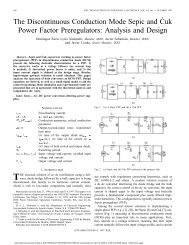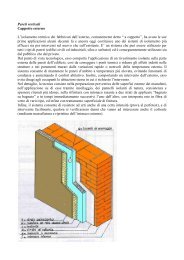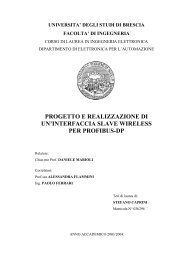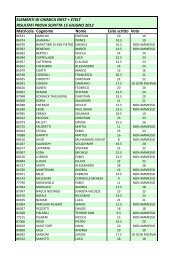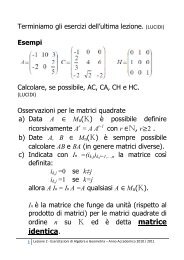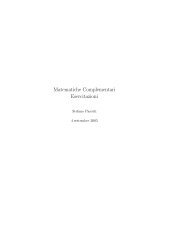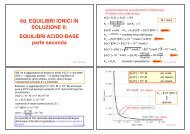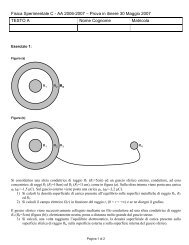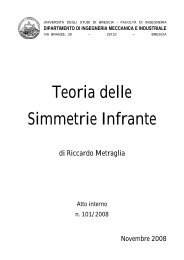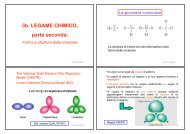Pioneer 3™ Operations Manual
Pioneer 3™ Operations Manual
Pioneer 3™ Operations Manual
Create successful ePaper yourself
Turn your PDF publications into a flip-book with our unique Google optimized e-Paper software.
Quick Start<br />
the source code). Release the arrow key to have the robot slow down and stop. Press<br />
and hold the right- or left-arrow key to have the robot rotate or turn in an arc if you also<br />
hold down the up- or down-arrow key.<br />
The other modes of ARIA demo operation give you access to your robot’s various sensors<br />
and accessories, including encoders, sonar, laser, Gripper, a pan-tilt-zoom robotic<br />
camera, I/O port states, bumpers, and more. Accordingly, use the ARIA demo not only<br />
as a demonstration tool, but as a diagnostic one, as well, if you suspect a sensor or<br />
effector has failed or is working poorly. The demo also is useful for calibrating your robot’s<br />
drive system.<br />
Access each ARIA demo mode by pressing its related hot-key: ‘t’, for instance, to select<br />
teleoperation. Each mode includes onscreen instructions and may have sub-menus<br />
for operating of the respective device.<br />
DISCONNECTING<br />
When you finish, press the Esc key to disconnect the ARIA client from your robot server<br />
and exit the ARIA demonstration program. Your robot should disengage its drive motors<br />
and stop moving, and its sonar should stop firing. You may now slide the robot’s Main<br />
Power switch to OFF.<br />
TROUBLESHOOTING<br />
Most problems occur when attempting to connect the ARIA client with a robot for the<br />
first time. The process can be daunting if you don’t make the right connections and<br />
installations.<br />
Proper Connections<br />
Make sure you have ARIA properly installed and that your robot and connections are<br />
correct. A common mistake with Linux is not having the proper permissions on the<br />
connecting serial port.<br />
Make sure your robot’s batteries are fully charged (battery LED green). The robot servers<br />
shut down and won’t allow a connection at under ShutdownVolts.<br />
ATTENTION!<br />
The ARIA-to-robot connection is SERIAL only. Accordingly, run the ARIA<br />
demo client with the onboard or piggyback computer, over radio<br />
modems, or over the network with the radio Ethernet-to-serial device.<br />
If you are using the onboard PC or radios, the serial connection is internal and<br />
established at the factory; you should not have problems with those cables. Simply<br />
make sure the AUX1 switch on the User Control Panel is engaged (associated LED lit), for<br />
example. And remove any serial cable that is plugged into the User Control Panel as it<br />
may interfere with internal serial communication.<br />
With other serial connections, make sure to use the proper cable: a “pass-through” one,<br />
minimally connecting pins 2, 3, and 5 of your PC’s serial port to their respective contacts<br />
of the robot’s serial port on the User Control Panel.<br />
If you access the wrong serial port, the ARIA demonstration program will display an error<br />
message. If the robot server isn't listening or if the serial link is severed somewhere<br />
between the client and server (cable loose or the radio is off, for instance), the client will<br />
28