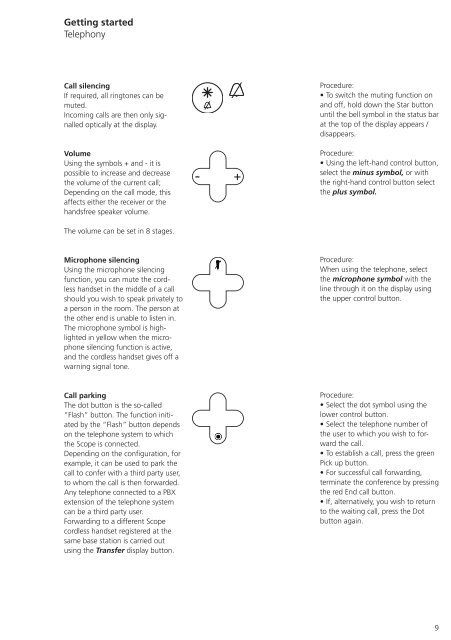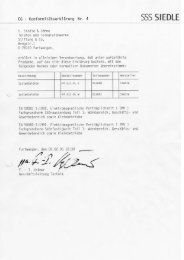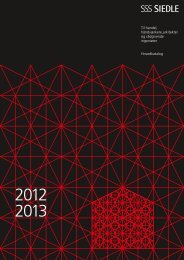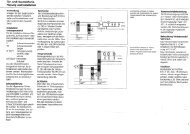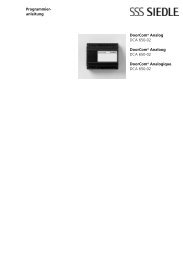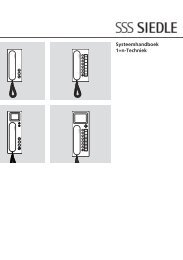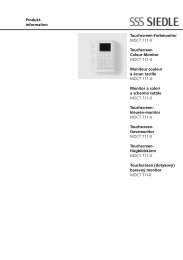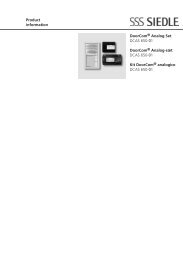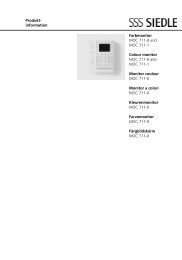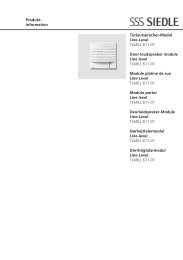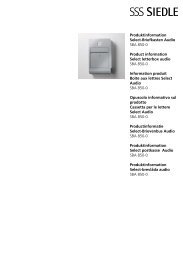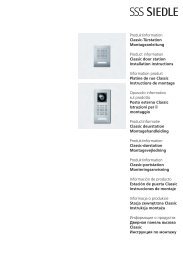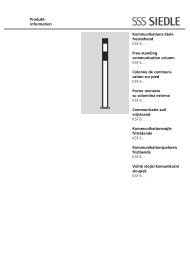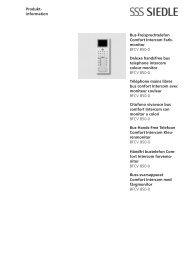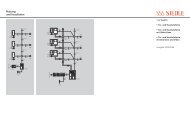S 850-0 EN Operating Instructions Siedle Scope
S 850-0 EN Operating Instructions Siedle Scope
S 850-0 EN Operating Instructions Siedle Scope
You also want an ePaper? Increase the reach of your titles
YUMPU automatically turns print PDFs into web optimized ePapers that Google loves.
Getting started<br />
Telephony<br />
Call silencing<br />
If required, all ringtones can be<br />
muted.<br />
Incoming calls are then only signalled<br />
optically at the display.<br />
Volume<br />
Using the symbols + and - it is<br />
possible to increase and decrease<br />
the volume of the current call;<br />
Depending on the call mode, this<br />
affects either the receiver or the<br />
handsfree speaker volume.<br />
The volume can be set in 8 stages.<br />
Microphone silencing<br />
Using the microphone silencing<br />
function, you can mute the cordless<br />
handset in the middle of a call<br />
should you wish to speak privately to<br />
a person in the room. The person at<br />
the other end is unable to listen in.<br />
The microphone symbol is highlighted<br />
in yellow when the microphone<br />
silencing function is active,<br />
and the cordless handset gives off a<br />
warning signal tone.<br />
Call parking<br />
The dot button is the so-called<br />
“Flash” button. The function initiated<br />
by the “Flash” button depends<br />
on the telephone system to which<br />
the <strong>Scope</strong> is connected.<br />
Depending on the configuration, for<br />
example, it can be used to park the<br />
call to confer with a third party user,<br />
to whom the call is then forwarded.<br />
Any telephone connected to a PBX<br />
extension of the telephone system<br />
can be a third party user.<br />
Forwarding to a different <strong>Scope</strong><br />
cordless handset registered at the<br />
same base station is carried out<br />
using the Transfer display button.<br />
- +<br />
- +<br />
Procedure:<br />
• To switch the muting function on<br />
and off, hold down the Star button<br />
until the bell symbol in the status bar<br />
at the top of the display appears /<br />
disappears.<br />
Procedure:<br />
• Using the left-hand control button,<br />
select the minus symbol, or with<br />
the right-hand control button select<br />
the plus symbol.<br />
Procedure:<br />
When using the telephone, select<br />
the microphone symbol with the<br />
line through it on the display using<br />
the upper control button.<br />
Procedure:<br />
• Select the dot symbol using the<br />
lower control button.<br />
• Select the telephone number of<br />
the user to which you wish to forward<br />
the call.<br />
• To establish a call, press the green<br />
Pick up button.<br />
• For successful call forwarding,<br />
terminate the conference by pressing<br />
the red End call button.<br />
• If, alternatively, you wish to return<br />
to the waiting call, press the Dot<br />
button again.<br />
9