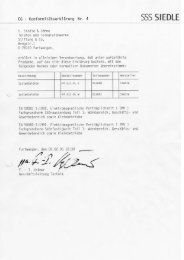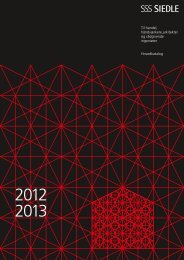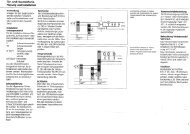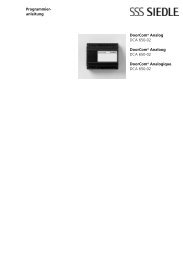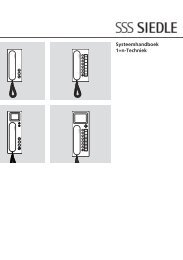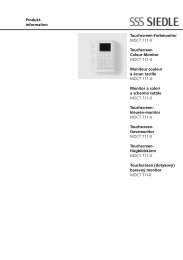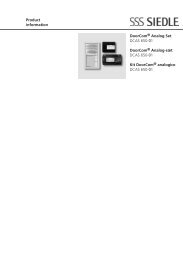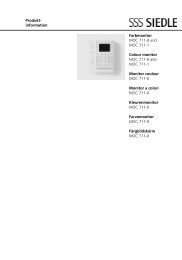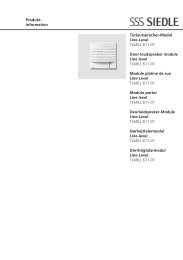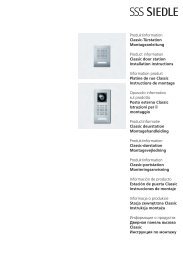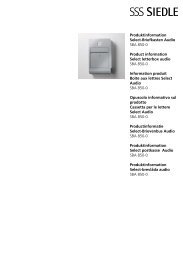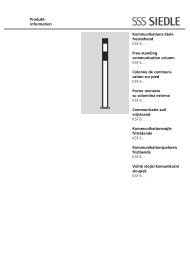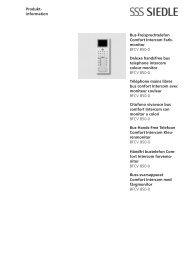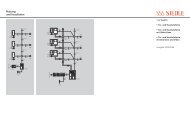S 850-0 EN Operating Instructions Siedle Scope
S 850-0 EN Operating Instructions Siedle Scope
S 850-0 EN Operating Instructions Siedle Scope
You also want an ePaper? Increase the reach of your titles
YUMPU automatically turns print PDFs into web optimized ePapers that Google loves.
Main menu<br />
Intercom settings<br />
Door call forwarding<br />
In the Door call forwarding menu,<br />
the door call is automatically<br />
forwarded to the public network<br />
telephone. This function exists<br />
exclusively for door calls; a door call<br />
can only be forwarded to a public<br />
network telephone.<br />
If you also wish to use the Door<br />
release function from your public<br />
network telephone, you will have to<br />
enter your individual PIN.<br />
Note<br />
If door call forwarding is activated,<br />
your <strong>Scope</strong> cordless handset will no<br />
longer ring.<br />
Door call forwarding to the<br />
public network telephone<br />
If the Door call forwarding function<br />
is activated, your front door can be<br />
opened from your public network<br />
telephone.<br />
For security reasons, this is only possible<br />
using an individual PIN.<br />
Intercom settings<br />
Doormatic<br />
Door call forwarding<br />
Functions<br />
OK Back<br />
Door call forwarding<br />
Enable door call<br />
forwarding?<br />
Yes No<br />
OK Back<br />
Procedure:<br />
• In the Intercom settings menu,<br />
select the entry Door call forwarding<br />
using the control button.<br />
• Confirm by pressing the left-hand<br />
display button OK.<br />
• Using the right or left control<br />
button, select Yes or No. Your selection<br />
is highlighted in yellow.<br />
• Confirm by pressing the left-hand<br />
display button OK.<br />
The Door call forwarding menu<br />
shows the forwarding addresses<br />
from your phonebook.<br />
• Select an entry using the lower<br />
and upper control button.<br />
or<br />
• By selecting New entry, you can<br />
create a new forwarding address<br />
with a name and telephone number.<br />
• Confirm by pressing the left-hand<br />
display button OK.<br />
The following message appears in<br />
the display: Door call forwarding<br />
enabled, accompanied by the relevant<br />
name to which you wish to<br />
forward the calls, or disabled.<br />
• Confirm by pressing the left-hand<br />
display button OK.<br />
• Pick up the door call at your public<br />
network telephone.<br />
• For door release, enter your<br />
4-digit pin using the numerical<br />
keypad.<br />
• Press the Hash button.<br />
• Your front door will be opened<br />
from your public network phone.<br />
• End the door call with the button<br />
combination * 0 # before replacing<br />
the receiver with the red hang up<br />
button, as otherwise the public network<br />
engaged tone will be audible<br />
at the door until timeout.<br />
19