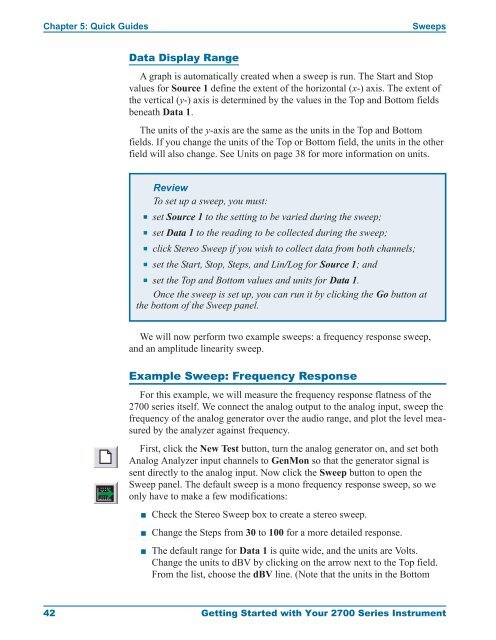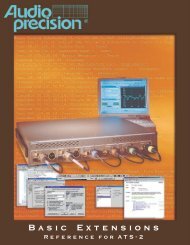Getting Started with Your 2700 Series Instrument
Getting Started with Your 2700 Series Instrument
Getting Started with Your 2700 Series Instrument
You also want an ePaper? Increase the reach of your titles
YUMPU automatically turns print PDFs into web optimized ePapers that Google loves.
Chapter 5: Quick Guides Sweeps<br />
Data Display Range<br />
A graph is automatically created when a sweep is run. The Start and Stop<br />
values for Source 1 define the extent of the horizontal (x-) axis. The extent of<br />
the vertical (y-) axis is determined by the values in the Top and Bottom fields<br />
beneath Data 1.<br />
The units of the y-axis are the same as the units in the Top and Bottom<br />
fields. If you change the units of the Top or Bottom field, the units in the other<br />
field will also change. See Units on page 38 for more information on units.<br />
Review<br />
To set up a sweep, you must:<br />
set Source 1 to the setting to be varied during the sweep;<br />
set Data 1 to the reading to be collected during the sweep;<br />
click Stereo Sweep if you wish to collect data from both channels;<br />
set the Start, Stop, Steps, and Lin/Log for Source 1; and<br />
set the Top and Bottom values and units for Data 1.<br />
Once the sweep is set up, you can run it by clicking the Go button at<br />
the bottom of the Sweep panel.<br />
We will now perform two example sweeps: a frequency response sweep,<br />
and an amplitude linearity sweep.<br />
Example Sweep: Frequency Response<br />
For this example, we will measure the frequency response flatness of the<br />
<strong>2700</strong> series itself. We connect the analog output to the analog input, sweep the<br />
frequency of the analog generator over the audio range, and plot the level measured<br />
by the analyzer against frequency.<br />
First, click the New Test button, turn the analog generator on, and set both<br />
Analog Analyzer input channels to GenMon so that the generator signal is<br />
sent directly to the analog input. Now click the Sweep button to open the<br />
Sweep panel. The default sweep is a mono frequency response sweep, so we<br />
only have to make a few modifications:<br />
<br />
<br />
<br />
Check the Stereo Sweep box to create a stereo sweep.<br />
Change the Steps from 30 to 100 for a more detailed response.<br />
The default range for Data 1 is quite wide, and the units are Volts.<br />
Change the units to dBV by clicking on the arrow next to the Top field.<br />
From the list, choose the dBV line. (Note that the units in the Bottom<br />
42 <strong>Getting</strong> <strong>Started</strong> <strong>with</strong> <strong>Your</strong> <strong>2700</strong> <strong>Series</strong> <strong>Instrument</strong>