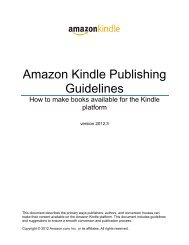Amazon Guidelines
Guidelines for self created
Guidelines for self created
Create successful ePaper yourself
Turn your PDF publications into a flip-book with our unique Google optimized e-Paper software.
Publishing on Kindle: <strong>Guidelines</strong> for Publishers<br />
When using images for schemas, charts, tables, maps, or anything that includes text, pay special<br />
attention to the legibility of the final image.<br />
Add images to the source using the standard HTML tag.<br />
To future-proof the content, save images in 300 dpi or 300 ppi resolution.<br />
3.5.2 Image Guideline #2: KindleGen Performs Automatic Image Conversions<br />
Kindle Format 8 supports JPEG and GIF images of up to 256 KB in size. This is double the previously<br />
supported maximum, and provides for richer nuances in images, particularly for large images or content<br />
with gradient patterns. KindleGen performs the necessary conversions automatically from the supported<br />
input formats, so you should provide images with the maximum resolution available and let KindleGen do<br />
the rest.<br />
If the automatic image conversion is unsatisfactory, try optimizing the images before feeding them to<br />
KindleGen. If the images are in the JPEG or GIF formats and are less than 127 KB in size, KindleGen<br />
does not alter them.<br />
3.5.3 Image Guideline #3: Use Color Images<br />
Use color images whenever possible and relevant. The Kindle e Ink devices currently have a black and<br />
white screen, but color is available on the Kindle Fire, Kindle for iPhone, and Kindle for PC.<br />
3.5.4 Image Guideline #4: Photographs Should Use JPEG Format<br />
Photographs should use the JPEG format with a quality factor of 40 or higher. Photographs should use<br />
the highest resolution available. KindleGen reprocesses the photographs as needed to adapt them to the<br />
requirements of the file format.<br />
Photographs should not be too small. Make sure that input photos are at least 600 x 800 pixels in size,<br />
unless you optimize them according to section 3.5.2, Image Guideline #2: KindleGen Performs Automatic<br />
Image Conversions. Photographs of less than 300 x 400 pixels are much too small and can be rejected.<br />
If the photographs are in GIF format or are too small, converting them to JPEG or artificially increasing the<br />
size does not improve the quality. Go back to the original source to create a JPEG image with sufficient<br />
resolution.<br />
3.5.5 Image Guideline #5: Use GIF for Line-Art and Text<br />
Line-art is graphics drawn with a limited number of solid colors (such as images drawn by Illustrator,<br />
Paint, or Power Point). Text, graphics, charts, and tables are examples of images that are line-art.<br />
Line-art should be in GIF format. The JPEG algorithm tries to blend parts of the image together, and blurs<br />
the sharp edges of the line-art.<br />
Text appearing in line-art images should be sharp and legible.<br />
Optimize line-art GIFs before submitting them to KindleGen. Resizing or JPEG compression can<br />
introduce blurriness or unwanted artifacts in line-art images, which is why the automatic conversions<br />
applied by KindleGen are best avoided.<br />
To optimize the GIFs and make them fit in the 127 KB limit, try the following tips:<br />
• Try reducing the number of colors used. This can often be done without altering the quality of the<br />
image. Line-art images that appear to be black and white might actually be in color because of<br />
certain anti-aliasing algorithms. Here is an example (notice the shades of red and blue around the<br />
“A” in the left picture):<br />
• Remove white margins around the image, if any exist.<br />
• Resize the image, if necessary, but pay close attention to the legibility of text (see section 3.5.6,<br />
Image Guideline #6: Image and Font Size Requirements for Line-Art and Text).<br />
3.5.6 Image Guideline #6: Image and Font Size Requirements for Line-Art and Text<br />
An image containing text should not be significantly larger than a screen. The Kindle e Ink devices offer<br />
the possibility to rotate an image to use more screen real estate. The Kindle Fire and the Kindle for<br />
Kindle Publishing <strong>Guidelines</strong> <strong>Amazon</strong>.com 15