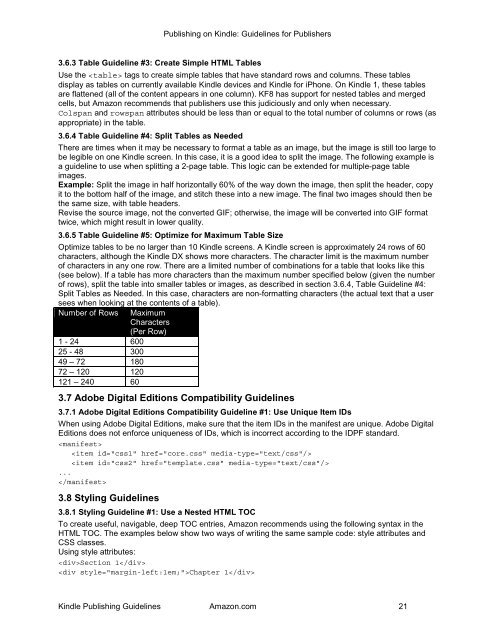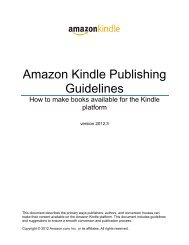Amazon Guidelines
Guidelines for self created
Guidelines for self created
Create successful ePaper yourself
Turn your PDF publications into a flip-book with our unique Google optimized e-Paper software.
Publishing on Kindle: <strong>Guidelines</strong> for Publishers<br />
3.6.3 Table Guideline #3: Create Simple HTML Tables<br />
Use the tags to create simple tables that have standard rows and columns. These tables<br />
display as tables on currently available Kindle devices and Kindle for iPhone. On Kindle 1, these tables<br />
are flattened (all of the content appears in one column). KF8 has support for nested tables and merged<br />
cells, but <strong>Amazon</strong> recommends that publishers use this judiciously and only when necessary.<br />
Colspan and rowspan attributes should be less than or equal to the total number of columns or rows (as<br />
appropriate) in the table.<br />
3.6.4 Table Guideline #4: Split Tables as Needed<br />
There are times when it may be necessary to format a table as an image, but the image is still too large to<br />
be legible on one Kindle screen. In this case, it is a good idea to split the image. The following example is<br />
a guideline to use when splitting a 2-page table. This logic can be extended for multiple-page table<br />
images.<br />
Example: Split the image in half horizontally 60% of the way down the image, then split the header, copy<br />
it to the bottom half of the image, and stitch these into a new image. The final two images should then be<br />
the same size, with table headers.<br />
Revise the source image, not the converted GIF; otherwise, the image will be converted into GIF format<br />
twice, which might result in lower quality.<br />
3.6.5 Table Guideline #5: Optimize for Maximum Table Size<br />
Optimize tables to be no larger than 10 Kindle screens. A Kindle screen is approximately 24 rows of 60<br />
characters, although the Kindle DX shows more characters. The character limit is the maximum number<br />
of characters in any one row. There are a limited number of combinations for a table that looks like this<br />
(see below). If a table has more characters than the maximum number specified below (given the number<br />
of rows), split the table into smaller tables or images, as described in section 3.6.4, Table Guideline #4:<br />
Split Tables as Needed. In this case, characters are non-formatting characters (the actual text that a user<br />
sees when looking at the contents of a table).<br />
Number of Rows Maximum<br />
Characters<br />
(Per Row)<br />
1 - 24 600<br />
25 - 48 300<br />
49 – 72 180<br />
72 – 120 120<br />
121 – 240 60<br />
3.7 Adobe Digital Editions Compatibility <strong>Guidelines</strong><br />
3.7.1 Adobe Digital Editions Compatibility Guideline #1: Use Unique Item IDs<br />
When using Adobe Digital Editions, make sure that the item IDs in the manifest are unique. Adobe Digital<br />
Editions does not enforce uniqueness of IDs, which is incorrect according to the IDPF standard.<br />
<br />
<br />
<br />
...<br />
<br />
3.8 Styling <strong>Guidelines</strong><br />
3.8.1 Styling Guideline #1: Use a Nested HTML TOC<br />
To create useful, navigable, deep TOC entries, <strong>Amazon</strong> recommends using the following syntax in the<br />
HTML TOC. The examples below show two ways of writing the same sample code: style attributes and<br />
CSS classes.<br />
Using style attributes:<br />
Section 1<br />
Chapter 1<br />
Kindle Publishing <strong>Guidelines</strong> <strong>Amazon</strong>.com 21