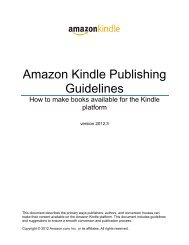Amazon Guidelines
Guidelines for self created
Guidelines for self created
Create successful ePaper yourself
Turn your PDF publications into a flip-book with our unique Google optimized e-Paper software.
Publishing on Kindle: <strong>Guidelines</strong> for Publishers<br />
• EPUB-compliant files. (IDPF’s EPUB spec is available at http://idpf.org/EPUB/30/spec/EPUB30overview.html)<br />
Using the EPUB spec, you can create a Kindle book with multiple HTML files and a single OPF file that<br />
links all of them together.<br />
2.2.2.2 Installing KindleGen<br />
IMPORTANT: Follow these steps to run KindleGen. Double-clicking the KindleGen icon does not launch<br />
this program.<br />
KindleGen for Windows (XP, Vista, 7)<br />
1. Download the KindleGen zip file from www.amazon.com/kindleformat/kindlegen to the desktop.<br />
2. Right-click the zip file, select Extract All, and enter the folder name as c:\Kindlegen.<br />
3. Open a command prompt by selecting Start menu > All Programs > Accessories > Command<br />
Prompt.<br />
4. Type c:\KindleGen\kindlegen. Instructions on how to run KindleGen are displayed.<br />
Conversion Example: To convert a file called book.html, go to the directory where the book is located,<br />
such as cd desktop, and type c:\KindleGen\kindlegen book.html. If the conversion was successful, a<br />
new file called book.mobi displays on the desktop.<br />
KindleGen for Linux 2.6 i386 or higher<br />
1. Download the KindleGen tar.gz from www.amazon.com/kindleformat/kindlegen to a location such<br />
as the home (~) directory.<br />
2. Extract it to ~/KindleGen.<br />
3. Open a command prompt and type ~/KindleGen/kindlegen. Instructions on how to run<br />
KindleGen are displayed.<br />
Conversion Example: To convert a file called book.html, go to the directory where the book is located,<br />
such as cd desktop, and type ~/KindleGen/kindlegen book.html. If the conversion was successful, a<br />
new file called book.mobi displays on the desktop.<br />
KindleGen for Mac OS 10.5 and above i386<br />
1. Download KindleGen.zip from www.amazon.com/kindleformat/kindlegen. By default, the file is<br />
downloaded in the Downloads folder<br />
2. Unzip the file. In Safari, the zip file is automatically unzipped after download. If this setting is<br />
disabled or if another browser was used, double-click the downloaded file to unzip it.<br />
3. Click the spotlight icon in the top right corner and type Terminal. Click the application to open it.<br />
4. To view the instructions on how to run KindleGen, locate the kindlegen program in the Finder<br />
window. Click and drag it to Terminal window where the cursor is. The cursor writes in the path<br />
and moves to the end of the line. Press Enter to view the instructions.<br />
o Alternatively, view the instructions by typing the command cd<br />
~/Downloads/KindleGen_Mac_i386_v2 in Terminal and then typing the command<br />
kindlegen.<br />
Conversion Example:<br />
1. To convert a file called book.html, copy book.html to the desktop.<br />
2. In the Finder window, locate the kindlegen program. Click and drag it to the Terminal<br />
window, and drop it where the cursor is. The cursor inserts the path automatically and moves<br />
to the end of that line.<br />
3. In the Finder window, locate the document. Click and drag it to the Terminal window, and<br />
drop it where the cursor is. The cursor writes in the path and moves to the end of the line.<br />
Press Enter. If the conversion was successful, a new file called book.mobi displays on the<br />
desktop.<br />
Kindle Publishing <strong>Guidelines</strong> <strong>Amazon</strong>.com 6