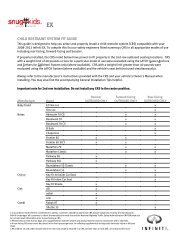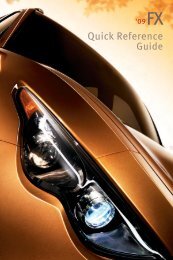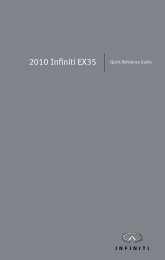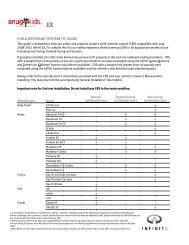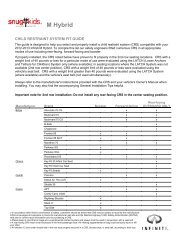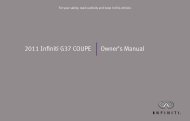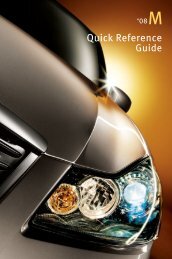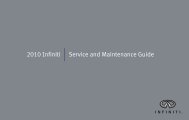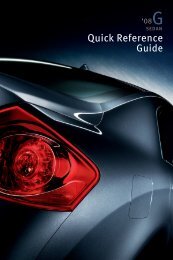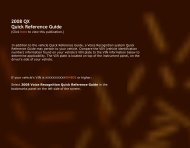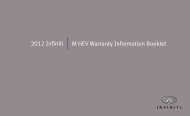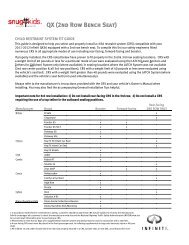2013 Infiniti | Navigation System Owner's Manual - Infiniti Owner ...
2013 Infiniti | Navigation System Owner's Manual - Infiniti Owner ...
2013 Infiniti | Navigation System Owner's Manual - Infiniti Owner ...
Create successful ePaper yourself
Turn your PDF publications into a flip-book with our unique Google optimized e-Paper software.
5. Route guidance<br />
CONFIRMING ROUTE<br />
When the suggested route is displayed<br />
after calculation, the route information can<br />
be confirmed or the suggested route can<br />
be simulated.<br />
Basic operation<br />
1. Push .<br />
IRG0141<br />
2. Highlight [Route Info] and push<br />
.<br />
5-20<br />
IRG0142<br />
3. Highlight the preferred item and push<br />
.<br />
Available setting items<br />
. [Turn List]:<br />
Displays the details of the suggested<br />
route.<br />
“Using turn list” (page 5-20)<br />
. [Preview]:<br />
The system will trace the planned route<br />
going forward or in reverse.<br />
“Using route preview” (page 5-21)<br />
. [Simulation]:<br />
Displays a simulation of the suggested<br />
route. This function provides a detailed<br />
image of the route with voice guidance.<br />
“Confirming route by simulation”<br />
(page 5-21)<br />
. [Store Route]:<br />
Stores a calculated route. A maximum<br />
of 5 routes can be stored. Stored routes<br />
can be easily retrieved and set as the<br />
suggested route.<br />
“Storing route” (page 6-5)<br />
. [Map Scroll]:<br />
Displays a map screen where the<br />
location of the destination can be<br />
confirmed.<br />
The same screen as when [Map Scroll]<br />
is touched can be displayed with the<br />
following operations:<br />
— Touching the map screen.<br />
— Pushing the directional buttons except<br />
for the up/down buttons (INFINITI controller<br />
with directional buttons).<br />
— Pushing the slide switch except in the<br />
upward/downward direction (INFINITI<br />
controller without directional buttons).<br />
Using turn list<br />
IRG0143<br />
1. Highlight [Turn List] and push .<br />
2. The information (e.g., intersections) can<br />
be confirmed on the route to the<br />
destination by scrolling the screen<br />
pushing the up and down switches of<br />
the main directional buttons, pushing<br />
the slide switch upward or downward<br />
or rotating the center dial.