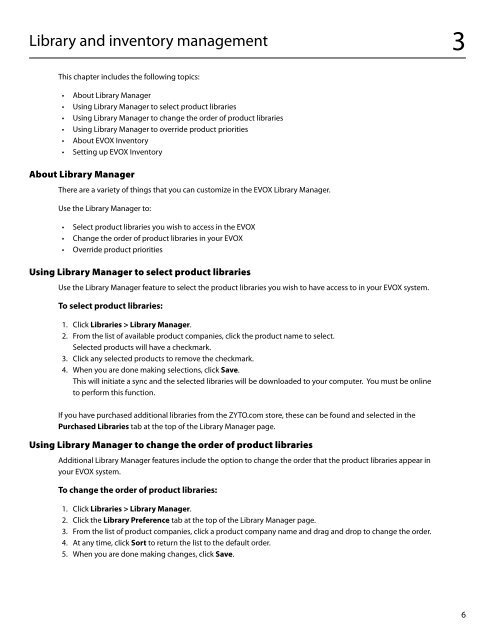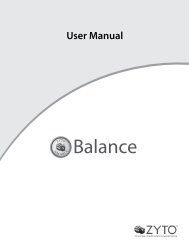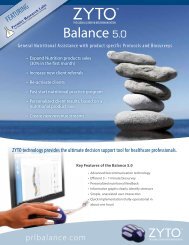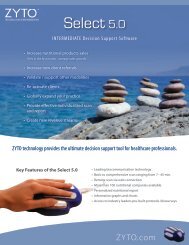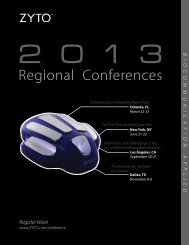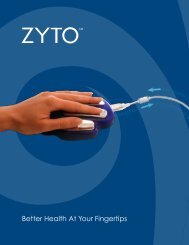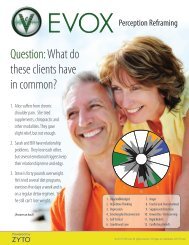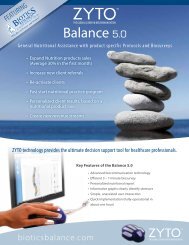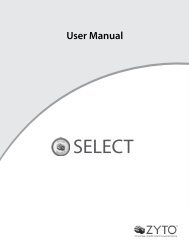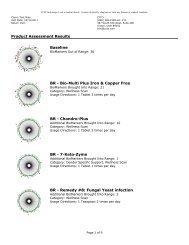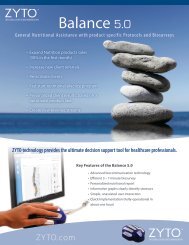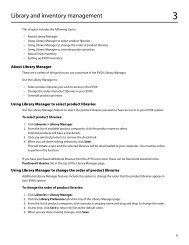evox 5.0 users manual - Zyto
evox 5.0 users manual - Zyto
evox 5.0 users manual - Zyto
You also want an ePaper? Increase the reach of your titles
YUMPU automatically turns print PDFs into web optimized ePapers that Google loves.
Library and inventory management 3<br />
This chapter includes the following topics:<br />
• About Library Manager<br />
• Using Library Manager to select product libraries<br />
• Using Library Manager to change the order of product libraries<br />
• Using Library Manager to override product priorities<br />
• About EVOX Inventory<br />
• Setting up EVOX Inventory<br />
About Library Manager<br />
There are a variety of things that you can customize in the EVOX Library Manager.<br />
Use the Library Manager to:<br />
• Select product libraries you wish to access in the EVOX<br />
• Change the order of product libraries in your EVOX<br />
• Override product priorities<br />
Using Library Manager to select product libraries<br />
Use the Library Manager feature to select the product libraries you wish to have access to in your EVOX system.<br />
To select product libraries:<br />
1. Click Libraries > Library Manager.<br />
2. From the list of available product companies, click the product name to select.<br />
Selected products will have a checkmark.<br />
3. Click any selected products to remove the checkmark.<br />
4. When you are done making selections, click Save.<br />
This will initiate a sync and the selected libraries will be downloaded to your computer. You must be online<br />
to perform this function.<br />
If you have purchased additional libraries from the ZYTO.com store, these can be found and selected in the<br />
Purchased Libraries tab at the top of the Library Manager page.<br />
Using Library Manager to change the order of product libraries<br />
Additional Library Manager features include the option to change the order that the product libraries appear in<br />
your EVOX system.<br />
To change the order of product libraries:<br />
1. Click Libraries > Library Manager.<br />
2. Click the Library Preference tab at the top of the Library Manager page.<br />
3. From the list of product companies, click a product company name and drag and drop to change the order.<br />
4. At any time, click Sort to return the list to the default order.<br />
5. When you are done making changes, click Save.<br />
6