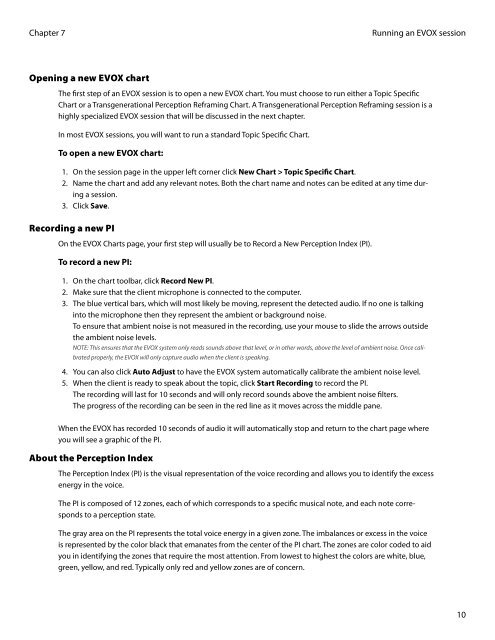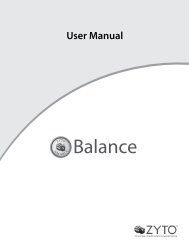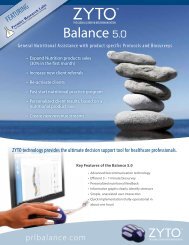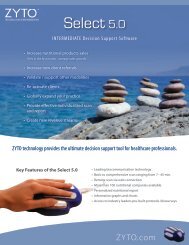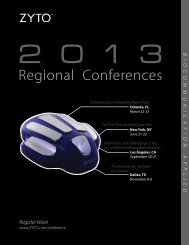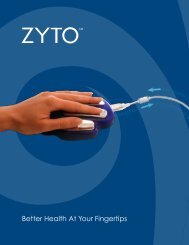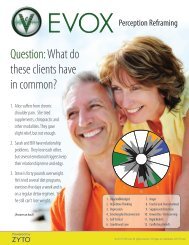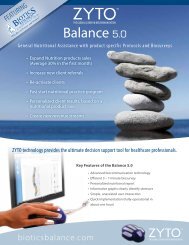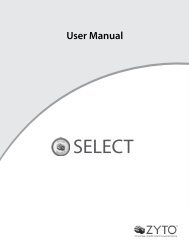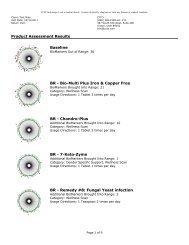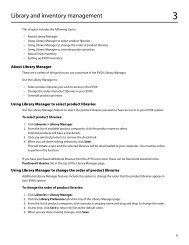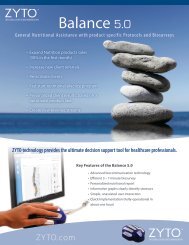evox 5.0 users manual - Zyto
evox 5.0 users manual - Zyto
evox 5.0 users manual - Zyto
You also want an ePaper? Increase the reach of your titles
YUMPU automatically turns print PDFs into web optimized ePapers that Google loves.
Chapter 7<br />
Opening a new EVOX chart<br />
Running an EVOX session<br />
The first step of an EVOX session is to open a new EVOX chart. You must choose to run either a Topic Specific<br />
Chart or a Transgenerational Perception Reframing Chart. A Transgenerational Perception Reframing session is a<br />
highly specialized EVOX session that will be discussed in the next chapter.<br />
In most EVOX sessions, you will want to run a standard Topic Specific Chart.<br />
To open a new EVOX chart:<br />
1. On the session page in the upper left corner click New Chart > Topic Specific Chart.<br />
2. Name the chart and add any relevant notes. Both the chart name and notes can be edited at any time during<br />
a session.<br />
3. Click Save.<br />
Recording a new PI<br />
On the EVOX Charts page, your first step will usually be to Record a New Perception Index (PI).<br />
To record a new PI:<br />
1. On the chart toolbar, click Record New PI.<br />
2. Make sure that the client microphone is connected to the computer.<br />
3. The blue vertical bars, which will most likely be moving, represent the detected audio. If no one is talking<br />
into the microphone then they represent the ambient or background noise.<br />
To ensure that ambient noise is not measured in the recording, use your mouse to slide the arrows outside<br />
the ambient noise levels.<br />
NOTE: This ensures that the EVOX system only reads sounds above that level, or in other words, above the level of ambient noise. Once calibrated<br />
properly, the EVOX will only capture audio when the client is speaking.<br />
4. You can also click Auto Adjust to have the EVOX system automatically calibrate the ambient noise level.<br />
5. When the client is ready to speak about the topic, click Start Recording to record the PI.<br />
The recording will last for 10 seconds and will only record sounds above the ambient noise filters.<br />
The progress of the recording can be seen in the red line as it moves across the middle pane.<br />
When the EVOX has recorded 10 seconds of audio it will automatically stop and return to the chart page where<br />
you will see a graphic of the PI.<br />
About the Perception Index<br />
The Perception Index (PI) is the visual representation of the voice recording and allows you to identify the excess<br />
energy in the voice.<br />
The PI is composed of 12 zones, each of which corresponds to a specific musical note, and each note corresponds<br />
to a perception state.<br />
The gray area on the PI represents the total voice energy in a given zone. The imbalances or excess in the voice<br />
is represented by the color black that emanates from the center of the PI chart. The zones are color coded to aid<br />
you in identifying the zones that require the most attention. From lowest to highest the colors are white, blue,<br />
green, yellow, and red. Typically only red and yellow zones are of concern.<br />
10