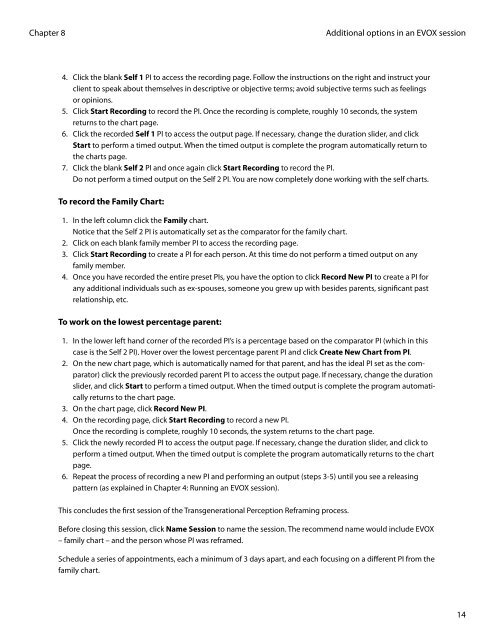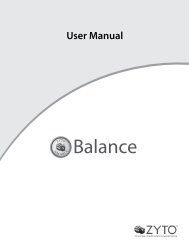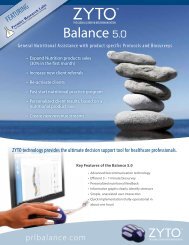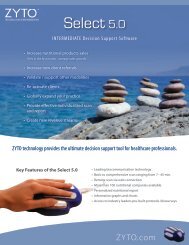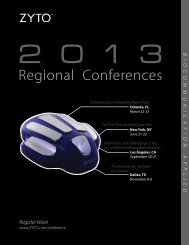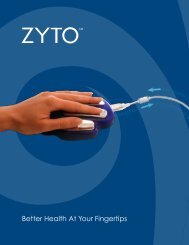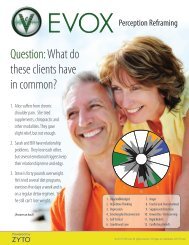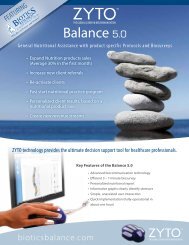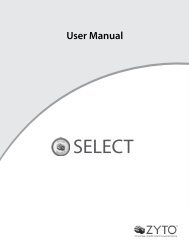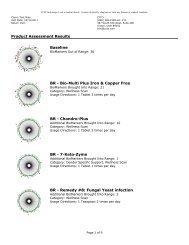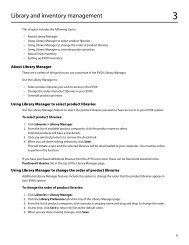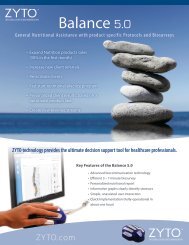evox 5.0 users manual - Zyto
evox 5.0 users manual - Zyto
evox 5.0 users manual - Zyto
Create successful ePaper yourself
Turn your PDF publications into a flip-book with our unique Google optimized e-Paper software.
Chapter 8<br />
Additional options in an EVOX session<br />
4. Click the blank Self 1 PI to access the recording page. Follow the instructions on the right and instruct your<br />
client to speak about themselves in descriptive or objective terms; avoid subjective terms such as feelings<br />
or opinions.<br />
5. Click Start Recording to record the PI. Once the recording is complete, roughly 10 seconds, the system<br />
returns to the chart page.<br />
6. Click the recorded Self 1 PI to access the output page. If necessary, change the duration slider, and click<br />
Start to perform a timed output. When the timed output is complete the program automatically return to<br />
the charts page.<br />
7. Click the blank Self 2 PI and once again click Start Recording to record the PI.<br />
Do not perform a timed output on the Self 2 PI. You are now completely done working with the self charts.<br />
To record the Family Chart:<br />
1. In the left column click the Family chart.<br />
Notice that the Self 2 PI is automatically set as the comparator for the family chart.<br />
2. Click on each blank family member PI to access the recording page.<br />
3. Click Start Recording to create a PI for each person. At this time do not perform a timed output on any<br />
family member.<br />
4. Once you have recorded the entire preset PIs, you have the option to click Record New PI to create a PI for<br />
any additional individuals such as ex-spouses, someone you grew up with besides parents, significant past<br />
relationship, etc.<br />
To work on the lowest percentage parent:<br />
1. In the lower left hand corner of the recorded PI’s is a percentage based on the comparator PI (which in this<br />
case is the Self 2 PI). Hover over the lowest percentage parent PI and click Create New Chart from PI.<br />
2. On the new chart page, which is automatically named for that parent, and has the ideal PI set as the comparator)<br />
click the previously recorded parent PI to access the output page. If necessary, change the duration<br />
slider, and click Start to perform a timed output. When the timed output is complete the program automatically<br />
returns to the chart page.<br />
3. On the chart page, click Record New PI.<br />
4. On the recording page, click Start Recording to record a new PI.<br />
Once the recording is complete, roughly 10 seconds, the system returns to the chart page.<br />
5. Click the newly recorded PI to access the output page. If necessary, change the duration slider, and click to<br />
perform a timed output. When the timed output is complete the program automatically returns to the chart<br />
page.<br />
6. Repeat the process of recording a new PI and performing an output (steps 3-5) until you see a releasing<br />
pattern (as explained in Chapter 4: Running an EVOX session).<br />
This concludes the first session of the Transgenerational Perception Reframing process.<br />
Before closing this session, click Name Session to name the session. The recommend name would include EVOX<br />
– family chart – and the person whose PI was reframed.<br />
Schedule a series of appointments, each a minimum of 3 days apart, and each focusing on a different PI from the<br />
family chart.<br />
14