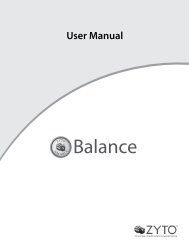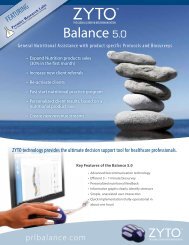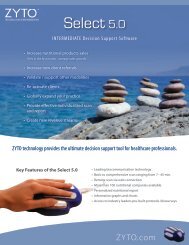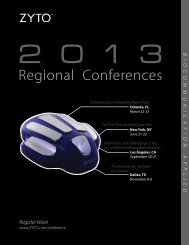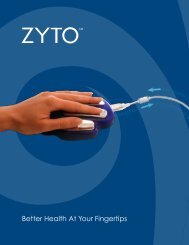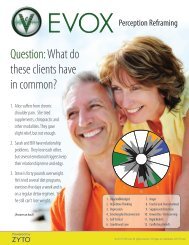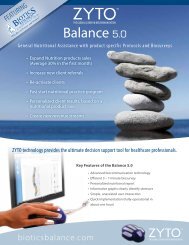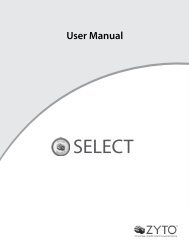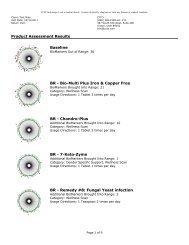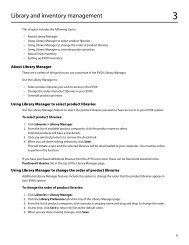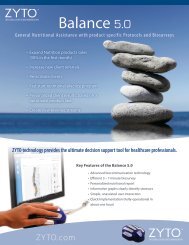evox 5.0 users manual - Zyto
evox 5.0 users manual - Zyto
evox 5.0 users manual - Zyto
Create successful ePaper yourself
Turn your PDF publications into a flip-book with our unique Google optimized e-Paper software.
Chapter 10<br />
Releasing the EVOX license<br />
You are permitted to install your ZYTO program on two different computers. However, you may only open<br />
and operate the software on one computer at a time. In order to use the installed program you must have the<br />
software license claimed on that computer. Before you can claim your license on a different computer you must<br />
first release it from the computer where it is currently being used, or currently claimed. You have to be online to<br />
release and claim your license.<br />
You can release the license either from within the software or on the ZYTO.com website.<br />
To release the EVOX license from within the software:<br />
1. Click Settings > Release License.<br />
2. On the Release License page, click Release License.<br />
3. When you open the software on another computer the newly released license will be available to claim.<br />
To release the EVOX license on ZYTO.com:<br />
1. Open a web browser and navigate to www.ZYTO.com<br />
2. In the top right corner of the website, click Account Login.<br />
3. Enter your username and password. This is the same username and password that you use to access your<br />
software.<br />
Click Login.<br />
4. Under the My Accounts tab, click the Licenses sub-tab.<br />
5. Find the specific license you wish to release and click Release License.<br />
6. When you open the software on another computer the newly released license will be available to claim.<br />
Synching the software<br />
Use the sync feature to <strong>manual</strong>ly initiate synchronization between your computer and ZYTO’s secured server.<br />
During the sync your local data is encrypted and backed up on the ZYTO servers, your software license is renewed,<br />
and any updates to your software are downloaded to you; this includes updates to Libraries.<br />
It is not necessary that you regularly initiate a <strong>manual</strong> sync of your software. Whenever you are online and open<br />
or close the software or release your software license, a sync is automatically initiated. However, you may want<br />
to initiate a <strong>manual</strong> sync to receive new updates without restarting the software.<br />
To <strong>manual</strong>ly sync the software:<br />
1. Click Settings > Sync.<br />
2. On the Sync page, click Sync.<br />
Setting up Email<br />
The EVOX report includes the option to email a PDF of the report directly to the client. In order to use this feature,<br />
you must first input your email account information into the software.<br />
You EVOX has been optimized to use email accounts on the local email clients Outlook and Live Mail, and also<br />
the Web Email Clients: Yahoo Mail, Gmail, and Hotmail.<br />
If you use a different email service, you can also configure that in the software.<br />
EVOX Settings<br />
22