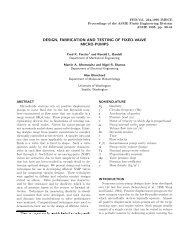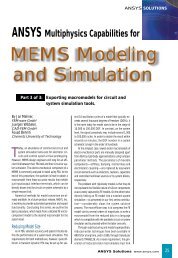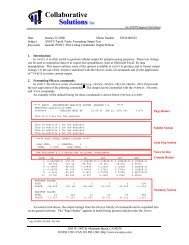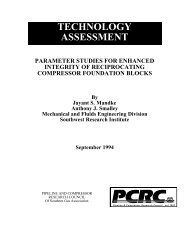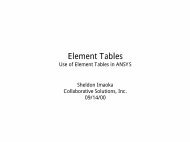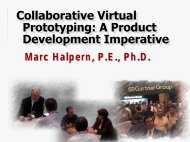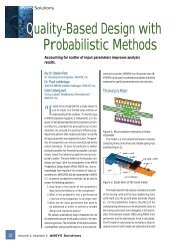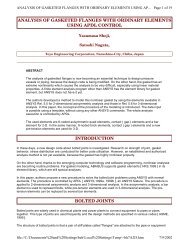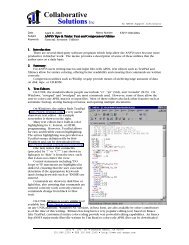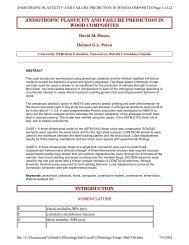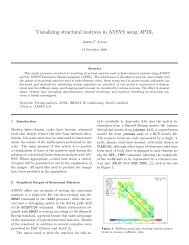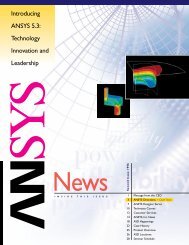License Monitoring and Reporting - ANSYS Users
License Monitoring and Reporting - ANSYS Users
License Monitoring and Reporting - ANSYS Users
Create successful ePaper yourself
Turn your PDF publications into a flip-book with our unique Google optimized e-Paper software.
Collaborative<br />
Solutions Inc<br />
Date December 27, 1999 Memo Number STI24:991227B<br />
Subject <strong>ANSYS</strong> Tips & Tricks: <strong>License</strong> <strong>Monitoring</strong> <strong>and</strong> <strong>Reporting</strong><br />
Keywords General: Configuration: Licensing: <strong>Reporting</strong><br />
2303 W. 190 th St Redondo Beach, CA 90278<br />
310.896.1230 FAX 310.896.1240 http://www.csi-ansys.com<br />
An <strong>ANSYS</strong> Support Distributor<br />
1. Introduction:<br />
The networking licensing scheme used in <strong>ANSYS</strong> 5.4 through 5.6 as well as DesignSpace for UNIX 4.0 through<br />
5.0 allow for very powerful reporting <strong>and</strong> monitoring capabilities. This memo provides information on the ways<br />
in which users can generate reports of license usage.<br />
2. Summary:<br />
The Élan utilities provide information on <strong>ANSYS</strong> <strong>and</strong> DesignSpace (UNIX) usage in a number of ways: by<br />
license, by user, by machine, <strong>and</strong> by day/week/month. These capabilities allow system administrators to<br />
determine if more licenses are needed at a particular site <strong>and</strong> which licenses are most popular, especially useful for<br />
license renewal purposes. These reports also help determine the best manner in which to appropriate hardware<br />
resources (e.g., are only a few workstations being overburdened by multiple jobs running simultaneously?) <strong>and</strong><br />
budgeting training expenses.<br />
For more detailed information on license reporting, the reader is directed to the <strong>ANSYS</strong> Installation Guides for<br />
UNIX <strong>and</strong> Windows as well as the Élan online help documentation. Another memo will address specifics of<br />
license administration, as this memo only serves to discuss the reporting capabilities of the licensing software.<br />
3. Background Information:<br />
Starting with <strong>ANSYS</strong> 5.4, <strong>ANSYS</strong> has switched from a combination of Globetrotter’s FlexLM licensing<br />
software, hardware dongles, <strong>and</strong> node-locked license keys to Élan network-licensing software. 1 This not only<br />
provides a unified licensing scheme but also adds reporting utilities for the system administrator <strong>and</strong> end-user. 2<br />
With the Élan utilities provided with the regular <strong>ANSYS</strong> 5.4 through 5.6 installations, system administrators,<br />
managers, <strong>and</strong> users can keep track of license usage per user <strong>and</strong>/or machine. This usage can be subdivided by<br />
day, week, or month, if needed. This memo serves to introduce the general reporting capabilities of the Élan<br />
licensing system used by <strong>ANSYS</strong> (Windows <strong>and</strong> UNIX) <strong>and</strong> DesignSpace (UNIX).<br />
1 Élan network-licensing software is currently owned <strong>and</strong> developed by Rainbow Technologies (renamed SentinelLM) but will<br />
still be referred to as “Élan” licensing in the remainder of this memo for simplicity.<br />
2 Globetrotter (FlexLM) sells their license reporting/monitoring utilities SAMsuite as a separate, more costly product. The Élan<br />
reporting utilities are included without additional charge to the customer.
Collaborative<br />
Solutions Inc<br />
2303 W. 190 th St Redondo Beach, CA 90278<br />
310.896.1230 FAX 310.896.1240 http://www.csi-ansys.com<br />
An <strong>ANSYS</strong> Support Distributor<br />
3.1 Preliminary Setup/Configuration:<br />
The default configuration for the license daemon may not suffice for general use. The main problem lies in<br />
the fact that the default license log file size is set to 5 MB. The author found that this generally stores only 2-3<br />
months worth of licensing information. As a result, it is strongly recommended to change this default to 20 MB or<br />
more if license usage history for a year or greater is needed. For those who have not changed this, there is still a<br />
way to get 4-6 months worth of information since a backup of the previous log file is generated (see below).<br />
To change the default license log file on a license server running on Windows, please perform the following:<br />
1) Open the license control panel via “Start Menu > Settings ><br />
Control Panel > <strong>ANSYS</strong>LM”.<br />
2) Make sure no clients are running, <strong>and</strong> click on “Stop” to shut down the<br />
license server.<br />
3) Click on the “Settings…” button <strong>and</strong> a new dialog box with the title<br />
“Settings” will appear as shown on the right.<br />
4) Change the “Log File Size Limit” as circled on the right to an<br />
appropriate value (20 MB or more is recommended).<br />
5) Click on “OK” to close the “Settings” dialog box.<br />
6) In the “ansyslm” control panel, click on “Launch” to restart the license<br />
server.<br />
On UNIX workstations, the startup script for the license daemon “ansys_lm” (or “designspace_lm”) needs to<br />
be modified such that the “-m” option is changed from “-m 5m” to “-m 20m” or any appropriate value. Note that<br />
the letter “m” needs to be appended to the value to ensure that the value is read in megabytes. The startup scripts<br />
reside in different locations on various UNIX platforms, so the reader is referred to the “<strong>ANSYS</strong> Installation <strong>and</strong><br />
Configuration Guide for UNIX” for specific details.<br />
The license log files are located in the following directories (basically, the “licutil” subdirectory in the <strong>ANSYS</strong><br />
installation directory):<br />
C:\ansys56\licutil\lic.log (Windows NT, <strong>ANSYS</strong>)<br />
/ansys56/licutil/lic.log (UNIX, <strong>ANSYS</strong>)<br />
/usr/local/DesignSpacev5.0/licutil/lic.log (UNIX, DesignSpace)<br />
Whenever the license log reaches the maximum limit (default 5 MB), the license log is renamed “lic.log” to<br />
“lic.old” in the above directories, <strong>and</strong> a new license log file is created. As a result, for users who have not done the<br />
above changes to the license daemon but would like to perform reporting functions on their log files, they can<br />
utilize this “old” license log file to obtain more information than just 5 MB worth (up to 10 MB worth). They can<br />
do so by concatenating the two files “lic.log” <strong>and</strong> “lic.old” to a new file (e.g., “new.log”). On UNIX systems, this<br />
can easily be performed by typing the following comm<strong>and</strong>:<br />
cat lic.old lic.log > new.log<br />
This new license log file “new.log” can be used in the subsequent discussions below to gather extra license history.<br />
For users wishing to perform license reporting on a non-license server, please copy the license log file from<br />
the directory on the server as specified above. One can copy the file to a temporary directory such as C:\temp<br />
(Windows) or /tmp (UNIX).
Collaborative<br />
Solutions Inc<br />
2303 W. 190 th St Redondo Beach, CA 90278<br />
310.896.1230 FAX 310.896.1240 http://www.csi-ansys.com<br />
An <strong>ANSYS</strong> Support Distributor<br />
3.2 Using the Graphical User Interface (GUI) <strong>Reporting</strong> Tools:<br />
The GUI reporting tools will be discussed first, then the comm<strong>and</strong>-based reporting tools will be discussed in<br />
the next section for users wishing to automate reporting or to import results to Excel for better graphical<br />
presentation. To use the reporting features, the user must have access to the license log file “lic.log” which resides<br />
on the server. This text file can either be copied on a client machine or accessed over the network if the reporting<br />
is to be done on a computer other than the server.<br />
The GUI reporting tools can be accessed via the <strong>ANSYS</strong> Administration Utility. On Windows systems, this can<br />
be found via “Start Menu > <strong>ANSYS</strong> 5.6 > ANS_ADMIN Utility”. On UNIX systems, this can be launched via<br />
/ansys55/bin/ans_admin56 (<strong>ANSYS</strong>) or /usr/local/DesignSpacev5.0/licutil/ds_admin50 (DesignSpace).<br />
The administration utilities shown above correspond to <strong>ANSYS</strong> 5.6 <strong>and</strong> DesignSpace 5.0. The ANS_ADMIN<br />
utilities for <strong>ANSYS</strong> 5.4 <strong>and</strong> 5.5 differ somewhat from 5.6 but are similar to the DesignSpace one shown on the far<br />
right. Once “<strong>License</strong> status/reporting” (or “Generate license reports”) is selected, a second dialog box will appear<br />
as shown above. If the user selects “Generate license activity report”, another program will appear which will<br />
allow the user to generate reports. On Windows, the user may be prompted to select the license log file – select it<br />
from the license directory as noted above or, on a client machine, select the license log file which was copied from<br />
the server.<br />
The secondary process/program is called “wlmrpt” on Windows <strong>and</strong> “xelmrpt” on UNIX systems. The<br />
resulting dialog box is shown below (left is Windows, right is UNIX):
Collaborative<br />
Solutions Inc<br />
2303 W. 190 th St Redondo Beach, CA 90278<br />
310.896.1230 FAX 310.896.1240 http://www.csi-ansys.com<br />
An <strong>ANSYS</strong> Support Distributor<br />
If the user selects “Generate” on the Windows version or “Usage Summary” on the UNIX version of the<br />
reporting tool, summaries of license usage can be generated as shown below:<br />
(Sample UNIX Graphical Output)<br />
(Sample Windows Text Output)
Collaborative<br />
Solutions Inc<br />
2303 W. 190 th St Redondo Beach, CA 90278<br />
310.896.1230 FAX 310.896.1240 http://www.csi-ansys.com<br />
An <strong>ANSYS</strong> Support Distributor<br />
The following reports will utilize the Windows-based reporting tool for simplicity, but the UNIX counterpart is<br />
very similar. Both text <strong>and</strong> graphical output will be shown together.<br />
<strong>License</strong> Summary (Default Report)<br />
(Text Output)<br />
(Graphical Output)
Collaborative<br />
Solutions Inc<br />
Summary of <strong>License</strong> Usage by Host (Client)<br />
(Text Output)<br />
(Graphical Output)<br />
2303 W. 190 th St Redondo Beach, CA 90278<br />
310.896.1230 FAX 310.896.1240 http://www.csi-ansys.com<br />
An <strong>ANSYS</strong> Support Distributor
Collaborative<br />
Solutions Inc<br />
Summary of <strong>License</strong> Usage by Username (Account)<br />
(Text Output)<br />
(Graphical Output)<br />
2303 W. 190 th St Redondo Beach, CA 90278<br />
310.896.1230 FAX 310.896.1240 http://www.csi-ansys.com<br />
An <strong>ANSYS</strong> Support Distributor
Collaborative<br />
Solutions Inc<br />
Summary of <strong>License</strong> Usage by Month<br />
(Text Output)<br />
(Graphical Output)<br />
2303 W. 190 th St Redondo Beach, CA 90278<br />
310.896.1230 FAX 310.896.1240 http://www.csi-ansys.com<br />
An <strong>ANSYS</strong> Support Distributor
Collaborative<br />
Solutions Inc<br />
2303 W. 190 th St Redondo Beach, CA 90278<br />
310.896.1230 FAX 310.896.1240 http://www.csi-ansys.com<br />
An <strong>ANSYS</strong> Support Distributor<br />
The above screen shots will hopefully give the reader enough familiarity with the type of output which can be<br />
expected. Usage can be subdivided by license, user, host, <strong>and</strong> time period (month, week, day). Also, specific date<br />
ranges can be requested as well.<br />
There are other useful information contained in the reports: the hours in which licenses were in use, the<br />
number of license requested, <strong>and</strong> the display/host used (for UNIX where users are remotely logging into other<br />
workstations). The “Number of licenses denied” in the reports reflect instances where users requested more<br />
licenses than available. This is useful when determining if more licenses may be needed. The “Total in use”<br />
reflects the maximum amount of licenses used at any given time while “Total requests” represents the total<br />
number of licenses used over that time period. The “Over soft limit” column does not pertain to <strong>ANSYS</strong> licensing<br />
<strong>and</strong> can be ignored.<br />
Unfortunately, at this time, the reporting tool cannot export the graphics to a file, so the user must use “screen<br />
snapshots” in order to incorporate this information in reports. An alternative is to use the comm<strong>and</strong>-method as<br />
discussed below to redirect information to a text file for later use in Excel for better graphing capabilities.<br />
As mentioned above, the GUI reporting tools are called “wlmrpt” on Windows <strong>and</strong> “xelmrpt” on UNIX<br />
systems. While these comm<strong>and</strong>s have been executed as explained above via the “ANS_ADMIN56” Administrative<br />
Utility, it may be more useful to note exactly where the “real” executable is located in case the user would like to<br />
execute the programs directly. This is especially true for users generating reports on workstations other than the<br />
license server.<br />
These executables reside in the following directories:<br />
C:\ansys56\licutil\intel\wlmrpt (Windows NT, <strong>ANSYS</strong>)<br />
/ansys56/licutil//xelmrpt (UNIX, <strong>ANSYS</strong>)<br />
/usr/local/DesignSpacev5.0/licutil//xelmrpt (UNIX, DesignSpace)<br />
where is the specific UNIX platform type. For Windows users, if the executable is drag-<strong>and</strong>-dropped to<br />
the desktop, a shortcut will be made which can be accessed more easily. UNIX users can include the path directory<br />
to their path environment variable in their shell resource file (e.g., .profile or .cshrc) for easier access.<br />
For Windows, if “wlmrpt” is launched, it will ask for a log file – select the license log file when<br />
prompted. The user can use the “new.log” file if created from Section 3.1. For UNIX, if launching the “xelmrpt” as<br />
a st<strong>and</strong>-alone utility, type in the log file location as an argument to load that license log. For example:<br />
/ansys56/licutil//xelmrpt /ansys56/licutil/lic.log<br />
3.3 Using the Comm<strong>and</strong>-Based <strong>Reporting</strong> Tools:<br />
Similar information may be obtained by the comm<strong>and</strong>-based reporting tools. These generally are executed<br />
within a DOS Comm<strong>and</strong> prompt (Windows) or xterm window (UNIX).<br />
The comm<strong>and</strong>-based reporting tool is called “elmrpt” <strong>and</strong> can be found at:<br />
C:\ansys56\licutil\intel\elmrpt (Windows NT, <strong>ANSYS</strong>)<br />
/ansys56/licutil//elmrpt (UNIX, <strong>ANSYS</strong>)<br />
/usr/local/DesignSpacev5.0/licutil//elmrpt (UNIX, DesignSpace)<br />
The usage of “elmrpt” is the same for both Windows <strong>and</strong> UNIX platforms. The simplest way to execute the<br />
comm<strong>and</strong> is as follows:<br />
C:\ansys56\licutil\intel\elmrpt C:\ansys56\licutil\lic.log<br />
/ansys56/licutil//elmrpt /ansys56/licutil/lic.log<br />
The comm<strong>and</strong> is basically using “elmrpt” followed by the location of the log file. The above comm<strong>and</strong> produces<br />
the following output:<br />
Total Total Over Number Number Percent Total<br />
Feature Requests InUse SoftLim Issued Denied Denied Time Used<br />
------------------------------------------------------------------------------------------<br />
<strong>ANSYS</strong>/Multiphysics/LS-DYNA 103 3 96 7 7% 58:25:13<br />
<strong>ANSYS</strong>/Professional 1 1 1 0 0% 0:00:00<br />
<strong>ANSYS</strong>ConnectionForParasolid 2 1 2 0 0% 0:00:47<br />
<strong>ANSYS</strong>ConnectionForPro/ENGINEER 2 1 2 0 0% 0:02:00<br />
<strong>ANSYS</strong>ConnectionForSAT 4 1 4 0 0% 0:00:45<br />
<strong>ANSYS</strong>ConnectionForUnigraphics 1 1 1 0 0% 0:00:49
Collaborative<br />
Solutions Inc<br />
2303 W. 190 th St Redondo Beach, CA 90278<br />
310.896.1230 FAX 310.896.1240 http://www.csi-ansys.com<br />
An <strong>ANSYS</strong> Support Distributor<br />
Additional arguments for the “elmrpt” comm<strong>and</strong> are as follows (arguments highlighted in bold):<br />
-d [from-to]<br />
-d [from] Limit reporting for dates between from <strong>and</strong> to, inclusive. The<br />
from <strong>and</strong> to dates may be specified in one of two formats:<br />
95-Feb-3 12:30:00<br />
95/2/3 12:30:00<br />
For example,<br />
elmrpt -d "95-Feb-3 - 95-Feb-10 12:30"<br />
elmrpt -d "95/3/15 - 95/4/15 5:00"<br />
Note that in either format, the day, hour, minutes, <strong>and</strong> seconds will default to<br />
zero if its value is missing. If the hyphen <strong>and</strong> to date are missing, the report<br />
will run to the last date.<br />
-f feature Only list activity for the feature named. Multiple -f options<br />
may be used to limit display to several features. This option is currently<br />
unavailable with xelmrpt.<br />
-h Print a usage histogram instead of numeric data. (See also the -w<br />
option below.)<br />
-i Print the release number of elmrpt <strong>and</strong> the version of the Élan <strong>License</strong><br />
Manager library it was compiled with, then exit.<br />
-l <strong>License</strong> listing. Display a summary of Élan <strong>License</strong> Manager licenses<br />
available along with the number of tokens, soft limit, start date, expiration<br />
date, <strong>and</strong> key file name. No other options are meaningful with -l.<br />
-m #[units] Minimum duration. Ignore comm<strong>and</strong>s that execute for less than<br />
the time specified by #. A single letter "s," "m," "h," "d," or "w" following<br />
the value # may be used to specify units of seconds, minutes, hours, days, or<br />
weeks, respectively. The default is seconds.<br />
With a low #, such as 5 or 10 seconds, this option may be used to effectively<br />
eliminate phantom statistics<br />
—those from comm<strong>and</strong>s that Élan <strong>License</strong> Manager checks out, but fail to execute.<br />
This option may also be used when you wish to eliminate short application<br />
sessions from your statistics. For example, -m1m will only display applications<br />
that have run for at least one minute.<br />
With a large number, only long application sessions will be gathered. For<br />
example, -m1h will only display applications that have run for at least one<br />
hour.<br />
-t timeunit Display total license activity for each timeunit, where<br />
timeunit may be "month," "day," "hour," "minute," "second." (A unique<br />
abbreviation, such as "min," is ok.) For example,<br />
elmrpt -d "95/3/15 - 95/4/15 5:30" -t hour<br />
If the -t option is not specified, a gr<strong>and</strong> total is printed.<br />
-u category Detail report by each user, as specified by category. The<br />
category may contain one or more key letters "u," "h," <strong>and</strong> "d" for user name,<br />
host, <strong>and</strong> display, respectively. Key letters may be applied in any combination<br />
of 1 to 3 letters. For example, -uu details per user name only; -uh details per<br />
host name only; <strong>and</strong> -uuh provides more detail, with results displayed for each<br />
distinct user@host.<br />
-w # Display width of # character units. The default is 78. This option is<br />
currently only valid with the -h (histogram) option.
Collaborative<br />
Solutions Inc<br />
For example, the following comm<strong>and</strong>:<br />
C:\ansys56\licutil\intel\elmrpt -uuh C:\ansys56\licutil\lic.log<br />
/ansys56/licutil//elmrpt –uuh /ansys56/licutil/lic.log<br />
will produce the output below:<br />
2303 W. 190 th St Redondo Beach, CA 90278<br />
310.896.1230 FAX 310.896.1240 http://www.csi-ansys.com<br />
An <strong>ANSYS</strong> Support Distributor<br />
Feature Requests InUse SoftLim Issued Denied Denied Time Used<br />
------------------------------------------------------------------------------------------<br />
<strong>ANSYS</strong>/Multiphysics/LS-DYNA 103 3 96 7 7% 58:25:13<br />
Administra@jacqueline 1 1 1 0 0% 0:00:08<br />
Train@fern<strong>and</strong>e 6 2 6 0 0% 0:22:24<br />
Train@madeleine 22 2 22 0 0% 37:48:14<br />
imaoka@eva 2 1 2 0 0% 3:20:53<br />
imaoka@marie-therese 72 2 65 7 10% 16:53:34<br />
<strong>ANSYS</strong>/Professional 1 1 1 0 0% 0:00:00<br />
Administra@jacqueline 1 1 1 0 0% 0:00:00<br />
<strong>ANSYS</strong>ConnectionForParasolid 2 1 2 0 0% 0:00:47<br />
imaoka@marie-therese 2 1 2 0 0% 0:00:47<br />
<strong>ANSYS</strong>ConnectionForPro/ENGINEER 2 1 2 0 0% 0:02:00<br />
imaoka@marie-therese 2 1 2 0 0% 0:02:00<br />
<strong>ANSYS</strong>ConnectionForSAT 4 1 4 0 0% 0:00:45<br />
imaoka@marie-therese 4 1 4 0 0% 0:00:45<br />
<strong>ANSYS</strong>ConnectionForUnigraphics 1 1 1 0 0% 0:00:49<br />
imaoka@marie-therese 1 1 1 0 0% 0:00:49<br />
Simple histograms can be produced as follows:<br />
C:\ansys56\licutil\intel\elmrpt –h –t day C:\ansys56\licutil\lic.log<br />
/ansys56/licutil//elmrpt –h –t day /ansys56/licutil/lic.log<br />
|Feature +=issued -=denied o=in use *=in use over softlimit<br />
------------------------------------------------------------------------------<br />
99 Sep 10|<strong>ANSYS</strong>/Multiphysics/LS-DYNA + |2+0<br />
| |1+0<br />
99 Sep 11|<strong>ANSYS</strong>/Multiphysics/LS-DYNA |1+0<br />
| |1+0<br />
99 Sep 12|<strong>ANSYS</strong>/Multiphysics/LS-DYNA ++ |4+0<br />
| |1+0<br />
99 Sep 12|<strong>ANSYS</strong>ConnectionForSAT + |2+0<br />
| |1+0<br />
99 Sep 13|<strong>ANSYS</strong>/Multiphysics/LS-DYNA ++ |3+0<br />
| |1+0<br />
99 Sep 14|<strong>ANSYS</strong>/Multiphysics/LS-DYNA +++ |5+0<br />
| |1+0<br />
99 Sep 15|<strong>ANSYS</strong>/Multiphysics/LS-DYNA ++++++++ |12+0<br />
| oo |3+0<br />
99 Sep 16|<strong>ANSYS</strong>/Multiphysics/LS-DYNA +++++++++++++++++++++++++---- |37+7<br />
| oo |3+0<br />
99 Sep 17|<strong>ANSYS</strong>/Multiphysics/LS-DYNA |1+0<br />
| |1+0<br />
99 Sep 17|<strong>ANSYS</strong>/Professional |1+0<br />
| |1+0<br />
Similar to the GUI version of the tools, output can be sorted in a variety of ways (by license, user, host, time period)<br />
<strong>and</strong> within specified dates. The “elm.hlp” on Windows <strong>and</strong> manpages on UNIX provide more information on the<br />
usage of this comm<strong>and</strong>.
Collaborative<br />
Solutions Inc<br />
2303 W. 190 th St Redondo Beach, CA 90278<br />
310.896.1230 FAX 310.896.1240 http://www.csi-ansys.com<br />
An <strong>ANSYS</strong> Support Distributor<br />
The output from the “elmrpt” utility can be redirected to a file to be imported into Excel for better plotting <strong>and</strong><br />
general graphical manipulation. Use of the “>” redirect symbol is recommended as follows:<br />
elmrpt lic.log > output.txt<br />
<strong>and</strong> “output.txt” can be imported as a fixed-width text file into Excel.<br />
If the “elmrpt” comm<strong>and</strong> is used often, it is helpful to add the directory to your pathname. In Windows NT,<br />
select “Start Menu > Settings > Control Panel > System > Environment Tab”, select the “PATH” variable,<br />
<strong>and</strong> add “;C:\ansys56\licutil\intel”, including the semicolon, at the end of the “Value” text box.<br />
In UNIX, using the C-shell, add the line:<br />
set path=($path /ansys56/licutil//)<br />
to your “.cshrc” file, where is your platform type.<br />
After performing the above, one can run “elmrpt” by simply typing in the comm<strong>and</strong> in any<br />
comm<strong>and</strong>/terminal window.<br />
4. Conclusion:<br />
As shown above, the Élan reporting utilities provide very powerful reporting capabilities useful to system<br />
administrators, managers, as well as users. Both user-friendly graphical tools as well as comm<strong>and</strong>-based tools are<br />
available to generate this information. The amount of license usage as well as licenses “denied” (over the limit of<br />
max licenses available) help provide better planning <strong>and</strong> allocation of resources in the company.<br />
For users wishing to perform reporting on a separate workstation, the license log file can be copied from the<br />
server onto the workstation <strong>and</strong> reports generated from there. For help in automating this process on Windows or<br />
UNIX (or for additional help with any of the above points), please call CSI Technical Support. We hope to help<br />
make the licensing usage information accessible to you <strong>and</strong>, at the same time, easy to implement.<br />
5. References:<br />
1) “<strong>ANSYS</strong> [5.4 through 5.6] Installation <strong>and</strong> Configuration Guide [for Windows <strong>and</strong> UNIX]”, <strong>ANSYS</strong>, Inc. [5.4<br />
version available on <strong>ANSYS</strong> website]<br />
2) “Élan <strong>License</strong> Manager System Administrator’s Guide”, Rainbow Technologies (formerly developed by Élan<br />
Computer Group, Inc.) [available on <strong>ANSYS</strong> website]<br />
__________________________<br />
Sheldon Imaoka<br />
Collaborative Solutions, Inc. (LA Office)<br />
Engineering Consultant
Collaborative<br />
Solutions Inc<br />
<strong>ANSYS</strong> Tips <strong>and</strong> Tricks<br />
2303 W. 190 th St Redondo Beach, CA 90278<br />
310.896.1230 FAX 310.896.1240 http://www.csi-ansys.com<br />
An <strong>ANSYS</strong> Support Distributor<br />
“<strong>ANSYS</strong> Tips & Tricks” is provided for customers of Collaborative Solutions, Inc. (CSI) with active TECS<br />
agreements, distributed weekly in Adobe Acrobat PDF format via email. Unless otherwise stated, information<br />
contained herein should be applicable to <strong>ANSYS</strong> 5.4 <strong>and</strong> above, although usage of the latest version (5.6 as of this<br />
writing) is assumed. <strong>Users</strong> who wish to subscribe/unsubscribe can send an email to operator@csi-ansys.com with<br />
their name <strong>and</strong> company information with the subject heading “<strong>ANSYS</strong> Tips <strong>and</strong> Tricks subscription”. Older issues<br />
may be posted on CSI’s website at http://www.csi-ansys.com.<br />
Corrections, comments, <strong>and</strong> suggestions are welcome <strong>and</strong> can be sent to operator@csi-ansys.com [they will<br />
be distributed to the appropriate person(s)]. While CSI engineers base their “Tips & Tricks” on technical support<br />
calls <strong>and</strong> user questions, ideas on future topics are appreciated. <strong>Users</strong> who wish to submit their own “<strong>ANSYS</strong> Tips<br />
<strong>and</strong> Tricks” are encouraged to do so by emailing the above address for more information.<br />
X<strong>ANSYS</strong> Mailing List<br />
The xansys mailing list is a forum for questions <strong>and</strong> discussions of the use of <strong>ANSYS</strong>. As of 12/99, there are<br />
more than 900 subscribers with topics ranging from Structural, Thermal, Flotran, to Emag analyses, to name a<br />
few. <strong>Users</strong> are encouraged to subscribe to evaluate the usefulness of the mailing list for themselves. Also, either<br />
(a) using the mail program to filter [xansys] messages or (b) using the “digest” option to receive one combined<br />
email a day is strongly recommended to minimize sorting through the volume of postings.<br />
This list is for *ALL* users of the <strong>ANSYS</strong> finite element analysis program from<br />
around the world. The list allows rapid communication among users concerning<br />
program bugs/ideas/modeling techniques. This list is NOT affiliated with <strong>ANSYS</strong>,<br />
Inc. even though several members of the <strong>ANSYS</strong>, Inc. staff are subscribers <strong>and</strong><br />
regular contributors.<br />
To SUBSCRIBE: send blank email to xansys-subscribe@onelist.com<br />
To unsubscribe send blank email to xansys-unsubscribe@onelist.com<br />
Archived on http://www.infotech.tu-chemnitz.de/~messtech/ansys/ansys.html<br />
ANOTHER archive on http://www.eScribe.com/software/xansys/<br />
(A poor archive is also at http://www.onelist.com/archives.cgi/xansys)<br />
CSI <strong>ANSYS</strong> Technical Support<br />
Collaborative Solutions, Inc. is committed to providing the best customer support in our industry. Three<br />
people will be devoted to technical support from 8:00am to 5:00pm PST every working day. CSI customers with<br />
active TECS (maintenance) agreements may contact CSI by any of the following ways:<br />
Phone: 760-431-4815 (ask for <strong>ANSYS</strong> technical support)<br />
Fax: 760-431-4824<br />
Web: http://www.csi-ansys.com<br />
E-mail: firstname.lastname@csi-ansys.com<br />
Anonymous ftp site: ftp://ftp.csi-ansys.com<br />
CSI Engineers:<br />
Karen Dhuyvetter<br />
Greg Miller<br />
Sean Harvey<br />
Alfred Saad<br />
Bill Bulat<br />
Sheldon Imaoka<br />
David Haberman<br />
All comments <strong>and</strong> suggestions are welcome.