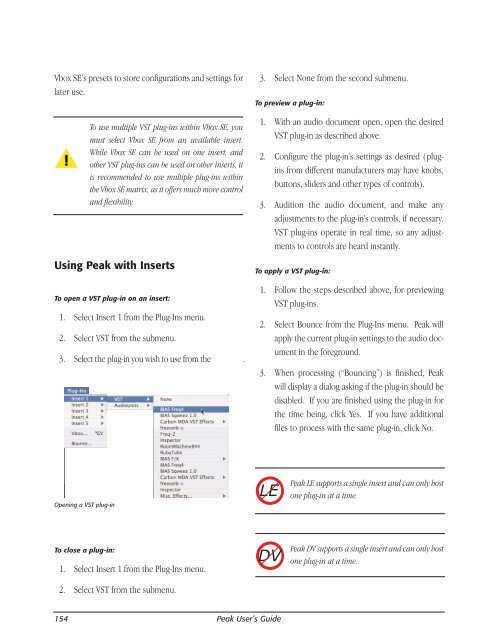You also want an ePaper? Increase the reach of your titles
YUMPU automatically turns print PDFs into web optimized ePapers that Google loves.
Vbox SE’s presets to store configurations and settings for<br />
later use.<br />
154<br />
To use multiple VST plug-ins within Vbox SE, you<br />
must select Vbox SE from an available insert.<br />
While Vbox SE can be used on one insert, and<br />
other VST plug-ins can be used on other inserts, it<br />
is re<strong>com</strong>mended to use multiple plug-ins within<br />
the Vbox SE matrix, as it offers much more control<br />
and flexibility.<br />
Using <strong>Peak</strong> with Inserts<br />
To open a VST plug-in on an insert:<br />
1. Select Insert 1 from the Plug-Ins menu.<br />
2. Select VST from the submenu.<br />
3. Select the plug-in you wish to use from the submenu.<br />
Opening a VST plug-in<br />
To close a plug-in:<br />
1. Select Insert 1 from the Plug-Ins menu.<br />
2. Select VST from the submenu.<br />
<strong>Peak</strong> User’s <strong>Guide</strong><br />
3. Select None from the second submenu.<br />
To preview a plug-in:<br />
1. With an audio document open, open the desired<br />
VST plug-in as described above.<br />
2. Configure the plug-in’s settings as desired (plugins<br />
from different manufacturers may have knobs,<br />
buttons, sliders and other types of controls).<br />
3. Audition the audio document, and make any<br />
adjustments to the plug-in’s controls, if necessary.<br />
VST plug-ins operate in real time, so any adjustments<br />
to controls are heard instantly.<br />
To apply a VST plug-in:<br />
1. Follow the steps described above, for previewing<br />
VST plug-ins.<br />
2. Select Bounce from the Plug-Ins menu. <strong>Peak</strong> will<br />
apply the current plug-in settings to the audio document<br />
in the foreground.<br />
3. When processing (“Bouncing”) is finished, <strong>Peak</strong><br />
will display a dialog asking if the plug-in should be<br />
disabled. If you are finished using the plug-in for<br />
the time being, click Yes. If you have additional<br />
files to process with the same plug-in, click No.<br />
LE<br />
DV<br />
<strong>Peak</strong> LE supports a single insert and can only host<br />
one plug-in at a time.<br />
<strong>Peak</strong> DV supports a single insert and can only host<br />
one plug-in at a time.