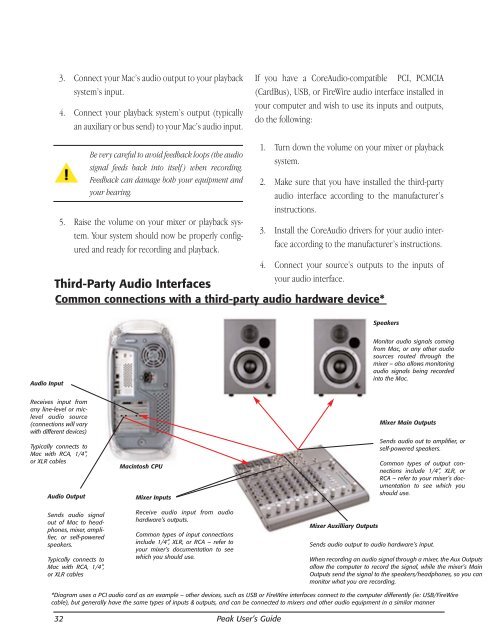You also want an ePaper? Increase the reach of your titles
YUMPU automatically turns print PDFs into web optimized ePapers that Google loves.
Audio Input<br />
4. Connect your source’s outputs to the inputs of<br />
Third-Party Audio Interfaces<br />
your audio interface.<br />
Common connections with a third-party audio hardware device*<br />
Receives input from<br />
any line-level or miclevel<br />
audio source<br />
(connections will vary<br />
with different devices)<br />
Typically connects to<br />
Mac with RCA, 1/4”,<br />
or XLR cables<br />
32<br />
3. Connect your Mac’s audio output to your playback<br />
system’s input.<br />
4. Connect your playback system’s output (typically<br />
an auxiliary or bus send) to your Mac’s audio input.<br />
Be very careful to avoid feedback loops (the audio<br />
signal feeds back into itself ) when recording.<br />
Feedback can damage both your equipment and<br />
your hearing.<br />
5. Raise the volume on your mixer or playback system.<br />
Your system should now be properly configured<br />
and ready for recording and playback.<br />
Audio Output<br />
Sends audio signal<br />
out of Mac to headphones,<br />
mixer, amplifier,<br />
or self-powered<br />
speakers.<br />
Typically connects to<br />
Mac with RCA, 1/4”,<br />
or XLR cables<br />
Macintosh CPU<br />
Mixer Inputs<br />
Receive audio input from audio<br />
hardware’s outputs.<br />
Common types of input connections<br />
include 1/4”, XLR, or RCA – refer to<br />
your mixer’s documentation to see<br />
which you should use.<br />
<strong>Peak</strong> User’s <strong>Guide</strong><br />
If you have a CoreAudio-<strong>com</strong>patible PCI, PCMCIA<br />
(CardBus), USB, or FireWire audio interface installed in<br />
your <strong>com</strong>puter and wish to use its inputs and outputs,<br />
do the following:<br />
1. Turn down the volume on your mixer or playback<br />
system.<br />
2. Make sure that you have installed the third-party<br />
audio interface according to the manufacturer’s<br />
instructions.<br />
3. Install the CoreAudio drivers for your audio interface<br />
according to the manufacturer’s instructions.<br />
Mixer Auxilliary Outputs<br />
Speakers<br />
Monitor audio signals <strong>com</strong>ing<br />
from Mac, or any other audio<br />
sources routed through the<br />
mixer – also allows monitoring<br />
audio signals being recorded<br />
into the Mac.<br />
Mixer Main Outputs<br />
Sends audio out to amplifier, or<br />
self-powered speakers.<br />
Common types of output connections<br />
include 1/4”, XLR, or<br />
RCA – refer to your mixer’s documentation<br />
to see which you<br />
should use.<br />
Sends audio output to audio hardware’s input.<br />
When recording an audio signal through a mixer, the Aux Outputs<br />
allow the <strong>com</strong>puter to record the signal, while the mixer’s Main<br />
Outputs send the signal to the speakers/headphones, so you can<br />
monitor what you are recording.<br />
*Diagram uses a PCI audio card as an example – other devices, such as USB or FireWire interfaces connect to the <strong>com</strong>puter differently (ie: USB/FireWire<br />
cable), but generally have the same types of inputs & outputs, and can be connected to mixers and other audio equipment in a similar manner