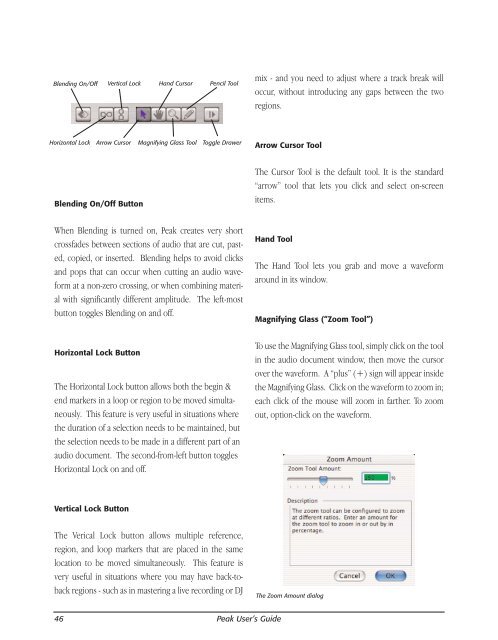Create successful ePaper yourself
Turn your PDF publications into a flip-book with our unique Google optimized e-Paper software.
Blending On/Off<br />
Horizontal Lock<br />
Blending On/Off Button<br />
When Blending is turned on, <strong>Peak</strong> creates very short<br />
crossfades between sections of audio that are cut, pasted,<br />
copied, or inserted. Blending helps to avoid clicks<br />
and pops that can occur when cutting an audio waveform<br />
at a non-zero crossing, or when <strong>com</strong>bining material<br />
with significantly different amplitude. The left-most<br />
button toggles Blending on and off.<br />
Horizontal Lock Button<br />
The Horizontal Lock button allows both the begin &<br />
end markers in a loop or region to be moved simultaneously.<br />
This feature is very useful in situations where<br />
the duration of a selection needs to be maintained, but<br />
the selection needs to be made in a different part of an<br />
audio document. The second-from-left button toggles<br />
Horizontal Lock on and off.<br />
Vertical Lock Button<br />
The Verical Lock button allows multiple reference,<br />
region, and loop markers that are placed in the same<br />
location to be moved simultaneously. This feature is<br />
very useful in situations where you may have back-toback<br />
regions - such as in mastering a live recording or DJ<br />
46<br />
Vertical Lock<br />
Arrow Cursor<br />
Hand Cursor<br />
Magnifying Glass Tool<br />
Pencil Tool<br />
Toggle Drawer<br />
<strong>Peak</strong> User’s <strong>Guide</strong><br />
mix - and you need to adjust where a track break will<br />
occur, without introducing any gaps between the two<br />
regions.<br />
Arrow Cursor Tool<br />
The Cursor Tool is the default tool. It is the standard<br />
“arrow” tool that lets you click and select on-screen<br />
items.<br />
Hand Tool<br />
The Hand Tool lets you grab and move a waveform<br />
around in its window.<br />
Magnifying Glass (“Zoom Tool”)<br />
To use the Magnifying Glass tool, simply click on the tool<br />
in the audio document window, then move the cursor<br />
over the waveform. A “plus” (+) sign will appear inside<br />
the Magnifying Glass. Click on the waveform to zoom in;<br />
each click of the mouse will zoom in farther. To zoom<br />
out, option-click on the waveform.<br />
The Zoom Amount dialog