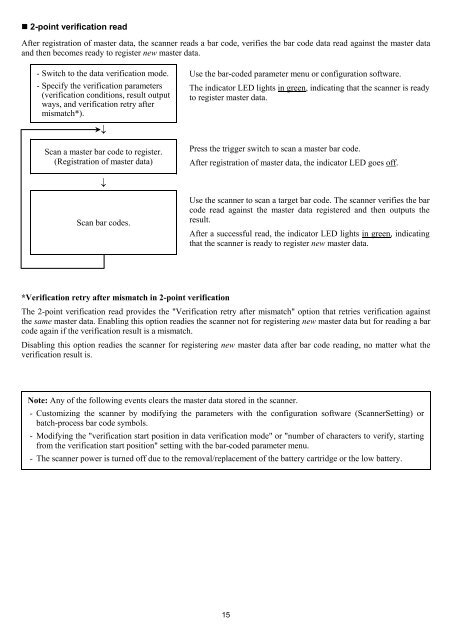Users Manual - Warranty Life
Users Manual - Warranty Life
Users Manual - Warranty Life
You also want an ePaper? Increase the reach of your titles
YUMPU automatically turns print PDFs into web optimized ePapers that Google loves.
2-point verification read<br />
After registration of master data, the scanner reads a bar code, verifies the bar code data read against the master data<br />
and then becomes ready to register new master data.<br />
- Switch to the data verification mode.<br />
- Specify the verification parameters<br />
(verification conditions, result output<br />
ways, and verification retry after<br />
mismatch*).<br />
↓<br />
Scan a master bar code to register.<br />
(Registration of master data)<br />
↓<br />
Scan bar codes.<br />
Use the bar-coded parameter menu or configuration software.<br />
The indicator LED lights in green, indicating that the scanner is ready<br />
to register master data.<br />
Press the trigger switch to scan a master bar code.<br />
After registration of master data, the indicator LED goes off.<br />
Use the scanner to scan a target bar code. The scanner verifies the bar<br />
code read against the master data registered and then outputs the<br />
result.<br />
After a successful read, the indicator LED lights in green, indicating<br />
that the scanner is ready to register new master data.<br />
*Verification retry after mismatch in 2-point verification<br />
The 2-point verification read provides the "Verification retry after mismatch" option that retries verification against<br />
the same master data. Enabling this option readies the scanner not for registering new master data but for reading a bar<br />
code again if the verification result is a mismatch.<br />
Disabling this option readies the scanner for registering new master data after bar code reading, no matter what the<br />
verification result is.<br />
Note: Any of the following events clears the master data stored in the scanner.<br />
- Customizing the scanner by modifying the parameters with the configuration software (ScannerSetting) or<br />
batch-process bar code symbols.<br />
- Modifying the "verification start position in data verification mode" or "number of characters to verify, starting<br />
from the verification start position" setting with the bar-coded parameter menu.<br />
- The scanner power is turned off due to the removal/replacement of the battery cartridge or the low battery.<br />
15