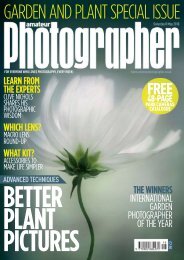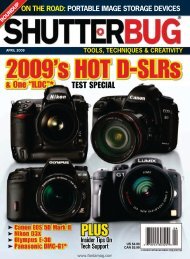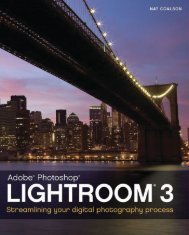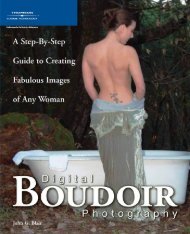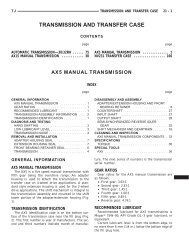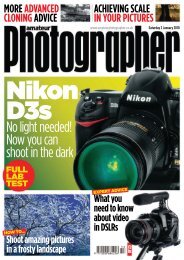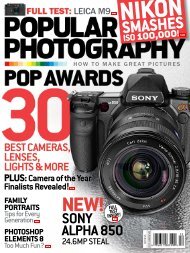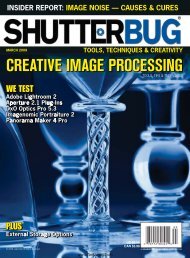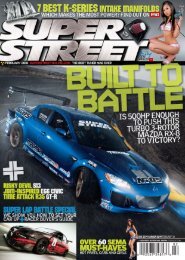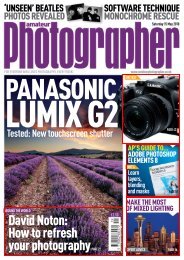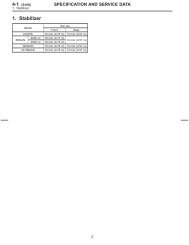Digital Camera - Ken Gilbert
Digital Camera - Ken Gilbert
Digital Camera - Ken Gilbert
You also want an ePaper? Increase the reach of your titles
YUMPU automatically turns print PDFs into web optimized ePapers that Google loves.
ON YOUR<br />
DISC<br />
STEP BY STEP<br />
Applystylish texture<br />
effects to your photos<br />
There’smoretocreating an artistic image<br />
than simply shooting an accurately<br />
exposed imagethat’sbeen well focused<br />
and composed. To give a photograph<br />
real feeling, you’ll need to try and evoke<br />
asense of mood. Combining or ‘layering’ several<br />
images together is an excellent way to achieve this.<br />
It isn’texactly anew idea–photographershave<br />
been doing it for years–but it’sagreat way to add<br />
another dimension to your work.<br />
The layering process used to involvecomplicated<br />
in-cameramultiple exposures or evenmore<br />
difficult-to-master darkroom skills. But these<br />
days, the digital darkroom makes things simple.<br />
In this tutorial we’ll showyou justhow easy it is<br />
to get amazing results with minimum hassle. We’ll<br />
show you step by step how to create an image<br />
using multiple layers from several different shots,<br />
including our main imageofanude model, a<br />
textured abstract imageand afilm effect border<br />
– all of which are available on this issue’s disc.<br />
We’ll then explain howtouse Photoshop’s<br />
layers,Blending Modes, Adjustment Layers and<br />
Layer Masks to get the finished effect.<br />
NEW HEIGHTS<br />
Daunted by working with Photoshop layers?<br />
Don’t panic, it’s not nearly as complicated as it<br />
sounds. And onceyou’ve masteredthese skills<br />
you’ll find thatyour repertoireofpost-processing<br />
techniqueswill give youthe confidencetotake<br />
your photography to new creative heights.<br />
PhotoshopSchool<br />
APPLY TEXTURES TO YOUR PHOTOS<br />
Ben Brain shows you how to get creative with layers, Layer Masks,<br />
Blending Modes and Adjustment Layers (and an old roasting tin!)<br />
HOW TO… Use layers to create texture and depth<br />
WHAT YOU’LL NEED<br />
Photoshop Elements 8or<br />
Photoshop CS, or above<br />
WHATYOU’LL LEARN<br />
Howtouse Photoshop’s layers,<br />
Blending Modes and masks to give<br />
your portraits a creative makeover<br />
IT ONLY TAKES 30 minutes<br />
Photographing your subject<br />
1This technique will work well with a variety<br />
of subjects, from flowers and nudes to urban<br />
abstracts and still lifes. However, we decided to use a<br />
model for an artistic ‘implied’ nude. If you don’t have<br />
access to a willing model, try joining online groups<br />
such as Model Mayhem (www.modelmayhem.com)<br />
or One Model Place (www.onemodelplace.com).<br />
To light our model, we used a basic home<br />
studio set-up (see image, left) with one flash light,<br />
a large soft box and a plain black background. The<br />
results were simple but effective.<br />
Our texture is actually a photo of the base of an<br />
old roasting tin. It’s always good to keep an eye open<br />
for interesting textures and build an archive for later<br />
use. Failing that, go to our website, www.photoradar.<br />
com, and download some of the free high-resolution<br />
textures currently on offer. We created the border<br />
from scratch in Photoshop, but there’s also a<br />
selection available for free from our site.<br />
<strong>Digital</strong><strong>Camera</strong> July2010<br />
83