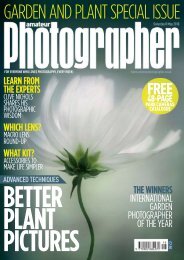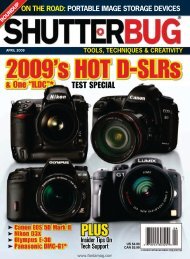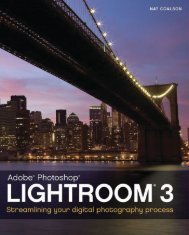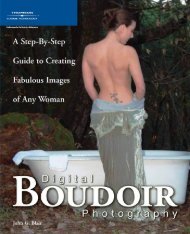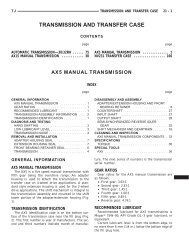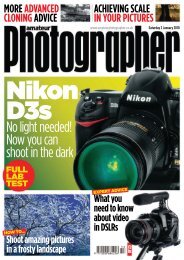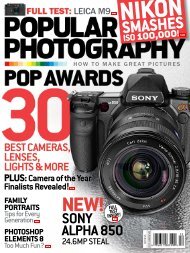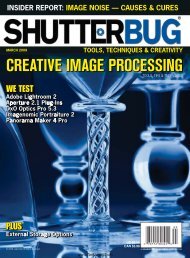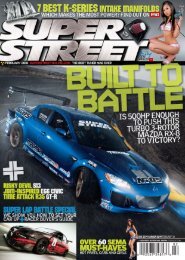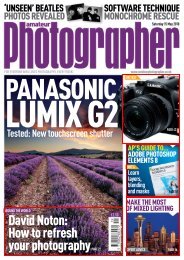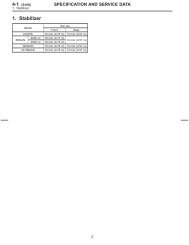Digital Camera - Ken Gilbert
Digital Camera - Ken Gilbert
Digital Camera - Ken Gilbert
Create successful ePaper yourself
Turn your PDF publications into a flip-book with our unique Google optimized e-Paper software.
Ourfavourite<br />
Blending Modes<br />
There are over 20 different<br />
Blending ModesinPhotoshop CS<br />
and Photoshop Elements. Here are<br />
theten that we usemostoften…<br />
Lighten<br />
3Thismodewillonlyblend tones<br />
andcolourswheretheoriginal<br />
layerislighter.<br />
Difference<br />
7Thismodeshouldbeused to<br />
establish exactregistrationof<br />
twosimilarimages.<br />
Multiply<br />
4Thisblendbehaves like an<br />
in-cameramultipleexposure;<br />
theresultsareoftendarker.<br />
Luminosity<br />
8 Thecolourandsaturation<br />
oftheoriginallayerremain<br />
unchanged.Greatfor dodging.<br />
How we created our image<br />
The shoot<br />
1We shot an artistic ‘implied’<br />
nude in a home studio using<br />
a simple one-light set up, lit with<br />
one flash light, a large soft box<br />
and a black background. We also<br />
used a textured shot of the base<br />
of an old roasting tin and a film<br />
effect border, which we created<br />
from scratch in Photoshop.<br />
Combining images<br />
2We combined the main<br />
image of our nude with the<br />
textured image of the roasting<br />
tin and used the Hard Light<br />
Blending Mode to mix the two<br />
layers together. We used a Layer<br />
Mask and the Opacity slider to<br />
refine the blending.<br />
Finishing touches<br />
3Using a Hue/Saturation<br />
Adjustment Layer we<br />
reduced the saturation to<br />
remove most of the colour from<br />
the layer. We then added our<br />
border, changing the Blending<br />
Mode to Darken. We completed<br />
our image by using the Free<br />
Transform tool to pull the border<br />
into the right shape.<br />
Darken<br />
1Only blendstones and colours<br />
where the original layer is darker.<br />
We used thisfor the border.<br />
Screen<br />
5This mode mixes the layers<br />
in a way that’s more or less<br />
oppositeto Multiply (left).<br />
Hue<br />
9The brightness and saturation<br />
of the original layer stay intact;<br />
the hue istakenfrom thetop layer.<br />
3<br />
1<br />
PhotoshopSchool<br />
APPLY TEXTURES TO YOUR PHOTOS<br />
2<br />
Soft Light<br />
2 Dependingonthecolourofthe<br />
original layer, thiswilllightenor<br />
darken the coloursofthe toplayer.<br />
Overlay<br />
6The top layerissuperimposed<br />
in a way thatmaintainsthelight<br />
and dark areas oftheoriginallayer.<br />
Hard Light<br />
10<br />
Themodeweusedfor thetexture.Itcombinesthe<br />
Multiply and Screenmodes.<br />
<strong>Digital</strong><strong>Camera</strong> July2010<br />
85