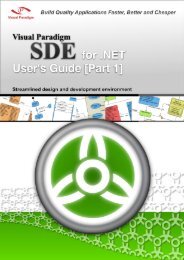Chapter 2 - Working with Diagrams - Visual Paradigm
Chapter 2 - Working with Diagrams - Visual Paradigm
Chapter 2 - Working with Diagrams - Visual Paradigm
Create successful ePaper yourself
Turn your PDF publications into a flip-book with our unique Google optimized e-Paper software.
SDE User’s Guide (Part 1) <strong>Chapter</strong> 2 – <strong>Working</strong> <strong>with</strong> <strong>Diagrams</strong><br />
2-28<br />
• Right-click on the target diagram and choose Open Specification from popup menu. This displays the Diagram<br />
Specification dialog box. From the dialog box, switch to Grid Setting tab and check/uncheck Snap to Grid to turn<br />
on/off the snap to grid option.<br />
Grid Size<br />
Figure 2.52 - Check Snap to grid in Specification<br />
To adjust the grid size, perform one of the following actions:<br />
• From the property table, enter the value for Width and Height property under Grid heading.<br />
Figure 2.53 - Adjust grid size in property table