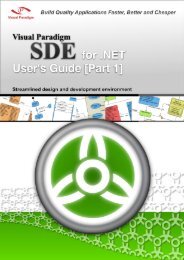Chapter 2 - Working with Diagrams - Visual Paradigm
Chapter 2 - Working with Diagrams - Visual Paradigm
Chapter 2 - Working with Diagrams - Visual Paradigm
You also want an ePaper? Increase the reach of your titles
YUMPU automatically turns print PDFs into web optimized ePapers that Google loves.
SDE User’s Guide (Part 1) <strong>Chapter</strong> 2 – <strong>Working</strong> <strong>with</strong> <strong>Diagrams</strong><br />
Creating Connectors<br />
To create a connector, select the desired connector from the diagram toolbar and click on the source shape. Drag the connector<br />
to the destination shape.<br />
SDE for Eclipse provides continuous UML syntax checking. You will see a stop sign when you try to create an invalid<br />
connection, e.g. you cannot create a generalization relationship between an actor and a use case.<br />
Figure 2.9 - Try to create an invalid connection<br />
If the connection is valid you will see a blue rounded rectangle surrounding the destination shape.<br />
Figure 2.10 - Try to create a valid connection<br />
You may also use resource to create connectors.<br />
Click on the Association resource of a shape and drag over the shape you want to connect to. If you release the mouse on an<br />
empty space, a shape will be created <strong>with</strong> the connector.<br />
2-6<br />
Figure 2.11 - Click on resource Figure 2.12 - Drag over the shape<br />
Creating Self-Connection<br />
Some of the shapes can have a connection to itself, for example Self-Association of a Class or Self-Link of an Object in a<br />
Communication Diagram. To create a self-connection, click on the connector button on the diagram toolbar and click once on<br />
the target object.<br />
Alternatively, you can click on the Self Association resource.<br />
Figure 2.13 - Create Self-Connection Figure 2.14 - Self-Connection