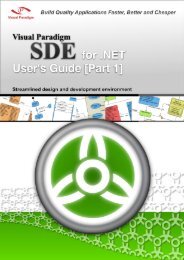Chapter 2 - Working with Diagrams - Visual Paradigm
Chapter 2 - Working with Diagrams - Visual Paradigm
Chapter 2 - Working with Diagrams - Visual Paradigm
Create successful ePaper yourself
Turn your PDF publications into a flip-book with our unique Google optimized e-Paper software.
SDE User’s Guide (Part 1) <strong>Chapter</strong> 2 – <strong>Working</strong> <strong>with</strong> <strong>Diagrams</strong><br />
To use the popup menu of Diagram Navigator to create:<br />
Right click on the diagram type node in Diagram Navigator and select New Class Diagram in popup menu.<br />
Figure 2.4 - Select New Class Diagram from popup menu of Diagram Navigator<br />
Creating Diagram Elements<br />
After creating a new diagram, you can create diagram elements using the diagram toolbar. In this section, we will introduce the<br />
techniques of how to create diagram elements and connectors:<br />
2-4<br />
• Creating Shapes<br />
• Creating Connectors<br />
• Creating Self-Connection<br />
Creating Shapes<br />
To create a shape, click on a diagram element button from the diagram toolbar and click on the diagram pane to create it. The<br />
element generated will have a default size.<br />
Figure 2.5 - Click to Create Shapes