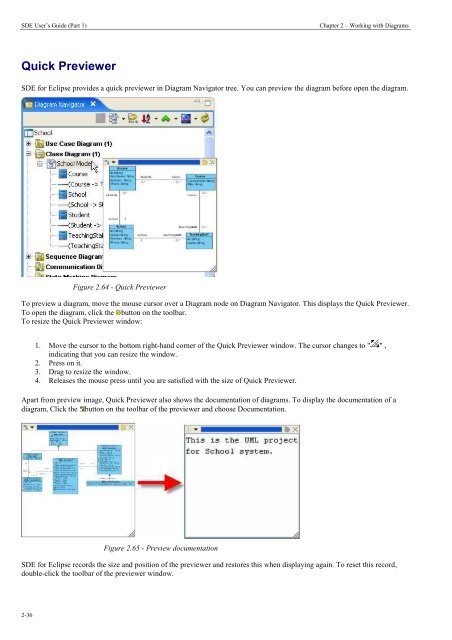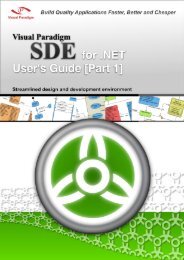Chapter 2 - Working with Diagrams - Visual Paradigm
Chapter 2 - Working with Diagrams - Visual Paradigm
Chapter 2 - Working with Diagrams - Visual Paradigm
Create successful ePaper yourself
Turn your PDF publications into a flip-book with our unique Google optimized e-Paper software.
SDE User’s Guide (Part 1) <strong>Chapter</strong> 2 – <strong>Working</strong> <strong>with</strong> <strong>Diagrams</strong><br />
Quick Previewer<br />
SDE for Eclipse provides a quick previewer in Diagram Navigator tree. You can preview the diagram before open the diagram.<br />
2-36<br />
Figure 2.64 - Quick Previewer<br />
To preview a diagram, move the mouse cursor over a Diagram node on Diagram Navigator. This displays the Quick Previewer.<br />
To open the diagram, click the button on the toolbar.<br />
To resize the Quick Previewer window:<br />
1. Move the cursor to the bottom right-hand corner of the Quick Previewer window. The cursor changes to " " ,<br />
indicating that you can resize the window.<br />
2. Press on it.<br />
3. Drag to resize the window.<br />
4. Releases the mouse press until you are satisfied <strong>with</strong> the size of Quick Previewer.<br />
Apart from preview image, Quick Previewer also shows the documentation of diagrams. To display the documentation of a<br />
diagram, Click the button on the toolbar of the previewer and choose Documentation.<br />
Figure 2.65 - Preview documentation<br />
SDE for Eclipse records the size and position of the previewer and restores this when displaying again. To reset this record,<br />
double-click the toolbar of the previewer window.