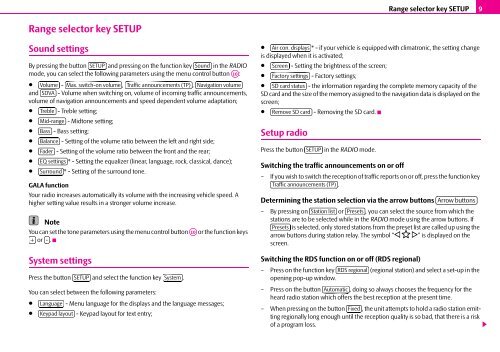RADIO NAVIGATION SYSTEM AMUNDSEN ŠkodaAuto
RADIO NAVIGATION SYSTEM AMUNDSEN ŠkodaAuto
RADIO NAVIGATION SYSTEM AMUNDSEN ŠkodaAuto
Create successful ePaper yourself
Turn your PDF publications into a flip-book with our unique Google optimized e-Paper software.
Range selector key SETUP<br />
Sound settings<br />
By pressing the button SETUP and pressing on the function key Sound in the <strong>RADIO</strong><br />
mode, you can select the following parameters using the menu control button A10 :<br />
• Volume - Max. switch-on volume , Traffic announcements (TP) , Navigation volume<br />
and SDVA - Volume when switching on, volume of incoming traffic announcements,<br />
volume of navigation announcements and speed dependent volume adaptation;<br />
• Treble - Treble setting;<br />
• Mid-range - Midtone setting;<br />
• Bass - Bass setting;<br />
• Balance - Setting of the volume ratio between the left and right side;<br />
• Fader - Setting of the volume ratio between the front and the rear;<br />
• EQ settings * - Setting the equalizer (linear, language, rock, classical, dance);<br />
• Surround * - Setting of the surround tone.<br />
GALA function<br />
Your radio increases automatically its volume with the increasing vehicle speed. A<br />
higher setting value results in a stronger volume increase.<br />
Note<br />
You can set the tone parameters using the menu control button A10 or the function keys<br />
+ or - .<br />
System settings<br />
Press the button SETUP and select the function key System .<br />
You can select between the following parameters:<br />
• Language - Menu language for the displays and the language messages;<br />
• Keypad layout - Keypad layout for text entry;<br />
Range selector key SETUP 9<br />
• Air con. displays * - if your vehicle is equipped with climatronic, the setting change<br />
is displayed when it is activated;<br />
• Screen - Setting the brightness of the screen;<br />
• Factory settings - Factory settings;<br />
• SD card status - the information regarding the complete memory capacity of the<br />
SD card and the size of the memory assigned to the navigation data is displayed on the<br />
screen;<br />
• Remove SD card - Removing the SD card.<br />
Setup radio<br />
Press the button SETUP in the <strong>RADIO</strong> mode.<br />
Switching the traffic announcements on or off<br />
– If you wish to switch the reception of traffic reports on or off, press the function key<br />
Traffic announcements (TP) .<br />
Determining the station selection via the arrow buttons Arrow buttons<br />
– By pressing on Station list or Presets , you can select the source from which the<br />
stations are to be selected while in the <strong>RADIO</strong> mode using the arrow buttons. If<br />
Presets is selected, only stored stations from the preset list are called up using the<br />
arrow buttons during station relay. The symbol “ ” is displayed on the<br />
screen.<br />
Switching the RDS function on or off (RDS regional)<br />
– Press on the function key RDS regional (regional station) and select a set-up in the<br />
opening pop-up window.<br />
– Press on the button Automatic , doing so always chooses the frequency for the<br />
heard radio station which offers the best reception at the present time.<br />
– When pressing on the button Fixed<br />
, the unit attempts to hold a radio station emitting<br />
regionally long enough until the reception quality is so bad, that there is a risk<br />
of a program loss.