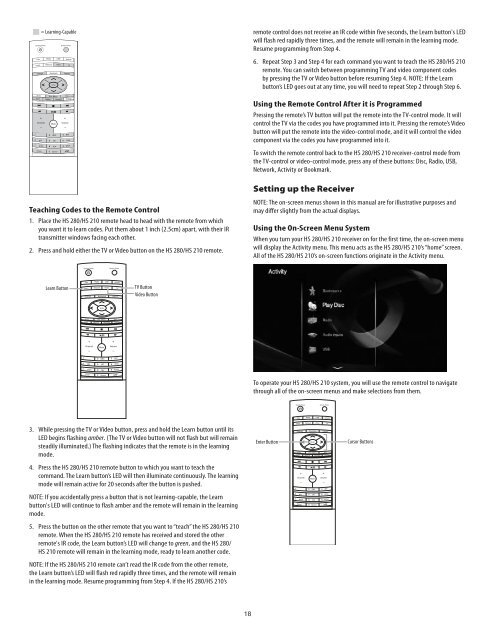Create successful ePaper yourself
Turn your PDF publications into a flip-book with our unique Google optimized e-Paper software.
= Learning-Capable<br />
Learning-Capable<br />
Teaching Codes to the Remote Control<br />
1 Place the <strong>HS</strong> <strong>280</strong>/<strong>HS</strong> <strong>210</strong> remote head to head with the remote from which<br />
you want it to learn codes Put them about 1 inch (2 5cm) apart, with their IR<br />
transmitter windows facing each other<br />
2 Press and hold either the TV or Video button on the <strong>HS</strong> <strong>280</strong>/<strong>HS</strong> <strong>210</strong> remote<br />
Learn Button<br />
TV Button<br />
Video Button<br />
3 While pressing the TV or Video button, press and hold the Learn button until its<br />
LED begins flashing amber (The TV or Video button will not flash but will remain<br />
steadily illuminated ) The flashing indicates that the remote is in the learning<br />
mode<br />
4 Press the <strong>HS</strong> <strong>280</strong>/<strong>HS</strong> <strong>210</strong> remote button to which you want to teach the<br />
command The Learn button’s LED will then illuminate continuously The learning<br />
mode will remain active for 20 seconds after the button is pushed<br />
NOTE: If you accidentally press a button that is not learning-capable, the Learn<br />
button's LED will continue to flash amber and the remote will remain in the learning<br />
mode<br />
5 Press the button on the other remote that you want to “teach” the <strong>HS</strong> <strong>280</strong>/<strong>HS</strong> <strong>210</strong><br />
remote When the <strong>HS</strong> <strong>280</strong>/<strong>HS</strong> <strong>210</strong> remote has received and stored the other<br />
remote's IR code, the Learn button’s LED will change to green, and the <strong>HS</strong> <strong>280</strong>/<br />
<strong>HS</strong> <strong>210</strong> remote will remain in the learning mode, ready to learn another code<br />
NOTE: If the <strong>HS</strong> <strong>280</strong>/<strong>HS</strong> <strong>210</strong> remote can’t read the IR code from the other remote,<br />
the Learn button’s LED will flash red rapidly three times, and the remote will remain<br />
in the learning mode Resume programming from Step 4 If the <strong>HS</strong> <strong>280</strong>/<strong>HS</strong> <strong>210</strong>’s<br />
18<br />
remote control does not receive an IR code within five seconds, the Learn button's LED<br />
will flash red rapidly three times, and the remote will remain in the learning mode<br />
Resume programming from Step 4<br />
6 Repeat Step 3 and Step 4 for each command you want to teach the <strong>HS</strong> <strong>280</strong>/<strong>HS</strong> <strong>210</strong><br />
remote You can switch between programming TV and video component codes<br />
by pressing the TV or Video button before resuming Step 4 NOTE: If the Learn<br />
button’s LED goes out at any time, you will need to repeat Step 2 through Step 6<br />
Using the Remote Control After it is Programmed<br />
Pressing the remote’s TV button will put the remote into the TV-control mode It will<br />
control the TV via the codes you have programmed into it Pressing the remote’s Video<br />
button will put the remote into the video-control mode, and it will control the video<br />
component via the codes you have programmed into it<br />
To switch the remote control back to the <strong>HS</strong> <strong>280</strong>/<strong>HS</strong> <strong>210</strong> receiver-control mode from<br />
the TV-control or video-control mode, press any of these buttons: Disc, Radio, USB,<br />
Network, Activity or Bookmark<br />
Setting up the Receiver<br />
NOTE: The on-screen menus shown in this manual are for illustrative purposes and<br />
may differ slightly from the actual displays<br />
Using the On-Screen Menu System<br />
When you turn your <strong>HS</strong> <strong>280</strong>/<strong>HS</strong> <strong>210</strong> receiver on for the first time, the on-screen menu<br />
will display the Activity menu This menu acts as the <strong>HS</strong> <strong>280</strong>/<strong>HS</strong> <strong>210</strong>’s “home” screen<br />
All of the <strong>HS</strong> <strong>280</strong>/<strong>HS</strong> <strong>210</strong>’s on-screen functions originate in the Activity menu<br />
To operate your <strong>HS</strong> <strong>280</strong>/<strong>HS</strong> <strong>210</strong> system, you will use the remote control to navigate<br />
through all of the on-screen menus and make selections from them<br />
Enter Button Cursor Buttons