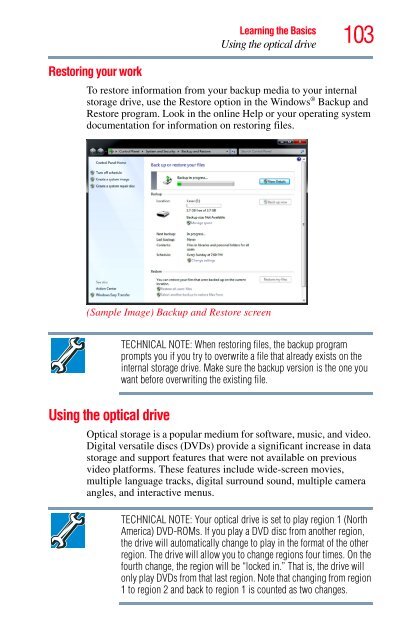You also want an ePaper? Increase the reach of your titles
YUMPU automatically turns print PDFs into web optimized ePapers that Google loves.
Restoring your work<br />
Learning the Basics<br />
Using the optical drive<br />
103<br />
To restore information from your backup media to your internal<br />
storage drive, use the Restore option in the Windows ® Backup and<br />
Restore program. Look in the online Help or your operating system<br />
documentation for information on restoring files.<br />
(Sample Image) Backup and Restore screen<br />
Using the optical drive<br />
TECHNICAL NOTE: When restoring files, the backup program<br />
prompts you if you try to overwrite a file that already exists on the<br />
internal storage drive. Make sure the backup version is the one you<br />
want before overwriting the existing file.<br />
Optical storage is a popular medium for software, music, and video.<br />
Digital versatile discs (DVDs) provide a significant increase in data<br />
storage and support features that were not available on previous<br />
video platforms. These features include wide-screen movies,<br />
multiple language tracks, digital surround sound, multiple camera<br />
angles, and interactive menus.<br />
TECHNICAL NOTE: Your optical drive is set to play region 1 (North<br />
America) DVD-ROMs. If you play a DVD disc from another region,<br />
the drive will automatically change to play in the format of the other<br />
region. The drive will allow you to change regions four times. On the<br />
fourth change, the region will be “locked in.” That is, the drive will<br />
only play DVDs from that last region. Note that changing from region<br />
1 to region 2 and back to region 1 is counted as two changes.