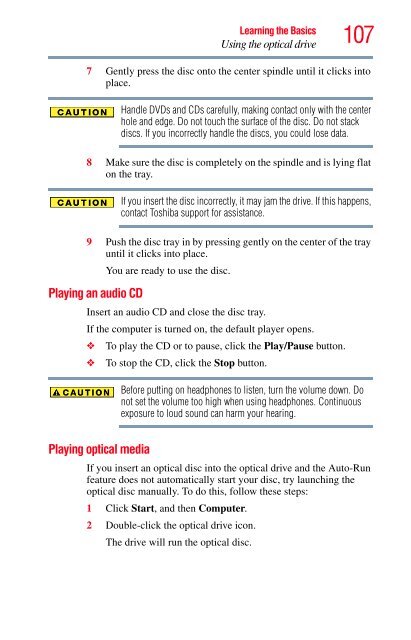You also want an ePaper? Increase the reach of your titles
YUMPU automatically turns print PDFs into web optimized ePapers that Google loves.
Learning the Basics<br />
Using the optical drive<br />
107<br />
7 Gently press the disc onto the center spindle until it clicks into<br />
place.<br />
Handle DVDs and CDs carefully, making contact only with the center<br />
hole and edge. Do not touch the surface of the disc. Do not stack<br />
discs. If you incorrectly handle the discs, you could lose data.<br />
8 Make sure the disc is completely on the spindle and is lying flat<br />
on the tray.<br />
If you insert the disc incorrectly, it may jam the drive. If this happens,<br />
contact Toshiba support for assistance.<br />
9 Push the disc tray in by pressing gently on the center of the tray<br />
until it clicks into place.<br />
You are ready to use the disc.<br />
Playing an audio CD<br />
Insert an audio CD and close the disc tray.<br />
If the computer is turned on, the default player opens.<br />
❖ To play the CD or to pause, click the Play/Pause button.<br />
❖ To stop the CD, click the Stop button.<br />
Playing optical media<br />
Before putting on headphones to listen, turn the volume down. Do<br />
not set the volume too high when using headphones. Continuous<br />
exposure to loud sound can harm your hearing.<br />
If you insert an optical disc into the optical drive and the Auto-Run<br />
feature does not automatically start your disc, try launching the<br />
optical disc manually. To do this, follow these steps:<br />
1 Click Start, and then Computer.<br />
2 Double-click the optical drive icon.<br />
The drive will run the optical disc.