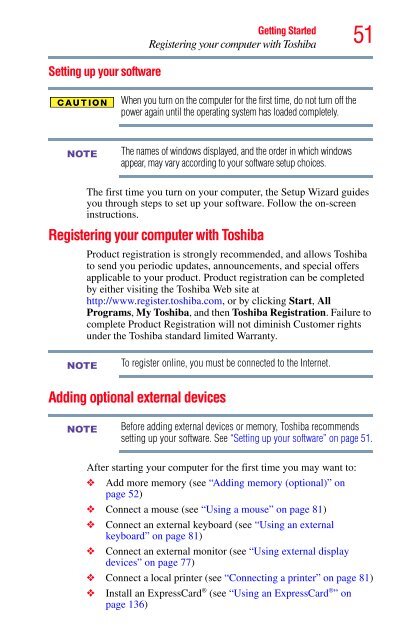Create successful ePaper yourself
Turn your PDF publications into a flip-book with our unique Google optimized e-Paper software.
Setting up your software<br />
NOTE<br />
Getting Started<br />
Registering your computer with Toshiba<br />
When you turn on the computer for the first time, do not turn off the<br />
power again until the operating system has loaded completely.<br />
The names of windows displayed, and the order in which windows<br />
appear, may vary according to your software setup choices.<br />
51<br />
The first time you turn on your computer, the Setup Wizard guides<br />
you through steps to set up your software. Follow the on-screen<br />
instructions.<br />
Registering your computer with Toshiba<br />
NOTE<br />
Product registration is strongly recommended, and allows Toshiba<br />
to send you periodic updates, announcements, and special offers<br />
applicable to your product. Product registration can be completed<br />
by either visiting the Toshiba Web site at<br />
http://www.register.toshiba.com, or by clicking Start, All<br />
Programs, My Toshiba, and then Toshiba Registration. Failure to<br />
complete Product Registration will not diminish Customer rights<br />
under the Toshiba standard limited Warranty.<br />
To register online, you must be connected to the Internet.<br />
Adding optional external devices<br />
NOTE<br />
Before adding external devices or memory, Toshiba recommends<br />
setting up your software. See “Setting up your software” on page 51.<br />
After starting your computer for the first time you may want to:<br />
❖ Add more memory (see “Adding memory (optional)” on<br />
page 52)<br />
❖ Connect a mouse (see “Using a mouse” on page 81)<br />
❖ Connect an external keyboard (see “Using an external<br />
keyboard” on page 81)<br />
❖ Connect an external monitor (see “Using external display<br />
devices” on page 77)<br />
❖ Connect a local printer (see “Connecting a printer” on page 81)<br />
❖ Install an ExpressCard ® (see “Using an ExpressCard ® ” on<br />
page 136)