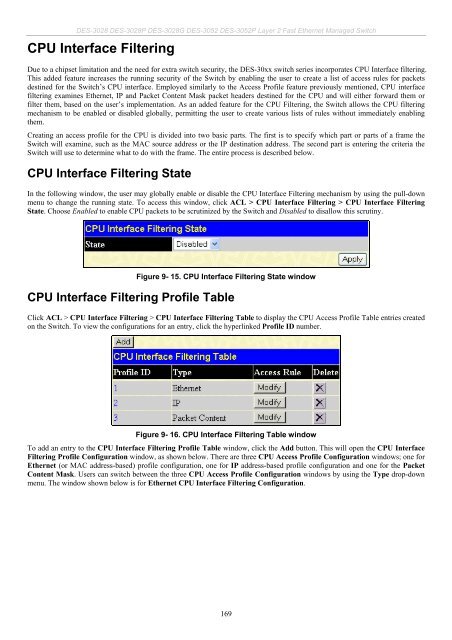- Page 1 and 2:
User Manual Product Model : DES-302
- Page 3 and 4:
DES-3028 DES-3028P DES-3028G DES-30
- Page 5 and 6:
DES-3028 DES-3028P DES-3028G DES-30
- Page 7 and 8:
DES-3028 DES-3028P DES-3028G DES-30
- Page 9 and 10:
Preface DES-3028 DES-3028P DES-3028
- Page 11 and 12:
DES-3028 DES-3028P DES-3028G DES-30
- Page 13 and 14:
DES-3028 DES-3028P DES-3028G DES-30
- Page 15 and 16:
RFC1493 Bridge RFC2819 RMON DES-30
- Page 17 and 18:
LED Indicators DES-3028 DES-3028P D
- Page 19 and 20:
DES-3028 DES-3028P DES-3028G DES-30
- Page 21 and 22:
DES-3028 DES-3028P DES-3028G DES-30
- Page 23 and 24:
Installation DES-3028 DES-3028P DES
- Page 25 and 26:
DES-3028 DES-3028P DES-3028G DES-30
- Page 27 and 28:
DES-3028 DES-3028P DES-3028G DES-30
- Page 29 and 30:
DES-3028 DES-3028P DES-3028G DES-30
- Page 31 and 32:
DES-3028 DES-3028P DES-3028G DES-30
- Page 33 and 34:
DES-3028 DES-3028P DES-3028G DES-30
- Page 35 and 36:
DES-3028 DES-3028P DES-3028G DES-30
- Page 37 and 38:
DES-3028 DES-3028P DES-3028G DES-30
- Page 39 and 40:
DES-3028 DES-3028P DES-3028G DES-30
- Page 41 and 42:
DES-3028 DES-3028P DES-3028G DES-30
- Page 43 and 44:
DES-3028 DES-3028P DES-3028G DES-30
- Page 45 and 46:
DES-3028 DES-3028P DES-3028G DES-30
- Page 47 and 48:
Port Description DES-3028 DES-3028P
- Page 49 and 50:
DES-3028 DES-3028P DES-3028G DES-30
- Page 51 and 52:
DES-3028 DES-3028P DES-3028G DES-30
- Page 53 and 54:
DES-3028 DES-3028P DES-3028G DES-30
- Page 55 and 56:
DES-3028 DES-3028P DES-3028G DES-30
- Page 57 and 58:
Test Results DES-3028 DES-3028P DES
- Page 59 and 60:
DES-3028 DES-3028P DES-3028G DES-30
- Page 61 and 62:
Log Settings DES-3028 DES-3028P DES
- Page 63 and 64:
DES-3028 DES-3028P DES-3028G DES-30
- Page 65 and 66:
DES-3028 DES-3028P DES-3028G DES-30
- Page 67 and 68:
DES-3028 DES-3028P DES-3028G DES-30
- Page 69 and 70:
DES-3028 DES-3028P DES-3028G DES-30
- Page 71 and 72:
DES-3028 DES-3028P DES-3028G DES-30
- Page 73 and 74:
DES-3028 DES-3028P DES-3028G DES-30
- Page 75 and 76:
DES-3028 DES-3028P DES-3028G DES-30
- Page 77 and 78:
DES-3028 DES-3028P DES-3028G DES-30
- Page 79 and 80:
PoE System DES-3028 DES-3028P DES-3
- Page 81 and 82:
DES-3028 DES-3028P DES-3028G DES-30
- Page 83 and 84:
The Upgrade to v1.6 DES-3028 DES-30
- Page 85 and 86:
Topology DES-3028 DES-3028P DES-302
- Page 87 and 88:
Tool Tips DES-3028 DES-3028P DES-30
- Page 89 and 90:
DES-3028 DES-3028P DES-3028G DES-30
- Page 91 and 92:
Help DES-3028 DES-3028P DES-3028G D
- Page 93 and 94:
DES-3028 DES-3028P DES-3028G DES-30
- Page 95 and 96:
DES-3028 DES-3028P DES-3028G DES-30
- Page 97 and 98:
DES-3028 DES-3028P DES-3028G DES-30
- Page 99 and 100:
L2 Features VLANs DES-3028 DES-3028
- Page 101 and 102:
DES-3028 DES-3028P DES-3028G DES-30
- Page 103 and 104:
Asymmetric VLANs DES-3028 DES-3028P
- Page 105 and 106:
DES-3028 DES-3028P DES-3028G DES-30
- Page 107 and 108:
DES-3028 DES-3028P DES-3028G DES-30
- Page 109 and 110:
DES-3028 DES-3028P DES-3028G DES-30
- Page 111 and 112:
DES-3028 DES-3028P DES-3028G DES-30
- Page 113 and 114:
DES-3028 DES-3028P DES-3028G DES-30
- Page 115 and 116:
DES-3028 DES-3028P DES-3028G DES-30
- Page 117 and 118:
DES-3028 DES-3028P DES-3028G DES-30
- Page 119 and 120:
DES-3028 DES-3028P DES-3028G DES-30
- Page 121 and 122:
DES-3028 DES-3028P DES-3028G DES-30
- Page 123 and 124:
DES-3028 DES-3028P DES-3028G DES-30
- Page 125 and 126:
DES-3028 DES-3028P DES-3028G DES-30
- Page 127 and 128:
DES-3028 DES-3028P DES-3028G DES-30
- Page 129 and 130:
DES-3028 DES-3028P DES-3028G DES-30
- Page 131 and 132: DES-3028 DES-3028P DES-3028G DES-30
- Page 133 and 134: DES-3028 DES-3028P DES-3028G DES-30
- Page 135 and 136: DES-3028 DES-3028P DES-3028G DES-30
- Page 137 and 138: DES-3028 DES-3028P DES-3028G DES-30
- Page 139 and 140: DES-3028 DES-3028P DES-3028G DES-30
- Page 141 and 142: DES-3028 DES-3028P DES-3028G DES-30
- Page 143 and 144: DES-3028 DES-3028P DES-3028G DES-30
- Page 145 and 146: DES-3028 DES-3028P DES-3028G DES-30
- Page 147 and 148: DES-3028 DES-3028P DES-3028G DES-30
- Page 149 and 150: DES-3028 DES-3028P DES-3028G DES-30
- Page 151 and 152: DES-3028 DES-3028P DES-3028G DES-30
- Page 153 and 154: DES-3028 DES-3028P DES-3028G DES-30
- Page 155 and 156: DES-3028 DES-3028P DES-3028G DES-30
- Page 157 and 158: CoS DES-3028 DES-3028P DES-3028G DE
- Page 159 and 160: DES-3028 DES-3028P DES-3028G DES-30
- Page 161 and 162: DES-3028 DES-3028P DES-3028G DES-30
- Page 163 and 164: DES-3028 DES-3028P DES-3028G DES-30
- Page 165 and 166: DES-3028 DES-3028P DES-3028G DES-30
- Page 167 and 168: DES-3028 DES-3028P DES-3028G DES-30
- Page 169 and 170: DES-3028 DES-3028P DES-3028G DES-30
- Page 171 and 172: ACL DES-3028 DES-3028P DES-3028G DE
- Page 173 and 174: DES-3028 DES-3028P DES-3028G DES-30
- Page 175 and 176: DES-3028 DES-3028P DES-3028G DES-30
- Page 177 and 178: DES-3028 DES-3028P DES-3028G DES-30
- Page 179 and 180: DES-3028 DES-3028P DES-3028G DES-30
- Page 181: DES-3028 DES-3028P DES-3028G DES-30
- Page 185 and 186: DES-3028 DES-3028P DES-3028G DES-30
- Page 187 and 188: DES-3028 DES-3028P DES-3028G DES-30
- Page 189 and 190: DES-3028 DES-3028P DES-3028G DES-30
- Page 191 and 192: DES-3028 DES-3028P DES-3028G DES-30
- Page 193 and 194: DES-3028 DES-3028P DES-3028G DES-30
- Page 195 and 196: Security DES-3028 DES-3028P DES-302
- Page 197 and 198: DES-3028 DES-3028P DES-3028G DES-30
- Page 199 and 200: Port Security DES-3028 DES-3028P DE
- Page 201 and 202: DES-3028 DES-3028P DES-3028G DES-30
- Page 203 and 204: DES-3028 DES-3028P DES-3028G DES-30
- Page 205 and 206: SSL DES-3028 DES-3028P DES-3028G DE
- Page 207 and 208: RSA with RC4 128 MD5 RSA with 3DES
- Page 209 and 210: DES-3028 DES-3028P DES-3028G DES-30
- Page 211 and 212: DES-3028 DES-3028P DES-3028G DES-30
- Page 213 and 214: DES-3028 DES-3028P DES-3028G DES-30
- Page 215 and 216: DES-3028 DES-3028P DES-3028G DES-30
- Page 217 and 218: DES-3028 DES-3028P DES-3028G DES-30
- Page 219 and 220: DES-3028 DES-3028P DES-3028G DES-30
- Page 221 and 222: DES-3028 DES-3028P DES-3028G DES-30
- Page 223 and 224: DES-3028 DES-3028P DES-3028G DES-30
- Page 225 and 226: DES-3028 DES-3028P DES-3028G DES-30
- Page 227 and 228: DES-3028 DES-3028P DES-3028G DES-30
- Page 229 and 230: Add Trusted Host IP Submask DES-302
- Page 231 and 232: DES-3028 DES-3028P DES-3028G DES-30
- Page 233 and 234:
DES-3028 DES-3028P DES-3028G DES-30
- Page 235 and 236:
DES-3028 DES-3028P DES-3028G DES-30
- Page 237 and 238:
DES-3028 DES-3028P DES-3028G DES-30
- Page 239 and 240:
DES-3028 DES-3028P DES-3028G DES-30
- Page 241 and 242:
DES-3028 DES-3028P DES-3028G DES-30
- Page 243 and 244:
DES-3028 DES-3028P DES-3028G DES-30
- Page 245 and 246:
DES-3028 DES-3028P DES-3028G DES-30
- Page 247 and 248:
DES-3028 DES-3028P DES-3028G DES-30
- Page 249 and 250:
Received (RX) DES-3028 DES-3028P DE
- Page 251 and 252:
UMB Cast (RX) DES-3028 DES-3028P DE
- Page 253 and 254:
DES-3028 DES-3028P DES-3028G DES-30
- Page 255 and 256:
Packet Errors DES-3028 DES-3028P DE
- Page 257 and 258:
DES-3028 DES-3028P DES-3028G DES-30
- Page 259 and 260:
Packet Size DES-3028 DES-3028P DES-
- Page 261 and 262:
MAC Address DES-3028 DES-3028P DES-
- Page 263 and 264:
Switch Log DES-3028 DES-3028P DES-3
- Page 265 and 266:
DES-3028 DES-3028P DES-3028G DES-30
- Page 267 and 268:
DES-3028 DES-3028P DES-3028G DES-30
- Page 269 and 270:
DES-3028 DES-3028P DES-3028G DES-30
- Page 271 and 272:
DES-3028 DES-3028P DES-3028G DES-30
- Page 273 and 274:
DES-3028 DES-3028P DES-3028G DES-30
- Page 275 and 276:
Logout DES-3028 DES-3028P DES-3028G
- Page 277 and 278:
Internal Power Supply DES-3028 DES-
- Page 279 and 280:
LED indicators DES-3028 DES-3028P D
- Page 281 and 282:
DES-3028 DES-3028P DES-3028G DES-30
- Page 283 and 284:
DES-3028 DES-3028P DES-3028G DES-30
- Page 285 and 286:
DES-3028 DES-3028P DES-3028G DES-30
- Page 287 and 288:
DES-3028 DES-3028P DES-3028G DES-30
- Page 289 and 290:
DES-3028 DES-3028P DES-3028G DES-30
- Page 291 and 292:
DES-3028 DES-3028P DES-3028G DES-30
- Page 293 and 294:
DES-3028 DES-3028P DES-3028G DES-30
- Page 295 and 296:
DES-3028 DES-3028P DES-3028G DES-30
- Page 297 and 298:
DES-3028 DES-3028P DES-3028G DES-30
- Page 299 and 300:
LAN - Local Area Network: A network
- Page 301 and 302:
When the switch receives the frame,
- Page 303 and 304:
How ARP spoofing attacks a network
- Page 305:
Prevent ARP spoofing via packet con
- Page 309 and 310:
Fiber Optic Ports - Optical Safety
- Page 311 and 312:
Disclaimer of Other Warranties: EXC
- Page 313 and 314:
pertaining to the product. While ne
- Page 315 and 316:
LIMITED WARRANTY D-Link provides th
- Page 317 and 318:
Operational adjustments covered in
- Page 319 and 320:
Tech Support Technical Support You
- Page 321 and 322:
Assistance technique Assistance tec
- Page 323 and 324:
Teknistä tukea asiakkaille Suomess
- Page 325 and 326:
Technical Support You can find soft
- Page 327 and 328:
Техническая поддер
- Page 329:
Suporte Técnico Você pode encontr
- Page 332 and 333:
Technical Support この度は弊