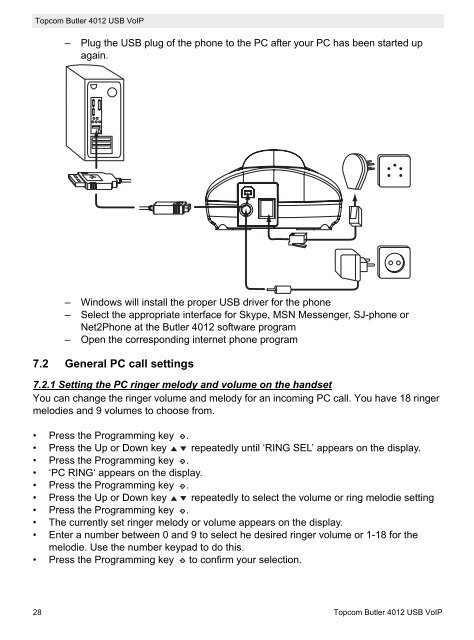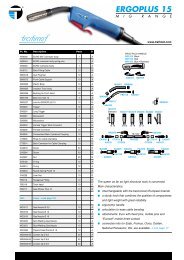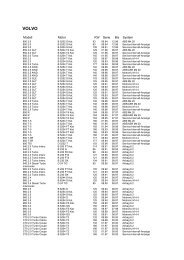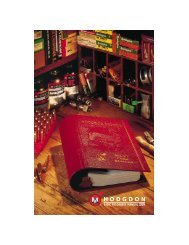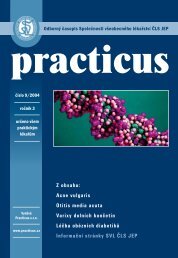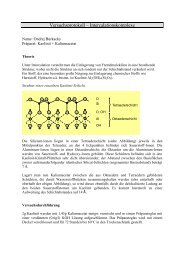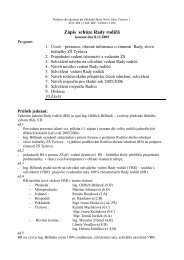butler 4012 usb voip - Quick.cz
butler 4012 usb voip - Quick.cz
butler 4012 usb voip - Quick.cz
You also want an ePaper? Increase the reach of your titles
YUMPU automatically turns print PDFs into web optimized ePapers that Google loves.
Topcom Butler <strong>4012</strong> USB VoIP<br />
– Plug the USB plug of the phone to the PC after your PC has been started up<br />
again.<br />
– Windows will install the proper USB driver for the phone<br />
– Select the appropriate interface for Skype, MSN Messenger, SJ-phone or<br />
Net2Phone at the Butler <strong>4012</strong> software program<br />
– Open the corresponding internet phone program<br />
7.2 General PC call settings<br />
7.2.1 Setting the PC ringer melody and volume on the handset<br />
You can change the ringer volume and melody for an incoming PC call. You have 18 ringer<br />
melodies and 9 volumes to choose from.<br />
• Press the Programming key .<br />
• Press the Up or Down key repeatedly until ‘RING SEL’ appears on the display.<br />
• Press the Programming key .<br />
• ‘PC RING‘ appears on the display.<br />
• Press the Programming key .<br />
• Press the Up or Down key repeatedly to select the volume or ring melodie setting<br />
• Press the Programming key .<br />
• The currently set ringer melody or volume appears on the display.<br />
• Enter a number between 0 and 9 to select he desired ringer volume or 1-18 for the<br />
melodie. Use the number keypad to do this.<br />
• Press the Programming key to confirm your selection.<br />
28 Topcom Butler <strong>4012</strong> USB VoIP