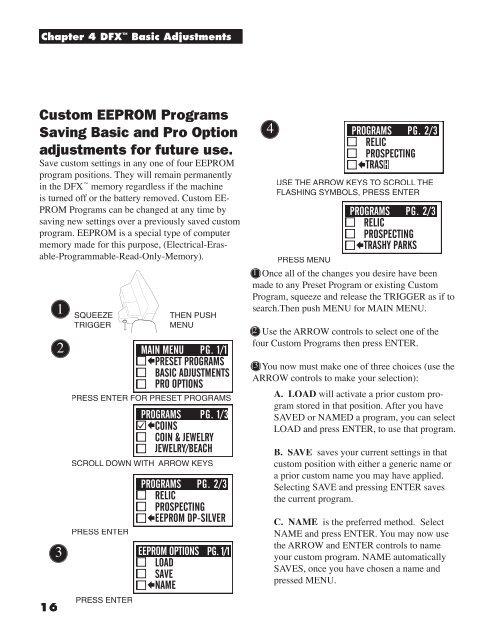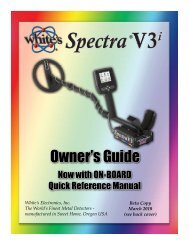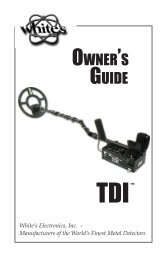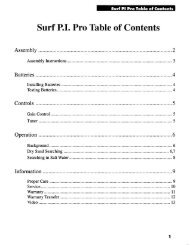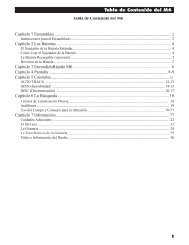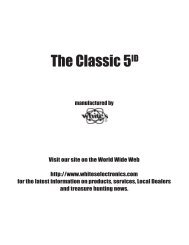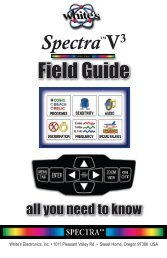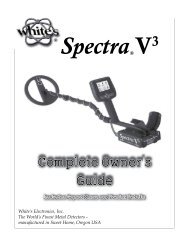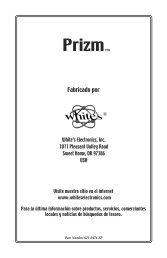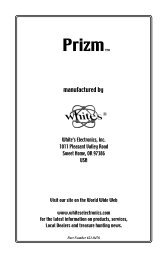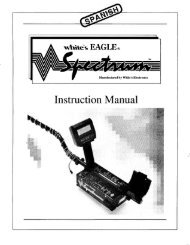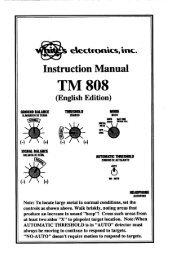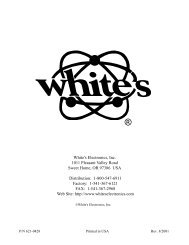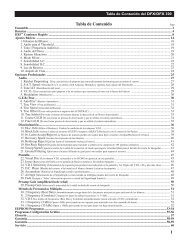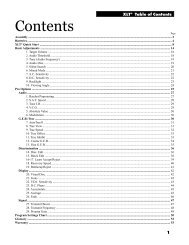DFX 300 Manual - White's Metal Detectors
DFX 300 Manual - White's Metal Detectors
DFX 300 Manual - White's Metal Detectors
You also want an ePaper? Increase the reach of your titles
YUMPU automatically turns print PDFs into web optimized ePapers that Google loves.
Chapter 4 <strong>DFX</strong> Basic Adjustments<br />
Custom EEPROM Programs<br />
Saving Basic and Pro Option<br />
adjustments for future use.<br />
Save custom settings in any one of four EEPROM<br />
program positions. They will remain permanently<br />
in the <strong>DFX</strong> memory regardless if the machine<br />
is turned off or the battery removed. Custom EE-<br />
PROM Programs can be changed at any time by<br />
saving new settings over a previously saved custom<br />
program. EEPROM is a special type of computer<br />
memory made for this purpose, (Electrical-Erasable-Programmable-Read-Only-Memory).<br />
16<br />
1 SQUEEZE<br />
TRIGGER<br />
2<br />
3<br />
THEN PUSH<br />
MENU<br />
PRESS ENTER FOR PRESET PROGRAMS<br />
SCROLL DOWN WITH ARROW KEYS<br />
PRESS ENTER<br />
PRESS ENTER<br />
4<br />
USE THE ARROW KEYS TO SCROLL THE<br />
FLASHING SYMBOLS, PRESS ENTER<br />
PRESS MENU<br />
1. 1 Once all of the changes you desire have been<br />
made to any Preset Program or existing Custom<br />
Program, squeeze and release the TRIGGER as if to<br />
search.Then push MENU for MAIN MENU.<br />
2. 2 Use the ARROW controls to select one of the<br />
four Custom Programs then press ENTER.<br />
3. 3<br />
You now must make one of three choices (use the<br />
ARROW controls to make your selection):<br />
A. LOAD will activate a prior custom program<br />
stored in that position. After you have<br />
SAVED or NAMED a program, you can select<br />
LOAD and press ENTER, to use that program.<br />
B. SAVE saves your current settings in that<br />
custom position with either a generic name or<br />
a prior custom name you may have applied.<br />
Selecting SAVE and pressing ENTER saves<br />
the current program.<br />
C. NAME is the preferred method. Select<br />
NAME and press ENTER. You may now use<br />
the ARROW and ENTER controls to name<br />
your custom program. NAME automatically<br />
SAVES, once you have chosen a name and<br />
pressed MENU.