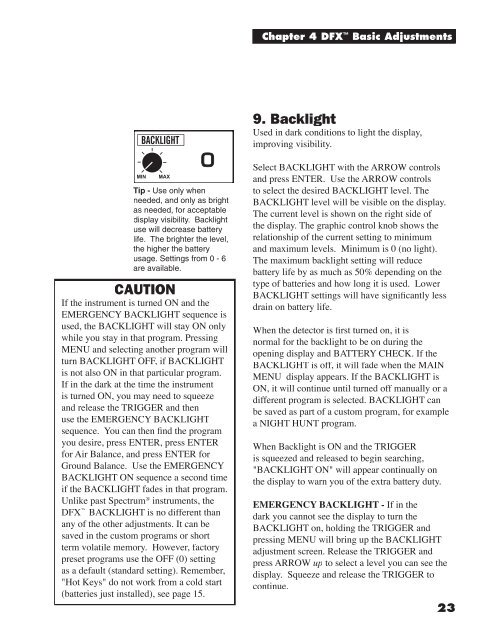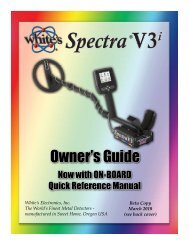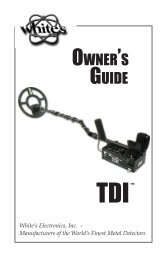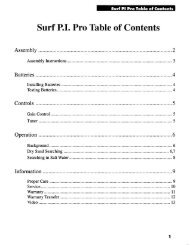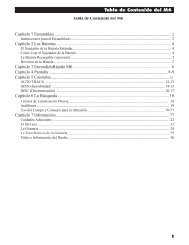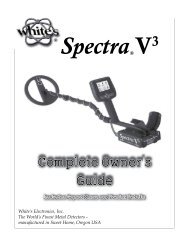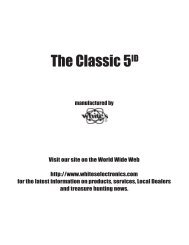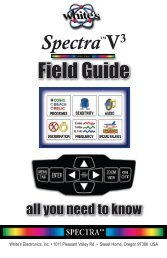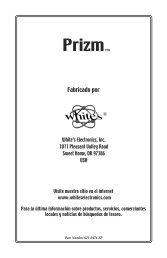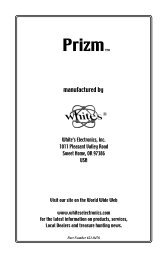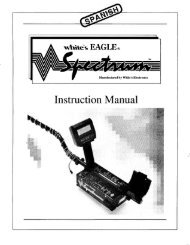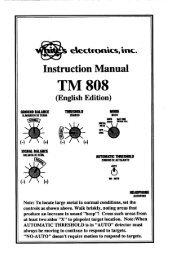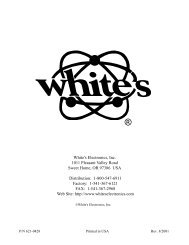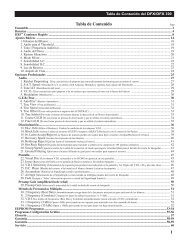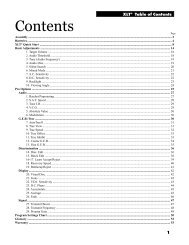DFX 300 Manual - White's Metal Detectors
DFX 300 Manual - White's Metal Detectors
DFX 300 Manual - White's Metal Detectors
You also want an ePaper? Increase the reach of your titles
YUMPU automatically turns print PDFs into web optimized ePapers that Google loves.
Tip - Use only when<br />
needed, and only as bright<br />
as needed, for acceptable<br />
display visibility. Backlight<br />
use will decrease battery<br />
life. The brighter the level,<br />
the higher the battery<br />
usage. Settings from 0 - 6<br />
are available.<br />
CAUTION<br />
If the instrument is turned ON and the<br />
EMERGENCY BACKLIGHT sequence is<br />
used, the BACKLIGHT will stay ON only<br />
while you stay in that program. Pressing<br />
MENU and selecting another program will<br />
turn BACKLIGHT OFF, if BACKLIGHT<br />
is not also ON in that particular program.<br />
If in the dark at the time the instrument<br />
is turned ON, you may need to squeeze<br />
and release the TRIGGER and then<br />
use the EMERGENCY BACKLIGHT<br />
sequence. You can then fi nd the program<br />
you desire, press ENTER, press ENTER<br />
for Air Balance, and press ENTER for<br />
Ground Balance. Use the EMERGENCY<br />
BACKLIGHT ON sequence a second time<br />
if the BACKLIGHT fades in that program.<br />
Unlike past Spectrum ® instruments, the<br />
<strong>DFX</strong> BACKLIGHT is no different than<br />
any of the other adjustments. It can be<br />
saved in the custom programs or short<br />
term volatile memory. However, factory<br />
preset programs use the OFF (0) setting<br />
as a default (standard setting). Remember,<br />
"Hot Keys" do not work from a cold start<br />
(batteries just installed), see page 15.<br />
Chapter 4 <strong>DFX</strong> Basic Adjustments<br />
9. Backlight<br />
Used in dark conditions to light the display,<br />
improving visibility.<br />
Select BACKLIGHT with the ARROW controls<br />
and press ENTER. Use the ARROW controls<br />
to select the desired BACKLIGHT level. The<br />
BACKLIGHT level will be visible on the display.<br />
The current level is shown on the right side of<br />
the display. The graphic control knob shows the<br />
relationship of the current setting to minimum<br />
and maximum levels. Minimum is 0 (no light).<br />
The maximum backlight setting will reduce<br />
battery life by as much as 50% depending on the<br />
type of batteries and how long it is used. Lower<br />
BACKLIGHT settings will have signifi cantly less<br />
drain on battery life.<br />
When the detector is fi rst turned on, it is<br />
normal for the backlight to be on during the<br />
opening display and BATTERY CHECK. If the<br />
BACKLIGHT is off, it will fade when the MAIN<br />
MENU display appears. If the BACKLIGHT is<br />
ON, it will continue until turned off manually or a<br />
different program is selected. BACKLIGHT can<br />
be saved as part of a custom program, for example<br />
a NIGHT HUNT program.<br />
When Backlight is ON and the TRIGGER<br />
is squeezed and released to begin searching,<br />
"BACKLIGHT ON" will appear continually on<br />
the display to warn you of the extra battery duty.<br />
EMERGENCY BACKLIGHT - If in the<br />
dark you cannot see the display to turn the<br />
BACKLIGHT on, holding the TRIGGER and<br />
pressing MENU will bring up the BACKLIGHT<br />
adjustment screen. Release the TRIGGER and<br />
press ARROW up to select a level you can see the<br />
display. Squeeze and release the TRIGGER to<br />
continue.<br />
23