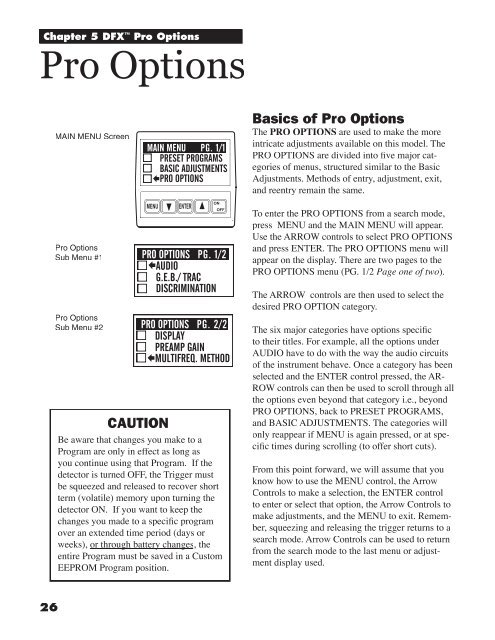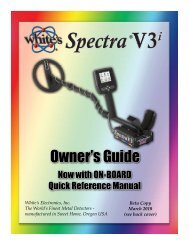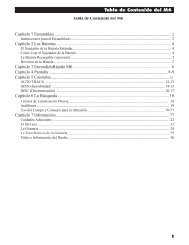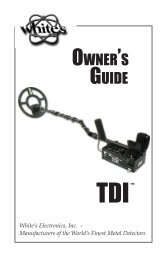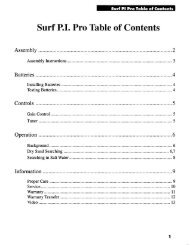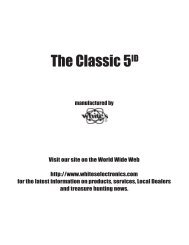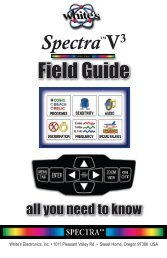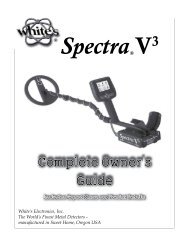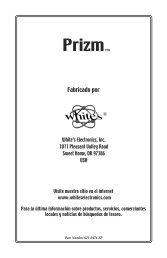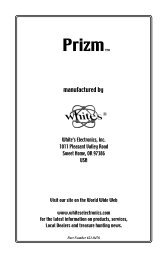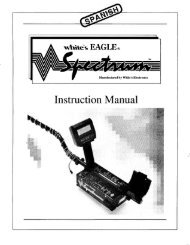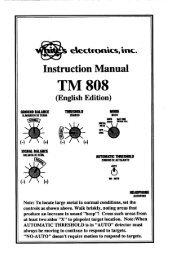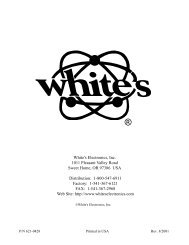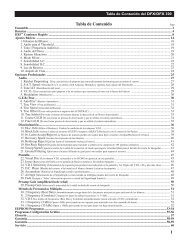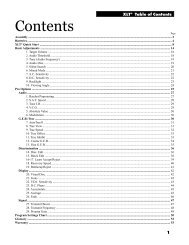DFX 300 Manual - White's Metal Detectors
DFX 300 Manual - White's Metal Detectors
DFX 300 Manual - White's Metal Detectors
You also want an ePaper? Increase the reach of your titles
YUMPU automatically turns print PDFs into web optimized ePapers that Google loves.
Chapter 5 <strong>DFX</strong> Pro Options<br />
Pro Options<br />
26<br />
MAIN MENU Screen<br />
Pro Options<br />
Sub Menu #1<br />
Pro Options<br />
Sub Menu #2<br />
CAUTION<br />
Be aware that changes you make to a<br />
Program are only in effect as long as<br />
you continue using that Program. If the<br />
detector is turned OFF, the Trigger must<br />
be squeezed and released to recover short<br />
term (volatile) memory upon turning the<br />
detector ON. If you want to keep the<br />
changes you made to a specifi c program<br />
over an extended time period (days or<br />
weeks), or through battery changes changes, the<br />
entire Program must be saved in a Custom<br />
EEPROM Program position.<br />
Basics of Pro Options<br />
The PRO OPTIONS are used to make the more<br />
intricate adjustments available on this model. The<br />
PRO OPTIONS are divided into fi ve major categories<br />
of menus, structured similar to the Basic<br />
Adjustments. Methods of entry, adjustment, exit,<br />
and reentry remain the same.<br />
To enter the PRO OPTIONS from a search mode,<br />
press MENU and the MAIN MENU will appear.<br />
Use the ARROW controls to select PRO OPTIONS<br />
and press ENTER. The PRO OPTIONS menu will<br />
appear on the display. There are two pages to the<br />
PRO OPTIONS menu (PG. 1/2 Page one of two).<br />
The ARROW controls are then used to select the<br />
desired PRO OPTION category.<br />
The six major categories have options specifi c<br />
to their titles. For example, all the options under<br />
AUDIO have to do with the way the audio circuits<br />
of the instrument behave. Once a category has been<br />
selected and the ENTER control pressed, the AR-<br />
ROW controls can then be used to scroll through all<br />
the options even beyond that category i.e., beyond<br />
PRO OPTIONS, back to PRESET PROGRAMS,<br />
and BASIC ADJUSTMENTS. The categories will<br />
only reappear if MENU is again pressed, or at specifi<br />
c times during scrolling (to offer short cuts).<br />
From this point forward, we will assume that you<br />
know how to use the MENU control, the Arrow<br />
Controls to make a selection, the ENTER control<br />
to enter or select that option, the Arrow Controls to<br />
make adjustments, and the MENU to exit. Remember,<br />
squeezing and releasing the trigger returns to a<br />
search mode. Arrow Controls can be used to return<br />
from the search mode to the last menu or adjustment<br />
display used.