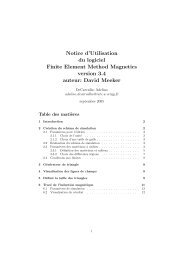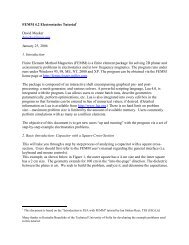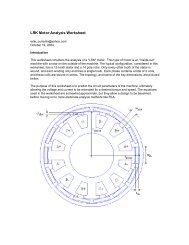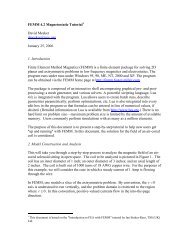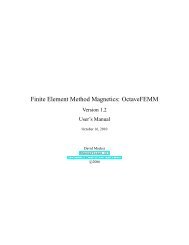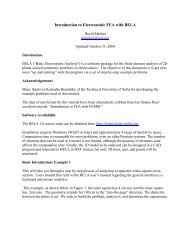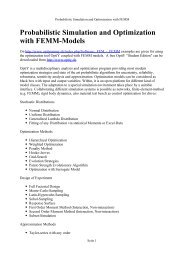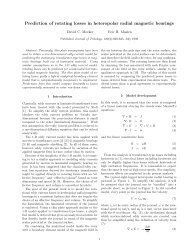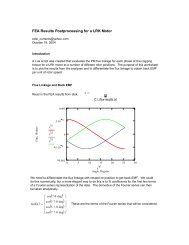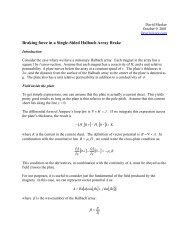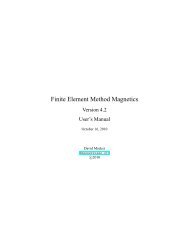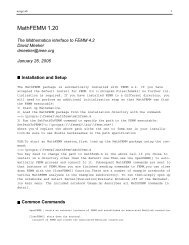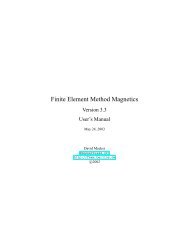1 Introduction - Finite Element Method Magnetics
1 Introduction - Finite Element Method Magnetics
1 Introduction - Finite Element Method Magnetics
You also want an ePaper? Increase the reach of your titles
YUMPU automatically turns print PDFs into web optimized ePapers that Google loves.
Point Mode<br />
Action Function<br />
Left Button Click Create a new point at the current mouse pointer location<br />
Right Button Click Select the nearest point<br />
Right Button DblClick Display coordinates of the nearest point<br />
Line/Arc Segment Mode<br />
Action Function<br />
Left Button Click Select a start/end point for a new segment<br />
Right Button Click Select the nearest line/arc segment<br />
Right Button DblClick Display length of the nearest arc/line segment<br />
Block Label Mode<br />
Action Function<br />
Left Button Click Create a new block label at the current mouse pointer location<br />
Right Button Click Select the nearest block label<br />
Right Button DblClick Display coordinates of the nearest block label<br />
Group Mode<br />
Action Function<br />
Right Button Click Select the group associated with the nearest object<br />
3.3 View Manipulation<br />
Table 2: FEMME Mouse button actions<br />
Generally, the user needs to size or move the view of the problem geometry displayed on the<br />
screen. Most of the view manipulation commands are available via buttons on the preprocessor<br />
toolbar. The functionality of can generally also be accessed via the ‘View Manipulation Keys’<br />
listed in Table 1. The View Manipulation toolbar buttons are pictured in Figure 3. The meaning of<br />
the View Manipulation toobar buttons are:<br />
Figure 3: View Manipulation toolbar buttons.<br />
• The arrows on the toolbar correspond to moving the view in the direction of the arrow approximately<br />
1/2 of the current screen width.<br />
• The “blank page” button scales the screen to the smallest possible view that displays the<br />
entire problem geometry.<br />
• The “+” and “-” buttons zoom the current view in and out, respectively.<br />
12