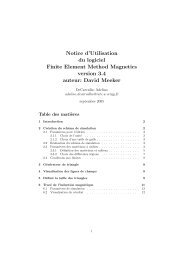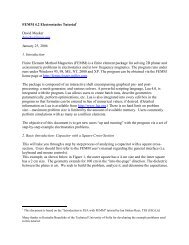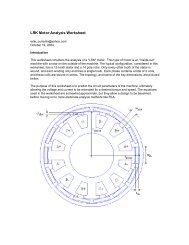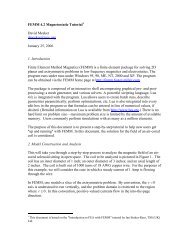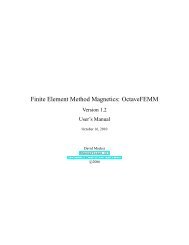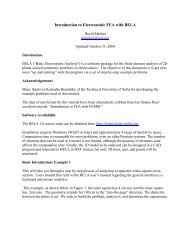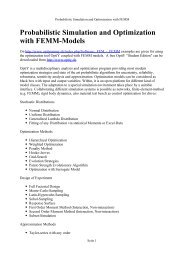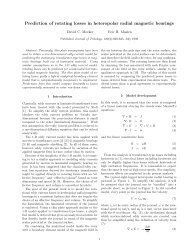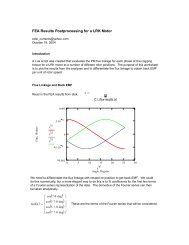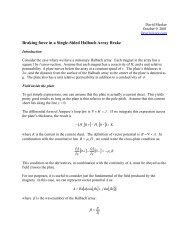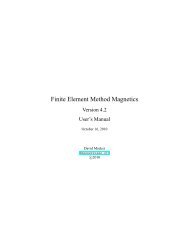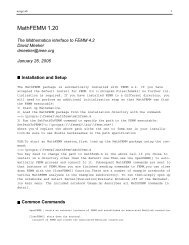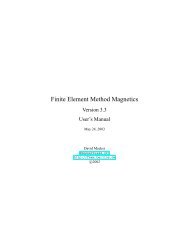1 Introduction - Finite Element Method Magnetics
1 Introduction - Finite Element Method Magnetics
1 Introduction - Finite Element Method Magnetics
You also want an ePaper? Increase the reach of your titles
YUMPU automatically turns print PDFs into web optimized ePapers that Google loves.
If you have a very large model, just keeping all of the mesh information in core can take up<br />
a significant amount of memory. If you are about to analyze a very large problem, it might be a<br />
good idea to choose the Mesh | Purge Mesh option off of the main menu. When this option is<br />
selected, the mesh is removed from memory, and the memory that it occupied is freed for other<br />
uses.<br />
The second button, with the “hand-crank” icon, executes the solver, fkern.exe. Before fkern<br />
is actually run, the Triangle is called to make sure the mesh is up to date. Then, fkern is called.<br />
When fkern runs, it opens up a console window to display status information to the user. However,<br />
fkern requires no user interaction while it is running. When fkern is finished analyzing your<br />
problem, the console window will disappear. The time that fkern requires is highly dependent<br />
on the problem being solved. Solution times can range from less than a second to several hours,<br />
depending upon the size and complexity of the problem. Generally, linear magnetostatic problems<br />
take the least amount of time. Harmonic problems take slightly more time, because the answer is<br />
in terms of complex numbers. The complex numbers effectively double the number of unknowns<br />
as compared to a magnetostatic problem with the same mesh. The slowest problems to analyze are<br />
nonlinear magnetostatic problems, since multiple iterations must be used to converge on the final<br />
solution. However, nonlinear problems almost never take more than 10 iterations. Later iterations<br />
in nonlinear problems are usually are quite fast compared to the first iteration or two because the<br />
later iterations can be initialized with an approximate solution that is very close to the “actual”<br />
solution.<br />
For users who have a technical interest in what is “under the hood” in fkern, some details are<br />
provided in the Appendix (Section 7).<br />
The “big magnifying glass” icon is used to run the postprocessor once the analysis is finished.<br />
A detailed description of the postprocessor addressed in Section 5.<br />
4 DXF Import/Export<br />
A common aspect of all preprocessor modes is DXF Import/Export. For interfacing with CAD<br />
programs and other finite element packages, femm supports the import and export of the Auto-<br />
CAD dxf file format. Specifically, the dxf interpreter in femm was written to the dxf revision 13<br />
standards. Only 2D dxf files can be imported in a meaningful way.<br />
To import a dxf file, select Import DXF off of the File menu. A dialog will appear after the<br />
file is seleted asking for a tolerance. This tolerance is the maximum distance between two points<br />
at which the program considers two points to be the same. The default value is usually sufficient.<br />
For some files, however, the tolerance needs to be increased (i.e. made a larger number) to import<br />
the file correctly. FEMM does not understand all the possible tags that can be included in a dxf<br />
file; instead, it simply strips out the commands involved with drawing lines, circles, and arcs. All<br />
other information is simply ignored.<br />
Generally, dxf import is a useful feature. It allows the user to draw an initial geometry using<br />
their favorite CAD package. Once the geometry is laid out, the geometry can be imported into<br />
femm and detailed for materials properties and boundary conditions.<br />
Do not despair if femm takes a while to import dxf files (especially large dxf files). The reason<br />
that femm can take a long time to import dxf files is that a lot of consistency checking must be<br />
performed to turn the dxf file into a valid finite element geometry. For example, large dxf files<br />
28